This post discusses the benefits of content warnings. To add a content warning to video, I provide two useful and easy methods: using MiniTool MovieMaker or Wondershare Filmora, and show you how to complete the task specifically.
Why Add Content Warnings to Videos
In this digital era, countless videos are circulated over the internet. Some of them include extreme violence or other unhealthy content, which may cause trauma to people. Especially for people with PTSD or mental issues, content warnings can protect them from negative impacts.
How to Add a Content Warning to Video
Here are 2 reliable methods to add a content warning to a video. Read on for more.
Method 1. Use MiniTool MovieMaker
MiniTool MovieMaker is a powerful and free video editor that allows you to easily add a content warning to video. Its resource library includes a wide range of stickers, text styles, music, effects, filters, transitions, and more, bringing more creativity to videos.
More than that, MiniTool MovieMaker offers a range of editing functions. For basic editing, it can edit videos by trimming, cropping, splitting, reversing, rotating, speeding up, and more. For advanced editing, this application supports high-resolution editing, video text overlay, multi-track editing, photo collage, copy and paste on the timeline, and more.
Here’s how to add a content warning to video using MiniTool MovieMaker:
1. Download and Install MiniTool MovieMaker
Click the download button below to download MiniTool MovieMaker. Then, follow the setup instructions to download this program on your computer.
MiniTool MovieMakerClick to Download100%Clean & Safe
2. Import the Video
Launch this program and click New Project to access the editing page. Then, click the Import Media Files option to add the video you want to add a warning to.
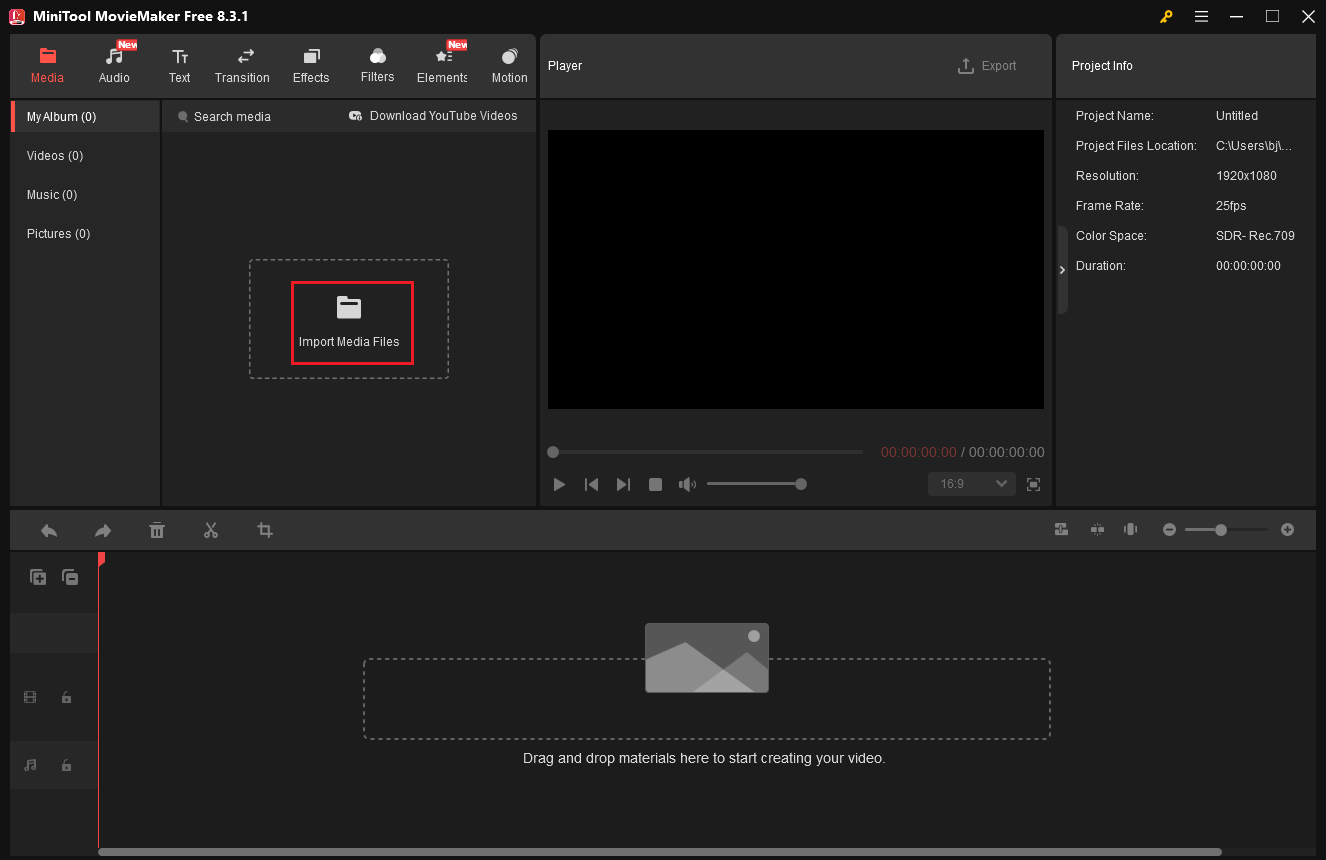
3. Add a Content Warning
Drag the added video to the timeline. Next, click the Elements tab, input “warning” into the search box, and press Enter on the keyboard. Then, select the preferred one, download it, and add it to the video by clicking the + icon.
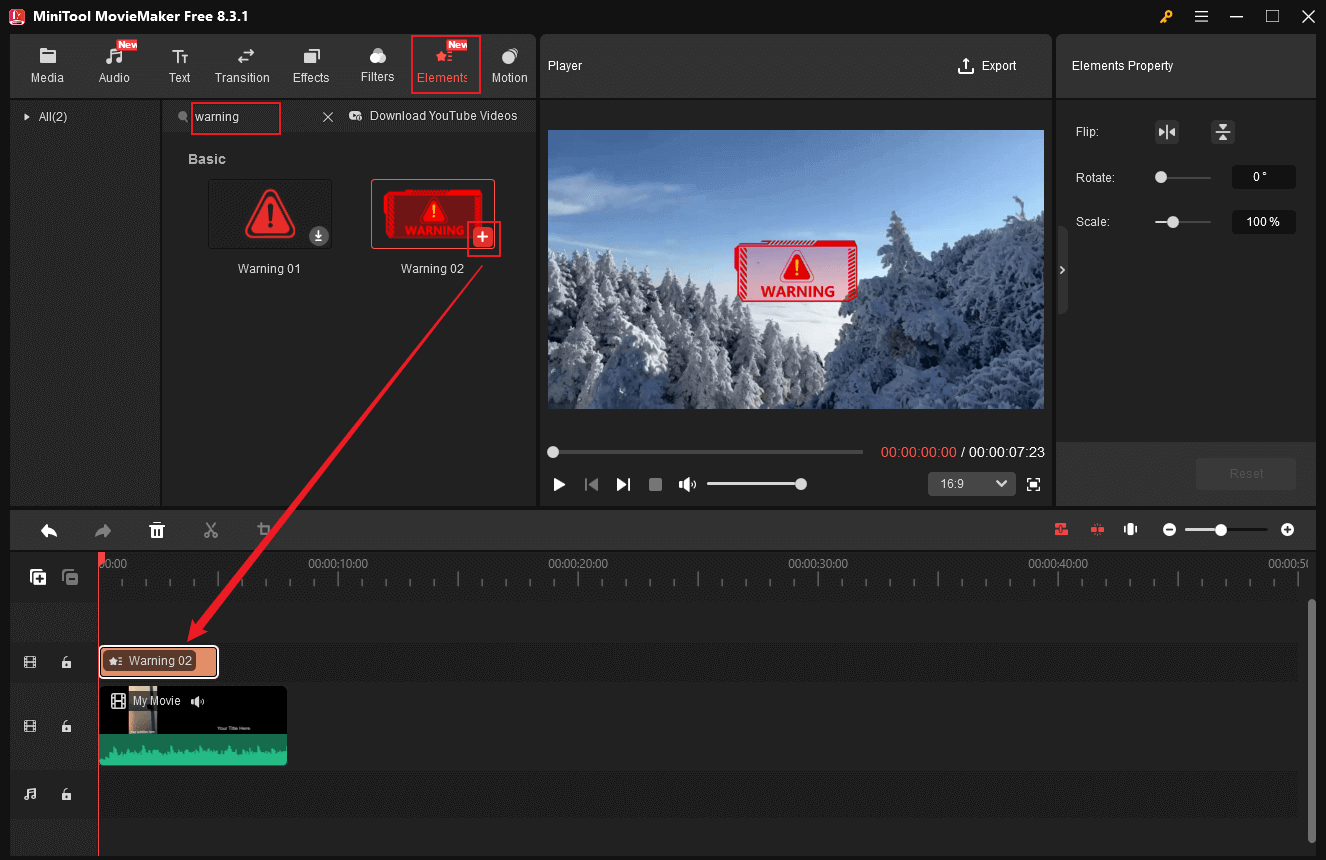
In the Elements Property section, you can flip, rotate the video, or adjust its scale. Also, in the Player window, you can hover the mouse cursor on the warning sticker and drag the four-arrow icon to adjust the position.
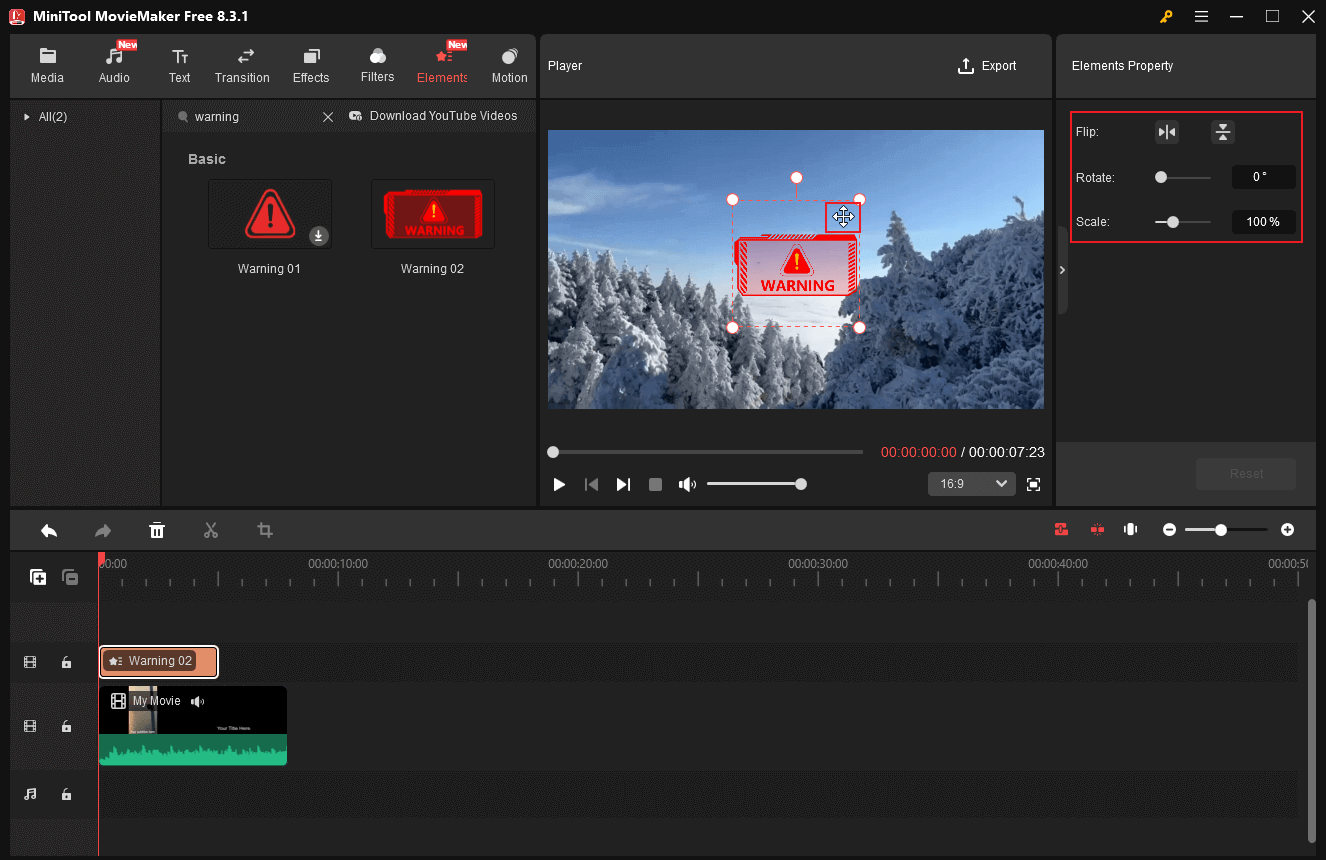
4. Export the Video
Click the Export icon at the top right to open the Export window. There, you can rename the video, select the save path, and set the output format, frame rate, and resolution. After that, click Export to save the video with a content warning.
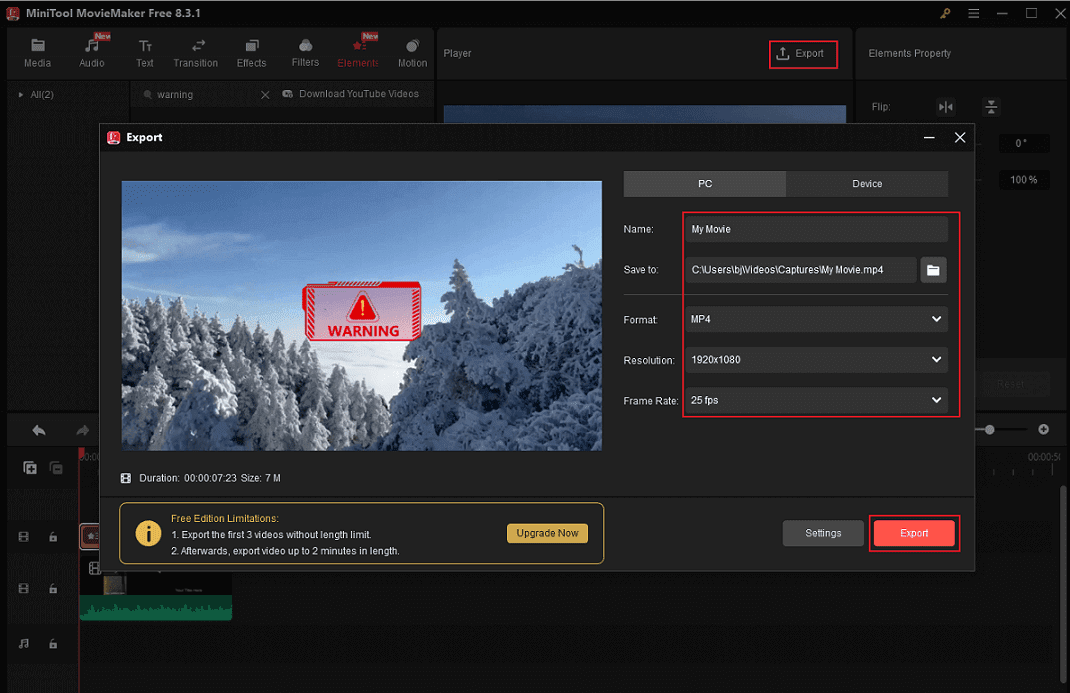
Method 2. Use Wondershare Filmora
Wondershare Filmora is a popular and professional video editor that enables you to add a warning sticker to a video with no effort. It has an intuitive layout, empowering you to navigate to every function quickly and easily. Simply follow the details below to add a content warning to video.
1. Download and Install Wondershare Filmora
Visit Wondershare Filmora’s official website to download and install it on your computer.
2. Add the Target Video
Run Wondershare Filmora and click New Project. In the editing page, click the Import option to add the video.
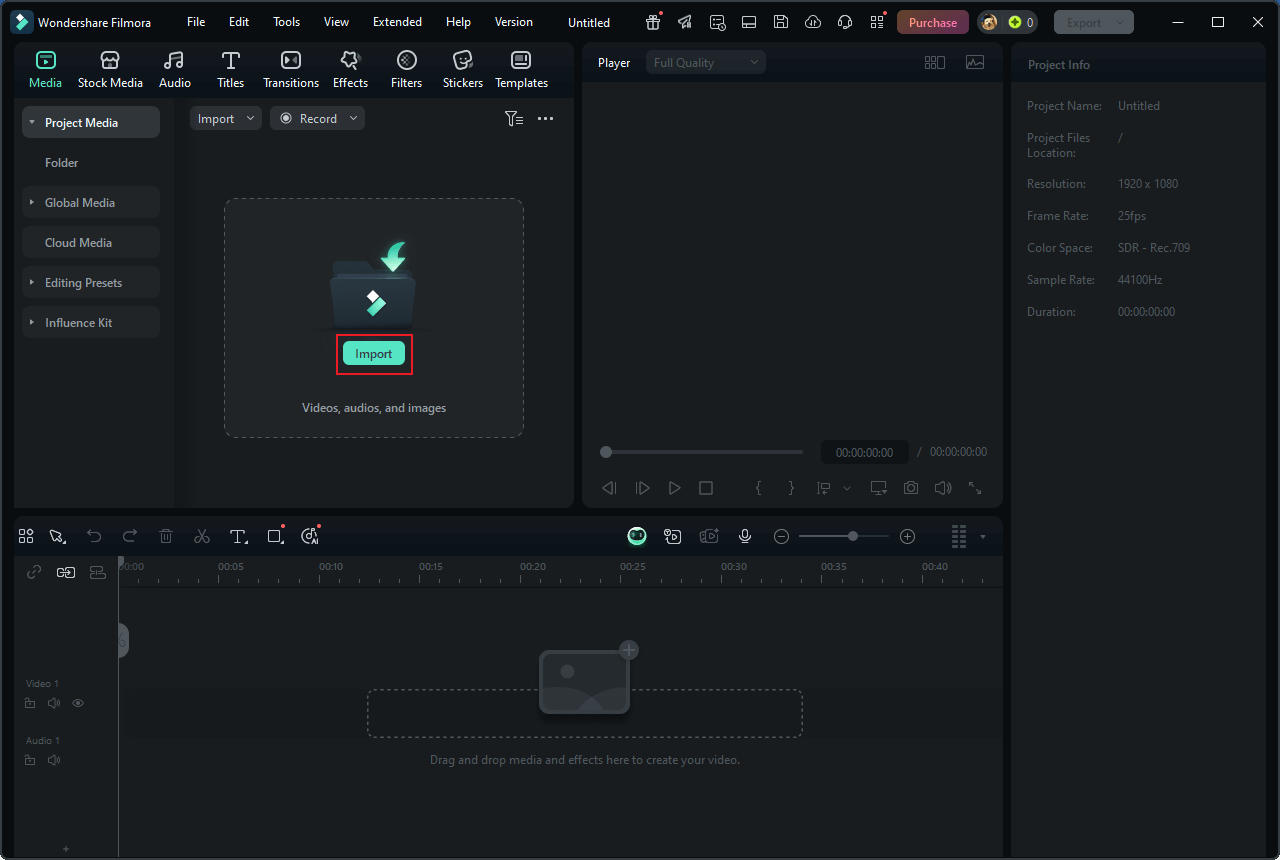
3. Add a Content Warning
Drag the imported video to the timeline. Choose the Stickers option in the top menu, search for “warning” in the search box, and press the Enter key. Then, choose the wanted warning sticker, download it, and click the + icon to add it to the video.
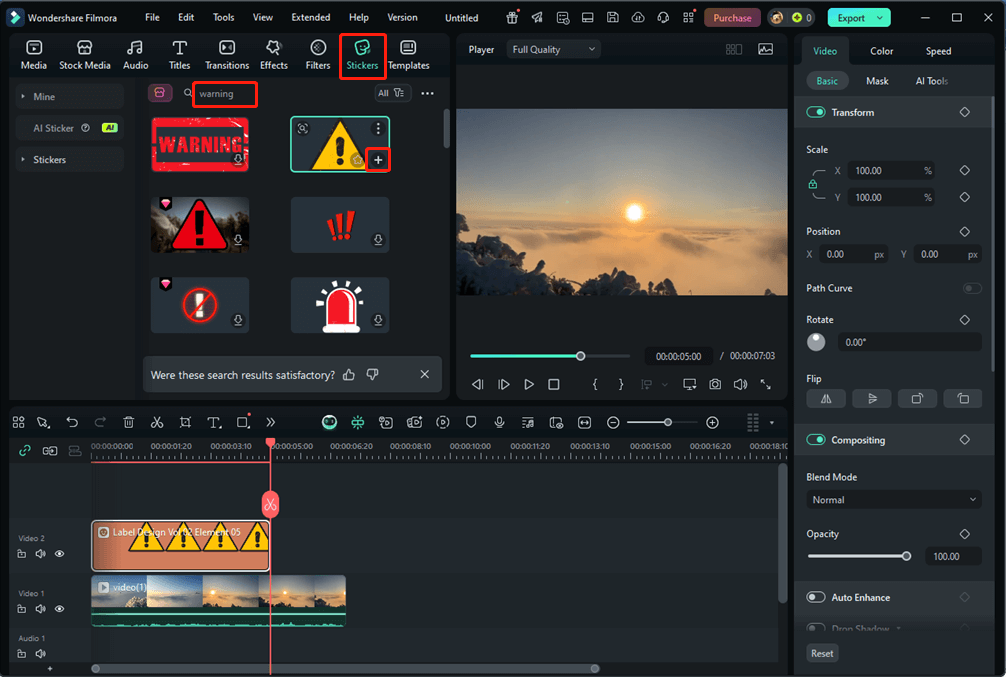
4. Edit the Warning Sticker
In the Player window, click on the warning sticker and hover the mouse cursor on one of its four edges until the double-arrow icon appears; drag it inwards/outwards to adjust the sticker size. Plus, you can adjust the sticker parameters in the right section.
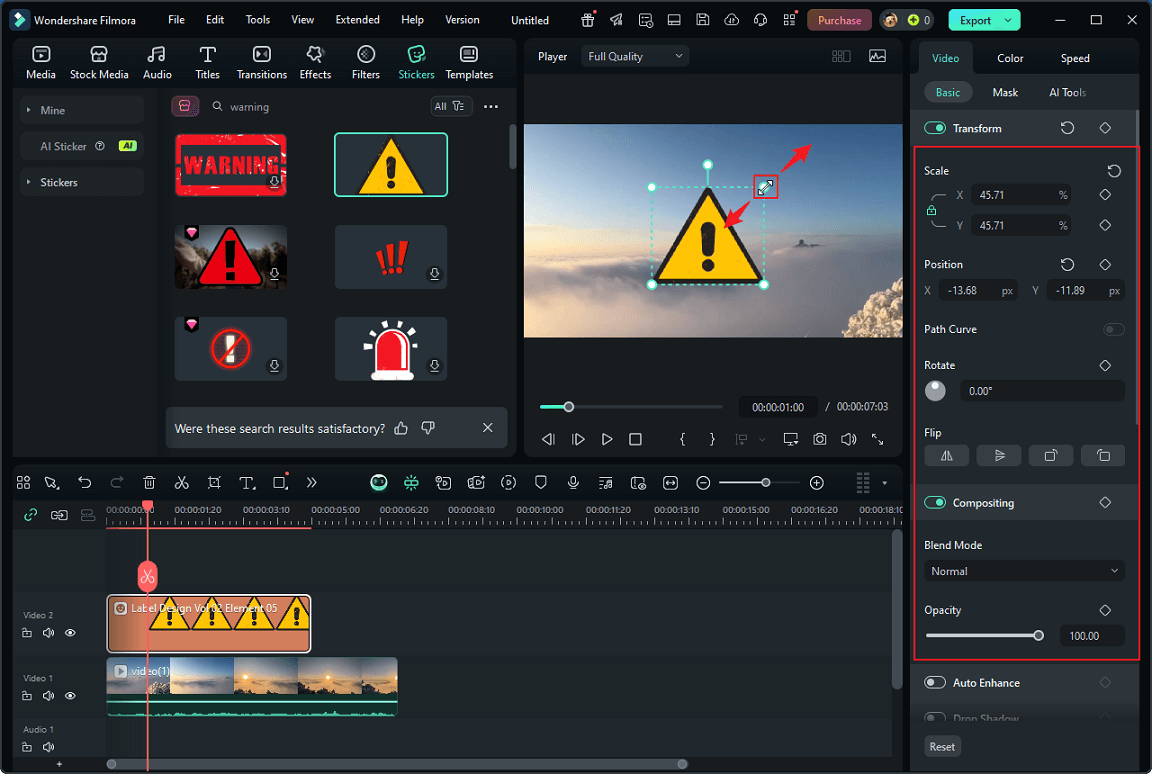
Hover the mouse cursor on one of the two edges of the sticker layer on the timeline and drag the Trim icon inwards/outwards to adjust the duration.
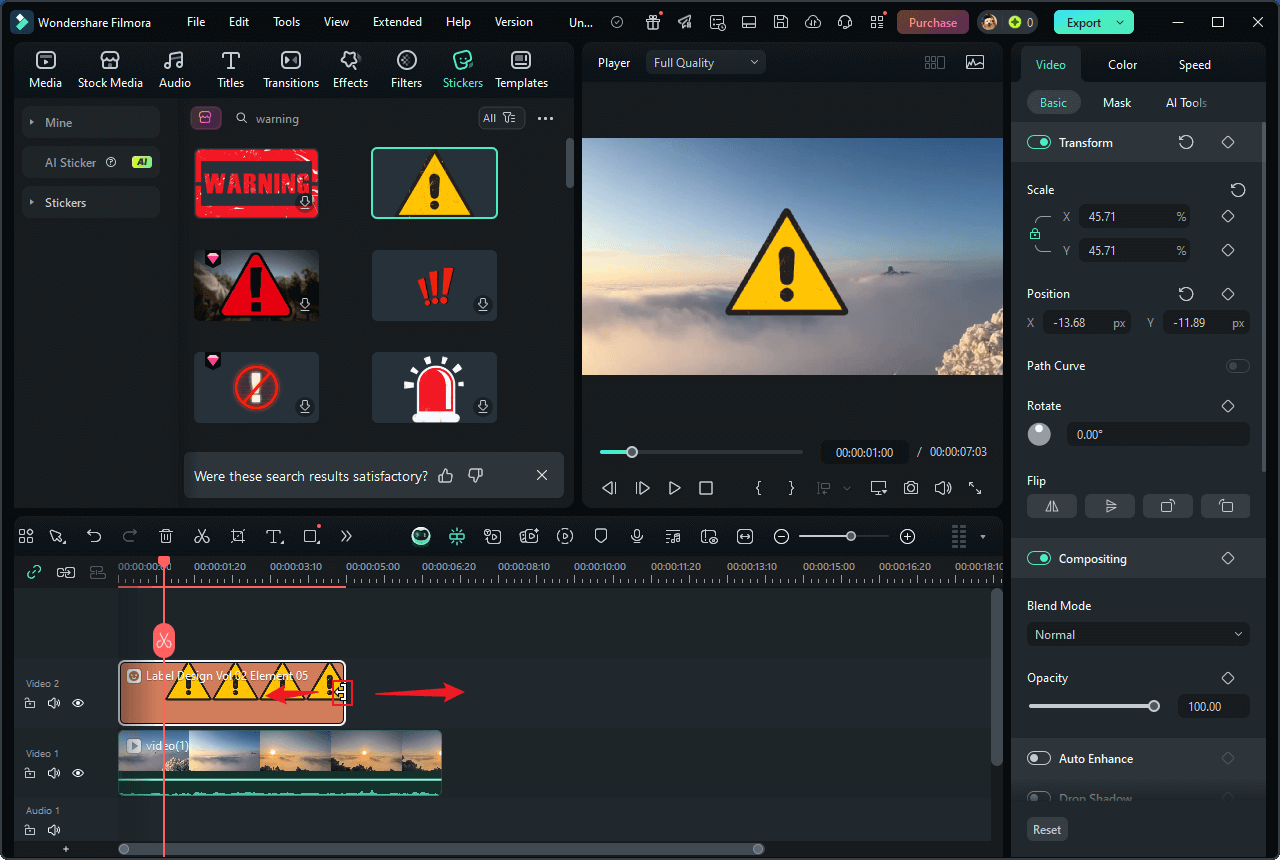
5. Export the Video
Click the Export button at the top right to access the Export window. Then, you can configure parameters for the video. Once finished, click Export to save the video.
In Summary
Content warnings must be added to videos shared on social media that contain unsafe elements, as such content may cause significant harm to viewers, particularly those who have experienced related trauma.
To add a content warning to video, this post offers 2 free and easy methods and shows you how to complete the task step by step. Hope you find this article helpful!


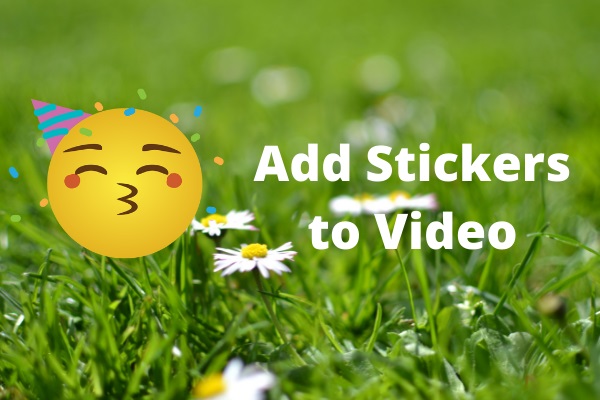
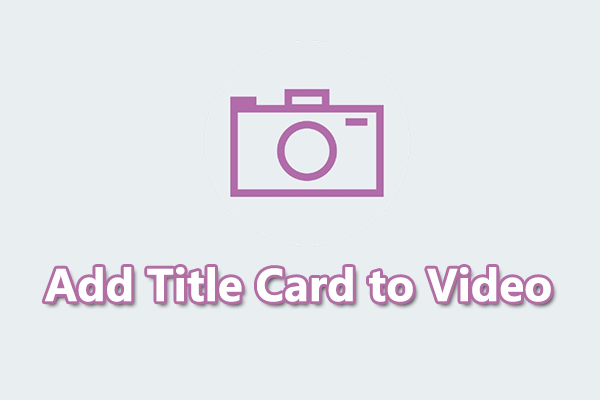
User Comments :