What is XCF file? How to convert XCF to JPG? XCF is the default GIMP image format. You can convert XCF to JPG with the three XCF to JPG converters: GIMP, IrfanView and Zamzar. If you’d like to make an Instagram slideshow from JPG, give MiniTool MovieMaker a try!
Accidentally save GIMP image as XCF format? Don’t panic, you can try the following methods to convert XCF to JPG.
Top 3 Methods to Convert XCF to JPG
- Convert XCF to JPG with GIMP
- Convert XCF to JPG with IrfanView
- Convert XCF to JPG Online with Zamzar
Method 1. Convert XCF to JPG with GIMP
Supported image formats: XCF, TIFF, JPEG, PNG, PSD, TGA, BMP, XPM, CEL, MNG, XWD, PIX, PPM, PCX and GIF.
XCF is GIMP’s native project file format similar to PSD. This file type can be opened and edited by using GIMP. Naturally, it can be converted into other image formats like JPG with GIMP. Except for XCF to JPG conversion, with this great photo editor – GIMP, you are able to resize photo, flip image, pixelate image, blur image and many more. This tool is compatible with Windows, macOS and GNU/Linux.
Below are the detailed steps on how to convert XCF to JPG using GIMP.
Step 1. Find the XCF file, right-click on it and open this file with GIMP.
Step 2. Tap on File in the menu bar and then select the Export option from the drop-down list.
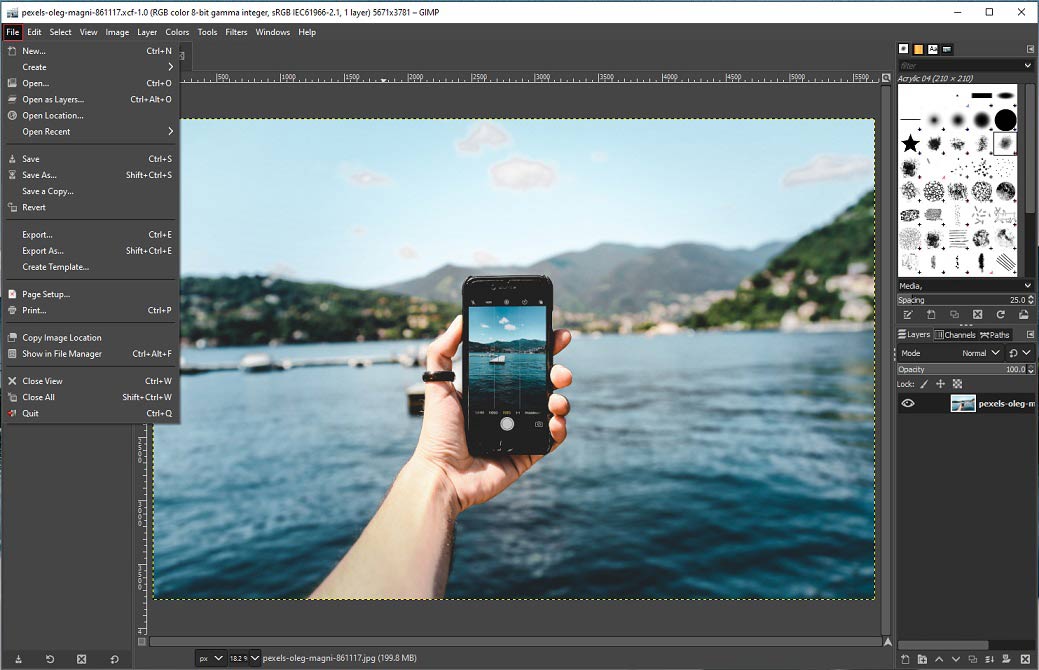
Step 3. From the Export Image window, you need to unfold the Select File Type list and choose the JPEG image option. Then select a folder to save the converted image.
Step 4. Once done, press the Export button to adjust the image quality. Afterward, tap on Export to export the XCF image as JPG format.
Method 2. Convert XCF to JPG with IrfanView
Supported image formats: XCF, XBM, XPM, TIFF, SFW, PCD, PDN, PBM, IMG, JPG, ANI, DCX and so on.
Another method to convert XCF to JPG using IrfanView. It’s a free and powerful XCF to JPG converter for non-commercial use. Furthermore, this converter also supports other file formats like WAV, WMA, WMV, MPG, AVI and more. It’s only available for Windows.
Here’s how to convert XCF to JPG in a batch.
Step 1. Download and install IrfanView on the computer. Then launch it to get the main interface.
Step 2. Navigate to File > Batch Conversion and import all the XCF files you want to convert.
Step 3. Then choose the JPG format from the Output format list.
Step 4. In the end, select a save path and tap on Start Batch to start the XCF to JPG conversion.
Related article: JFIF to JPG – Top 4 JFIF to JPG Converters
Method 3. Convert XCF to JPG Online with Zamzar
Supported image formats: Almost all the image formats
The last method to convert XCF to JPG is using the online XCF to JPG converter – Zamzar. If you want to convert XCF to JPG online without any program, Zamzar is a nice choice.
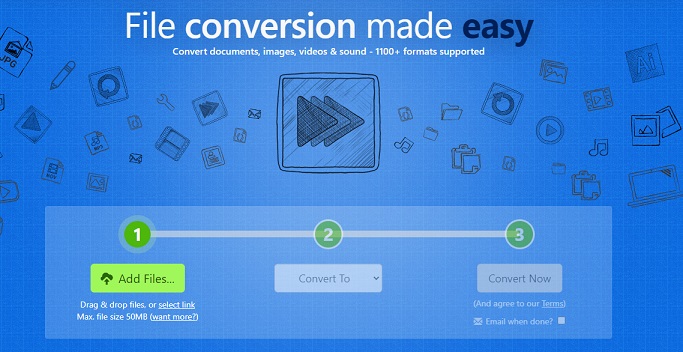
Here’s how:
Step 1. Open the Zamzar website.
Step 2. Import the XCF image, select the JPG as the output format and click on Convert Now.
Step 3. When the conversion is finished, simply download the converted file to your device.
Conclusion
Sometimes, online XCF to JPG converter like Zamzar is unstable. Thus, I strongly recommend that you use GIMP and IrfanView to convert XCF to JPG.


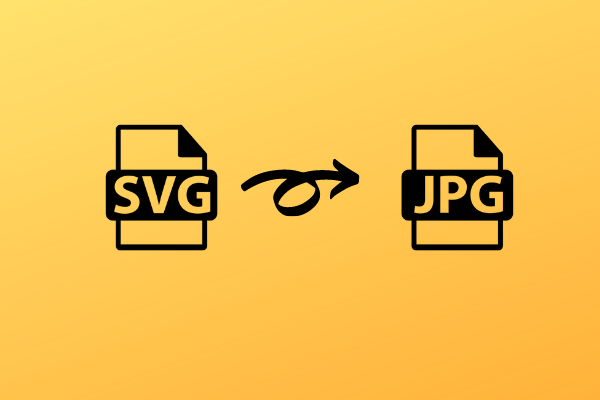
User Comments :