How Does TikTok Schedule Posts?
Fortunately for social media managers, TikTok launched its Video Scheduler for Creators and Business accounts in the spring of 2021. This feature allows the users to schedule content from 15 minutes to 10 days in advance.
Here’s how to schedule TikTok posts natively:
Step 1: Log into your account at https://www.tiktok.com/ on a web browser, and click on the + Upload button in the upper right corner of the page.
Step 2: When the Upload video page appears, you can do whatever you want before posting. For example, select which videos to upload, add captions, hashtags, and mentions, edit the cover image, choose who can view, run a copyright check, set your privacy settings, etc.
Step 3: When you’re ready to publish your video, click the toggle switch next to Schedule video to enable it. Next, set the date and time you want to publish. Double-check your settings, as the time zone defaults to your computer’s.
Step 4: Click on Schedule to schedule your TikTok post. In the Profile view, you can see scheduled posts next to the Drafts section.
After scheduling a post, you will not be able to edit the video, caption, or schedule it as you would in a regular post. If you need to make changes to a scheduled post, you can delete it and republish it after making any edits.
How to Schedule TikTok Posts with Later?
With Later, you can easily schedule your TikTok posts in six steps. As follows:
Step 1: Visit Later’s official website and create or log in to your account.
Step 2: In Calendar View, click the + sign at the top right of the page to add your TikTok Profile.
Step 3: Drag and drop a video from your Media Library to the calendar.
Step 4: Click Edit, select the Crop tool, and crop the video size. Or click Edit, select the Trim tool, and adjust the video length.
Step 5: Write your caption and add strategic keywords and hashtags to maximize the reach of your TikTok posts.
Step 6: Choose the date and time you want to publish your video on TikTok.
You may also like: [Solved] What Is the Best Time to Post on TikTok?
How to Schedule TikTok Posts with Hootsuite?
There are two simple options for scheduling TikTok posts in Hootsuite. Remember, you need to connect your TikTok account to your Hootsuite account first. Do one of the following:
Option 1: How to schedule TikTok posts on desktop with Hootsuite
Step 1: Create a new video in TikTok, download the video to your phone’s gallery, then email it to your computer and save it to a local folder.
Step 2: Go to the Hootsuite dashboard on a web browser.
Step 3: Click on the Create icon on the top left of the page.
Step 4: Select Post.
Step 5: Choose your TikTok account in the box below Publish to.
Step 6: Add captions, hashtags, and links.
Step 7: Place your video into the media box.
Step 8: Click Schedule for later and select your date and time.
After you’ve posted a few times, Hootsuite will offer the three best times to post based on your account’s historical performance.
Option 2: How to schedule TikTok posts on mobile with Hootsuite
Step 1: Create a new video in TikTok and save it on your phone’s gallery.
Step 2: Open the Hootsuite app on your mobile phone.
Step 3: Click the Compose button at the bottom of the screen.
Step 4: Select your TikTok account.
Step 5: Add captions, hashtags, and links.
Step 6: Click the Gallery icon and upload your video.
Step 7: Click Next in the upper right of the screen.
Step 8: Select Custom Schedule and type your date and time.
Step 9: Click OK to post it.
Step 10: Go to the Publisher tab to view your scheduled post.
MiniTool MovieMaker is a free and easy-to-use video maker tool. You can use it to make cool videos and share them on TikTok.
MiniTool MovieMakerClick to Download100%Clean & Safe
Conclusion
In a nutshell, whether you are wondering how to schedule TikTok posts on a desktop or mobile, you can try any of the methods provided above to make things easier for you.


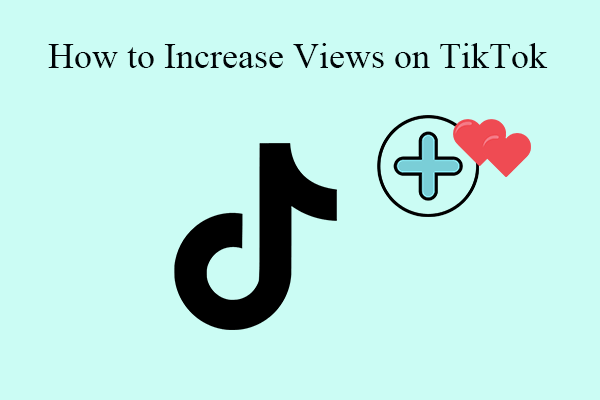
![How to Edit TikTok Video After Posting? [The Ultimate Guide]](https://images.minitool.com/moviemaker.minitool.com/images/uploads/2022/07/how-to-edit-tiktok-video-after-posting-thumbnial.png)
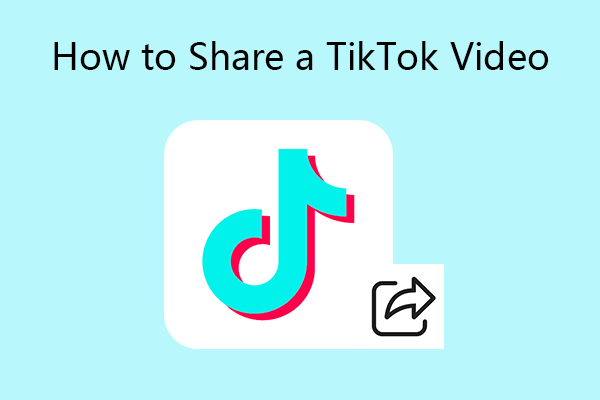
User Comments :