Can you edit a TikTok after Posting? If you are a TikTok user who wants to learn how to edit a TikTok video after posting, you’ve come to the right place. This post from MiniTool will give you the answers step by step.
If the editing tools provided by TikTok do not meet your needs for making great videos, you can try other alternative video editing software like MiniTool MovieMaker for your TikTok on PC. It includes not only the basic features offered by TikTok, but also advanced features like 3D effects, fade audio, templates, and more.
MiniTool MovieMakerClick to Download100%Clean & Safe
Can You Edit a TikTok after Posting?
Have you ever written a long caption on TikTok and then realize that you forgot the most important part? Can you edit a TikTok after posting? The answer is yes!
Clips with lengthy titles are common on TikTok, and it’s important to get them right the first time. What should you do if you make a fatal spelling mistake? Is it possible to change it?
Unfortunately, things are not as simple as pressing the edit button on Instagram. Although TikTok does not allow you to edit the original video after it is posted, you can download the video and upload it again after editing.
If you find a mistake in the title before the video is posted, you can fix it by uploading the same video with a right title to your profile again.
How to Edit TikTok Video after Posting?
In the following content, we will give you the answers about how to edit your TikTok video after posting. If you find some errors in your video, don’t worry. You can follow the steps below to repost your video.
1. Open the TikTok app and press the Profile option at the bottom right of the screen.
2. Select the video you want to repost.
3. Tap on the three dots icon on the right side of the profile. Click the Save video button to save the video to your device.
4. Once you’re sure the video has been saved, press the three dots icon button again. Tap the Delete icon to delete the original video.
5. Back to the main interface of TikTok.
6. Repost the video by uploading it from your camera roll. The following steps are the same as creating a new video. You can refer to this post below to get more information.
How to Make Edits to a Draft?
Although TikTok doesn’t allow you to edit the posted video directly, it allows you to edit the video that is saved as a draft. Here’s a simple guide about editing a draft:
1. Open the TikTok app and come to the Me page.
2. Choose the draft you would like to edit.
3. Press the back arrow icon at the upper-left corner of the current page.
4. Make some edits that you think necessary.
5. Clicking the Next button, you will be taken to the page to click the post button.
If you are not sure about your video’s content, you can choose the Only me option. It means that your video is posted, but only you can see it.
If you want to change this video for the public, you can follow the steps below:
1. Come to the Me page by touching the Me option.
2. Choose your target video.
3. Tap the three dots icon on the right side of the screen.
4. Tap the Privacy settings icon, then click the Who can view this video option at the top of the screen.
5. At last, tick up the Everyone option.
Conclusion
That is all for how to edit TikTok video after posting. Hope you can learn something from this post! Now, try the above steps to edit your posted TikTok video.


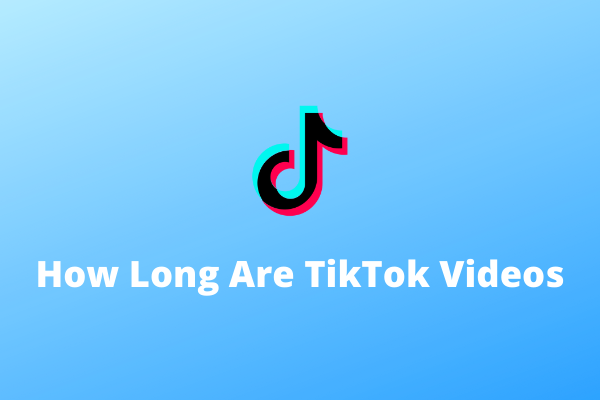
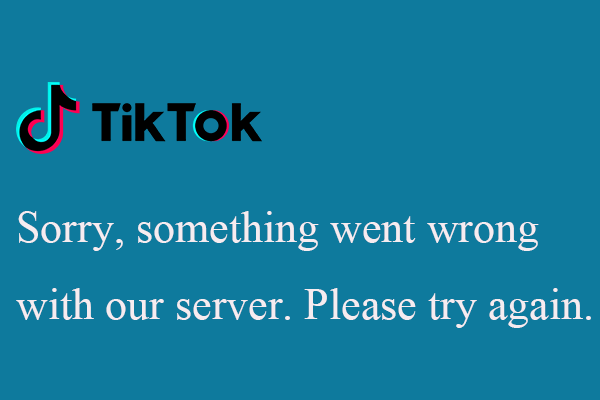

User Comments :