A simple video editing program may help you make your videos more visually appealing. Try MiniTool Moviemaker to generate beautiful and captivating slideshows to share on Facebook, WhatsApp, and Instagram.
MiniTool MovieMakerClick to Download100%Clean & Safe
How to Share a TikTok Video on Facebook?
TikTok is a great developer who knows the requirements of its customers. It allows users to save videos on their phones. Following that, people can share them via any social media app. This guide will show you how to share a TikTok video on Facebook.
If you do not already have a TikTok account, you must first create one. If so, you can skip ahead to step 2.
Step 1: Set Up a TikTok Account
- Get the TikTok app from the App Store.
- Start it up on your phone.
- Fill in the essential information to create an account where it is asked for.
Step 2: Log In to Your TikTok Account
You can easily locate and log into this app on your phone if you’ve created a TikTok account.
Step 3: Look for the Video You Want to Share
You can select the video from your profile before posting it on Facebook.
Step 4: Click on the Three Horizontal Dots
When you click the three horizontal dots icon, many options for sharing the video will display.
Step 5: Click on the Facebook Icon
You can click the Facebook icon when the sharing options appear. Next, if given, check in to your Facebook account. The TikTok video will then be shown on Facebook. You can give it a description, select a mood, add a tag, and limit who can view the video by setting its privacy.
Step 6: Select the Facebook Share Destination
Once the video sharing information has been checked, you can click on Share. Last but not least, there are the sharing destinations from which you can select one, including your stories, your feeds, your friend’s timelines, or particular groups.
How to Share a TikTok Video on WhatsApp?
To post a TikTok video on WhatsApp, you can follow these instructions:
Step 1: Choose Your Favorite Video
To begin, launch the TikTok app and navigate to the homepage to find the video you want to share.
Step 2: Click the Share Option
As soon as you have the video you want to share, you need to click the Share button on the screen.
Step 3: Send Your Video to WhatsApp
When you select the Share option, a sharing menu with all the media apps where you can share the TikTok video will appear. To share it, select the WhatsApp icon.
Step 4: Decide How You Will Share
If you want to share the video with your friends, you can go to the Contacts tab on WhatsApp and select who you want to share it with. If you just want to share it on WhatsApp, you can also share this video on your WhatsApp Status.
Step 5: Click the Send Option
You can click the Send button on the screen after choosing all the persons you want to share this video with.
How to Share a TikTok Video on Instagram?
There are two options for sharing a TikTok video on Instagram: public or private.
Share a TikTok Video on Instagram for Public Viewing
- Open TikTok and hit the “+” icon at the bottom of the screen.
- Press the Red button to create a new video or to post a video from the collection.
- Click on Next if you posted from the collection.
- Tap on Next again once you’ve completed customizing the video.
- Choose the Public option under “Who can view this video” and then Post it.
- Choose the two options: “Feed” and “Stories” on Instagram.
Share a TikTok Video on Instagram for Private Viewing
Please repeat steps 1–4 above.
- Choose the Private option under “Who can view this video” and then Post it.
- Go to me and select the private TikTok video.
- Click the three dots at the right.
- Save the video you want to share.
- Open Instagram and click the “+” icon at the bottom.
- Choose the saved video from your collection and hit Next.
The video will show up on your Instagram when you artistically edit or post it. Say something there, then!
Bottom Line
In general, this article explains how to share a TikTok video on Facebook, WhatsApp, and Instagram. You can adhere to the instructions to post your videos on the three social media apps.


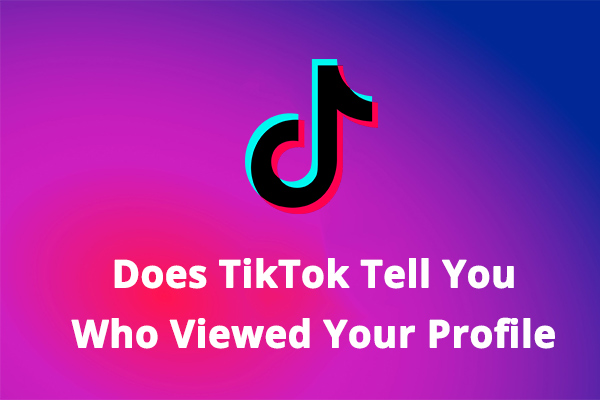
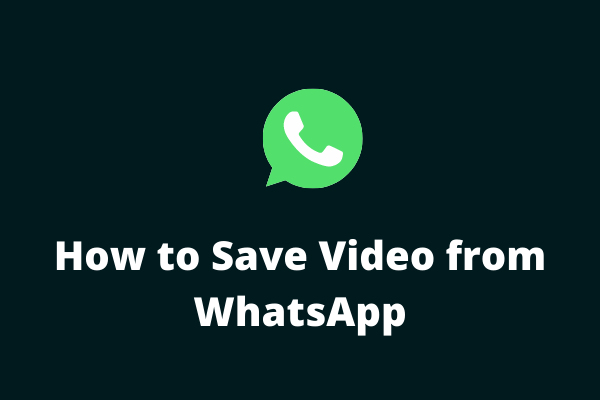
User Comments :