What is a PSD file? How to open it? How to convert PSD to PNG? If you’re looking for the answers, you’ve come to the right place. This post will give you a brief introduction to the PSD file and 4 PSD to PNG converters. And if you want to make a video with your PNGs, MiniTool MovieMaker is recommended here.
What Is a PSD File?
A PSD file refers to the Adobe Photoshop Document file, and it’s an image file format native to Adobe Photoshop. It’s a friendly image format for editing and it supports various image layers and imaging options. Unlike other graphics file formats, PSD files contain multiple images, filters, text, vector paths and shapes, transparency, etc. And it stores high-quality graphics data in uncompressed form.
How to open PSD files? The best opener is Adobe Photoshop. Other alternatives are Adobe Photoshop Elements, CorelDRAW, Adobe Illustrator, XnView, and more. If you want a free tool to open PSD files, you can try GIMP. If you want to open PSD files online, Photopea is recommended here.
How to Convert PSD to PNG on Windows?
1. XnConvert
XnConvert is a free and powerful batch image converter. This software supports all common graphics formats, such as JPEG, TIFF, GIF, PNG, PSD, HEIC, CR2, Camera Raw, etc. Therefore, you can easily convert one format to another, like PSD to JPG, DDS to PNG.
In addition to an image converter, XnConvert has many image editing tools. It allows you to crop, resize, rotate images, add text to picture, and it offers dozens of filters and effects.
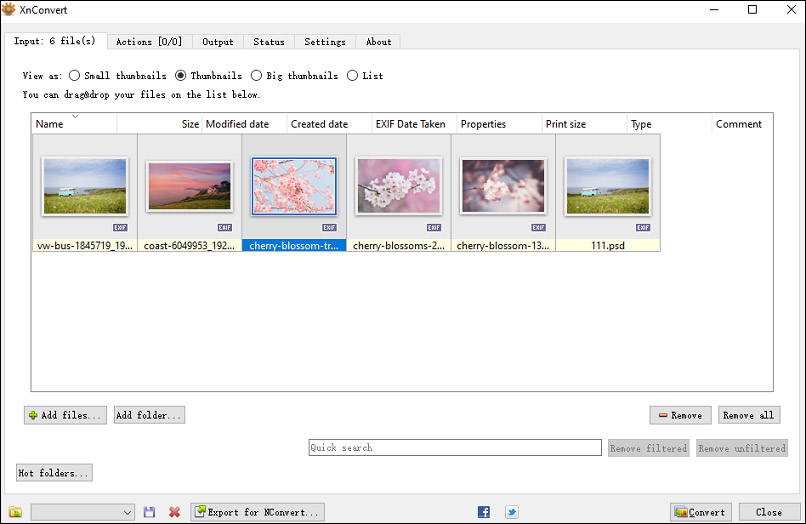
Here’s how to convert PSD to PNG in batch.
- Launch XnConvert on your computer.
- Click on Add folder to browse and open the folder that contains your PSD files.
- If necessary, go to the Actions section to edit the images as you like.
- Move to the Output window, browse for a folder to save the PNGs.
- Then go to the Format section, click the dropdown list, and set PNG as the output format.
- Tap on Convert to start the batch PSD to JPG conversion process.
2. Irfan View
Irfan View is mainly used to view images of a wide range of formats and optimize them with many features. For instance, this software enables you to paint on images, rotate JPGs losslessly, add text to images, change color depth, zoom pictures, and more. Moreover, Irfan View supports Batch conversion. Undoubtedly, it’s a free PSD to PNG converter that converts PSD to PNG in batch.
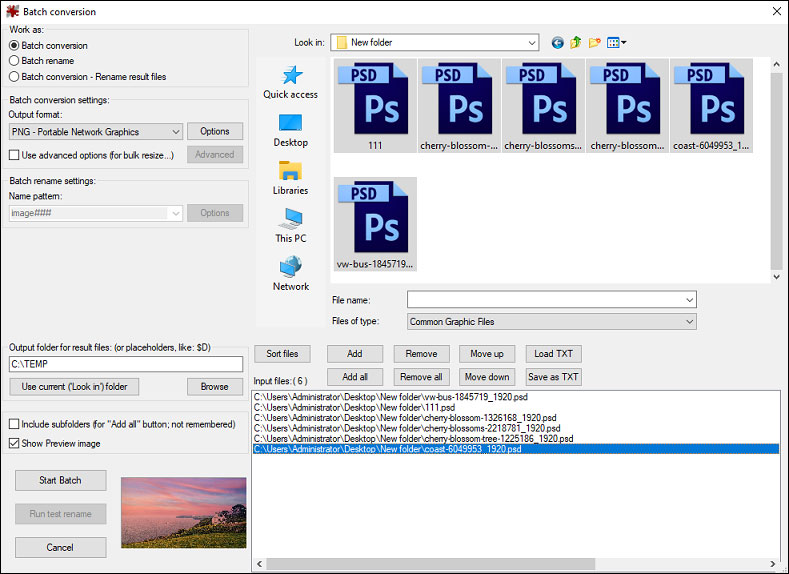
Here’s how to convert PSD to PNG in batch.
- Open Irfan View and select File> Batch Conversion/ Rename option to open the Batch conversion window.
- Browse for the target folder and select all PSD files, click the Add button to upload them.
- Move to the Output format section, choose PNG as the output format.
- Click the Options to adjust the compression level of the PNGs.
- Choose the destination folder to save the output PNGs.
- Tap on Start Batch to start the batch PSD to PNG conversion.
- Once the process is done, click the Exit Batch
How to Convert PSD to PNG Online?
2. CloudConvert
This online file converter can convert almost all image files online. Of course, CloudConvert is another PSD to PNG converter. Here’s the how-to guide.
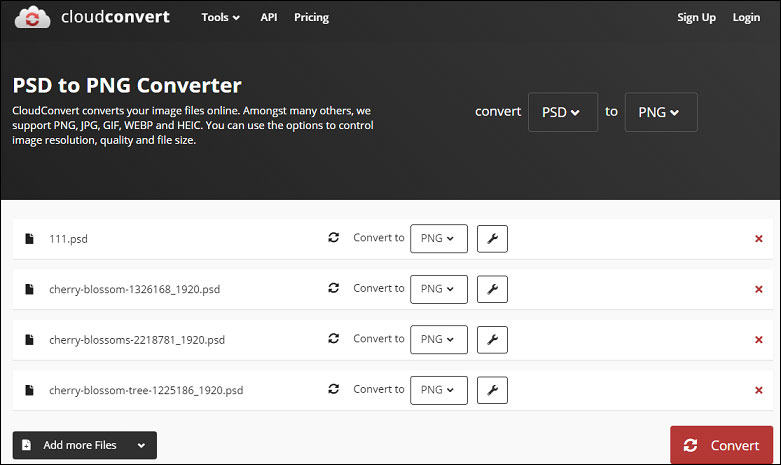
- Go to the CloudConvert website, click the Select File to upload one PSD file or more ones.
- In the Convert to box, set PNG as the output format, then hit the Convert.
- Click the Download to download the PNG file.
1. CoolUtils Online Image Converter
CoolUtils Online Image Converter supports many image input and output formats, and so you can easily convert any image formats to another like HEIC to PNG, BMP to GIF, TIFF to PNG, and more. Here’s how to convert PSD to PNG.
- Open the CoolUtils Online Image Converter website.
- Browse for the PSD file or directly drag it to the uploading file box.
- Select PNG as the output format.
- Click on DOWNLOAD CONVERTED FILE to save the PNG file on your PC.
Conclusion
This post offers 4 methods to convert PSD to PNG. Which on do you prefer? Choose one way and have a try!


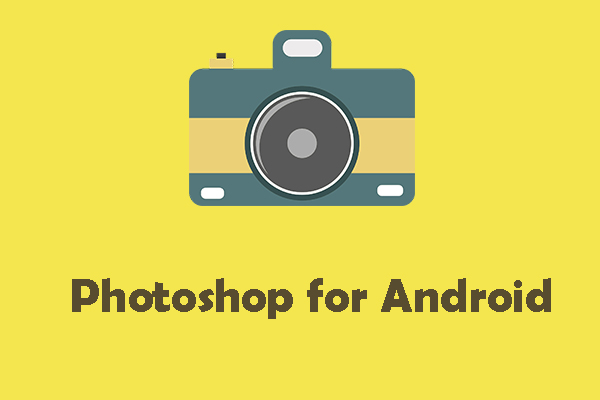

User Comments :