To help you convert DDS to PNG with ease, this post will introduce 3 DDS to PNG converter and show you how to convert DDS to PNG with them. And this post will also tell you what is DDS. And if you want to create a beautiful slideshow with your PNG images, try MiniTool MovieMaker.
What is DDS Format?
DDS (an abbreviation of DirectDraw Surface) is a raster image format and it was introduced in Microsoft DirectX 7.0. The DDS format is used for storing compressed and uncompressed pixel formats. How to open DDS files? You can try File Viewer Plus, DDS Viewer, Windows Texture Viewer, XnView MP, Adobe Photoshop with NVIDIA DDS plugin, and more.
How to Convert DDS to PNG with DDS Converter?
DDS Converter is a free DDS to PNG converter on Windows, allowing you to transform DDS files to other common formats like JPG/JPEG, PNG, BMP, TIF/TIFF. And it also works as a DDS viewer. Before the conversion, you can open and view the image. Besides, this converter supports batch conversion.
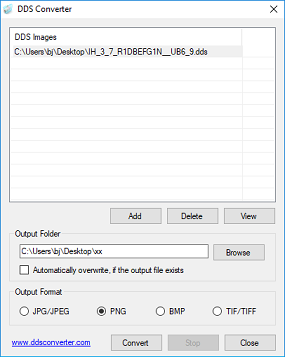
Here’s the how-to guide:
Step 1. Download, install, and open DDS Converter on your computer.
Step 2. Tap on Add to browse for the target DDS file and click Open to upload this image.
Step 3. Click the Browse in the Output Folder to choose a destination folder to save the converted file.
Step 4. Select PNG as the output format, and then click on Convert and OK.
How to Convert DDS to PNG with CoolUtils Online Image Converter?
If you want to convert DDS to PNG online, you can try CoolUtils Online Image Converter. It’s a powerful and easy-to-use image converter and it supports many input and output image formats. Thus, you can make image conversions easily, such as like DDS to PNG, ICO to PNG, BMP to PNG, and more.
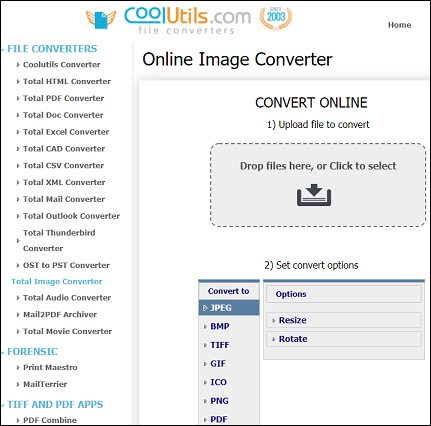
Here’s the how-to guide:
Step 1. Navigate to the CoolUtils Online Image Converter website.
Step 2. Upload or drag your DDS files to the CONVERT ONLINE box.
Step 3. Click the PNG to set it as the output format.
Note: If necessary, you can resize the original pictures by adjusting width and height or rotate the images.
Step 4. Click the DOWNLOAD CONVERTED FILE to convert and save your image.
Also read: 8 Best Bulk Image Downloaders You Should Know
How to Convert DDS to PNG with FileZigZag?
FileZigZag is a free online file converter to convert images, audio, videos, documents, archive, and e-books. And this file convert is compatible with a wide range of formats, and so you can easily convert a file to a target format, such as GIF to PNG, ICO to PNG, MP3 to OGG, MP4 to MOV, HEIC to PNG, and much more.
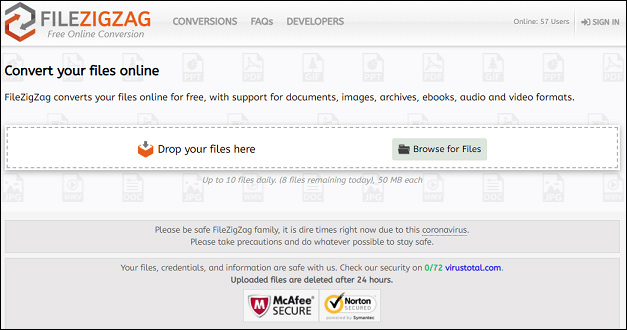
Here’s how to convert DDS to PNG with FileZigZag.
Step 1. Go to the FileZigZag website.
Step 2. Click the Drop your files here or Browse for Files to upload your DDS file.
Step 3. In the Target Format box, select the PNG as the output format.
Step 4. Tap on Start Converting, then click the Download button to save the PNG file.
Conclusion
With the 3 ways, you can easily convert DDS to PNG. Just select a method and try to convert your DDS images to PNG ones. And if you have any questions, please contact us via [email protected].


User Comments :