MiniTool MovieMaker 8.2 has been released! What new features are in MiniTool MovieMaker 8.2? What changes has it made compared with the previous version? Do you want to know? This article will explain it in detail.
MiniTool MovieMaker is the first choice for many users who are looking for an easy-to-use video editing application. Users deeply love its intuitive interface with powerful features. Now, MiniTool MovieMaker 8.2 has been released, and it has mainly made improvements in the following aspects to bring you a better editing experience.
- Support copying and pasting individual elements on the timeline.
- Support adding transitions to the titles/credits.
- Show real-time rendering overlay/love/photo collage effects when editing media clips or elements/texts in the preview window.
- Add the “New” label after the title of the updated resource category.
- Fixed bugs to improve the editing experience.
MiniTool MovieMakerClick to Download100%Clean & Safe
Now, let’s explore the MiniTool MovieMaker new features step by step.
A Boost to Video Editing
MiniTool MovieMaker 8.2 introduces two key features that make editing more intuitive and less time-consuming.
Copy and Paste Individual Elements on the Timeline
MiniTool MovieMaker 8.2 introduces the ability to copy and paste individual elements on the timeline, while preserving all of their original properties, such as size, opacity, effects, and more. This feature supports various types of clips, such as videos, audio, images, texts, animations, effects, and filters.
To copy an element, simply right-click on it and select Copy, or use the keyboard shortcut Ctrl + C. Then, move the playhead to the desired position on the timeline, right-click, and select Paste, or press Ctrl + V. You’ll see the copied element appear behind the playhead on the corresponding track.
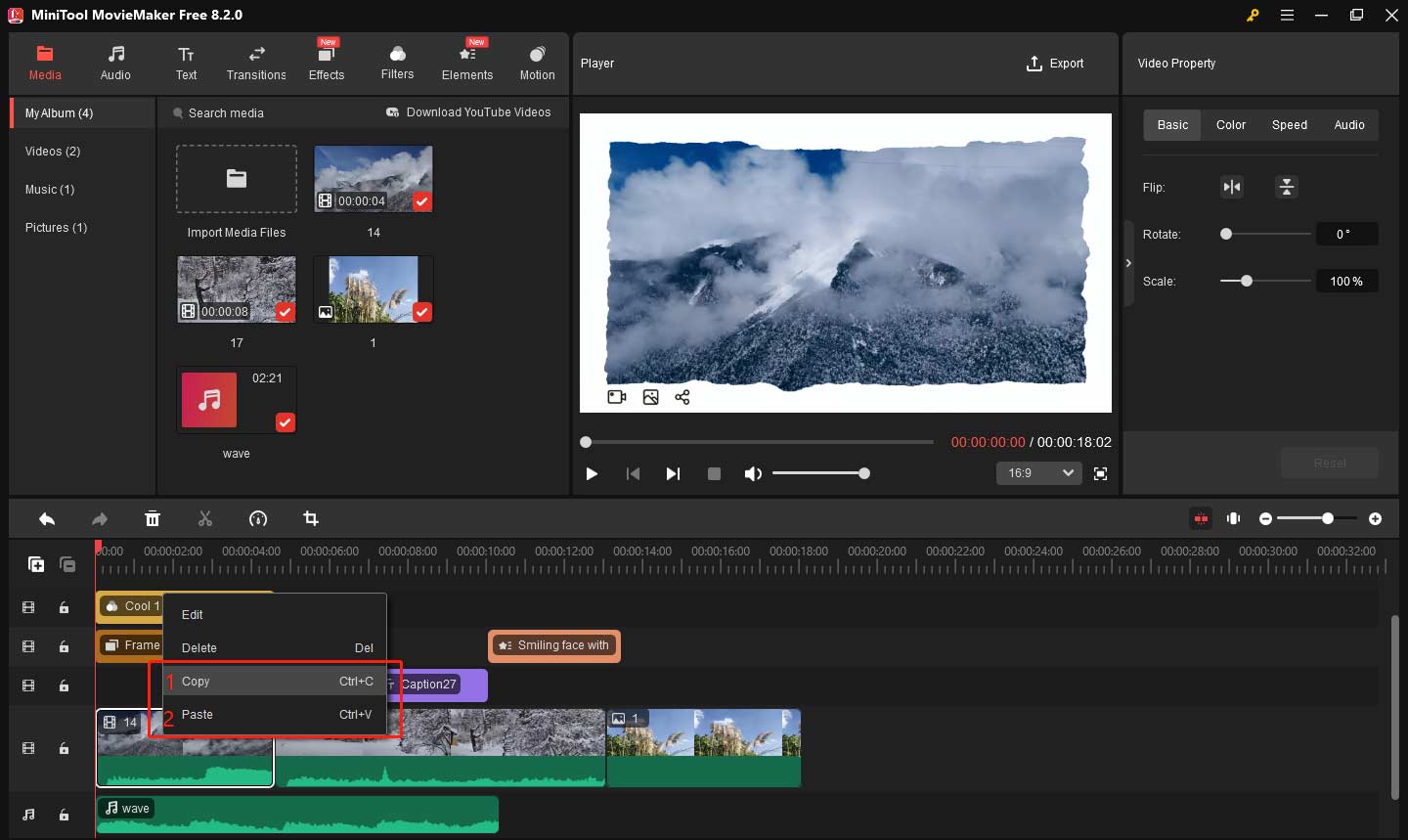
Add Transitions to Titles/Credits
In addition, the new version now supports adding seamless transitions not only between videos/images, but also between titles and credits on the main track. You can follow the steps below to add transitions to titles and credits.
Step 1: Download and install MiniTool MovieMaker 8.2 on your computer. If you have installed its old version, please open it and upgrade it to the latest version.
MiniTool MovieMakerClick to Download100%Clean & Safe
Step 2: Launch the software and click New Project or close the promotion window directly.
Step 3: Click Import Media Files to import your videos and drag and drop them to the timeline.
Step 4: Go to the Text tab to add the title and credits. You’ll see four subtabs: Trending, Caption, Credits, and Title. To add a title, click on Title, choose your desired template and download it. Then drag it to the beginning of your video. To add credits, click on Credits, find your favorite template and download it. Then, drag it to the end of your video. Then, click the title or credits on the timeline, and go to the Text Property window to edit the text according to your needs.

Step 5: Click the Transitions tab in the top toolbar and select your preferred transition style.
- Title to Clip: Drag the chosen transition effect and drop it between the title and the first clip on the main track.
- Clip to Credits: Drag the transition between the clip and the credits to ensure a smooth transition to the ending.
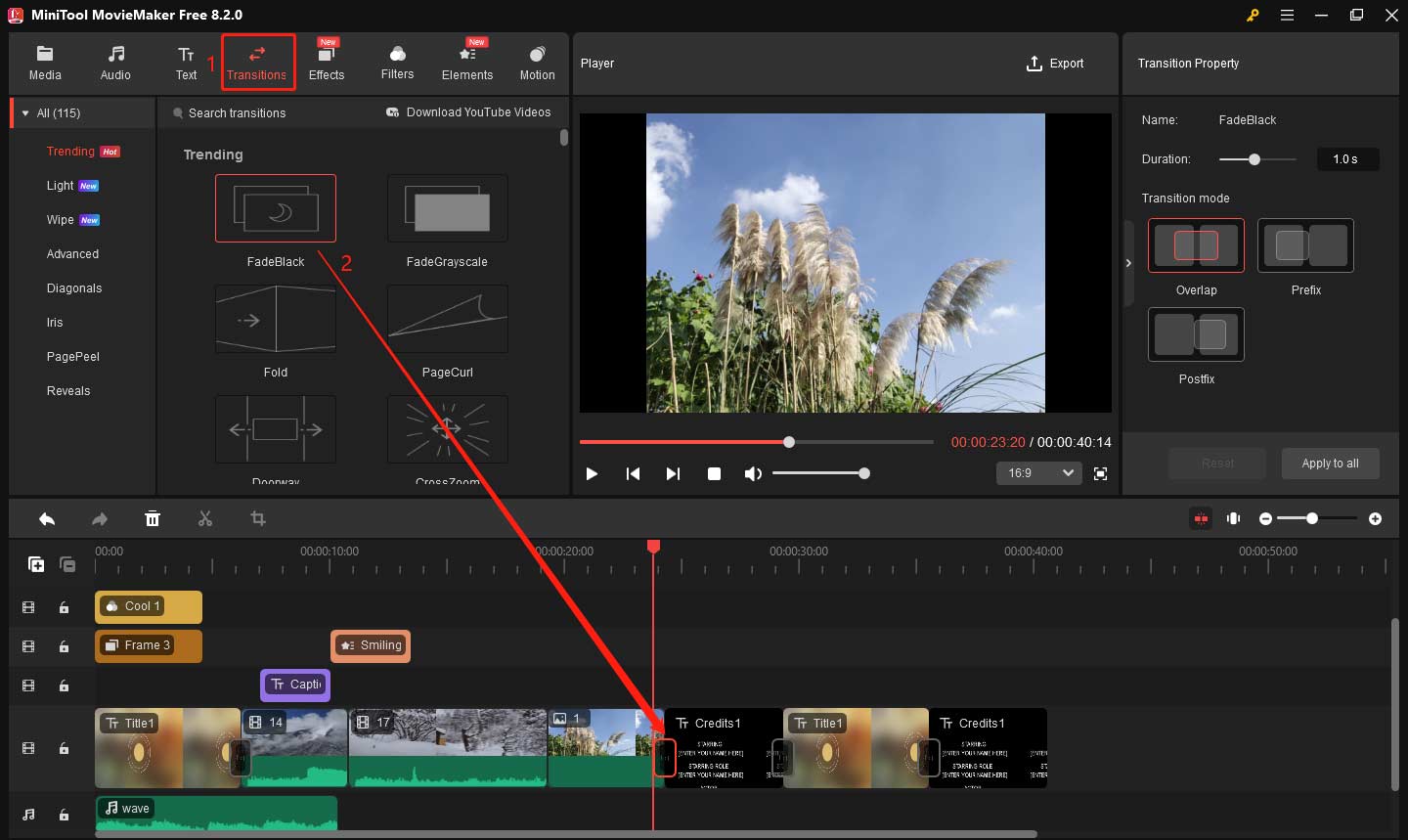
Step 6: Once the transition is placed, click on it and go to the Transition Property window to adjust the duration and mode. You can drag the Duration slider to shorten or lengthen the transition, and you can change the Transition mode to suit your video style.
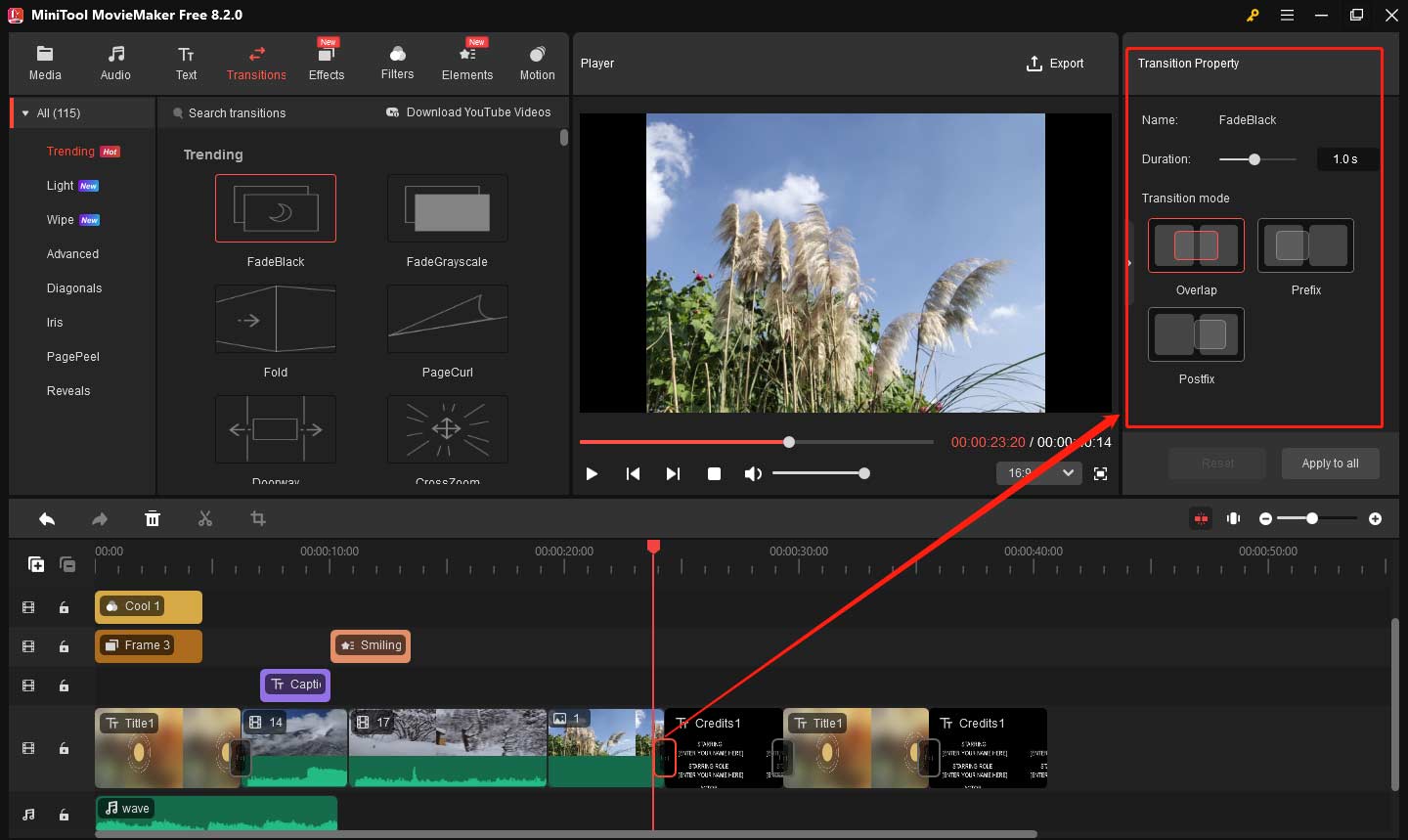
Step 7: Click Export in the top-right corner to save it.
User Interface and Preview Enhancements
The latest update also includes improvements to the preview and resource management features. These enhancements make the editing process more efficient.
Real-Time Effects Preview of Overlay, Photo Collage and Love
In MiniTool MovieMaker 8.2, when editing media clips or elements/texts, the preview window can now display the real-time rendering overlay/love/photo collage effects. When you make changes to the media clips or elements/texts, the preview window will display the final presentation effect, ensuring that you can make precise adjustments and visualize the final result without waiting for the full rendering.
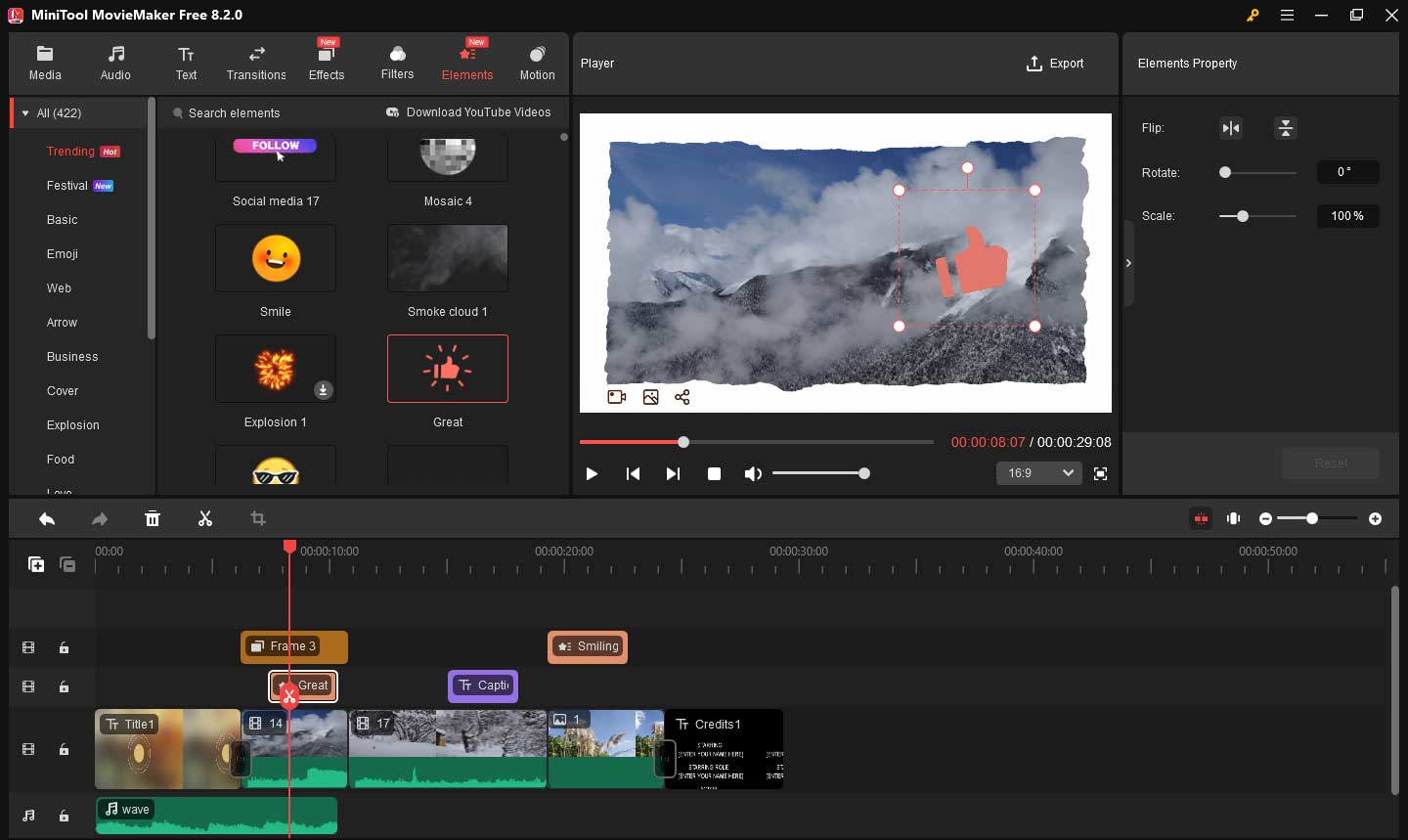
New Tag for Updated Resources
Another helpful update is the addition of a “New” tag next to the title of the resource category that has been updated. This feature lets you to quickly identify the latest resources within the program. Therefore, the “New” tag saves time and ensures that you never miss out on the most recent additions.
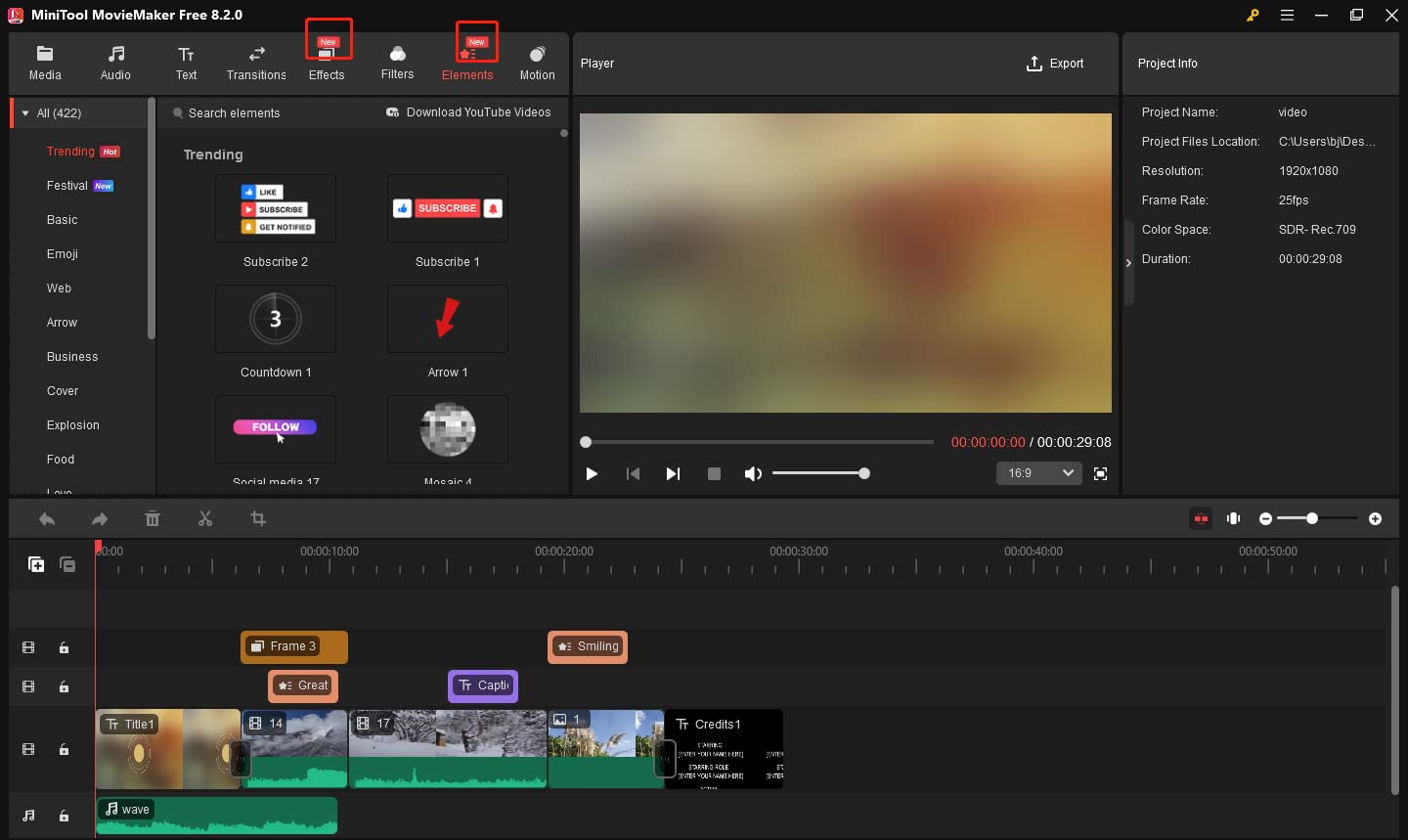
Bug Fixes for Better User Experience
MiniTool MovieMaker 8.2 comes with several important bug fixes designed to improve the overall user experience and ensure smoother video editing. The following issues have been addressed:
- Audio-Video Sync at 25 FPS: Previous versions might have audio and video desynchronization when exporting videos at 25 fps. The error has been resolved, making sure that the video you export maintains proper audio-video alignment.
- Timeline Scroll Follow Function: The timeline scroll-follow feature has been improved. When dragging the selected clip on the timeline, the timeline and the progress bar now smoothly follow the movement, making navigation and editing more intuitive and efficient.
- Disordered Imported Media Clips: A sorting issue with imported materials has been fixed. Now, imported materials will appear in the correct order, helping your media stay organized.
- Incomplete Display of Image Thumbnails on the Timeline: The problem of incomplete image thumbnails on the timeline has been resolved. All thumbnails now display properly, ensuring that you have a clear visual reference for every image element on the timeline.
Final Words
With these updates, you’ll be able to create more engaging videos more efficiently. Be sure to download the latest version, MiniTool MovieMaker 8.2, today. Experience the enhanced video editing features together!


User Comments :