What Is an ISO File?
The file with the .iso filename extension is an ISO file. It’s an optical disc image and also called an ISO image. ISO files usually uncompressed and doesn’t have a particular container format. And these files can be written on CD or DVD. For a better understanding, you can take an ISO file as a facsimile of a CD, DVD, or Blu-ray disc.
In fact, the ISO file is one of the most common file types of disc images. But it can’t be directly opened by Windows Media Player and QuickTime Player. How to play ISO files on Windows and Mac? Let’s look at the following part.
Top 6 ISO Players
Here’s the list of the 6 best ISO players.
- VLC Media Player
- PowerISO
- Kodi
- KMPlayer
- 5KPlayer
- VSO Media Player
#VLC Media Player
Compatibility: Windows, Mac, Linux
VLC is a free, open-source, and popular media player that supports almost all video and audio formats. Undoubtedly, it’s a reliable ISO media player. With this video player, you can play ISO files with easy operation. After opening VLC, you can go to Media > Open File to upload the ISO file, or just drag the file into VLC directly. Or you can right-click the ISO file, select the Open with, then choose the VLC media player to open your ISO file.
Also read: The Best LiveLeak Alternatives to Watch Shocking Videos!
#PowerISO
Compatibility: Windows
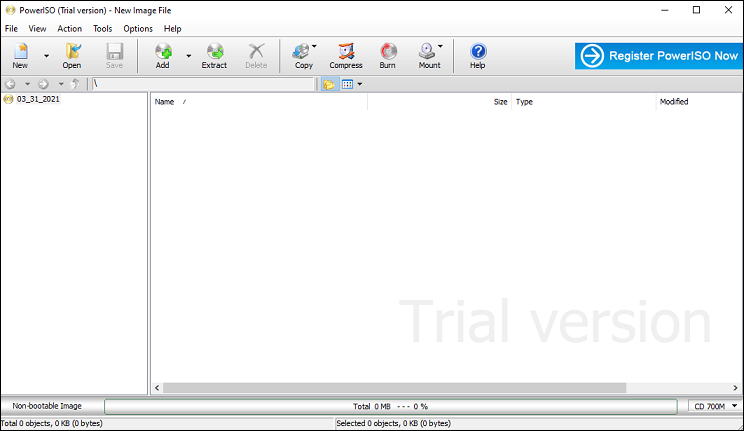
PowerISO is also a good ISO player, and it lets you open ISO files with a single click. Except for playing ISO files, it can edit ISO files, burn ISO to CD or DVD, mount ISO files, burn an audio CD from MP3, FLAC, WMA, create an ISO file from hard disk files, and more. Besides, it supports many other CD/DVD/BD-ROM image file types like BIN, DAA, NRG.
#Kodi
Compatibility: Windows, Mac, Linux, Android, iOS
Kodi is also a free, open-source, and cross-platform media player that enables you to play almost all videos, music, photos, and podcasts from the Internet and common media files from the local storage. And it’s another free ISO player that can play ISO files easily.
Also read: Solved – How to Get Kodi Subtitles
#KMPlayer
Compatibility: Windows, Mac, Android, iOS
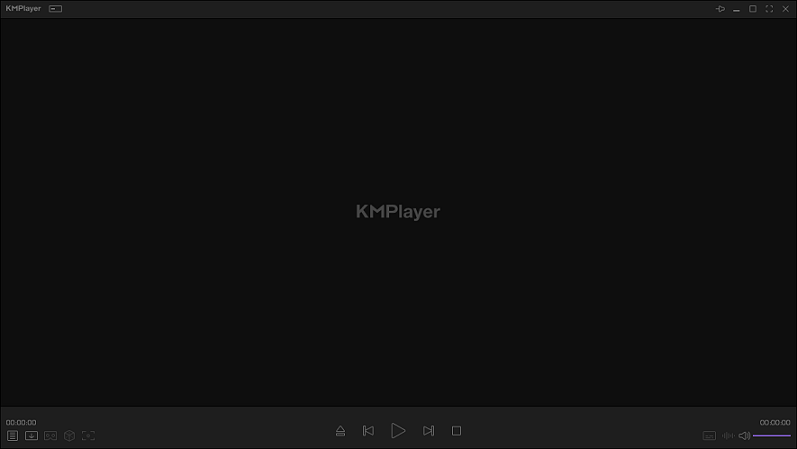
How to open ISO files? KMPlayer is another good option. This popular media player works with the most formats, such as AVI, MKV, OGG, WMV, VCD image file (ISO/BIN/IMG/NRG), 3GP.
In addition to a media player, KMPlayer allows you to capture audio, recordings, videos, and screenshots, slow down or increase the playback speed, and more.
#5KPlayer
Compatibility: Windows, Mac
5K Player is also taken as one of the best free ISO players that lets you play and view ISO files directly on the computer. And it’s also a VOB player, MOV player, WMV player, WebM player, etc. Besides, 5K Player can handle various music types and play radio/video/audio by URL.
#VSO Media Player
Compatibility: Windows
VSO Media Player is another free ISO player you can try. With the simple interface, you’ll find it easy to use. You’re allowed to drag and drop the ISO files into this application. Besides, this media player supports many other formats of video/audio/subtitle, such as AVI, MTS, MPG, MP3, AC3, SRT, SSA. And you can add multiple files and save them as a playlist, change the font, color, and size of subtitles, adjust the brightness, contrast, etc.
Conclusion
With the 6 ISO players, you can easily open and view your ISO movie files. What’s your favorite ISO media player, share it with us in the comments area below.



User Comments :