Creating and using an Instagram avatar is essential for you. Do you know how to do this? This post from MiniTool MovieMaker has explained the meaning of an Instagram avatar and how to create and use it.
What Is an Instagram Avatar
Instagram has introduced an avatar feature that users can create their 3D, stereoscopic and virtual appearance. They can create animated images similar to themselves, by choosing the hairstyle, face shape, eye shape and color, eyebrows, nose shape, lip shape and color, skin color, outfits, makeup, and beyond. They can change the avatar at any time.
Avatar is a bridge between the virtual world and reality, in which you can show a vivid figure to represent yourself on the platform. Nowadays, the avatar could be used on Instagram, Facebook, and Messager. After getting an Instagram avatar, you can use it on Stories and DMs with your friends.
Now, Let’s see how to create an Instagram avatar.
How to Create an Instagram Avatar
To access this function, you must install the Instagram app on your iPhone or Android device first.
Creating a 3D avatar on Instagram from your profile
Step 1. Open the Instagram app and log in to your Instagram and tap the three lines (menu icon) at the top right corner to open your Instagram profile page.
Step 2. Find the Settings tab from the tabs.
Step 3. Tap on Account and select Avatars.
Step 4. Click Get started and then you can set about personalizing your unique avatar.
Step 5. Then you can edit and choose the hairstyle, face shape, eye shape and color, eyebrows, nose shape, lip shape and color, skin color, outfits, and makeup as you like.
Step 6. After editing these details, tap Done and Save changes to create your avatar.
Creating a 3D avatar on Instagram from Story or DMs
Step 1. Create a story and tap on the sticker icon. Or open a chat window, and select the sticker button.
Step 2. Select Avatar and Get started to customize your avatar.
Step 3. Tap Done and Save changes.
Step 4. After saving the changes, tap Next.
To change the avatar on Instagram
If you are unsatisfied with your avatar sometimes, you can change it at any time for free.
Step 1. Click on your profile page.
Step 2. Choose Edit Profile, and then edit avatar.
Step 3. Modify the details you want to change and save them. Or you can delete your avatar by tapping the trash icon. If you delete it, it would be unrepealed.
How to Use an Instagram Avatar
After setting up your avatar, you can use it on your Instagram. Now, the avatar will sync to your account, and then it will go back to the Sticker page.
Using new Instagram avatars in Stories
In Instagram Stories, you can share your mood with your friends. It’s a good way to keep in contact with your friends. They can see your Stories in time. The following steps can lead you to use avatars in Stories.
To create funny videos to share with your Instagram Stories, why not try this free video editor - MiniTool MovieMaker?
MiniTool MovieMakerClick to Download100%Clean & Safe
Step 1. Open Instagram and choose to create a story.
Step 2. Tap the Sticker icon on the top right of your screen.
Step 3. Tap AVATAR from the list of many stickers.
Step 4. Choose your favorite sticker from the avatar stickers list.
Step 5. Once you have chosen a sticker, you can place it anywhere on your image and adjust the size of the sticker.
Step 6. Tap on Your Story to upload the image to your Instagram Story. Then it will be shown to your contacts.
Using new Instagram avatars in DMs
On Instagram, you can communicate directly and privately with other users by sending messages in DMs. Of course, you can share your new avatars with your friends.
Step 1. Open a chat window which you want to chat with.
Step 2. Tap on the sticker icon and you will see many stickers, select AVATAR to browse these stickers, and then choose an avatar sticker you want to send.
Conclusion
This post has introduced what an Instagram avatar is, how to create an Instagram avatar, and how to use an Instagram avatar. I wish it could be useful to you.


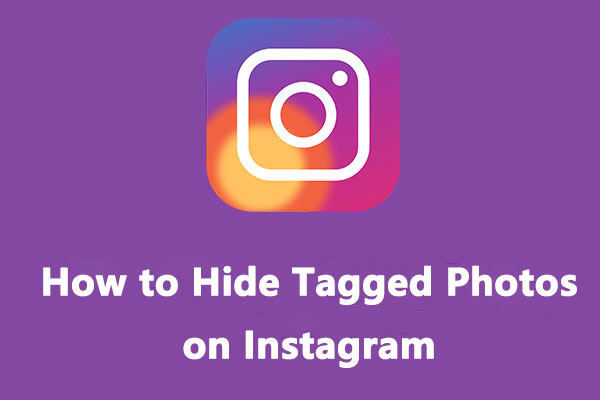
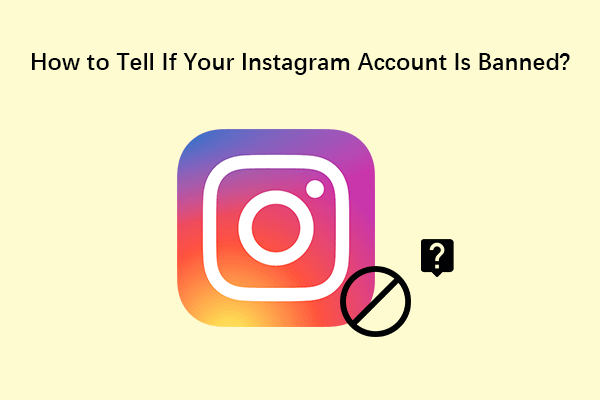
User Comments :