Since 2015, Facebook has been allowing users to upload a video as their profile instead of the classic profile picture. A profile video can grab people’s attention and boost your branding (Need to make a Facebook cover video? Try MiniTool MovieMaker).
Technical Requirements
Before knowing how to create a profile video for Facebook, you should learn about the technical requirements for Facebook profile videos. You can only upload a Facebook profile video using the Facebook mobile app.
Facebook profile video length: It lets you upload a video up to 7 seconds long. It will choose the first 7 seconds if your video is longer than 7 seconds.
Facebook profile video size: There is no size requirement for the profile video but the aspect ratio of the video is 1:1.
Facebook profile video format: It accepts any video format including MP4, MOV, etc.
You may also like: The Best Video Aspect Ratio for YouTube, Instagram and Facebook
How to Make a Facebook Profile Video
Here’s how to make a Facebook profile video.
Step 1. Choose an online video editor like Kapwing.
Step 2. Go to the Kapwing website and sign up with your Google account.
Step 3. Click on New Content and upload a video from your device.
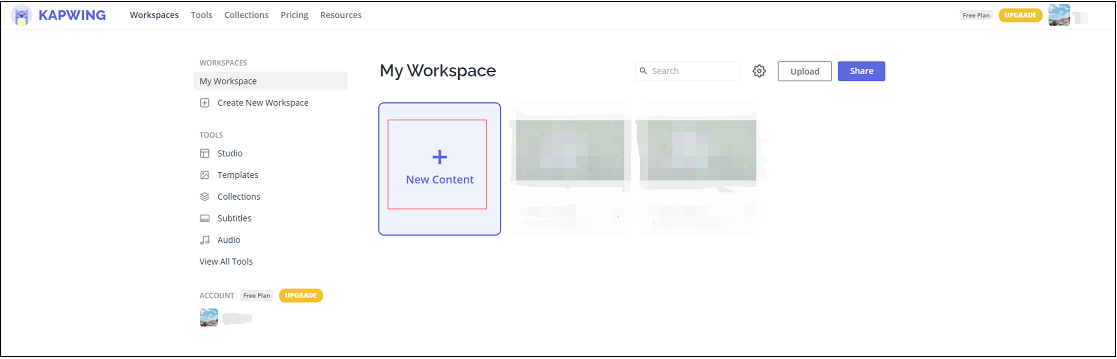
Step 4. Tap on Trim and select up to a 7-second snippet of the video. Click on Done to apply the change.
Step 5. Then tap on Crop, choose the 1:1 option, and press Done Cropping.
Step 6. Click the Export Video button in the top right corner of the window to export the video.
Step 7. It will take a few seconds to finish the process. Once done, choose Download to save the Facebook profile video.
How to Upload a Facebook Profile Video
After learning how to make a profile video for Facebook, this part will show you how to upload profile video on Facebook.
On Android
Step 1. Open the Facebook app and tap your profile picture in the top-left of the screen.
Step 2. Click the camera icon on the profile picture and choose the Select Profile Video option. Then upload the target video from your Android phone.
Step 3. Then you can tap on Edit to edit the video.
Step 4. In the end, tap on SAVE.
See also: 6 Best Profile Picture Makers: Make Funny and Cool Avatars
On iPhone
Step 1. Launch the Facebook app and switch to the Profile tab.
Step 2. Tap on the camera icon on your profile picture and choose Select Profile Picture or Video to select a video from your camera roll.
Step 3. Then Facebook allows you to crop, trim the video, and add a cover photo to the video.
Step 4. When you are done, click on SAVE to apply the change.
Conclusion
Facebook profile videos can help you attract people’s attention. Now, follow the step-by-step guide in this post and make a profile video for Facebook!


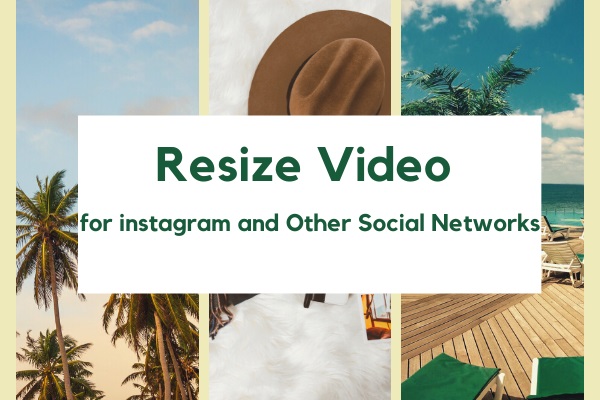
User Comments :