We all know that Premiere Pro is a decent video editing tool for users to edit videos and audio. Here, we will show you how to cut audio in Premiere Pro and how to split a video clip or audio in Premiere Pro. Also, you can try another Premiere Pro-like video editor - MiniTool MovieMaker - to make your video projects shine.
If you’re dealing with dialogue, different microphones, or wish to reduce noise in your videos, you may need to check out the audio presets. For example, you can go to mrc.fm/presets to download them right now. Here are a few audio tracks to get you started with the sequence.
There are a few easy ways to learn how to cut the audio clip in Premiere Pro. Plus, we will give you a step-by-step guide on how to split a video or audio clip in Premiere Pro. Read on.
How to Cut Audio in Premiere Pro?
Learning how to cut out audio in Premiere Pro is not a difficult process, just follow these two options whether you’re familiar with the video editing application or not.
Option 1:
Once you’re in a sequence in Premiere Pro, the best shortcut to remember on your keyboard is CTRL or CMD + K, which will easily cut your track.
However, the problem is that it will cut both the video and the audio. Fortunately, you can undo it with CTRL or CMD + Z and bring everything back.
And then if you hold down the OPTION or ALT key, you can select only the audio and use CTRL or CMD + K to only cut the audio.
Option 2:
Another approach to cut is to use the Razor tool or C on your keyboard. But again, you can cut however you like here. Also, you can get an audio-only track as well as make cuts here.
How to Split a Video or Audio Clip in Premiere Pro?
A clip is a part of the project that is imported or used for editing in a video editing tool. Likewise, making video or audio clips is a part of video editing. You can split the video into multiple clips to simplify editing and the audio into short clips to add different phases of audio to your project. Now let’s go through the specific steps:
Step 1: Go to Adobe’s website to get Premiere Pro and install it on your Windows or Mac.
Step 2: Launch the software and create a new project.
Step 3: Click Import Media on the left side of the editing window to import the video and audio files you want to split. Drag the imported video and audio files to the editing timeline.
Step 4: Select the video clip or audio clip you want to split, go to the Tools area, and use the Razor tool to cut the video or audio clip according to your requirements.
Sep 5: Add transitions, effects, and filters to the target video clips in the timeline to make your project more engaging.
Step 6: Go to File > Export > Media to save the final project to your PC.
Bonus Tip: Recommend the Best Video Editor Like Premiere Pro
MiniTool MovieMaker
MiniTool MovieMaker is a video editing tool similar to Premiere Pro. It not only offers a Split tool to help you cut the video, audio, and image into smaller parts but also provides you with a Trim tool that allows you to cut off the beginning and end of the media files. In addition, you can use Quick Split and Full Split / Full Trim to cut media files on the timeline in different situations.
What’s more, MiniTool MovieMaker has a large library of video transitions, motions, filters, subtitles, and animated stickers to enhance your video projects. During the editing process, the drag-and-drop and one-click features make your operation easier and faster, and the auto-save, redo and undo functions in the software make your work more efficient.
MiniTool MovieMakerClick to Download100%Clean & Safe
Final Words
Hopefully, the above options on how to cut audio in Premiere Pro and the detailed guide on how to split a video clip or audio in Premiere Pro will take your video projects to the next level.


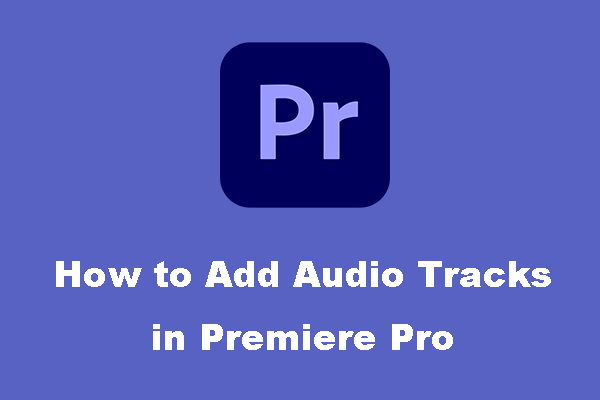
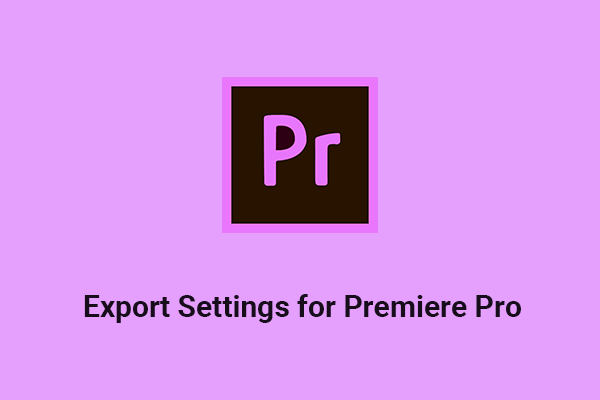

User Comments :