Why Make a Snapchat Group Chat
Snapchat is one of the most popular social media apps where users can talk with friends and share photos and videos with them from around the world. They can send messages or chat with someone through it. In addition, Snapchat has a group chat feature, which users can communicate with multiple friends at the same time. Until now, a group chat on Snapchat allows you to add up to 100 friends.
Why should you make a group chat on Snapchat? Here are many benefits of creating a group chat on Snapchat. Check below:
Keep in touch with multiple people at once. Everyone in this group chat will receive your message at once instead of sending them one by one. Besides that, you can share photos and videos with multiple people. Snapchat has group stories feature that you can post stories visible to all group members immediately.
If you’d like to create stunning videos to share with your friends on Snapchat, use MiniTool MovieMaker, a free and powerful video-making tool.
MiniTool MovieMakerClick to Download100%Clean & Safe
How to Make a Group Chat on Snapchat
Even if you don’t know how to make a Snapchat group chat, referring to the following steps will make it easier to create the first one.
Step 1. Open the Snapchat app on your phone and go to the Chat tab.
Step 2. Tap on the blue New Chat icon, then click on the New Group button.
Step 3. In the New Group Name field at the top, tap it and enter a name to give the group a name.
Step 4. Select the friends you want to add to the group from the contact list below. You can select up to 100 friends.
Step 5. Tap Chat with Group to start the group chat.
See also: What Are Snapchat Charms & The Meaning of Snapchat Charms.
How to Add Members to a Group Chat on Snapchat
After creating a group chat, you’re able still to add new friends to a group chat on Snapchat. There are two ways to do it, and you can add friends either from your friend list or via an invite link.
Way 1:
- Launch the Snapchat app on your phone.
- Open a group chat on Snapchat.
- Tap on the group icon to open group settings.
- Click on Add Members.
- Select new friends from your list and then tap Done to add them.
Way 2:
- Open Snapchat and go to a Snapchat group chat.
- Open Snapchat group settings and tap Invite Via Link.
- Click Invite on the pop-up window, then share the link with your friends.
- Wait for the friends to accept it.
How to Change Your Snapchat Username [Step-by-Step Guide].
How to Leave a Snapchat Group Chat
If you’re constantly distracted by group chat messages, you might want to leave a Snapchat group chat. So, how to leave a Snapchat group chat? Here’s how:
Step 1. Launch the Snapchat app and go to the Chat tab.
Step 2. Open a group chat that you want to leave and tap the group name or group icon at the top.
Step 3. Click on the three-dot icon in the upper-right corner.
Step 4. Select Leave Group and tap Leave to confirm.
You may also like: How to Slow Down Videos on Snapchat? Solved.
Can You Remove Someone from a Group Chat on Snapchat
Sometimes, it’s necessary to remove someone from a group chat. However, can you remove someone from a group chat on Snapchat? No! Snapchat currently doesn’t allow you to remove a certain user from a group chat. You can just ask the one to leave it or create a new group chat without inviting the one you’d like to remove.
Conclusion
Group chat on messaging platforms is a great way to stay connected with your friends and family efficiently. We hope you know how to make a group chat on Snapchat after looking through this guide. You can easily add members and leave a group later. However, once you created, you can’t remove someone from a Snapchat group chat.


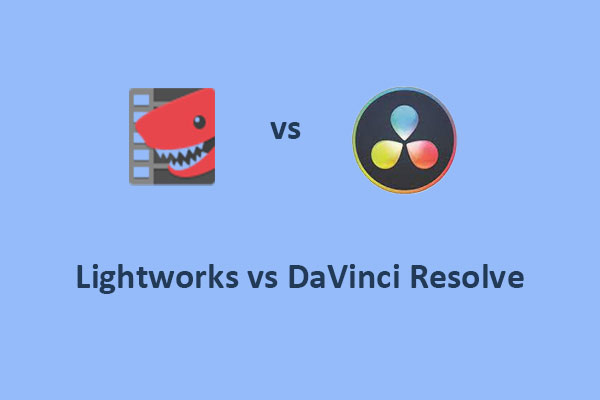
User Comments :