#1. Copy Slides
If you want to know how to make Google Slide stop motion videos, you need to learn the method of duplicating slides. You can do this quickly by using the Ctrl + D or ⌘ + D hotkeys on your keyboard. It also plays an important role in the creation of Google Slide stop motion videos.
#2. Resize with Keyboard Shortcuts
With the help of keyboard shortcuts, you’ll master the quick and easy skills to know how to make a Google Slide stop motion video. If you would like to create a legit animation, you can make it happen at a constant rate. There are a few significant keyboard shortcuts available.
- Make it smaller with Ctrl + Alt + j (⌘ + Ctrl + j on Mac); resizes the width and height proportionally from the center.
- Make it larger with Ctrl + Alt + k (⌘ + Ctrl + k on Mac); resizes the width and height proportionally from the center.
- Resize vertically with Ctrl + Alt or ⌘ + i or q.
- Resize horizontally with Ctrl + Alt or ⌘ + b or w.
- Hold down the Control or Option to resize proportionally from the center.
- Drag the Resize Grabber to resize proportionally not from the center.
Related post: 30 Useful Google Chrome Keyboard Shortcuts You Should Know
# 3. Move with the Arrow Keys
When you want things in animation to appear to be moving, you must ensure that they move in small, constant amounts from slide to slide. Your arrow keys are the most effective method for doing this.
If you move objects around 2-4 clicks on each slide, it will rely on how far they are going and how quickly you want them to move. The left or right and up or down arrow keys can be used to move objects when they need to move diagonally, for example, 2 left, 4 up. When you require accurate movements, you can combine the Shift hotkey with the arrow key results in smaller movements, that is, one pixel at a time.
#4. Move an Object Forward or Backward
Of course, this tip is also related to how to make a Google Slide stop motion video. You should think about which things go on the top “layer” when designing a good animation. In some cases, it is even necessary for it to appear as though something is slipping inside of another.
To do this, you can click the Ctrl or ⌘ + up to move forward, Ctrl or ⌘ + down to move backward, Ctrl or ⌘ + Shift + down to bring to back, and Ctrl + Shift + up to send to the front. The distinction between moving forward/to the front and moving backward/to the back depends on whether you want it to move up/down one layer or completely “back” or “front.” Also, you have the option of using the keyboard shortcuts or right-click menu.
#5. Make Use of the Slide Edges
It’s not always enough for characters or objects to just appear or disappear; sometimes they must enter or exit the “screen” from one of the sides. Given that, it is also important for you to learn how to create stop motion in Google Slide.
Do you know how to properly use the screen edges? When you are in the present mode, nothing outside the slide’s edge will be seen. Therefore, you can make use of it to good effect.
#6. Apply Image Transparency
Are you creating an animation where anything needs to appear or simply disappear? The secret is image transparency. Transparency can be found under “Format Options.” As you click along the slide, it will increase by 10%. And, the best increase for making objects appear or disappear is 10% per slide.
#7. Change Text Color from One Side to the Other
You better find a keyword or phrase that grabs attention. If you want to make it look like a neon sign, you can adjust the color of the text one letter at a time from side to side.
Recommend post: How to Wrap Text in Google Slides? Here Is the Tutorial
#8. Select Objects to Move or Modify with Keyboard Shortcuts
The last tip can help you to create an animation where different objects are moving in various directions or at varying speeds, or where there are even more things going on. You could save a lot of time if you select objects with the Tab keyboard shortcuts. Alternatively, you can use the Shift + Tab to select objects in reverse order.
MiniTool MovieMaker allows you to make compelling videos. Give it a try!
MiniTool MovieMakerClick to Download100%Clean & Safe
Conclusion
In a nutshell, this post provides 8 practical suggestions related to how to make a Google Slide stop motion video.


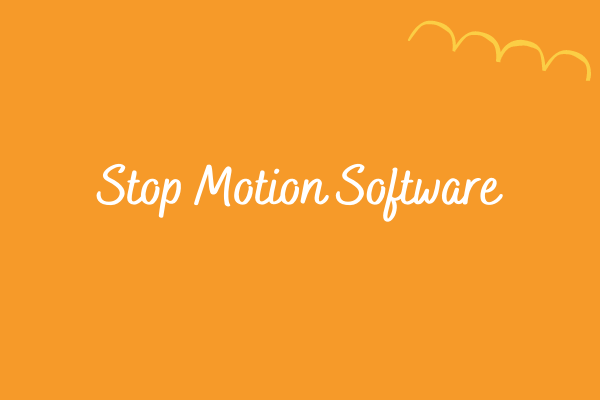
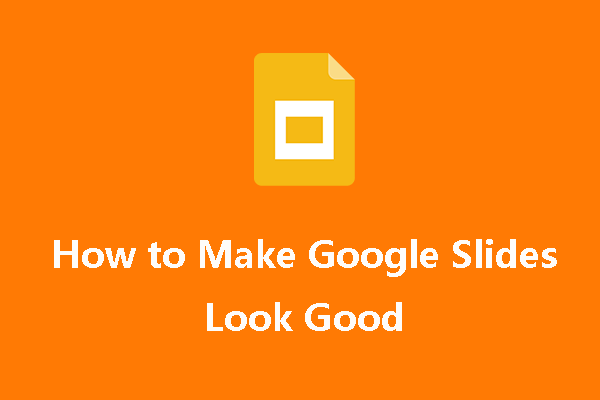
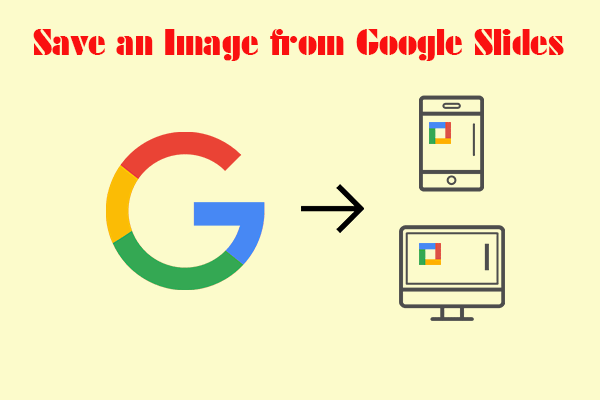
User Comments :