Since ancient times, people have been fascinated by beauty. Whether we’re discussing cave paintings or Renaissance art, people have always loved art. Only the means change; our nature does not.
No matter which presentation software you choose (like Google slides, PowerPoint, WPS Office, etc.), strong performance revolves around three essential elements: confident speakers, useful content, and excellent design. Also, while many people try to add a lot of information and improve as an orator, many speakers leave out the visual elements for one reason or another.
Why Make Your Google Slides Visually Appealing?
A presentation that looks good visually can have a big impact on your audience.
Your audience browses tons of information every day, including news, videos, chats, social media feeds, and more. A brain that is used to receiving a lot of information every day will filter out most of it. Only the most shining moments have the chance to be remembered by you.
The same goes for presentations. If you have tips on how to make a Google Slides look good, your idea may be “sold”, earning you points. However, if you have something extra – like a pinch of salt – it will help distinguish a good presentation from a great one.
What Are the Benefits of an Amazing Google Slides Presentation?
Whether you are a student, teacher, or business professional, there should be good reasons to include graphic elements in your presentations.
Modifying themes, inserting shapes, and creating animations in Google Slides is time-consuming. You’ll spend a lot of time editing here and there in your presentation. But how do you make up for that time?
Before we look at how to make a Google Slides presentation look good, let’s see what are the benefits of adding design elements.
- Understand your concepts better. Google Slides presentations include a main topic as well as sub-topics. Your audience will understand what you’re saying more easily if you organize and make your slides more appealing.
- Data visualization. The main focus of most presentations will be 2-3 data-filled slides. This helps convince your audience and sell your ideas.
- Improved conversions. While the word “conversion” may be related to sales, it’s not just for that purpose. For salespeople, effective presentation design can lead to more product and service sales; For students, it is possible to convince their teachers that they deserve an A+; And professors can keep their students focused throughout their lectures.
How to Make Google Slides Look Good?
Google Slides has a number of features that you can use to improve the look of your presentations. Here are a few tips and tricks you can use to improve your design and engage your audience.
Use Google Slides Templates
Templates are useful when you don’t want to do the same thing over and over in a design presentation. You can enter your content and fine-tune the template for your presentation so you don’t have to start from scratch.
There are many default templates available in Google Slides. You have the option to change the colors in the Theme builder and customize each slide individually.
Also read: Top 6 Sites to Get Free Google Slides Themes/Templates
Add Transitions
It’s important to know how to make Google Slides look good. Likewise, transitions too. The key is to strike the right balance between adding too little and too much. It is best to use no more than one transition per slide and apply the same effect to all slides.
It’s a good idea to avoid using “Cube” and “Gallery” transitions. They’re a little too much. Also, you can try to use object animations. They can grab the attention of your audience if you are presenting an important chart.
Select the Right Colors
The Color Theory can be applied to any aspect of our lives. The same is true for your Google Slides presentations. You should choose your colors wisely according to the theme you decide on.
Remember to adjust the font colors as well. Presentations with dark backgrounds should use lighter, brighter fonts. Also, lighter backgrounds need to be balanced with darker, bolder text.
Colors play an important role in branding. If you want to highlight your branded items and give them more value, it might be a good idea to use branded colors in your Google Slides presentations.
MiniTool MovieMaker is a free video editing software that allows you to create amazing videos.
MiniTool MovieMakerClick to Download100%Clean & Safe
Conclusion
Your audience is demanding, and they want to hear from someone who can express themselves with ease and catch the eye. So, you should learn how to make Google Slides look good.


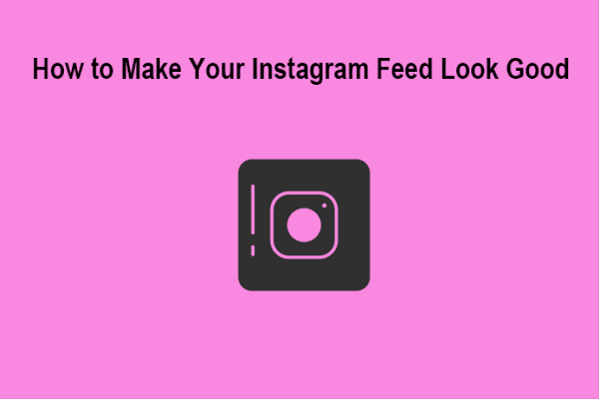
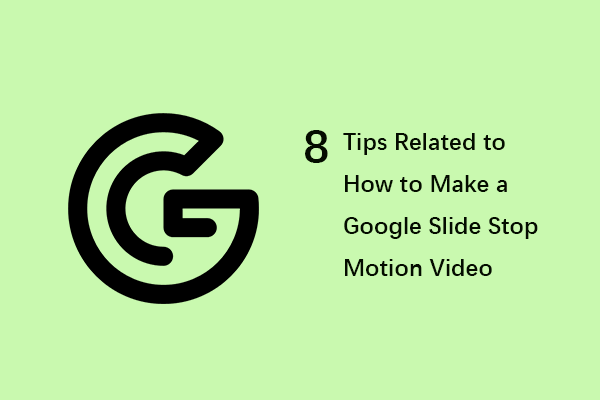
User Comments :