Twitter and Instagram have become two popular social media platforms undoubtedly. Twitter is more focused on text, while Instagram is more like a video and photo-sharing platform. It’s complicated to post the same content on different platforms.
How to Link Twitter to Instagram
To make this process easier, can you link the two platforms together? The answer is certainly yes. You can link Twitter to Instagram so that the photos posted on Instagram will tweet on Twitter at once.
However, how to link Instagram to Twitter? Don’t worry! The following is the answer:
Step 1. Open the Instagram application and log in to your account if you haven’t signed in already.
Step 2. Go to your profile and tap on the menu button with three parallel lines at the top right screen of the Instagram app.
Step 3. Tap on Settings at the bottom of the screen.
Step 4. Select Account from these given options.
Step 5. Click Sharing to Other Apps.
Step 6. Select Twitter from the list, type in the Twitter username and password, and click on Authorize app.
You can also link Instagram to other social media accounts, like Facebook, Tumblr, Ameba, and OK.ru.
You’ve linked Twitter to Instagram so that images on Instagram will appear as a link.
How to Share Instagram Posts on Twitter
Your Instagram posts won’t be automatically shared to your Twitter account even if you have linked them. It’s a quicker way to share the same content on the two platforms. You’ll need to add posts to the Twitter app manually.
After you upload a post to Instagram, you can see a slider next to Twitter or other social media platforms you have linked. Tap these sliders to open them for reposting later. While you open the post, tap the menu button with three dots, select the Share option, and then choose Twitter from the linked list. You’re able to edit the caption before you repost it to Twitter.
To create an amazing video posted to Instagram, you can use MiniTool MovieMaker, a simple and easy-to-use video editor.
MiniTool MovieMakerClick to Download100%Clean & Safe
How to Disconnect Twitter and Instagram
Sometimes, you may not want to share tweets and photos between the two platforms. It allows you to disconnect Twitter and Instagram. Follow these steps:
Step 1. Open your Instagram app and go to the profile page.
Step 2. Click on the menu option at the top right corner of the screen.
Step 3. Tap Settings at the bottom and click Account.
Step 4. Click on Sharing to Other Apps.
Step 5. Select Twitter from the linked account list and tap on Unlink to disconnect the two accounts.
Why Should You Link Twitter and Instagram
Why should I link Instagram to Twitter? You may be wondering this question in your mind.
While you can’t post your Instagram photos on your Twitter account if you haven’t linked them. After linking your Instagram and Twitter accounts, you can share Instagram posts to Twitter easily.
Meanwhile, Instagram and Twitter are two different social media platforms. Obviously, you have different audiences for them. It’s a quicker way to interact with your audiences on both Instagram and Twitter. Moreover, probably your audiences on Instagram will follow your Twitter account and vice versa. So, your audiences could expand in this way.
Last but not least, linking Instagram and Twitter is a time-saving process. You can spend more time focused on your content creation. Taking the time to create good content that grabs your audience’s attention better is ultimately the best way to drive maximum engagement.
Conclusion
By linking Twitter to Instagram, it will help you share posts on Instagram to Twitter easier. As well as you will know how to disconnect them and the reason why you should link them.


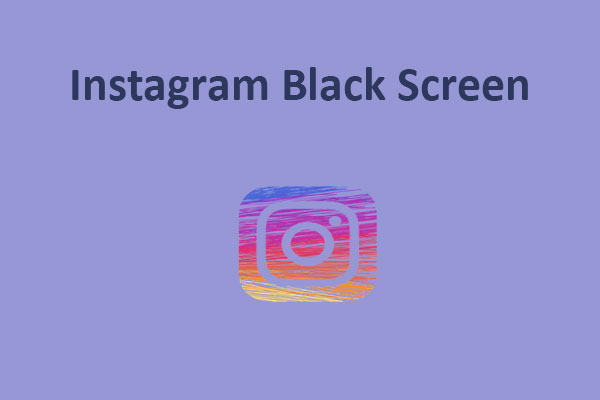
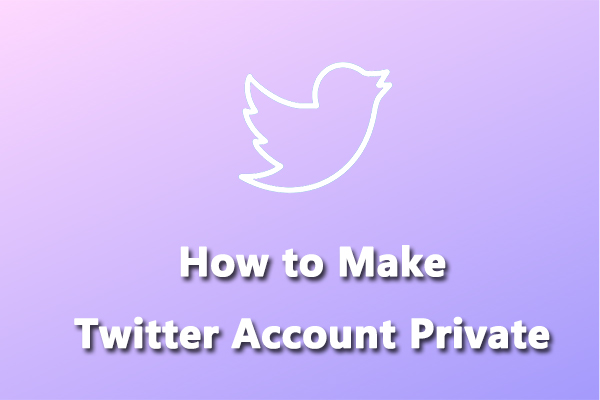
User Comments :