This post published by MiniTool MovieMaker covers what MOGRT files are, why MOGRT files don’t work on some Premiere Pro, how to use MOGRT files in Premiere Pro, and how to import MOGRT files in Premiere Pro.
What Are MOGRT Files?
MOGRT stands for Motion Graphics Templates. The MOGRT file is a motion graphics file created as a model that video editors can effortlessly evaluate to expedite the workflow.
Doing keyframes on graphics takes time and effort, but with only a MOGRT, you can drag and drop it onto the sequence timeline and make some tweaks. Then you’re ready to go.
You can get MOGRT files from websites such as Envato, Storyblocks, and Motion Array, or choose to create your files from scratch.
Why MOGRT Files Are Not Working on Some Premiere Pro?
MOGRT files might not be working in Premiere Pro for a couple of possible reasons.
The first cause is that the MOGRT files are damaged or corrupt. Another factor is that the MOGRT file format appeared in Adobe Premiere version 2018. This means that there may be some problems when using earlier versions of Adobe Premiere Pro. In addition, MOGRT files themselves may not be compatible with Premiere Pro.
If you are still having problems, you may need to ask the creator of the MOGRT files for help.
How to Use MOGRT Files in Premiere Pro?
If you wish to know how to install or use MOGRT files in Premiere Pro, you can take a look at the following simple guide, and check to see if your Premiere Pro is up to date.
Open the Essential Graphics panel. If it is not already enabled, go to Windows > Essential Graphics. You will find a collection of pre-made MOGRT files here.
In the Graphics panel, explore the MOGRT. The simplest approach to use one of these MOGRT files is to directly choose the desired MOGRT file, then drag and drop it onto your sequence timeline. This will be processed for a short time before appearing like any other file.
Go to the Edit tab in the Essential Graphics panel and make any changes you want.
How to Import MOGRT Files in Premiere Pro?
Now you can start learning how to import MOGRT files into Premiere Pro.
With Premiere Pro open, go to the Essential Graphics panel by opening the Graphics menu. Proceed to the bottom of the Essential Graphics panel and click on the + sign.
You will then be redirected to the Windows Explorer where you can find or select your MOGRT file. Using this method, you can only choose one file at a time. Open the MOGRT file of your choice. It will be immediately added to your Essential Graphics panel.
Thankfully, there is also a way for you to learn how to import multiple MOGRT files in Premiere Pro.
Launch Windows Explorer and go to Windows > Program Files > Adobe > Adobe Premiere Pro > Essential Graphics. Next, copy the local MOGRT files and paste them into this local graphics folder.
After you’ve completed all of these steps, you’ll be able to find these templates in your Essential Graphics panel.
Conclusion
When you read the above guides on how to use MOGRT files in Premiere Pro and how to import MOGRT files in Premiere Pro, you will find that MOGRT files are a quick and easy way to add motion graphics to any Adobe Premiere Pro project.
Featured Tip: Enhance Your Video Projects with a Great Video Editor
MiniTool MovieMaker
MiniTool MovieMaker is simple to use and has rich editing functions, allowing users to split, trim, crop, rotate, flip, speed up, slow down, reverse videos, etc. Additionally, it offers a variety of transitions, filters, motions, text templates, and animated elements to spice up your videos. After editing, users can use it to quickly export high-definition videos without watermarks.


![[Causes + Solutions] How to Fix Premiere Pro Export Error Code 3?](https://images.minitool.com/moviemaker.minitool.com/images/uploads/2023/03/premiere-pro-export-error-code-3-thumbnail.png)
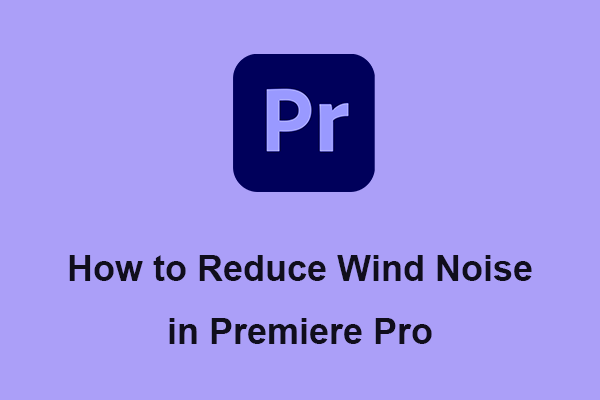
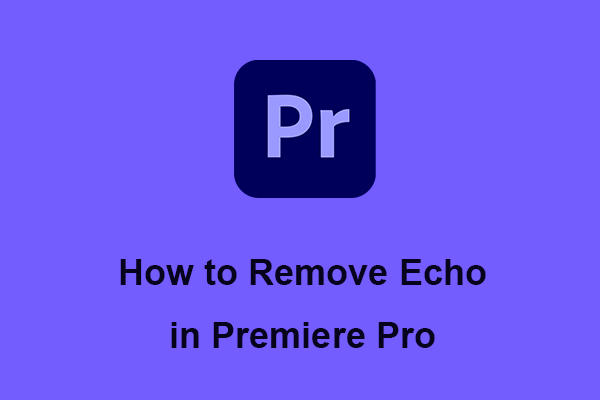
User Comments :