Snapchat is one of the most popular social media apps among teenagers. They like to communicate and use fun filters. However, so much goes through my mind when users say they hide their chats.
If you don’t lock down your digital life, you’re out of luck. When other people have access to your phone, they may snoop on your phone or accidentally browse your private chats. Snapchat has several ways to protect conversations on your phone.
How to Hide Conversations on Snapchat?
Snapchat allows you to chat privately. It is nearly impossible to rely on digital media to communicate without worrying about data security. Here are some solutions.
Way 1: Activate the Delete After Viewing Feature
If you’re new to Snapchat, you might not be familiar with this feature. This safety feature is not currently available on other social media platforms. If you want to know how to hide chat on Snapchat, try this approach.
With Snapchat’s disappearing messages feature, your messages will be automatically deleted after 24 hours. It’s a default feature. But you don’t know how many people might access your phone before that time elapses.
You should turn on the delete after viewing the message feature. Below are the specific steps:
- Launch the Snapchat app on your phone and sign into your account.
- Swipe to the right on the screen or click the chats icon at the bottom to enter the chats screen.
- Long press the chat you want to edit.
- Select the Chat Settings.
- Click on Delete Chats ….
- Select the After Viewing.
This can clear all messages. If you’re chatting about something important that you need to access before the time elapses, you can set this setting to “24 Hours after Viewing“.
Way 2: Mute the Notifications
If you don’t want people to know you’re chatting with someone on Snapchat, you can mute your notifications. Here’s How:
- Launch the Snapchat app and log in to your account.
- Swipe to the right on the screen or tap the chats icon at the bottom.
- Long press the conversation you want to mute.
- Select the Chat Settings.
- Turn off the toggle button next to Message Notifications.
Way 3: Change the Contact’s Name
This way might make your Snapchat chats safe. Steps to follow:
- Launch the Snapchat app and sign into your account.
- Swipe to the right on the screen or press the chats icon at the bottom.
- Long press the chat you want to edit.
- Select Manage Friendship.
- Select the Edit Name.
- Type any name you want to replace it with.
Way 4: Block Someone
Snapchatters, like other social media users, are smarter than you might think. If you want to know how to hide who you are talking to on Snapchat, you can block the person for a while. The downside is that they cannot use that profile on the same platform to contact you. You won’t see their stories either. Here’s how to block someone on Snapchat:
- Launch the Snapchat app and log in to your account.
- Swipe right on the screen or click the chats icon at the bottom.
- Long press the chat with someone you want to block.
- Select Manage Friendship.
- Click the Block.
- Click the Block again to confirm the action.
Also read: How to Block Someone on Snapchat for iOS or Android [Full Guide]
Way 5: Lock the Snapchat App
Keep your Snapchat safe with a reliable app lock. Some also span other social media platforms and mobile apps.
Warning: Avoid using standard patterns and passwords that are easy to guess, such as 1111, 2345, or your year or date of birth.
No one can access your chats unless you disclose the password to others. This is a way to prevent people from accessing your conversations without your permission. Some phones have built-in app locks.
Way 6: Lock Personal and Group Conversations on Snapchat
You might want to show something to your friends on Snapchat. Therefore, locking the app is not applicable in this case. The best way is to lock personal and group conversations on Snapchat.
One of the tools to use for conversations is Locker for Snapchat. Only you can access them with a lock code. It restricts others from seeing your chats. But this app is only available for Android users. Here’s how to do that:
- Launch the Google Play Store on your Android phone.
- Download and install the Locker for Snapchat app by Systweak Software.
- Launch the app and set a lock code.Enter a 4-digit passcode you can remember. Confirm the same passcode to complete the lock setting procedure.
- Enter a recovery email and grant access.
Now, you can lock your private and group conversations.
MiniTool MovieMaker enables you to create engaging videos. Give it a shot!
MiniTool MovieMakerClick to Download100%Clean & Safe
Conclusion
That’s all you need to know about how to hide conversations on Snapchat. Please share this information with your friends if you find them helpful.


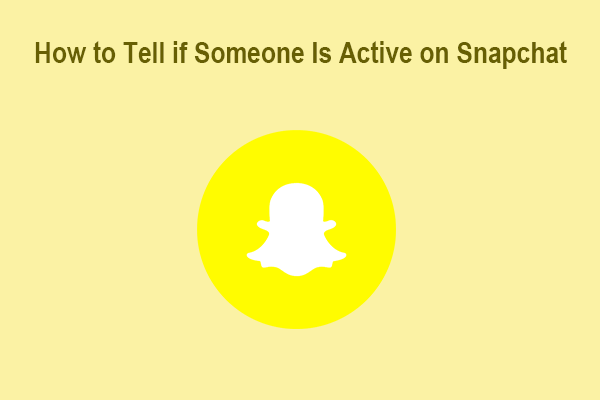
![[3 Ways] How to See, View, Read, or Look at Old Snapchat Messages?](https://images.minitool.com/moviemaker.minitool.com/images/uploads/2023/01/see-old-snapchat-messages-thumbnail.png)
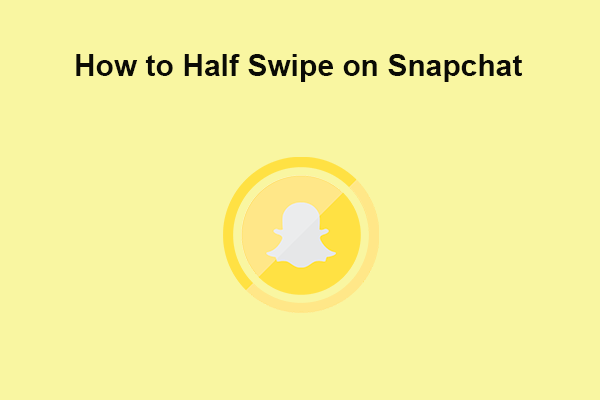
User Comments :