FaceTime is one of the most useful iPhone features for users to chat with friends and family. Simply follow the guidelines in this post from MiniTool MovieMaker to learn how to Group FaceTime on iPhone or Mac.
FaceTime is a built-in video and video calling software for Apple. You can have a video call with 32 different participants in a Group FaceTime call. So, if you and your group have Apple devices, like iOS 14, iPadOS 14, or macOS 11, you can make a group video call without a third-party app. You can even use it if one person in your group is using a Mac and others are using an iPhone.
You may also like: Microsoft Windows 11 Teams vs Apple iPhone 13 FaceTime
Here’s your guide on how to Group FaceTime on iPhone and Mac. Let’s get started!
How to Group FaceTime on iPhone?
This section walks you through how to use FaceTime for group calls, how to use the Message app to have a conversation with a group, how to add a new person to a call, and how to join or leave a Group FaceTime call.
1. Start a Group FaceTime Call Using the FaceTime App
Step 1: Open up your FaceTime.
Step 2: Tap New FaceTime towards the top of the screen.
Step 3: Type the names or numbers of people you want to add to the group call from the top entry field.
Tip: You can also tap the Add Contact button to open Contacts where you can then add people to the group call. Or, you can select a suggested contact from your call records.
Step 4: Use the Video button to start a video call or the Call button to start an audio call.
2. Start a Group FaceTime Call from a Group Messages Conversation
Step 1: Tap the FaceTime button in the upper right of the Messages conversation.
Step 2: Tap FaceTime Audio or FaceTime Video to start a Group FaceTime call.
3. Add a New Person to a Call
Anyone can add a new person to the current Group FaceTime call at any time. Here’s how:
Step 1: Tap the screen to display the FaceTime controls if they are not shown.
Step 2: Tap the More Info button at the top controls and then tap Add People.
Step 3: Enter the new person’s name, Apple ID, or phone number at the top entry field. Or, tap the Add Contact button to add the person.
4. Join or Leave a Group FaceTime Call
Before you join someone’s FaceTime call, you can receive an incoming call notification from someone. You can tap Accept or Decline to join or not to join, depending on your situation.
To leave the current Group FaceTime call, you can tap Leave at any time. If there are still two or more people on the call, it is still active.
How to Group FaceTime on Mac?
After figuring out how to Group FaceTime on iPhone, now let us take a look at making FaceTime audio and video calls on your Mac.
Step 1: Type the names or numbers of people you want to add to the group call from the search bar.
Step 2: Select the Video or Audio icon.
Step 3: Click the Video or Audio button in the lower left of the screen to make a Group FaceTime call.
Step 4: Wait for the people who receive your Group FaceTime call to join.
If the people you have invited don’t reply right away, you can give them a nudge. You can click the window icon with a slider in the lower-left corner of the screen. You will see here who has been contacted before. Click the Ring to bring up the call screen on their phone and they can then join the call.
Also, you can learn how to make a Group FaceTime call on Mac using the Messages app:
- Start a conversation or a group chat.
- Click the Details.
- Click the Video icon or the Audio icon to make a video call or audio call.
To invite someone to a Group FaceTime call on your Mac app, follow these steps:
- Click the window icon with a slider in the lower-left corner of the screen to access the sidebar.
- Click the Add Person
- Type the new person’s name, phone number, or email, and click Add.
Here, we recommend a cool video creator, MiniTool MovieMaker, which allows you to make wonderful videos.
MiniTool MovieMakerClick to Download100%Clean & Safe
Conclusion
From the above guide, you already know how to Group FaceTime on iPhone and Mac. You can now easily communicate with a large group of people at the same time.


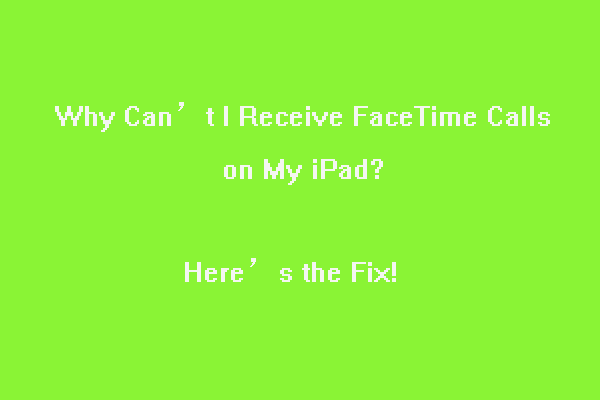
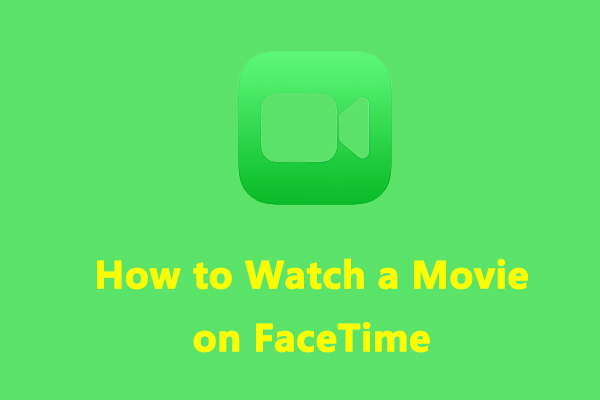
![Why and How to Fix FaceTime Live Photos Not Saving [Solved]](https://images.minitool.com/moviemaker.minitool.com/images/uploads/2022/04/facetime-photos-not-saving-thumbnail.jpg)
User Comments :