Can you find your Twitter profile URL? This post on MiniTool MovieMaker offers you a full guide on how to find Twitter profile URLs both on your mobile and computer.
What Is Your Twitter URL
Your Twitter URL is the address of your entire Twitter profile page. Generally speaking, your Twitter URL consists of twitter.com plus your username. You can share your Twitter URL among your friends or other social media platforms to gain more followers easily.
When people open your Twitter URL, they’ll be directed to your Twitter profile and see all your Tweets. However, you may be wondering how to find your Twitter URL exactly. Keep reading this article to get more details.
To tweet an amazing video to Twitter, try to make the video by using MiniTool MovieMaker. It’s free to use and has no watermark and no ads.
MiniTool MovieMakerClick to Download100%Clean & Safe
How to Find Twitter URL on the App
How can you share your Twitter profile link with others? Well, you can share it by copying and pasting your Twitter URL. Next, we will discuss how to find your Twitter URL on the app. Follow these steps to find your Twitter URL:
On Android:
Step 1. Open the Twitter app and log in to your account.
Step 2. Tap on your profile picture in the upper left corner.
Step 3. Select Profile from the menu and click on the three dots in the top right corner.
Step 4. Tap Share, and then select Copy.
Now, your Twitter URL is on the clipboard, and you can paste it to others or social media platforms.
On iPhone:
Finding your Twitter URL on an iOS device is a lit bit different from on an Android. There doesn’t have a copy button, so you have to share your Twitter profile link in another way.
Step 1. Open your Twitter app on your iPhone and log in to your account.
Step 2. Tap on your profile picture and select Profile.
Step 3. Go to one of your tweets and tap on the share icon.
Step 4. Under the Share Tweet tab, choose Copy Link.
Step 5. Remove the link that comes after your username when you paste it. That means everything behind your username should be deleted. Then, it’s your Twitter URL.
Also read: How to Embed a Video on Twitter on Desktop/Android/iPhone.
How to Find Twitter URL in a Browser
Finding your Twitter URL in a web browser is quite easy. Follow the guidelines below:
Step 1. Go to twitter.com in a browser and log in to your account
Step 2. Click on Profile in the left column.
Step 3. Once you entered your Twitter profile, copy the URL in the browser’s address bar.
Step 4. Paste and share it.
How to Change Your Twitter URL
Twitter URLs are important for Twitter accounts because they are easier to be seen when people view your profile. Can you change your Twitter URL? The answer is yes, and you can set your own special URL at any time. To change your Twitter URL, you need to change your Twitter username. Here’s how to do it:
Step 1. Go to your Twitter account on Twitter’s website.
Step 2. Select More from the left column.
Step 3. Tap on Settings and Support, and then Settings and privacy.
Step 4. Click on Account Information under the Your Account tab.
Step 5. Select Username, then you’ll be taken to Change username.
Step 6. Type in your new username. Note that you can’t use the username that has been already taken.
Step 7. Tap on Save to change your username. Now, you’ll find your Twitter URL has also been changed.
Conclusion
Your Twitter URL is your Twitter profile link. You can easily find it on the app and browser and share it with others. Moreover, you can learn how to change your Twitter URL after reading this post.


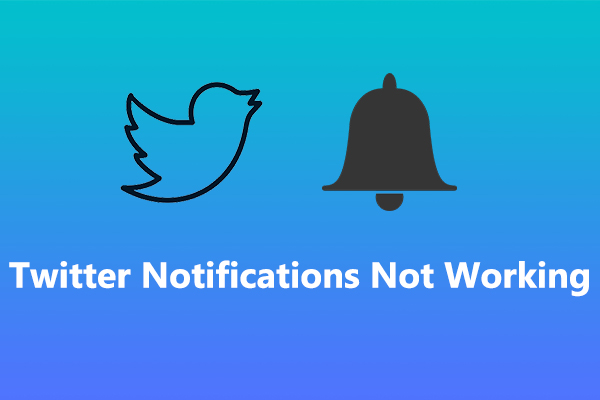
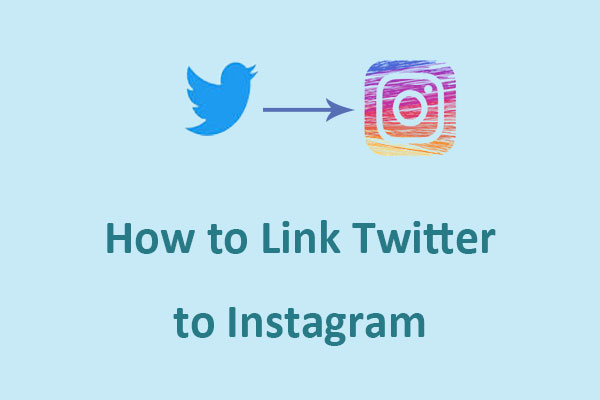
User Comments :