Wondering how to put a picture on a song so as to post it to YouTube, Instagram, or Twitter? In this post, I’m going to talk about how to add music to a picture within three free methods.
Some video-sharing sites like YouTube only support uploading video files. If you want to upload a picture with an audio file to these platforms, you’ll need to convert them to video. How to convert image to video with music? You can use iMovie, MiniTool MovieMaker and AddMusicToPhoto.
Below are the step-by-step guides on how to add music to a picture. Have a look!
How to Add Music to a Picture using iMovie
iMovie allows you to add music to a picture as well as create a video from pictures with music. It’s free to use and available for Apple devices.
Here’s how to add music to a picture with iMovie.
Step 1. Open the iMovie app.
Step 2. After getting the user interface, click the Projects button and tap on Create New to create a new project.
Step 3. In the My Media section, select My Albums and import the picture you want. Drag and drop it to the timeline.
Step 4. Choose the picture and change the duration of the picture by dragging the picture’s edge to the right/left.
Step 5. Click on Audio above the browser and select the Music option in the sidebar. Then import an audio file that matches the picture and add it to the timeline.
Step 6. Then you can edit the picture and the audio track as needed.
Step 7. In the end, export the image with music in MP4 format.
Related article: How to Add Music to iMovie Videos
How to Add Music to a Picture using MiniTool MovieMaker
MiniTool MovieMaker is another tool that can help you convert an image to video with music. This tool supports importing pictures, GIFs, videos and audio files. As a video editor, you can edit videos with many professional editing options such as split, trim, reverse, speed up, slow down, zoom in/out, and more.
Follow these steps to learn how to add music to a picture.
Step 1. Download and install MiniTool MovieMaker. Run the program.
MiniTool MovieMakerClick to Download100%Clean & Safe
Step 2. To access the main interface, close the popup window. Then click on Import Media Files to import a picture and click the + to add the picture to the timeline.
Step 3. Choose the picture and adjusting the display time of the picture by dragging its right edge to the right.
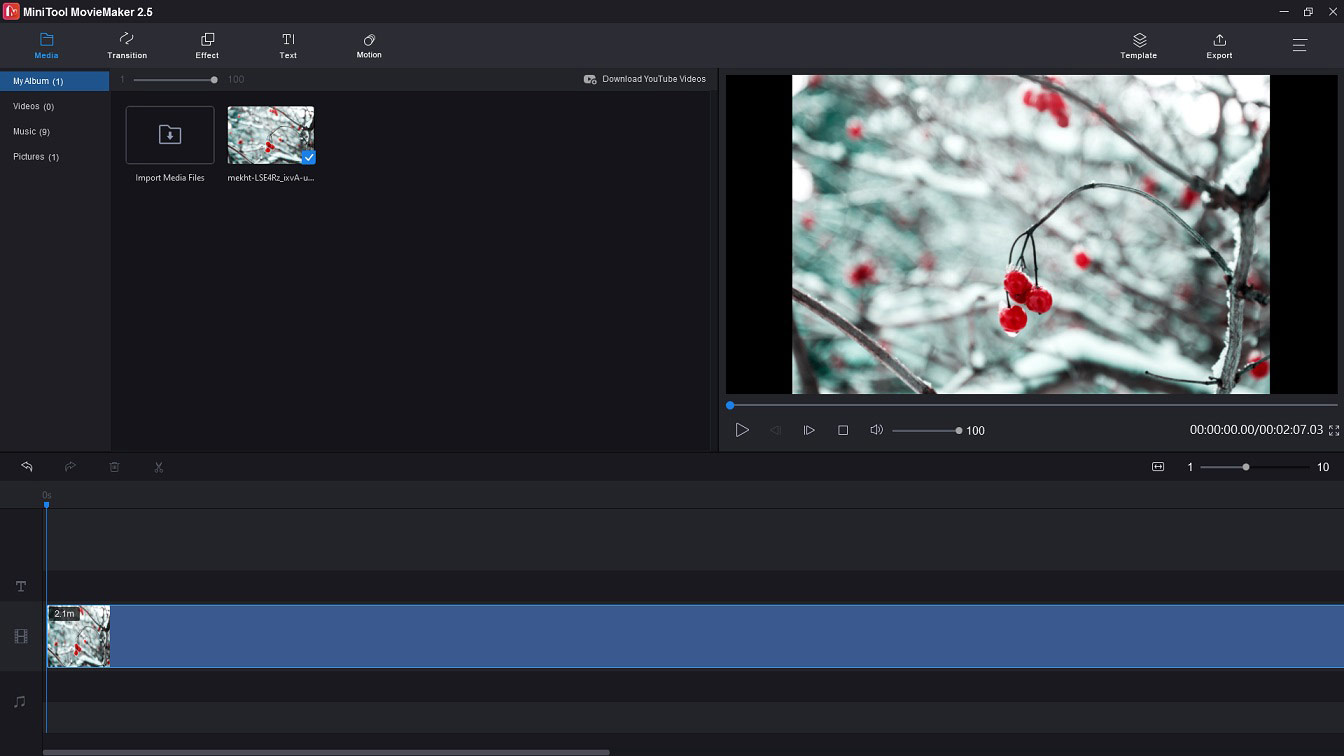
Step 4. Import the wanted audio track and add it to the timeline.
Step 5. Then change the duration of the picture to fit the audio track.
Step 6. Click on Export to adjust the export settings.
Step 7. Hit the Export button to convert an image to video with music.
See also: How to Take a Picture from a Video? Here’re 3 Ways
How to Add Music to a Picture Online using AddMusicToPhoto
Want to add music to a picture online? You should try AddMusicToPhoto. This is a music video maker to add music to photo online.
How to add music to a picture online? Take these steps!
Step 1. Visit the AddMusicToPhoto website.
Step 2. Click the Browse… button to find and select the picture and the audio file.
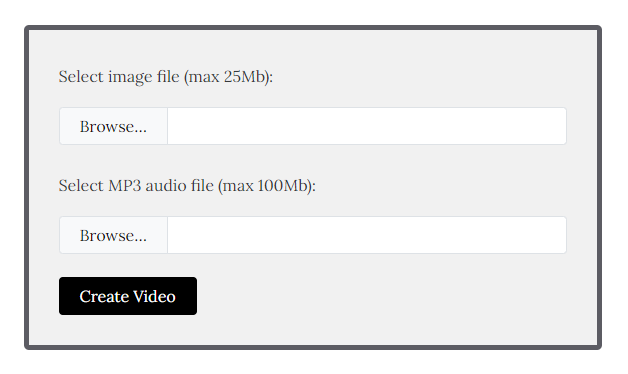
Step 3. Click on Create Video to start adding music to the picture.
Step 4. When the process is done, download the video file from the web.
Conclusion
How to add music to a picture? You should try the above methods. Create a video from an image with music now!


User Comments :