You must have various reasons to add background to picture. So how to add a background to a picture or change the background of a picture? All you want to know is in this post. Check out this post and learn how to do it.
Adding a stunning background makes your photos standout when you are making YouTube banner, poster, logo and so on. So how to put a background on a picture? Let’s have a look at the following parts.
Do you want to make a video from pictures? Try the best slideshow maker – MiniTool MovieMaker released by MiniTool.
How to Add Background to Photo in Photoshop
If you want to add background to picture, you need to make sure that the picture format is PNG.
If not, you need to remove the background from photo first. Then follow the steps below to learn how to add a background to a picture in Photoshop.
Step 1. Launch the Photoshop app.
Step 2. Drag and drop the transparent image to Photoshop.
Step 3. Then navigate to File > Open to open the background.
Step 4. Drag and drop the picture to the background and adjust its size to suit the background.
Step 5. Click on File and choose the Save for Web option to save this photo.
To remove background from picture, you may need to read this post.
How to Add Background to Photo in Canva
Canva is best online graphic design software. Let’s see how to add background to photo online.
Step 1. Firstly, you need to sign up for a Canva account and log in.
Step 2. Once you get the main interface, click on Create a design to custom dimensions or select other options such as Poster, Logo, Video, Presentation, etc.
Step 3. Switch to the Uploads tab and click the Upload an image or video button to upload your photo and background.
If you have no background, this tool offers you plenty of royalty-free background photos. Just click on Photos and find the background you like.
Can’t find suitable background? This post might be helpful: The Best Royalty Free Stock Video Footage Websites.
Step 4. Add the background to the page and right-click on it to choose the Set Image as Background option. Then add the picture and resize it.
Step 5. Finally, tap on the Download icon and hit the Download button to save the picture.
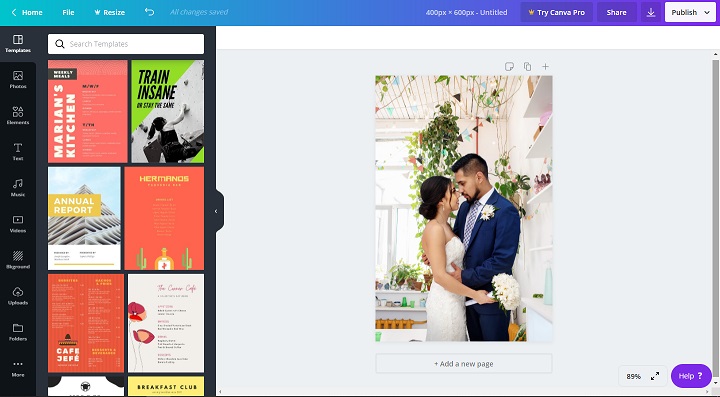
How to Add Background to Photo in Pixlr
Pixlr is a nice photo editor that allows you edit photos without having to sign up.
Here’s how to add a background to a photo in Pixlr.
Step 1. Go to Pixlr and choose PLAYFUL X.
Step 2. Tap on OPEN IMAGE to open your background and choose the right size.
Step 3. Click Add image > Browse in the left panel to import the picture and choose the Add Current option.
Step 4. Then resize the picture as you like and place it in the right place.
You may also like: How to Resize an Image in Photoshop and 2 Alternative Methods.
Step 5. When you’re done, click on Save to configure the output settings and download it.
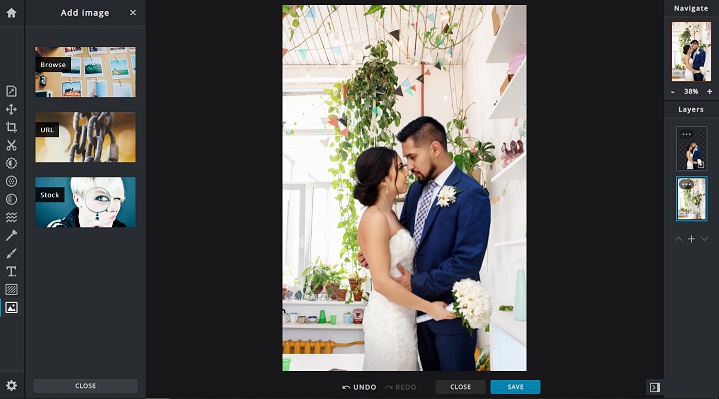
Conclusion
After reading this post, you must know how to add background to photo. Try it now!
Like this post? Share your ideas in the comments bar.



User Comments :