AIMP
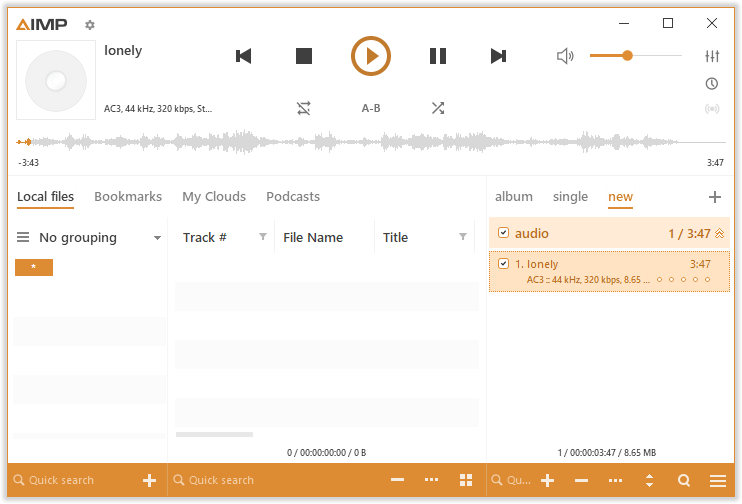
AIMP is a free AC3 player available for Windows and Android. In addition to AC3, this audio player also supports other audio formats including MP3, WAV, FLAC, AAC, MP2, WMA, OGG, Apple Lossless, DTS audio, MIDI, MO3, and MOD.
To play AC3 audio files, open AIMP and click the AIMP icon located in the top left corner. Then select Open files and import the AC3 files that you want to listen to.
If you want to play music videos or add audio track to a video, you can use MiniTool MovieMaker.
MiniTool MovieMakerClick to Download100%Clean & Safe
VLC Media Player
VLC is a powerful AC3 player for Windows, macOS, Linux, Android, and iOS. Most video and audio files can be opened in VLC. You can also use it to play DVDs, CDs, as well as streaming videos.
VLC has other useful functions such as video conversion, screen recording, adding external subtitles to video, etc. This media player is free and reliable without watermarks, ads, and spyware.
Also read: 10 Best Media Players for Windows 10
KMPlayer
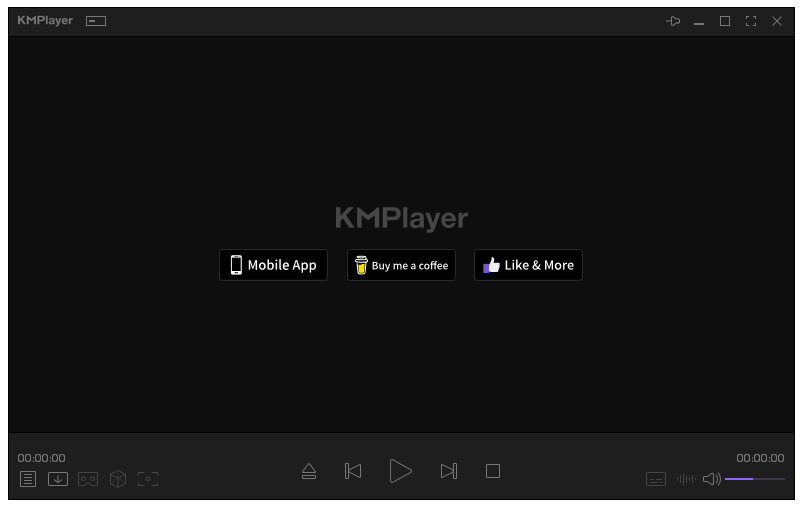
This media player has a modern interface and supports a wide range of video and audio formats including AC3, AAC, OGG, WMA, etc. It can extract frames from a video, play YouTube videos, and play videos from cloud storage services.
It can play videos in 4K, 8K, UHD smoothly on your computer. KMPlayer is free and cross-platform. It works on Windows, Android, and iOS.
PotPlayer
PotPlayer can play AC3 audio files for free on Windows. It comes with various features like Forward, Backward, Playback, Pause, 3D glasses support, and DVD/TV/HDTV support. It supports OpenCodec, so you can play any video and audio format that you want.
When you use PotPlayer to watch videos, you can bookmark the scenes or chapters you like.
Also read: Best Ways to Add Chapters to MP4 and Split MP4 by Chapters
GOM Player
GOM Player allows you to open files in AC3, MP3, M4A, AAC, OGG, FLAC, WAV, MKA, AIFF, APE, MP4, AVI, M2TS, RMVB, etc. Some of them need to be played with additional codecs.
Although the free version of GOM Player contains ads, it’s still a good AC3 player for you with many features like 360° VR playback, subtitle searching, damaged file playback, and more.
How to Fix AC3 Not Supported Error in MX Player
AC3 are not supported in MX Player? To fix AC3 not supported error, you can use the above AC3 players or convert AC3 to MP3 with MiniTool Video Converter.
MiniTool Video Converter can convert AC3 to any popular audio format including MP3, WAV, WAV, AAC, AIFF, etc.
Here’s how to convert AC3 to MP3.
Step 1. Download and install MiniTool Video Converter.
MiniTool Video ConverterClick to Download100%Clean & Safe
Step 2. Launch MiniTool Video Converter.
Step 3. Click Add Files to import the AC3 audio file.
Step 4. Click this icon to get the output format window. In this window, tap on Audio and select MP3 and the wanted au quality.
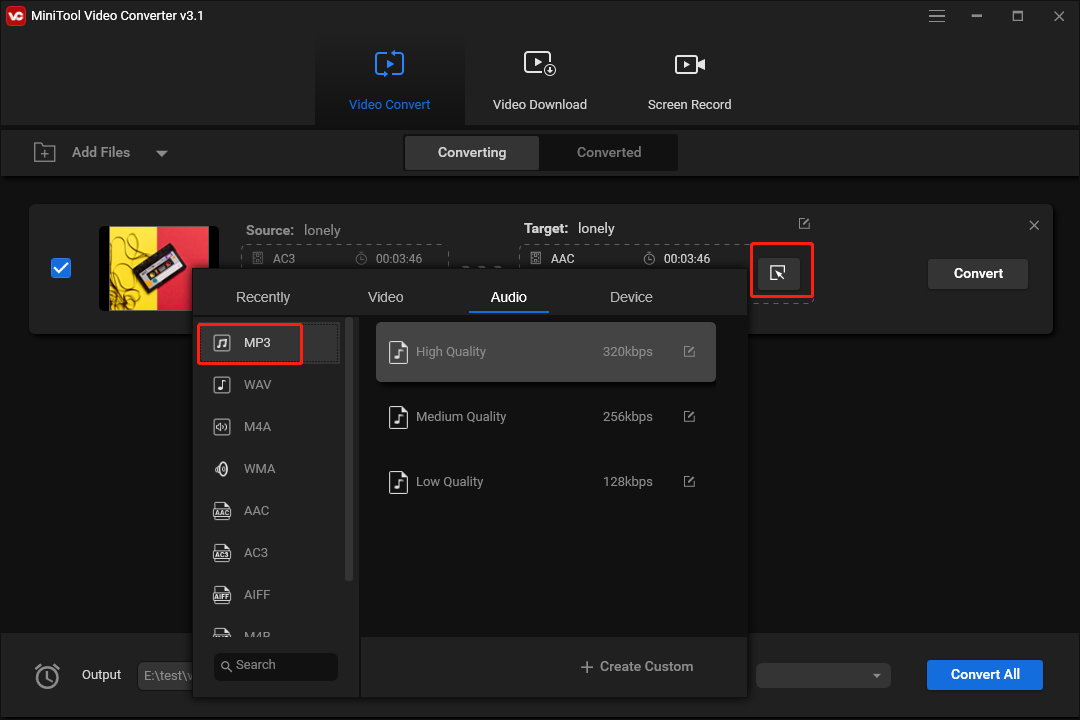
Step 5. Click the Convert button to convert AC3 to MP3. Once done, you can find the converted file in the Converted section.
Conclusion
If you encounter the AC3 not supported issue, you can choose an AC3 player or use MiniTool Video Converter to convert AC3 to the most popular format like MP3.


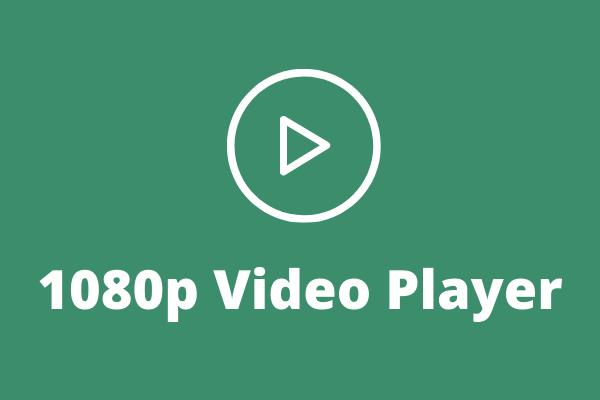
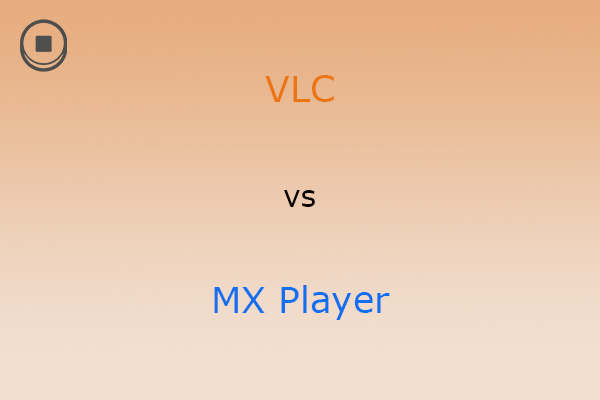
User Comments :