It is believed that many users of WhatsApp have received a message stating: “It is the new music of the Pentatonix, composed with 8D technology Listen to it only with headphones. It will be the first time that you will listen to that song with your brain and not with your ears. You will feel the music from outside and not from the headphones. Feel the effects of this new technology.”
So, what is 8D audio? Let’s know more information about it.
About 8D Audio
What is 8D audio?
8D audio uses the principle of binaural recording to deceive our brains and make us think that sound comes from different locations in three-dimensional space. After 8D processing, the song will give the impression that you are standing in the middle of the room.
Processing your favorite song into an 8D version can provide you a new way of enjoying. However, it may also cause dizziness and nausea.
Related article: Top 8 Best Audio Enhancers to Improve Audio Quality
Where Can I Found 8D Audio
YouTube may be the easiest place to find 8D audio tracks. Google is another library that requires no subscriptions and has over 10 million 8D music tracks. Also, the catalog of 8D audio tracks on the subscription streaming services (such as Apple Music and Spotify) is growing.
How to Make 8D Audio
How to Make 8D audio? Actually, you can turn any song into its 8D version by using sound editing software like Audacity. Audacity is a free cross-platform sound editor, available on Windows, Mac, Linux, and other operating systems.
Step 1. Launch Audacity on your PC
Download Audacity from its official website, follow the instructions to install it and then double-click its desktop icon to open it.
Step 2. Import an audio file
Drag-and-drop the desire audio file to the program and import the same file again.
Step 3. Apply a directional effect
Adjust the Pan setting situated on the left of the track to lower the volume of the right channel so that the first track is audible from the left headphone speaker only. Similarly, lower the volume of the left channel of the second track so that it is only audible from the right headphone speaker.
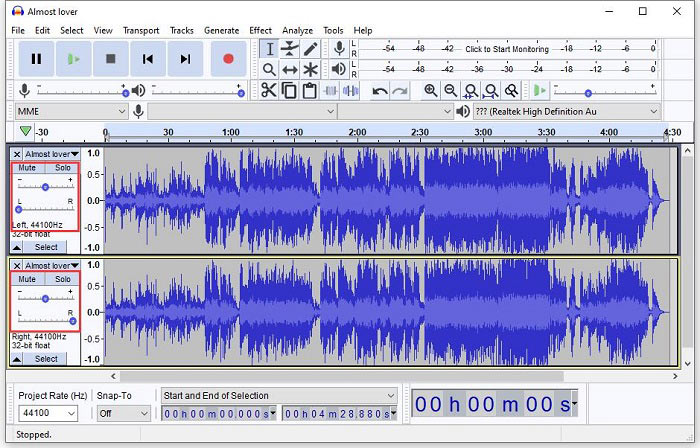
Step 4. Add a reverb effect
To make the 8D audio feel more surrounded, press the Ctrl + A keys, and then select the Reverb option from the Effects drop-down menu. Choose the default reverb settings and hit Apply.
Step 5. Optimize 8D audio
Select the Envelope tool. In the beginning, lower the volume of the first track while keeping the volume the same on the second track. After a few seconds into the music track, increase the volume of the first while lowering the volume of the second track.
Step 6. Export the 8D audio file
Once you’re satisfied with the result, Go to File > Export to save your 8D audio file to your device.
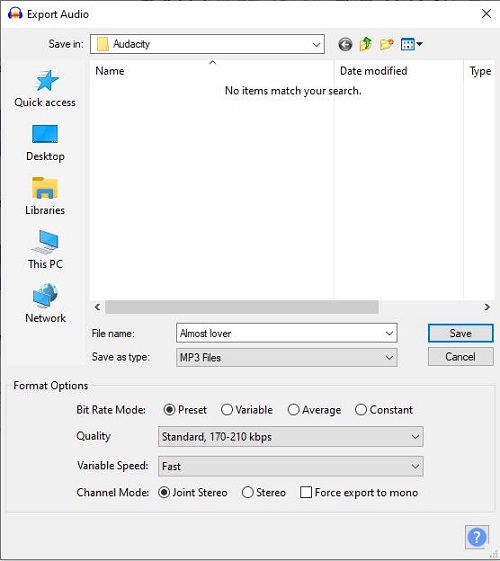
Recommend: How to Record Discord Audio – Solved
Bottom Line
Do you have a better understanding of 8d audio After reading this article? If you have any questions or suggestions about it, please let us know via [email protected] or share them in the comments section below.



User Comments :