This post from MiniTool MovieMaker (a free Windows movie maker) will explain why videos cannot be uploaded to Google Drive and how to fix the problem. Check out this post to learn how to solve video not uploading to Google Drive.
Google Drive is a cloud-based storage service that allows users to store and access files online. You can upload videos and other files or documents to this platform and access them anywhere. However, sometimes you may fail to upload a video to this service. Why and how to fix the video not uploading to Google Drive? Read on to find out.
Why Can’t Videos Be Uploaded to Google Drive?
Before we learn how to fix video not uploading to Google Drive on your phone or computer, let’s look at the common reasons behind this issue.
Network connection: A poor or unstable internet connection is one of the most common reasons for video upload failure. The upload may be interrupted if your connection is slow or keeps dropping.
File size limit: Based on your Google account edition or subscription, you have different upload file size limits. You cannot upload a video bigger than your available storage in Drive.
File formats: If your video format is not supported by Drive, you won’t be able to upload it successfully. Google Drive supports the following video file types:
- WebM files (Vp8 video codec; Vorbis Audio codec)
- MPEG4, 3GPP, and MOV files (h264 and MPEG4 video codecs; AAC audio codec)
- AVI (MJPEG video codec; PCM audio)
- MPEGPS (MPEG2 video codec; MP2 audio)
- WMV.
- FLV (Adobe – FLV1 video codec, MP3 audio)
- MTS.
- OGG.
Brower or app issues: Sometimes, your browser may encounter a glitch that can interfere with video uploads. If you’re using the Google Drive app on your phone, make sure it’s up to date. An outdated app may contain bugs that cause the upload to fail.
How to Fix Video Not Uploading to Google Drive
Here are 8 methods to fix Google Drive not uploading video from your phone or computer.
#1. Check Your Internet Connection
Disconnect and reconnect to the Wi-Fi network, switch to another Wi-Fi, or restart the router to troubleshoot network issues. You can also upload videos using mobile data, but this may consume a lot of data.
#2. Check the Video File Size, Format, and Your Storage Space on Google Drive
Make sure you have enough storage space in your Google Drive account to store your video files. If there’s not enough storage, delete some useless files to free up some space. If your video file is larger than the available storage, you can compress its file size or do other edits to make it smaller. To do this, you can try MiniTool MovieMaker, a free video editor without watermarks.
MiniTool MovieMakerClick to Download100%Clean & Safe
Apart from this, check the file format of your video. You need to convert the video if it is saved in a format that’s not on the list above. However, if you still cannot upload the video to Google Drive, consider a codec incompatibility issue. To fix it, convert your video to a supported format. You can use MiniTool Video Converter, a free video converter, to change the container format and encoder of the video.
MiniTool Video ConverterClick to Download100%Clean & Safe
#3. Try Incognito Mode
To fix the video not uploading to Google Drive on your computer, you can open a new incognito window in your browser and upload the video again, which can avoid problems with cookies or extensions.
#4. Use a Different Browser
If you use a browser and can’t upload a video to Google Drive, switch to a different browser and try again. Alternatively, try deleting the cache of the current browser or disabling all extensions to fix the issue.
#5. Update the Google Drive App
To fix the video not uploading to Google Drive on phone, you can also try updating the app to the latest version. New versions always bring bug fixes and performance improvements.
#6. Log out and back in
Additionally, you can log out of your Google Account and back in to fix the video upload failure on your device.
#7. Reinstall the Google Drive App
Also, you can uninstall the Google Drive app from your device and reinstall it to fix Google Drive not uploading from phone. After the installation, try to upload the video file again.
#8. Restart Your Device
If the above methods cannot solve your problem, please restart your computer or mobile phone.
Conclusion
Video not uploading to Google Drive is an annoying problem, but it can be resolved easily. If you encounter this issue, try these 8 ways in the post to help fix the issue.


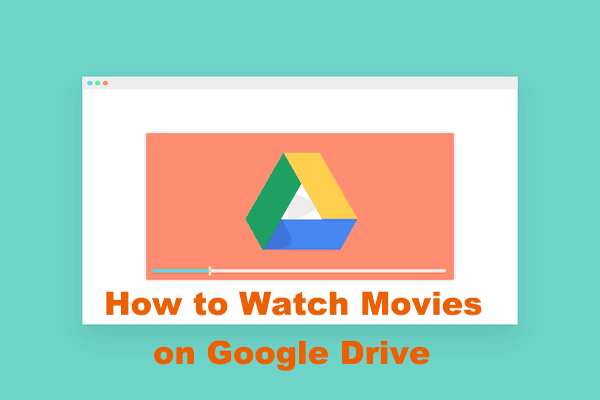
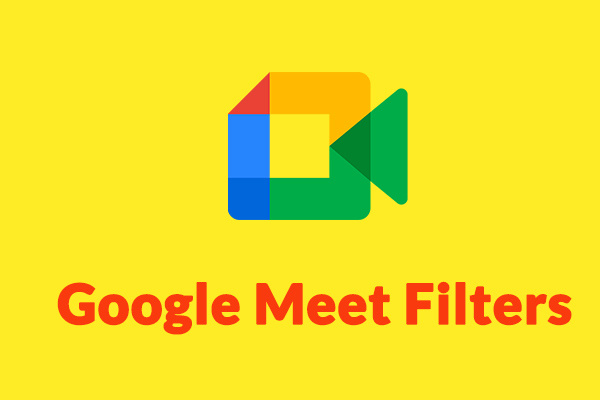
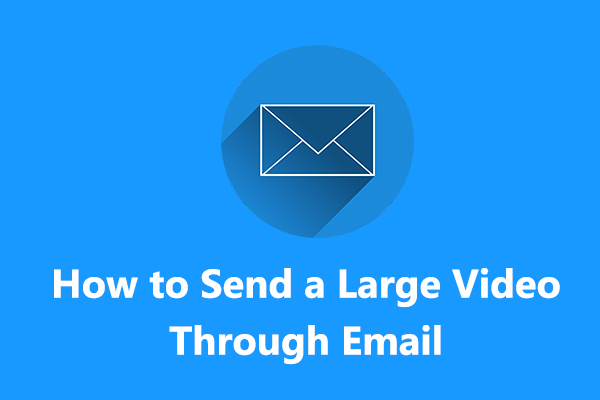
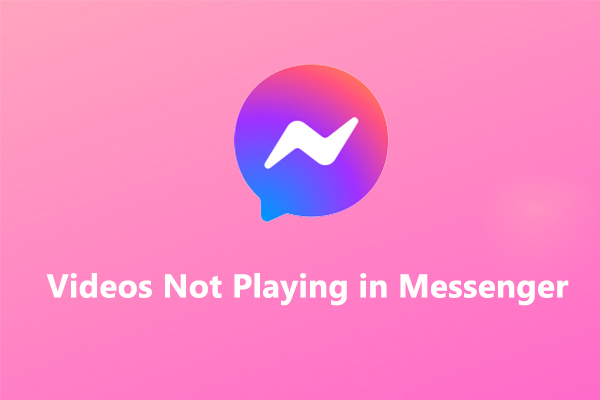
User Comments :