What Is a QR Code
A QR code is a two-dimensional barcode that can be scanned with a smartphone’s camera. It is composed of black and white squares. A QR code design is optimized for rapid access and can store large amounts of information, such as website URLs, videos, etc. After scanning, you can access this information directly.
Turning a video into a QR code allows you to be directed to the video instantly, which brings a lot of convenience. To do so, I recommend three reliable tools. Read on.
How to Turn a Video into a QR Code
Here are three reliable tools that can help you convert a video to a QR code with no effort.
Option 1. QR Code Generator
QR Code Generator is a popular and robust online tool that can quickly turn a video into a QR code. Plus, this tool enables you to customize the QR code by adding a preferred logo to the code. Follow the guides below to complete the task.
1. Access QR Code Generator
Go to QR Code Generator’s official website and log in.
2. Create Your QR Code
Select the Video option and click Next.
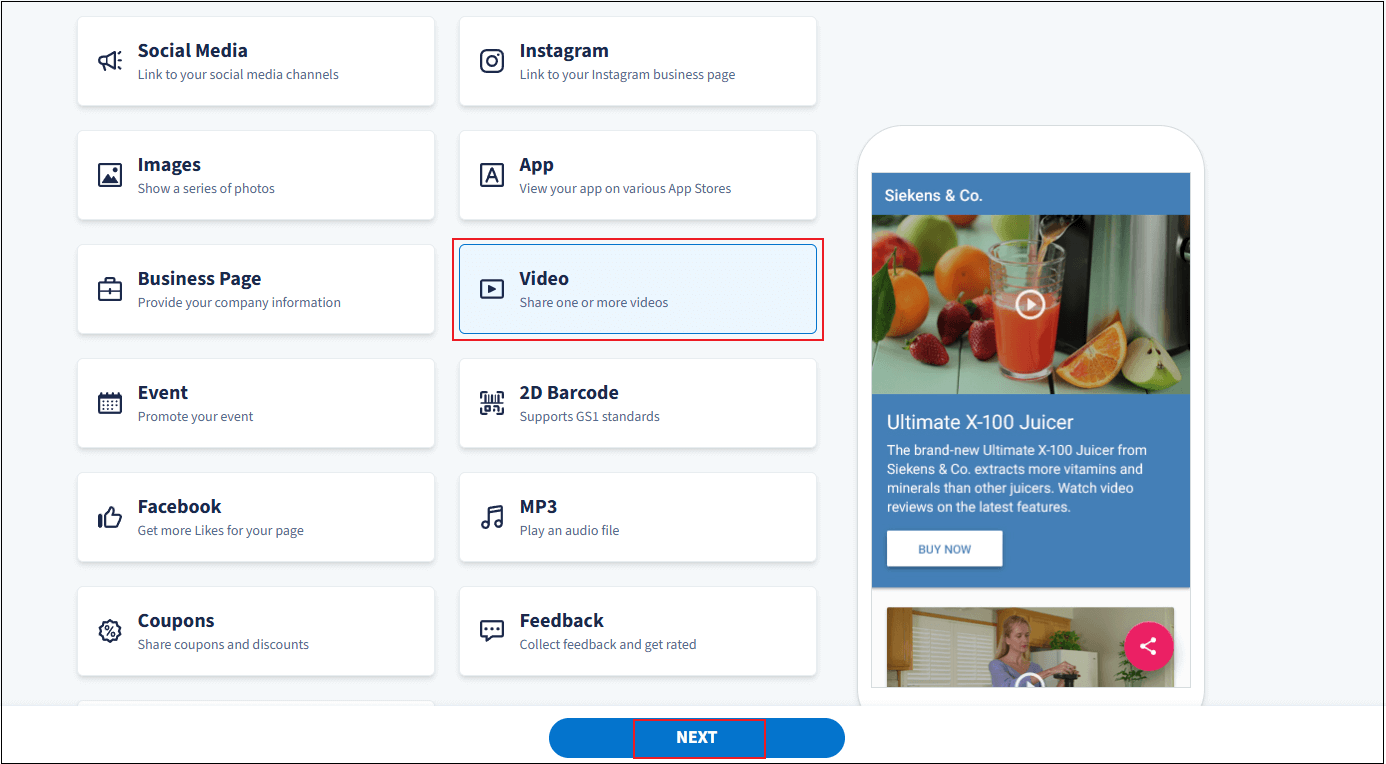
3. Fill in Details for the QR Code
You can name the QR code, select a color, input basic information, etc., for your video.
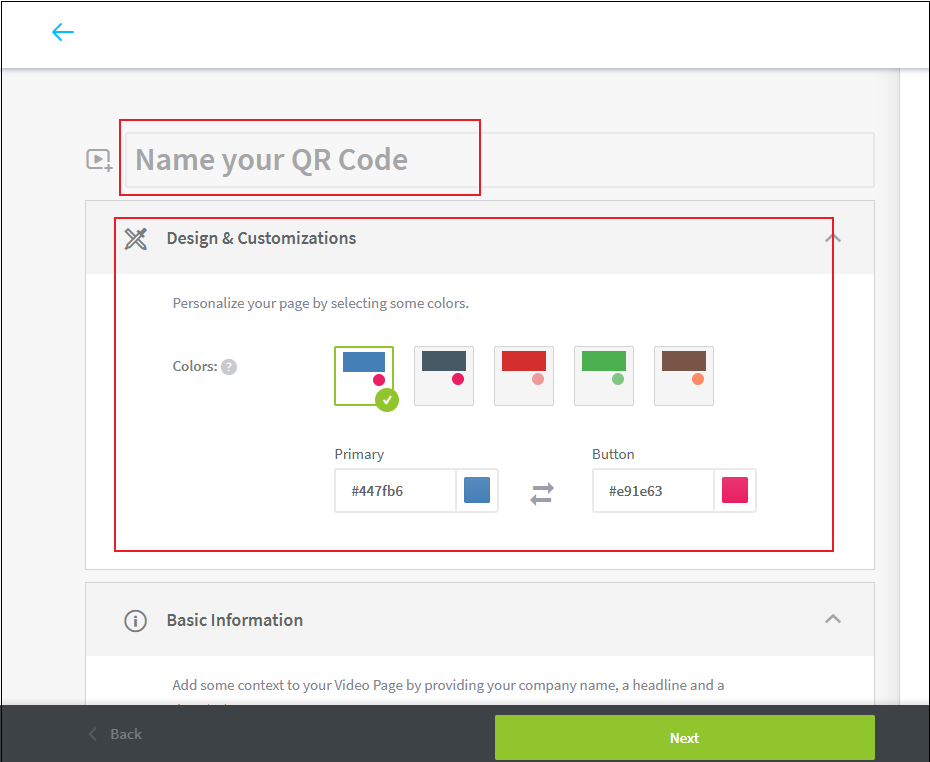
4. Add the Video
In the Videos section, paste the video URL into the Add video box and click Add Video. Then, click Next.
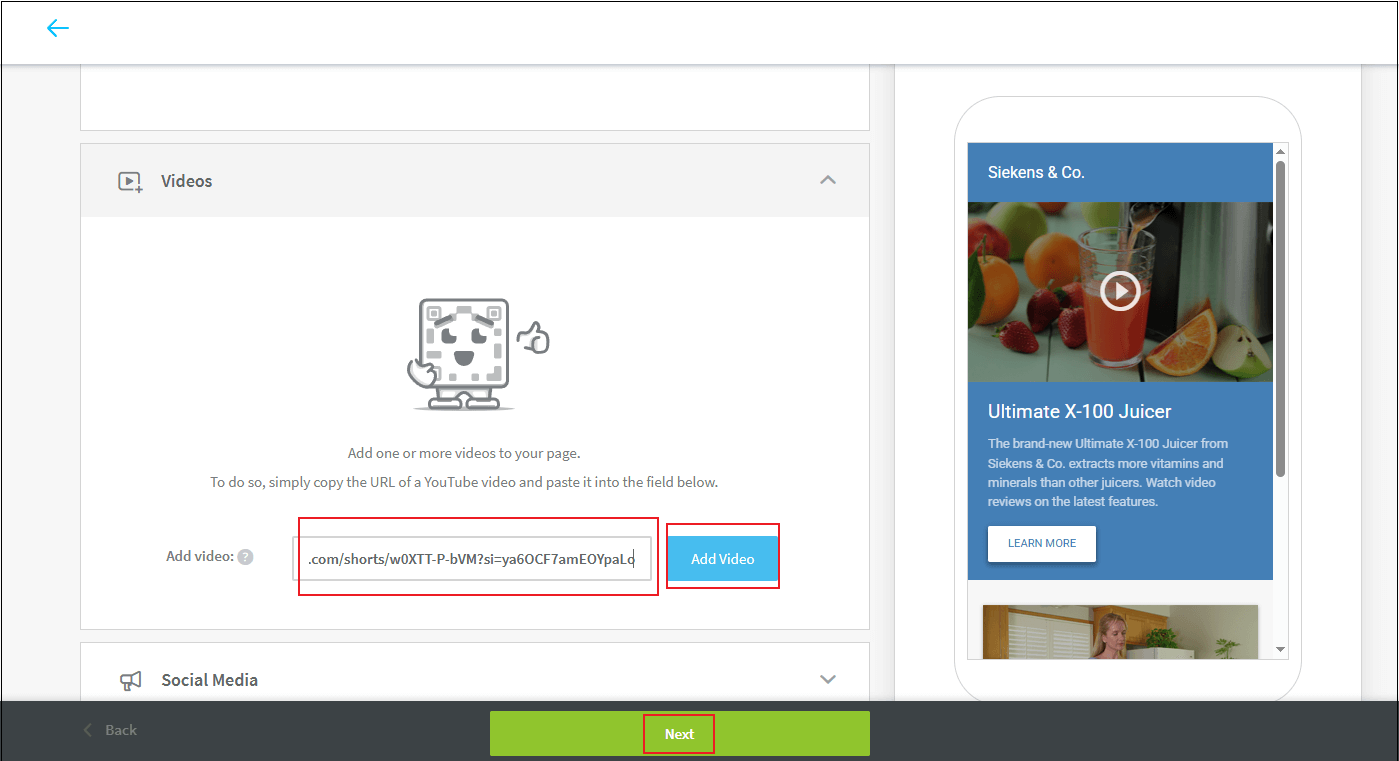
5. Design the Code and Download It
Customize the frames, logo, etc., for the code. Then, click the COMPLETE YOUR CODE option and click DOWNLOAD PNG to save the QR code.
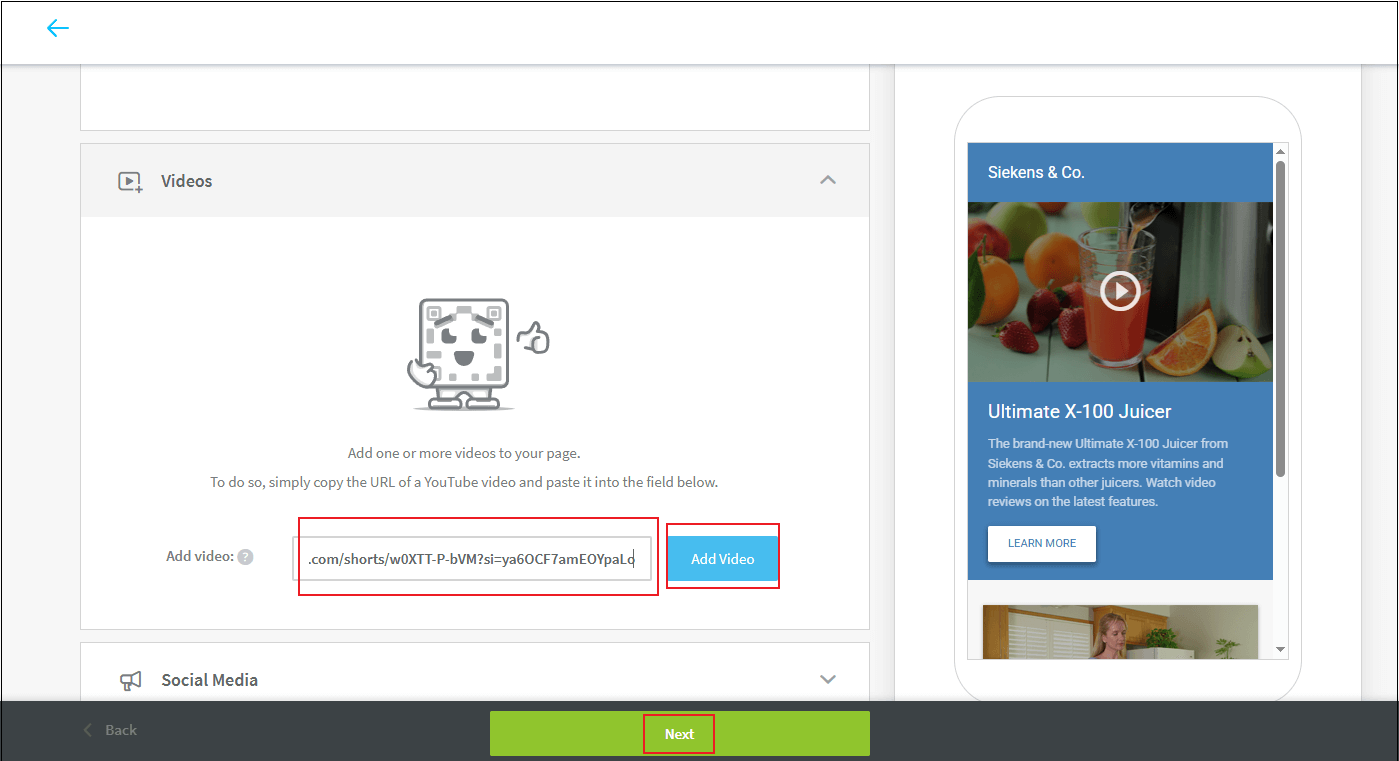
Option 2. FlexClip
FlexClip is also a reliable QR code generator that allows you to generate a QR code from a video easily. It is capable of turning any video link into a QR code. Plus, FlexClip supports personalizing QR codes’ colors, frames, logos, and more options based on your needs. However, FlexClip’s QR generator requires payment. If you have enough budget, this tool is worth trying.
Here’s how to convert a video to a QR code with FlexClip:
1. Access FlexClip’s QR Generator
Visit https://www.flexclip.com/editor/app. Choose the Brand option at the bottom of the left menu. Choose the Create QR Code option and complete the subscription.
2. Upload Video to FlexClip
In the Create QR Code section, you can customize the code name, paste the video URL, select a code color, and choose a colored or transparent background. After that, click Save.
3. Download the QR Code
Click the Export option at the top right and click Export again.
Option 3. Online QR Generator
Online QR Generator is a browser-based tool that can turn a video into a QR code quickly. It is convenient and easy to use, allowing you to create a QR code without effort. This online QR code creator supports generating QR codes from videos, PDFs, websites, images, audio, etc. Now, follow the details below to turn a video into a QR code using Online QR Generator.
1. Access Online QR Generator
Search for Online QR Generator on your browser and enter its main interface. Then, choose the Video option.
2. Add Content to QR Code
Paste the video URL into the Video URL box and click the Add video option. Also, you can click the Upload video(s) option to upload the video from your device.
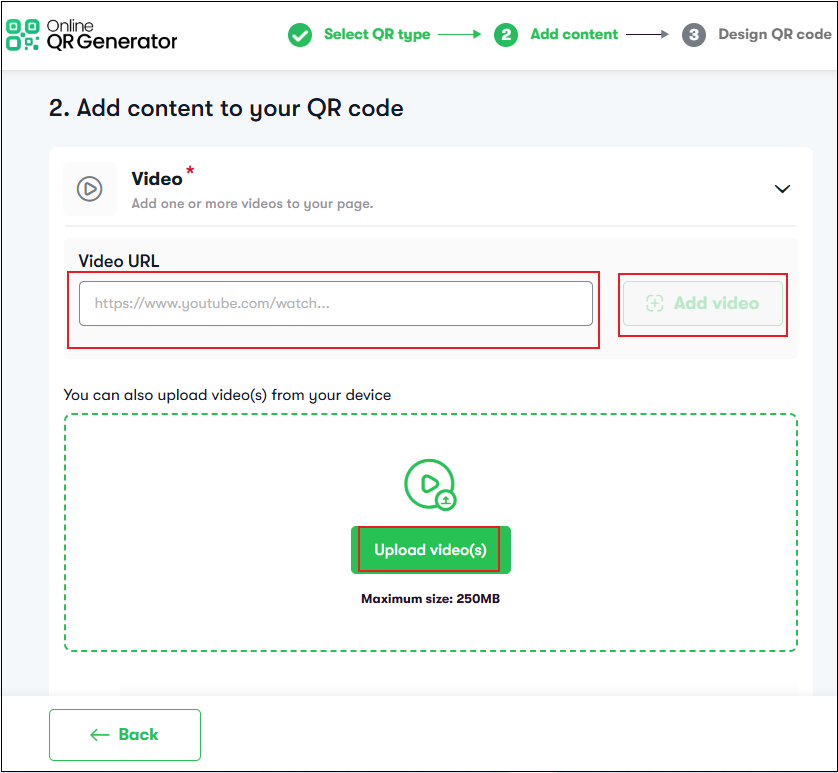
After that, you can choose a color or add some details to your page. Then, click Next.
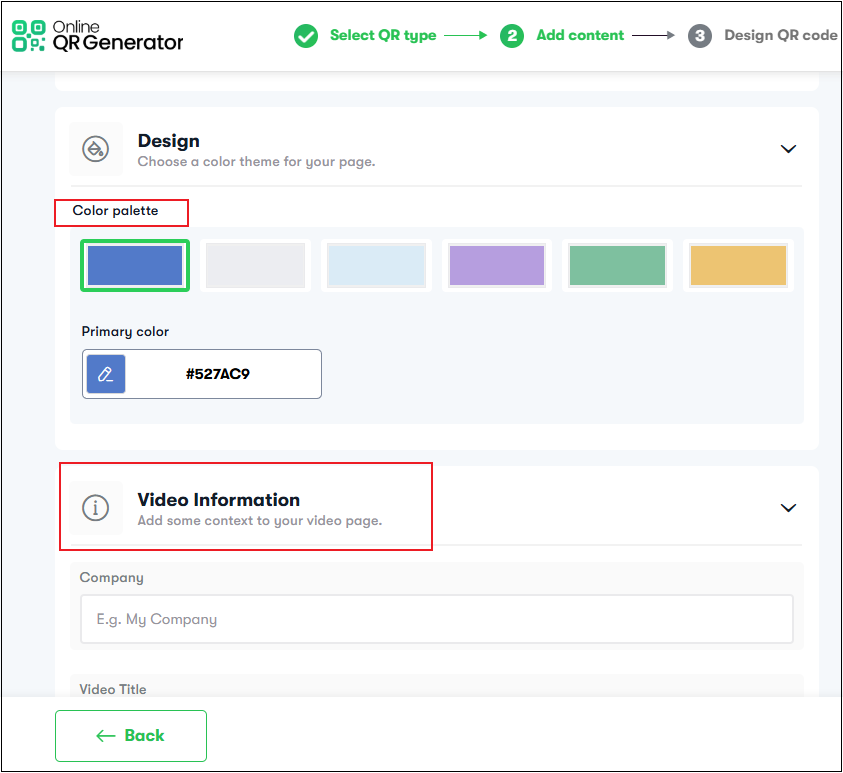
3. Design Your QR Code
You can customize the frame, code pattern, etc. When completed, click on Create.
4. Download the QR Code
Add your email address or sign in with Google. After that, download the QR code.
MiniTool MovieMakerClick to Download100%Clean & Safe
In Summary
This post recommends three professional and robust QR generators and shows you how to turn a video into a QR code step by step. Feel free to choose the one you prefer. Hope this article can do you a favor!


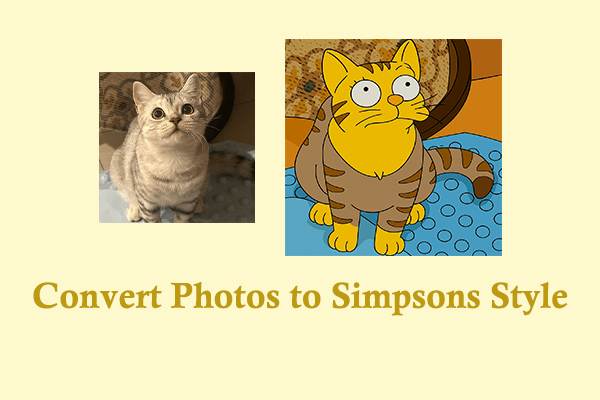
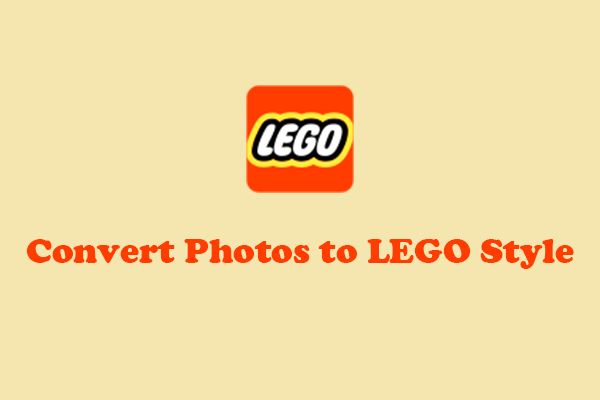
User Comments :