Spotify is one of the most popular music streaming platforms worldwide. It allows users to listen to their favorite songs, create playlists, and share music with friends. One of the main features of Spotify is the “Liked Songs” playlist, which stores all the tracks you’ve liked over time. However, some users said Spotify liked songs not showing as expected. In this article, I will provide you with several solutions to fix the issue.
MiniTool MovieMakerClick to Download100%Clean & Safe
Why Are Your Spotify Liked Songs Not Showing
If your Spotify liked songs not showing in playlist, there could be several reasons:
- Internet Connection Problems: A slow or unstable internet connection can cause Spotify to fail to load your liked songs.
- Outdated Spotify Version: Sometimes, if your Spotify app is not up to date, certain features, including the Liked Songs playlist, may not work correctly.
- Playlist Refresh Issues: Occasionally, Spotify may experience glitches that prevent the Liked Songs playlist from refreshing and showing the correct tracks.
- Cache and Data Issues: Over time, Spotify accumulates cache and temporary files. These can interfere with the app’s performance and cause problems like Spotify liked songs not showing.
How to Fix Spotify Liked Songs Not Showing
Let’s see how to fix Spotify liked songs not showing on phone.
Fix 1: Check the Internet Connection
A poor or unstable internet connection can prevent Spotify from loading your liked songs. To ensure that Spotify works properly, it’s important to have a stable internet connection. If you are using Wi-Fi, try restarting your router or connecting to a different network. If you are using mobile data, make sure you have a strong signal. Try turning Airplane Mode on and off to reset the connection. Once your internet connection is stable, try reopening Spotify and check if your liked songs appear.
Fix 2: Update Spotify to the Latest Version
Outdated versions of Spotify can cause various issues, including problems with displaying liked songs.
How to do it:
- Open the App Store (iPhone) or Google Play Store (Android).
- Search for Spotify and check if there is an update available.
- If an update is available, tap Update to install the latest version.
Fix 3: Refresh Your Liked Songs Playlist
Sometimes, your Liked Songs playlist might not update properly due to a minor glitch. You can try refreshing the playlist to see if that solves the problem.
How to fix it:
- Go to your Liked Songs playlist.
- Swipe down on the screen.
- Wait a few moments for Spotify to reload the playlist and display all of your liked songs.
Fix 4: Clear Cache and Data
Too much cached data can lead to a series of problems including issues with favorite songs not showing up.
How to clear cache and data:
- Open the Spotify app and tap the Settings icon.
- Select the Storage option (iPhone).
- Tap Clear cache and tap Clear cache again to confirm.
Fix 5: Log Out and Log Back In
Sometimes, logging out of your Spotify account and logging back in can help resolve issues related to syncing your liked songs.
How to do it:
- Open Spotify and go to your account settings.
- Scroll down and tap on Log Out.
- Once logged out, close the app completely.
- Open Spotify again and log back into your account again.
- Check if your liked songs are now showing.
Conclusion
Have trouble with your Spotify liked songs not showing? It can be frustrating but don’t worry. There are several solutions you can try.


![How to Add Spotify Music to Instagram Story [Two Methods]](https://images.minitool.com/moviemaker.minitool.com/images/uploads/2025/04/add-spotify-music-to-instagram-thumbnail.jpg)
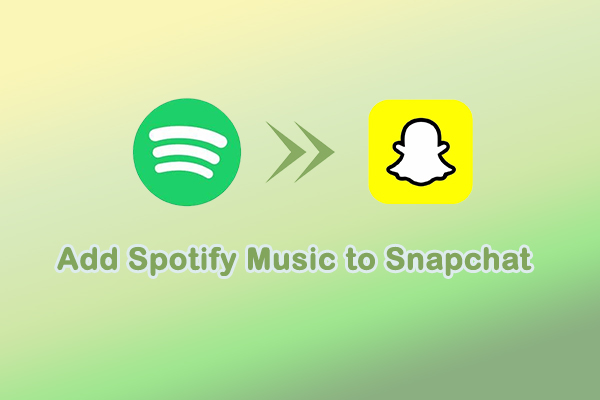
User Comments :