Want to remove Kinemaster watermark? Are you looking for a tool to remove watermarks? In this article from MiniTool MovieMaker (one of the best free video editing software), I will introduce some useful tools and explain how to use them.
Kinemaster is a popular mobile video editing app that offers powerful editing tools. However, one downside for free users is the watermark that appears on exported videos. The watermark is placed by Kinemaster as a way of promoting the app. Can you remove Kinemaster watermark? If you want to know how to remove Kinemaster watermark without paying, you’re in the right place. The following are some free Kinemaster watermark remover apps.
How to Remove Kinemaster Watermark Online
“How can I remove Kinemaster watermark online?” If you don’t want to download any software, the following tools can help you remove Kinemaster watermark from video online. Let’s take a look at some of the most popular ones.
Media.io Watermark Remover
Media.io Watermark Remover is an online tool that can help you remove watermarks from videos, including Kinemaster watermarks. It’s free to use, and the process is quick and simple.
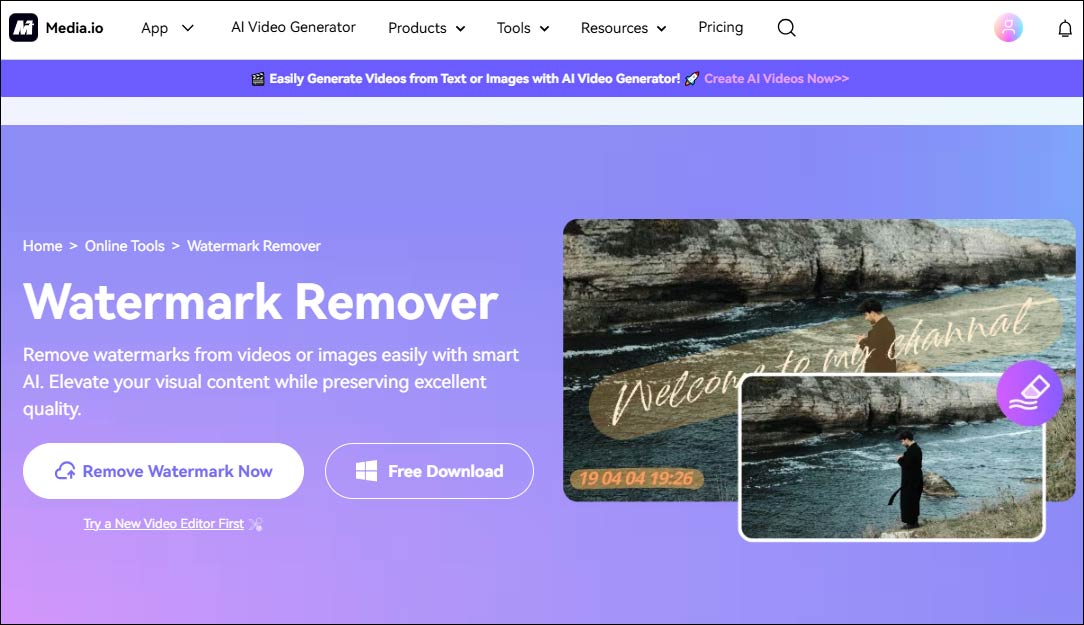
Here’s how to use it:
Step 1: Go to the Media. io Watermark Remover site and log into your account.
Step 2: Click the Upload Here button to import the video that has the Kinemaster watermark.
Step 3: After uploading, you can use the Brush tool to select the watermark area.
Step 4: Click the Remove objects now button and let the tool work on your video.
Step 5: Once the watermark is removed, click Download without Watermark to save your video.
HitPaw Online Watermark Remover
Another effective tool for removing Kinemaster watermarks online is HitPaw Online Watermark Remover. It’s a reliable tool that provides a straightforward solution.
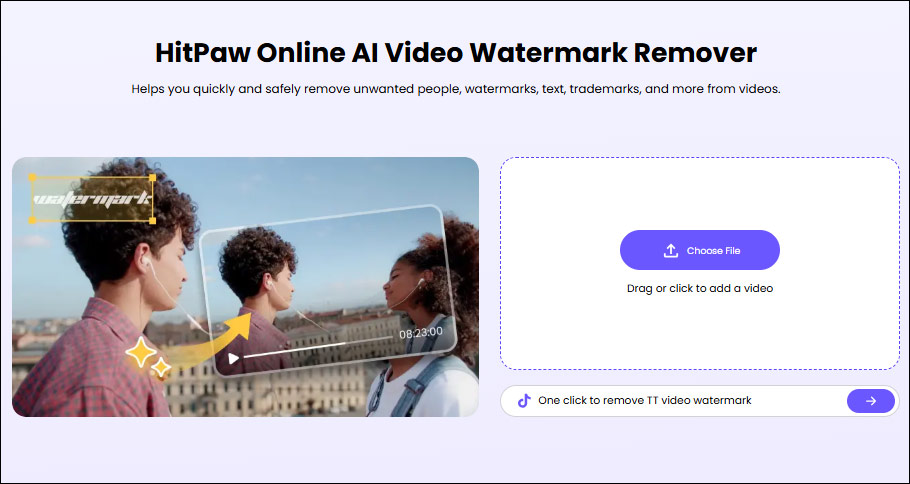
Here’s how to use it:
Step 1: Open your web browser and navigate to the HitPaw Watermark Remover Page.
Step 2: Click the Choose File button and select your Kinemaster video.
Step 3: Use the selection box to select the watermark area and choose the Remove Model including AI Model and Smooth Filling.
Step 4: Click Preview to check this removing effect and click Export to save it.
How to Remove Kinemaster Watermark on Desktop
Desktop programs typically provide more control and offer better features compared to online tools. If you prefer using desktop software, there is a great option for removing Kinemaster watermarks. Let’s explore one of the most popular options – MiniTool MovieMaker.
MiniTool MovieMaker
MiniTool MovieMaker is an excellent desktop software that can help you edit videos and remove watermarks, including Kinemaster’s. This tool is free, easy to use, and provides a professional-level experience. Here’s how to use it:
Step 1: First, download and install MiniTool MovieMaker on your computer.
MiniTool MovieMakerClick to Download100%Clean & Safe
Step 2: Open the program, click on Import Media Files to add your Kinemaster video, and drag your video to the timeline.
Step 3: If the watermark is located in a corner, you can use the cropping tool to cut it out.
- Click the video to highlight it in the timeline.
- Select the Crop icon on the timeline toolbar.
- Drag the red cropping box to select the area of the video that needs to be kept, excluding the watermark.
- Click OK to save the editing.
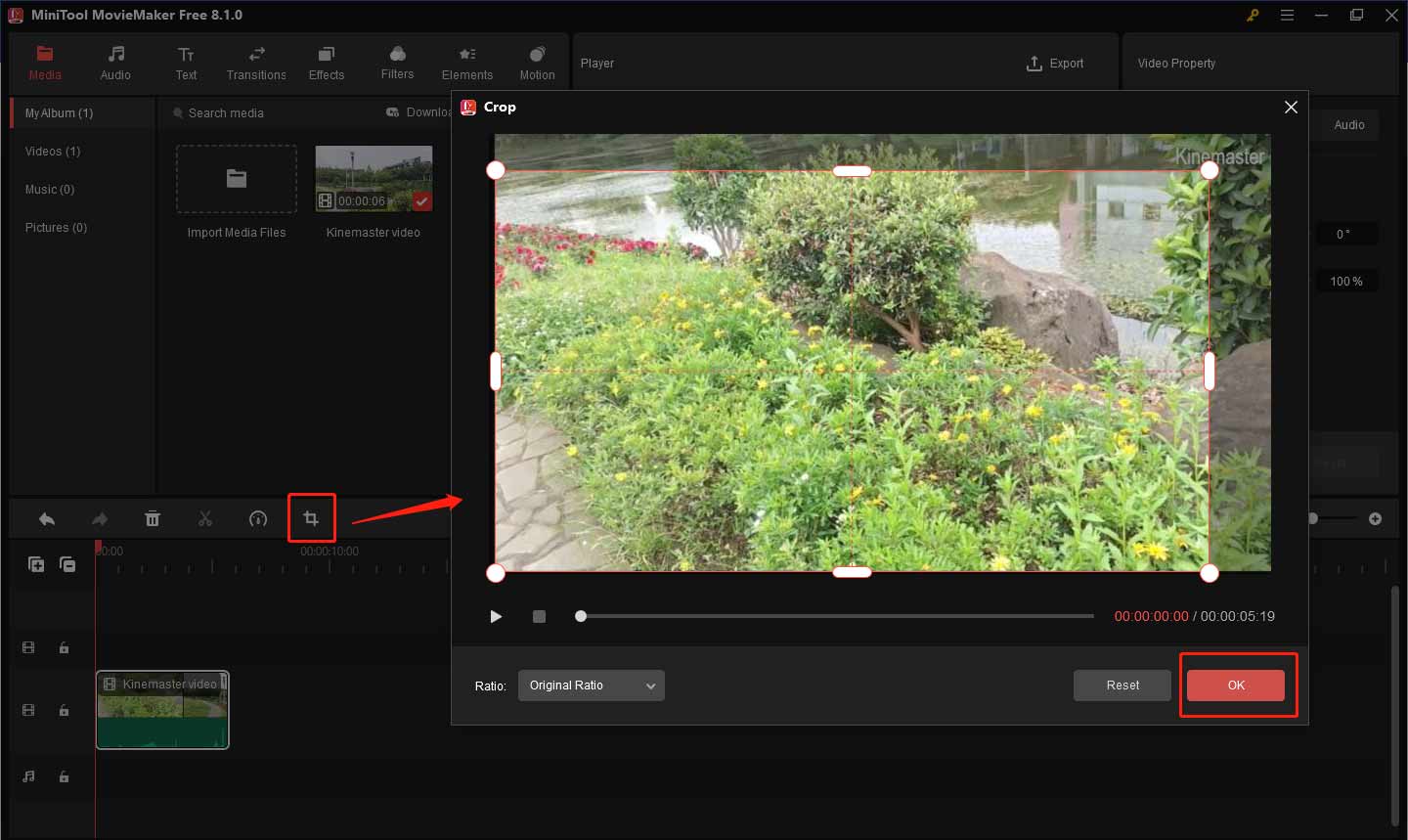
Step 4: If cropping doesn’t fully remove the watermark or you don’t want to crop the video, you can add some elements to hide it. MiniTool MovieMaker provides various sticker elements to help you with this. Just go to the Elements tab, drag the desired element above your clip, and adjust its position to hide the Kinemaster watermark.
Step 5: Click Export to save the version without the watermark.
Bottom Line
In conclusion, removing the Kinemaster watermark from your videos can be achieved through various methods, depending on your preferences and needs. Now that you know how to remove Kinemaster watermark, you can easily enhance your videos and create polished content.


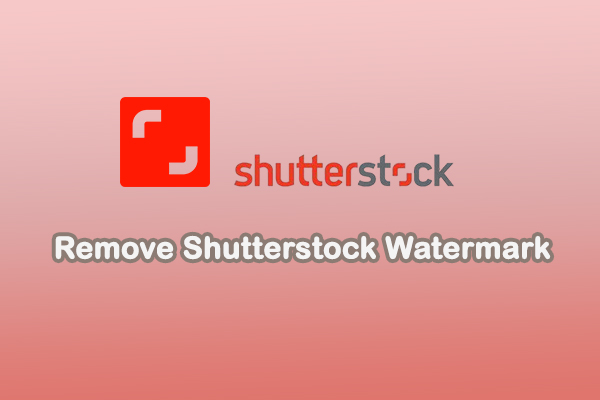
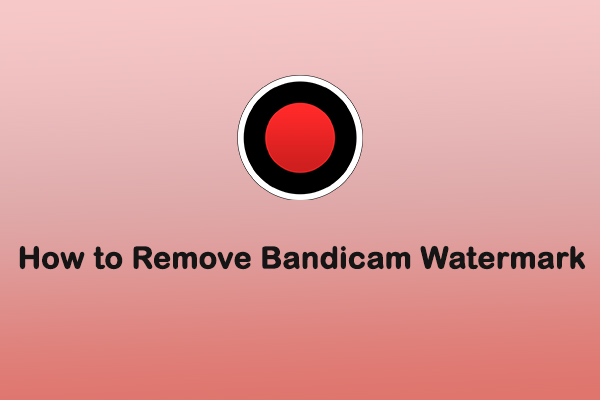
User Comments :