How to remove audio from VOB files? This post from MiniTool offers 3 free and easy methods: use MiniTool MovieMaker, Clipchamp, and CapCut. Read this article.
What Is VOB
VOB is a container format mainly used for DVD-Video media. It stores videos, audio, subtitles, and other data. On a DVD, VOB files are usually located in the VIDEO_TS folder. VOB files have limited compatibility with media players and devices. To seamlessly play VOB files on different platforms, it’s better to convert VOB to other commonly used formats.
How to Remove Audio from VOB
Want to eliminate the noise of VOB videos? Or want to replace VOB’s audio with your favorite music? Just remove audio from VOB files. Here are 3 robust tools that can help you complete that. Read on!
Method 1. Use MiniTool MovieMaker
MiniTool MovieMaker is a free and professional video editor that is capable of removing the audio track from VOB efficiently. It features an intuitive layout, allowing every user to effortlessly navigate.
Except for VOB, MiniTool MovieMaker can also remove audio from MP4, MOV, MKV, FLV, WEBM, MPG, and more. This application is free of ads, bundles, or watermarks, providing an enjoyable user experience.
Here is how to remove audio from VOB with MiniTool MovieMaker.
1. Download and install MiniTool MovieMaker.
Click the button below to start the MiniTool MovieMaker download. After that, complete the installation on your computer by following the setup instructions. Then, launch this program.
MiniTool MovieMakerClick to Download100%Clean & Safe
2. Import the VOB video.
Click the New Project option to open MiniTool MovieMaker’s main user interface. Then, click on the Import Media Files option to import the VOB video you want to remove audio from.

3. Remove audio from the VOB.
Drag and drop the added VOB video to the timeline. To get rid of an audio track from VOB, you have three choices.
- Click the Speaker icon on the timeline video.
- On the video track below, right-click the video and select Mute Audio
- Drag the Volume slider to 0% in the Video Property’s Audio section.
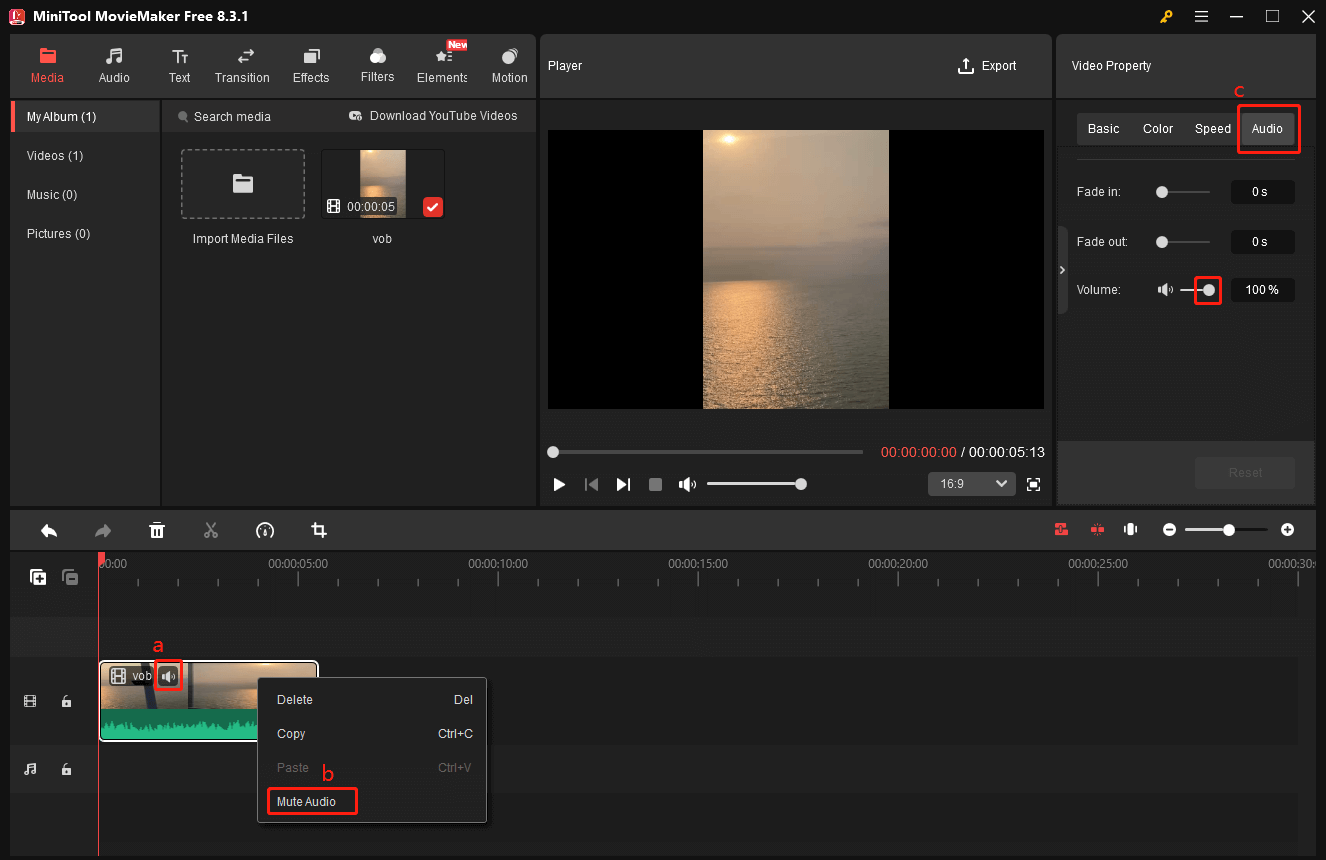
4. Export the VOB video.
To open the Export window, click the Export icon located in the upper right corner of the Player window. Then, adjust the frame rate, resolution, and output format to suit your requirements. The video can then be exported by clicking the Export option.
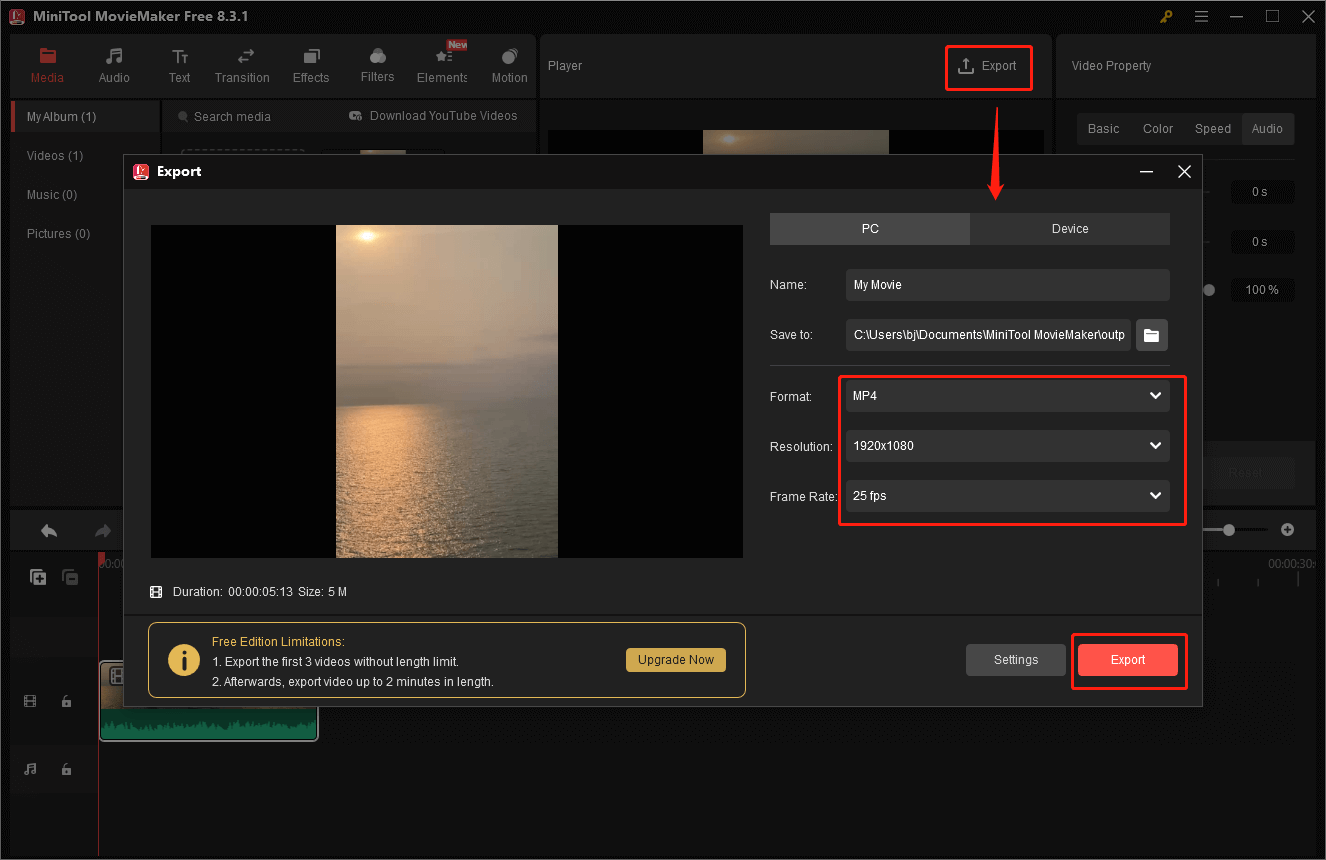
Click the Find Target option to locate the VOB video in the local folder after the exporting process is complete.
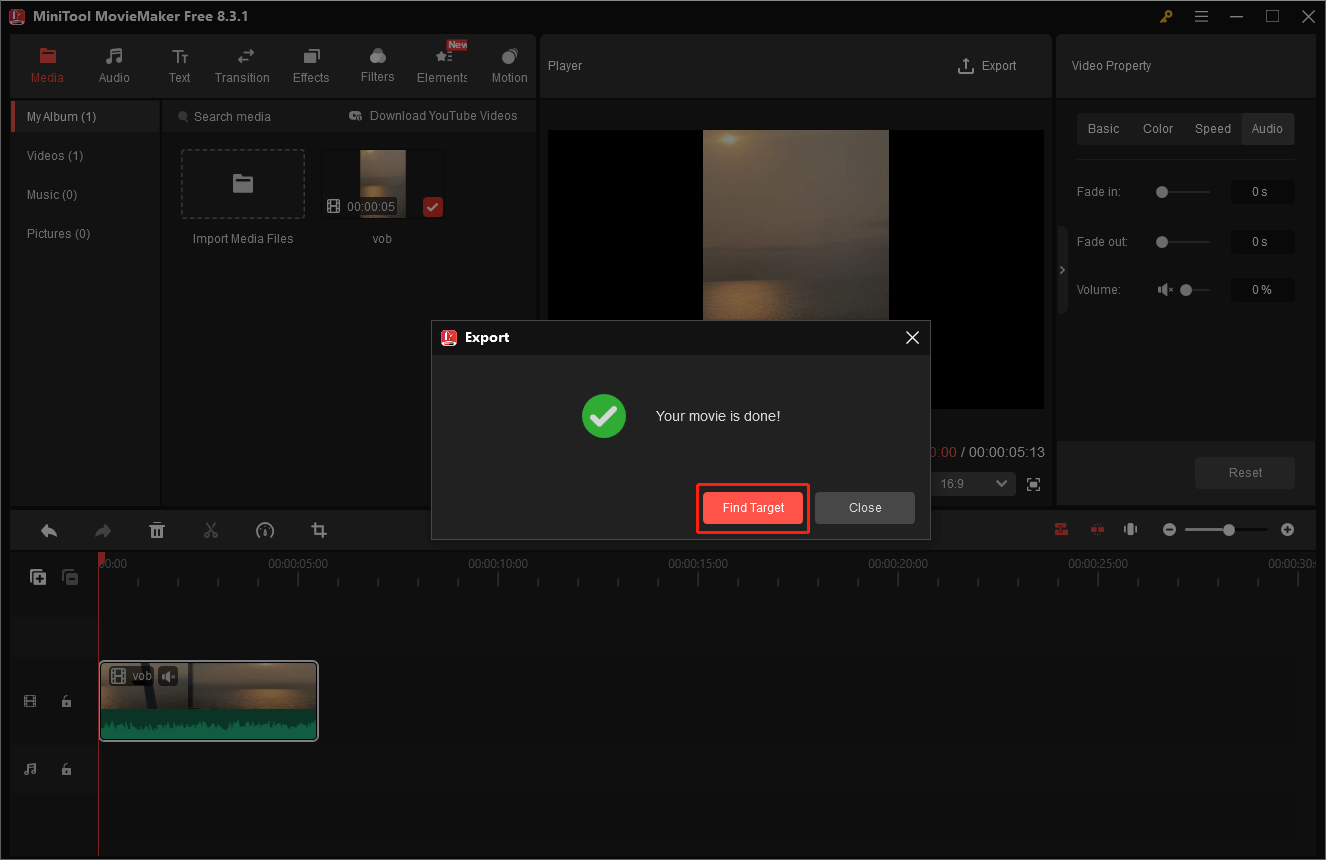
Method 2. Use Microsoft Clipchamp
Microsoft Clipchamp is also a great option to remove audio from VOB videos. It is clean, user-friendly, enabling even a beginner to handle with ease. Plus, Clipchamp supports multiple output resolutions, including 1080p, 4K, and more.
Just follow the instructions below to delete audio track from VOB.
1. Download and install Clipchamp.
Head to the Microsoft Store or visit Microsoft Clipchamp’s official website to download and install this program on your computer. Then, run it.
2. Import the target VOB video.
To access the editing interface, click on Create a new video. Then, click the Import media option to import the target VOB video.
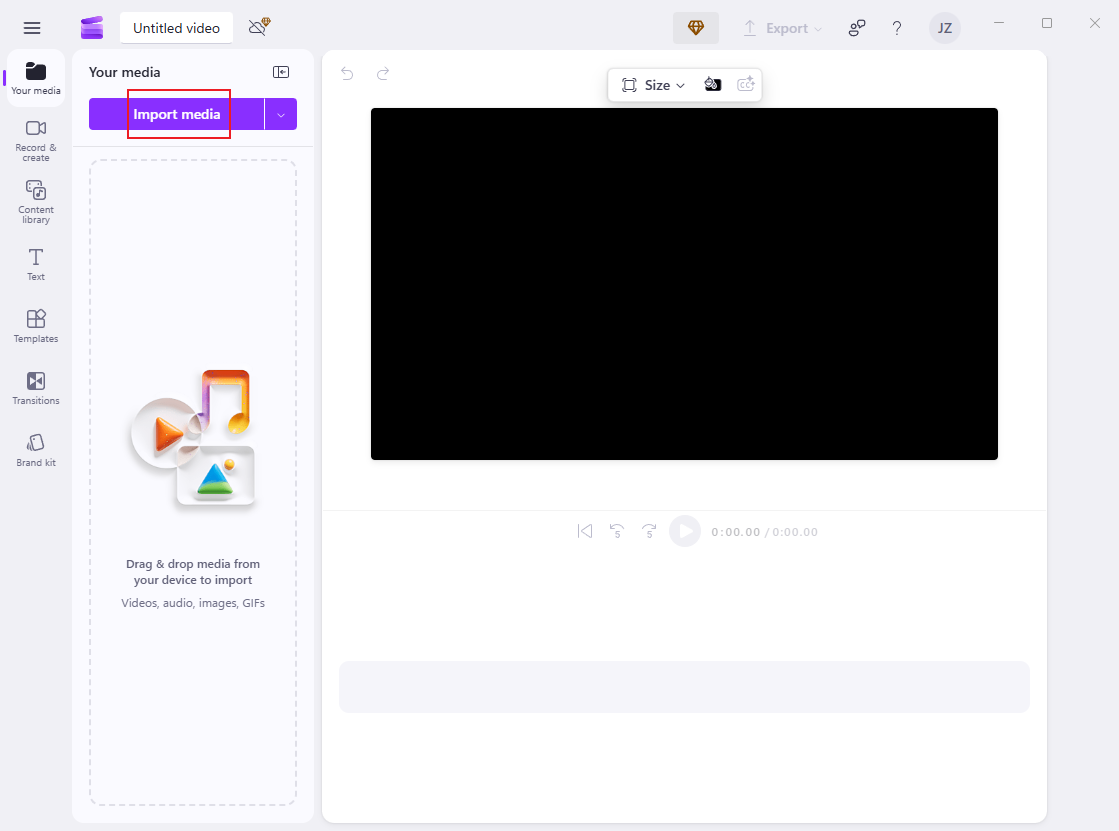
3. Delete audio from VOB.
Drag the video that was imported onto the timeline. Click the Speaker icon on the video to mute the video.
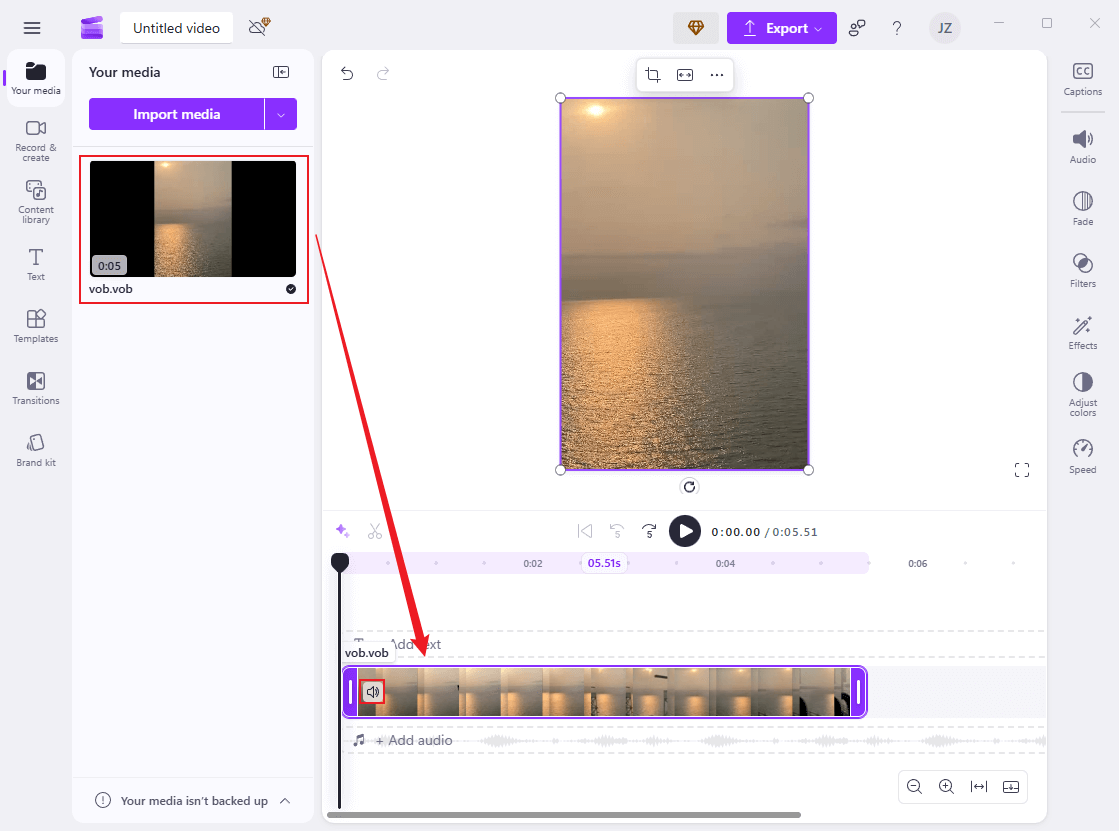
4. Export the VOB video.
Select the preferred resolution by clicking the Export option in the upper right corner (1080p is strongly recommended here). After that, click Save to your computer.
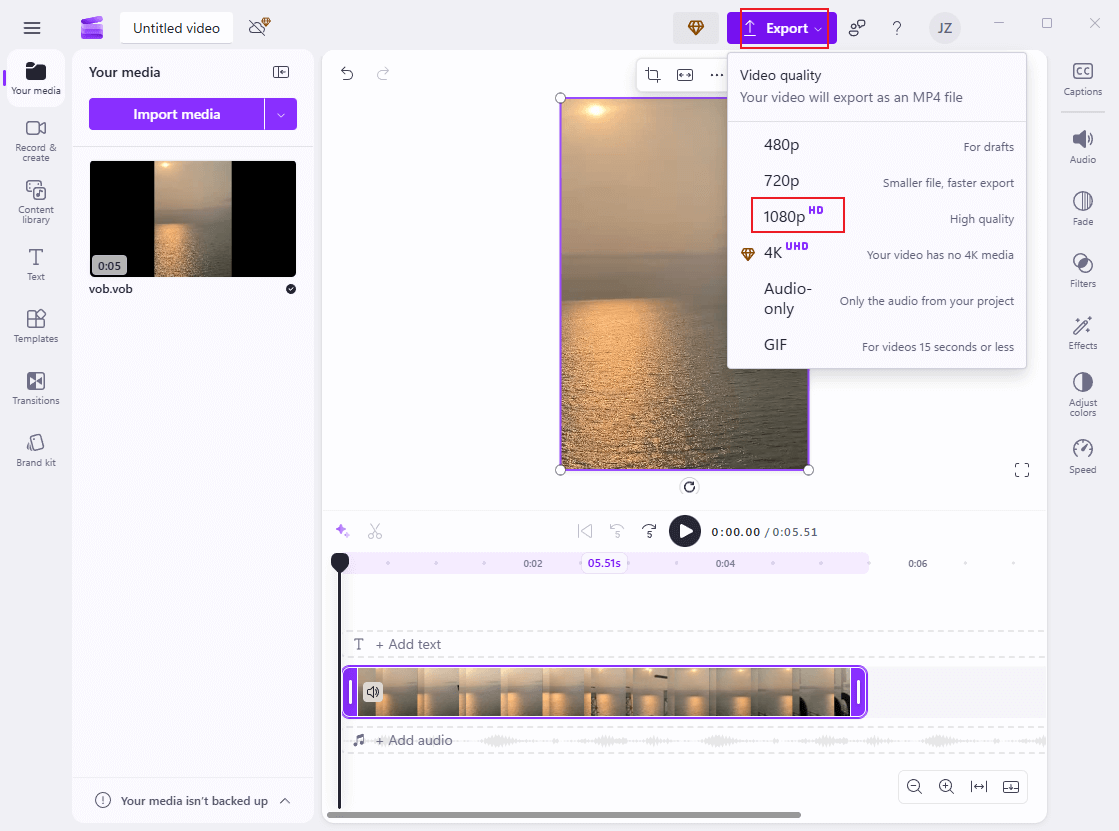
All done!
Method 3. Use CapCut
The last tool to remove audio from VOB files is CapCut. It is a well-known video editor and has various editing functions, like trimming, cropping, splitting, etc. Follow the details below to delete audio track from VOB.
1: Download and install CapCut.
Visit CapCut’s official website to download and install this software on your computer.
2: Add the VOB video.
Run CapCut, click the Create project option, and click the Drag and drop videos, photos, and audio files here area to add the VOB video.
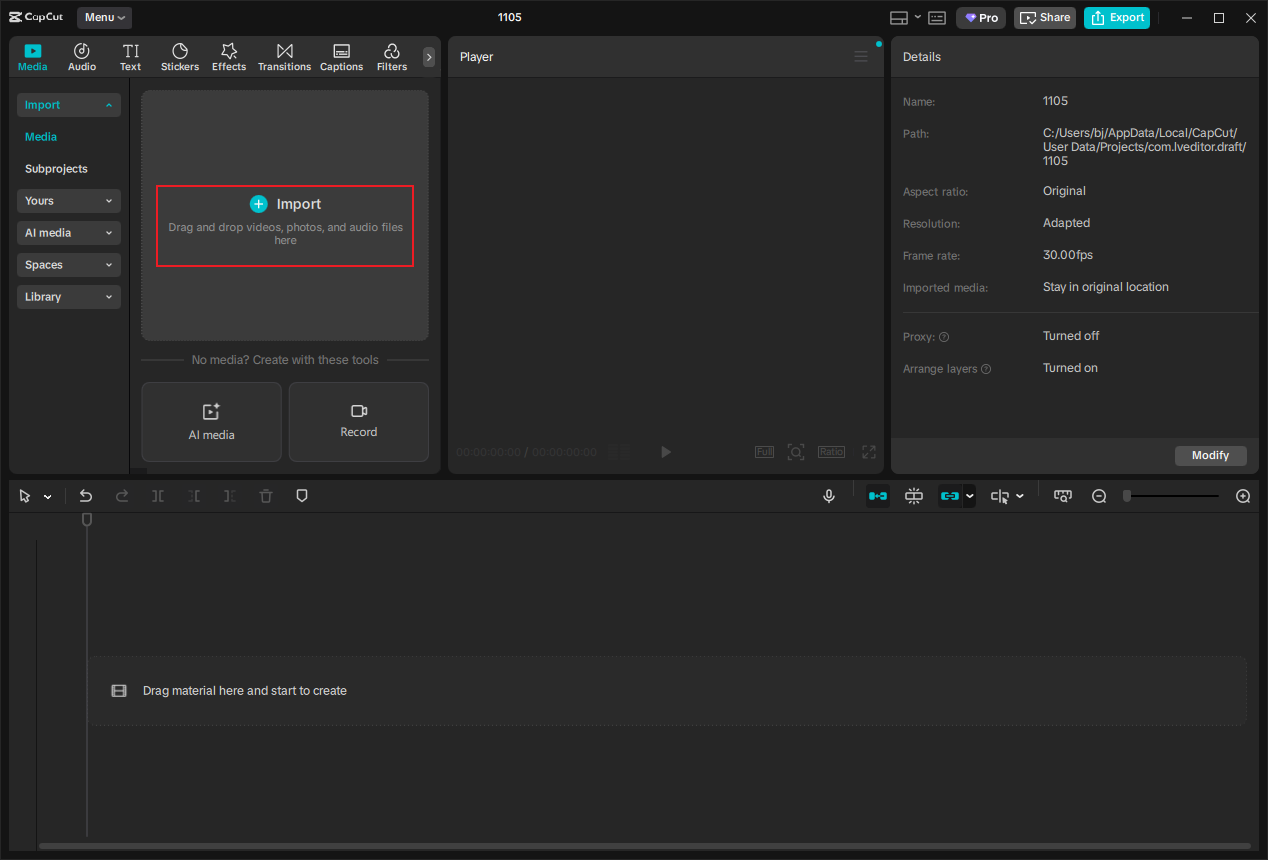
3: Remove audio from VOB.
Drag and drop the imported video to the timeline. To mute the video, click the Speaker icon located on the left side of the video track.
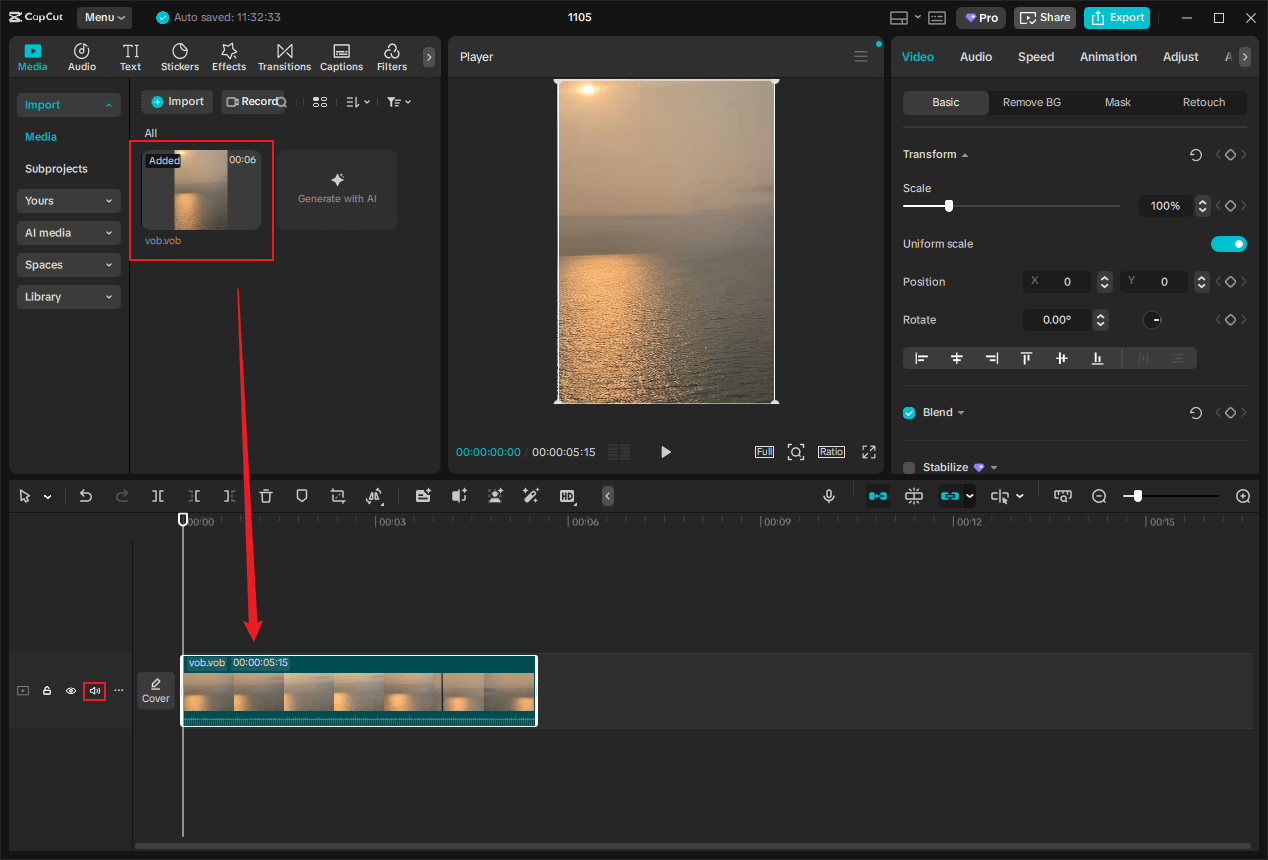
4: Export the VOB video.
Click on the Export icon at the top right to enter the Export window. Next, configure the codec, bitrate, frame rate, resolution, and format as needed. When finished, save the video by clicking the Export option.
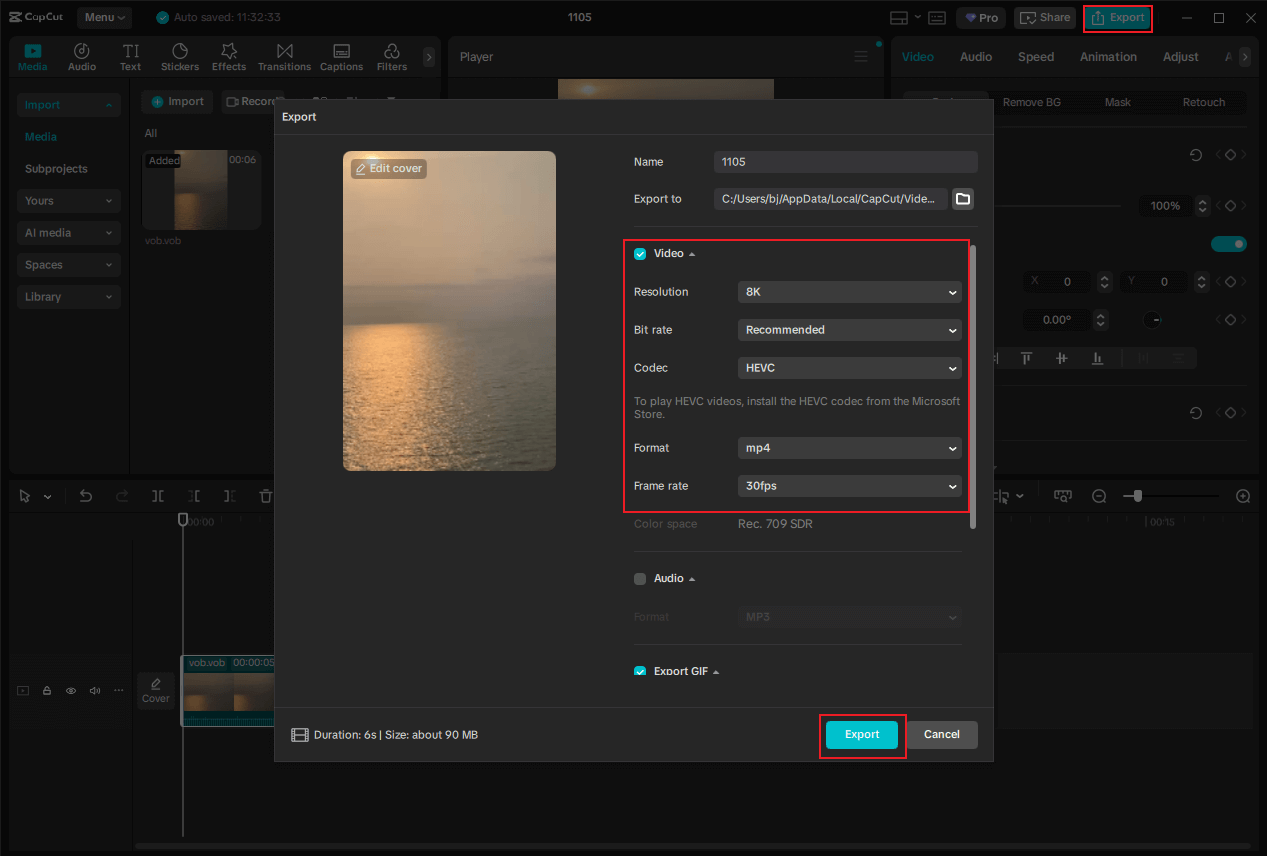
In Summary
This post recommends 3 tools to remove audio from VOB files. With MiniTool MovieMaker, Clipchamp, and CapCut, the audio removal process will be quick and easy. Hope this article can help you a lot!


![How to Remove Audio from MP4 on PC [6 Effective Methods]](https://images.minitool.com/moviemaker.minitool.com/images/uploads/2025/08/how-to-remove-audio-from-mp4-thumbnail.png)
User Comments :