This post from MiniTool recommends 2 tools (MiniTool MovieMaker and Microsoft Clipchamp) to help you remove audio from Facebook video. With these two reliable tools, you can easily get a Facebook video with no sound. Read this article!
Facebook is a popular social media platform that allows you to share videos, posts, send messages, and more. Sometimes, you may want to remove undesired background sound from a Facebook video but don’t know how. This article covers two main steps to remove audio from Facebook video. Just follow the steps below.
Remove Audio from Facebook Video with MiniTool MovieMaker
How to remove audio from a Facebook video? MiniTool MovieMaker can do you a big favor. It is a powerful video editing software that can remove audio from video, extract audio from video, add audio to video, etc. In addition, MiniTool MovieMaker supports various formats, including MP4, MOV, MKV, AVI, FLV, MP3, and more.
Firstly, you need to download the video from Facebook to the local folder. Then, follow the guides below to delete audio from Facebook video.
1. Download and install MiniTool MovieMaker.
Click the button below to start the MiniTool MovieMaker download. After that, complete the installation on your computer by following the setup instructions.
MiniTool MovieMakerClick to Download100%Clean & Safe
2. Import the Facebook video.
Launch MiniTool MovieMaker and click on the New Project option to enter the main interface. Then, click the Import Media Files option to add the Facebook video you want to delete audio from.
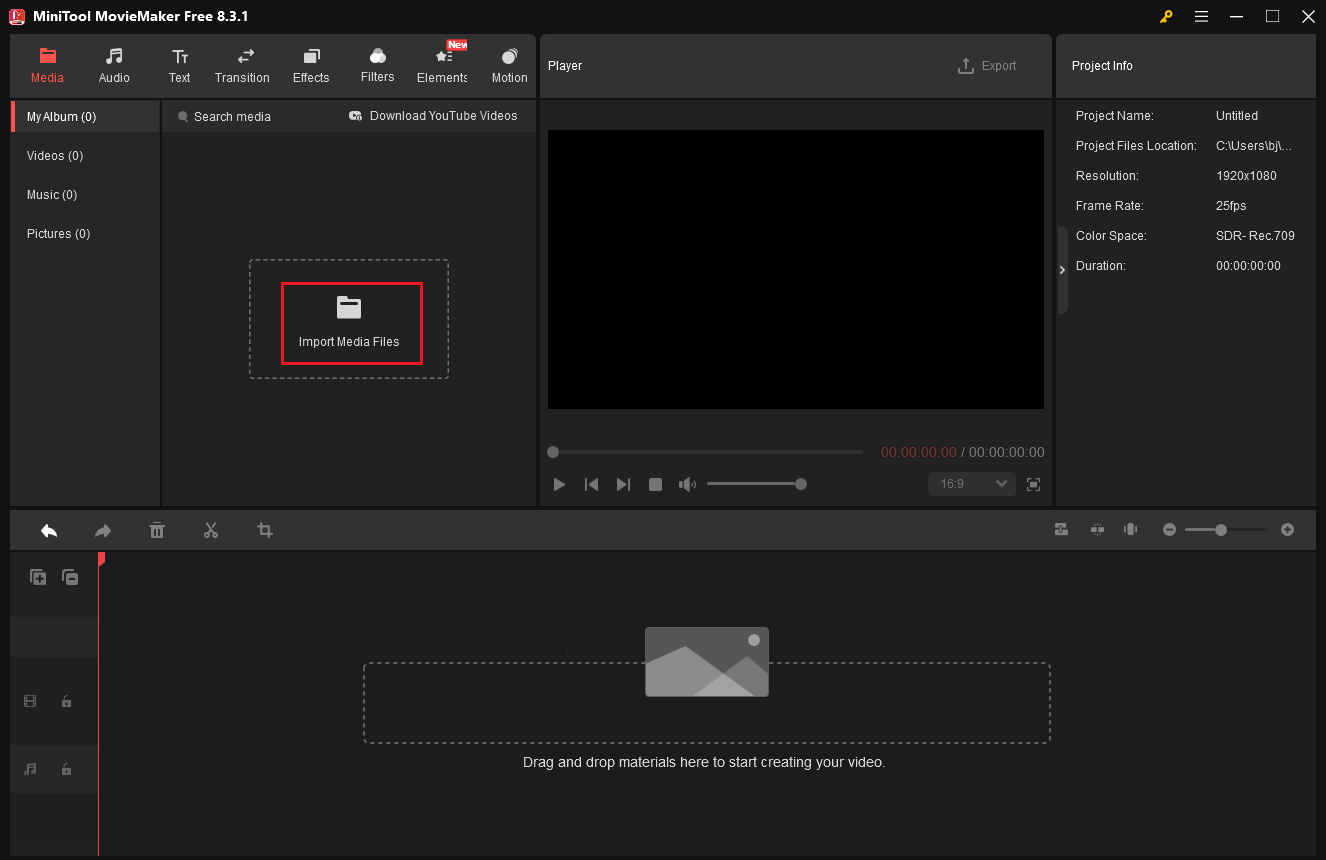
3. Remove audio from the Facebook video.
Drag and drop the added video to the timeline. There are 3 ways to remove audio from a Facebook video.
- Right-click the video on the video track below and click on Mute Audio.
- Click on the Speaker icon on the timeline video to delete audio from Facebook video.
- Go to the Audio section in the Video Property section, then drag the Volume slider to 0%.
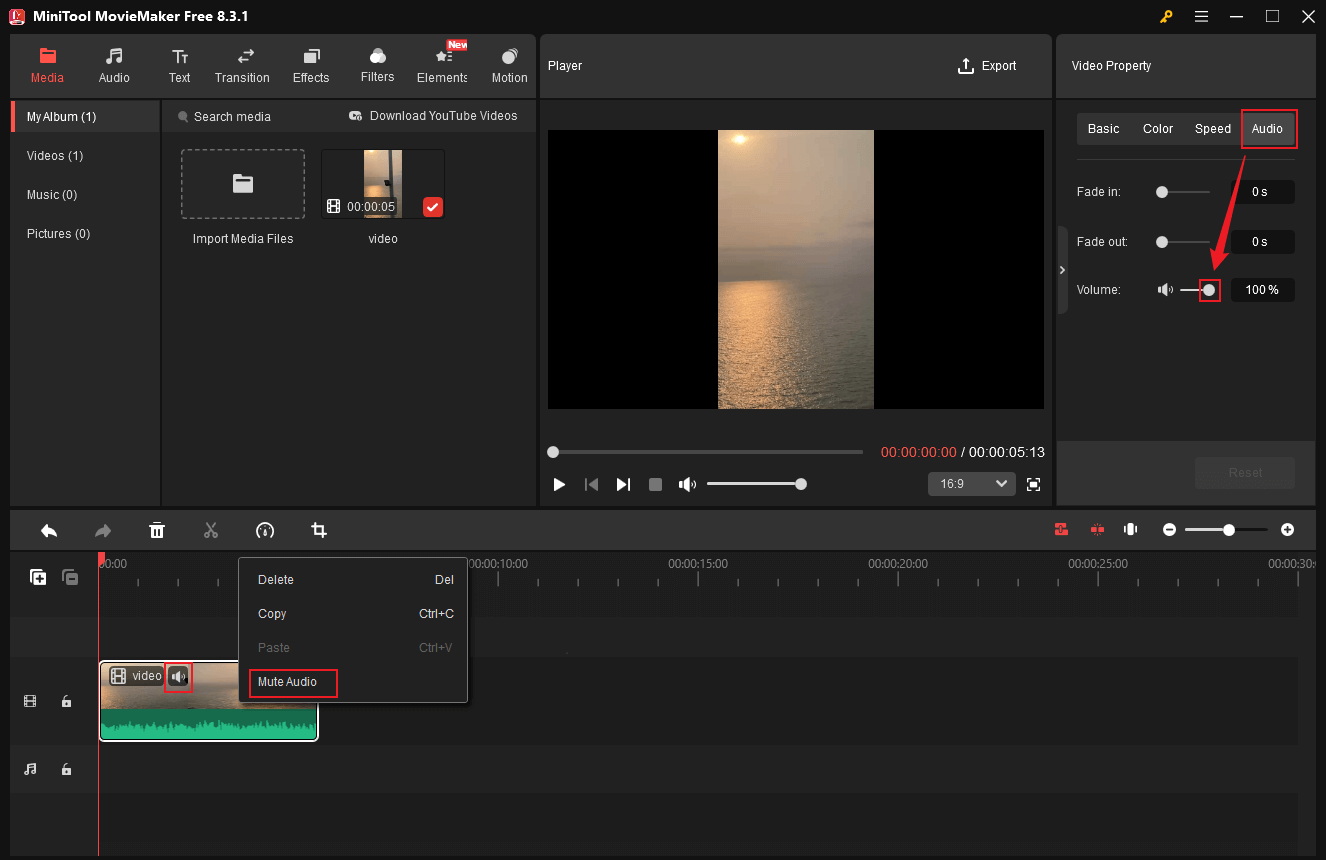
4. Add audio to the Facebook video (optional).
- Add audio from the local folder: Click the Import Media Files option to add your own audio from the local folder, then drag the added audio to the audio track.
- Add audio from the media library: Go to the Audio section, choose the audio you like, and drag it to the audio track.
To make the audio match the video duration, drag the playhead to the end of the video, click the audio on the track, and click the Scissors icon to cut the audio.
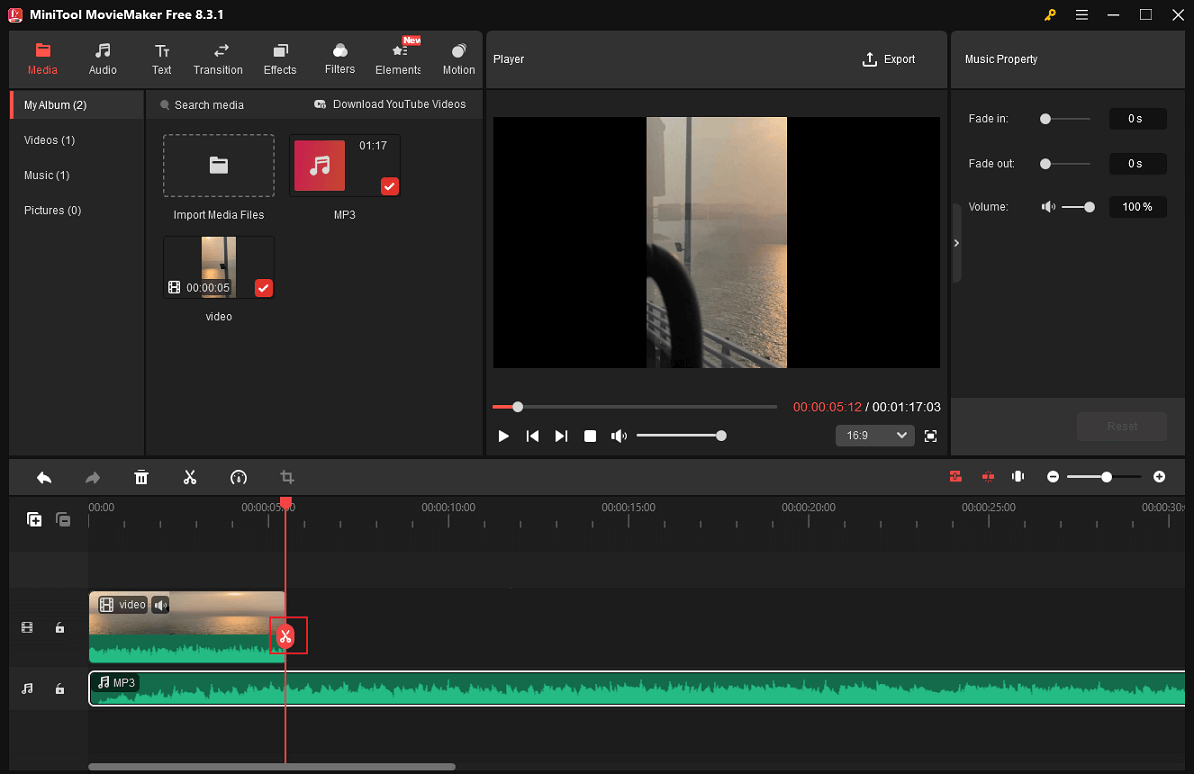
Right-click the unwanted audio part and click Delete.
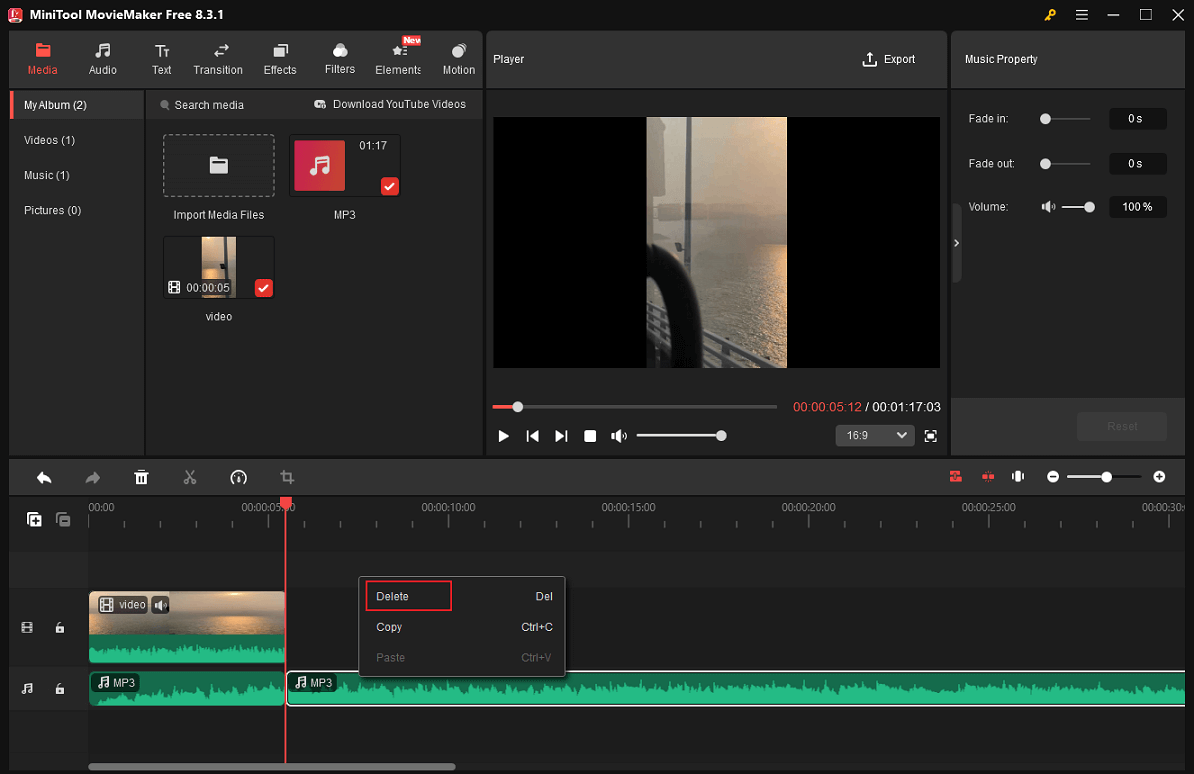
5. Export the video.
Click on the Export icon at the top right of the Player window to enter the Export window. Next, adjust the output format, resolution, and frame rate as you prefer. Then, click Export to save the video.
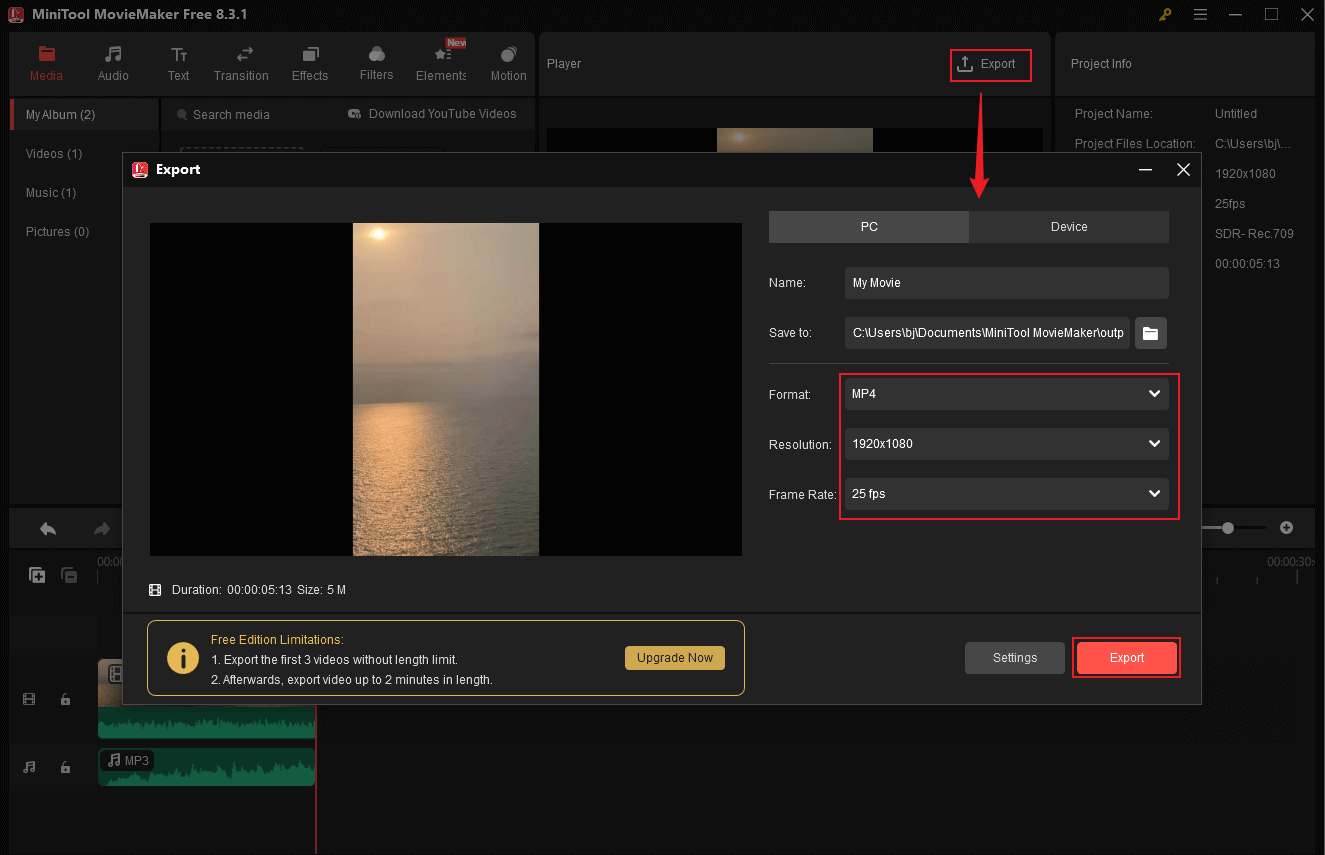
After the exporting process is complete, locate the video in the local folder by clicking the Find Target option.

That’s it! With MiniTool MovieMaker, you can remove audio from Facebook video easily!
Remove Audio from Facebook Video with Microsoft Clipchamp
Microsoft Clipchamp is also a reliable tool that can remove audio from Facebook videos. It has a straightforward user interface, allowing everyone to easily navigate. After removing the audio, you can export the video in multiple resolutions, like 720P, 1080P, etc.
Here’s how:
1. Make sure Clipchamp is installed.
Check if Clipchamp is installed on your computer. If not, visit Microsoft Clipchamp’s official website to download and install it. Then, run this program.
2. Import the target Facebook video.
Click on Create a new video to enter the editing page. Then, click the Import media option to import the target Facebook video.
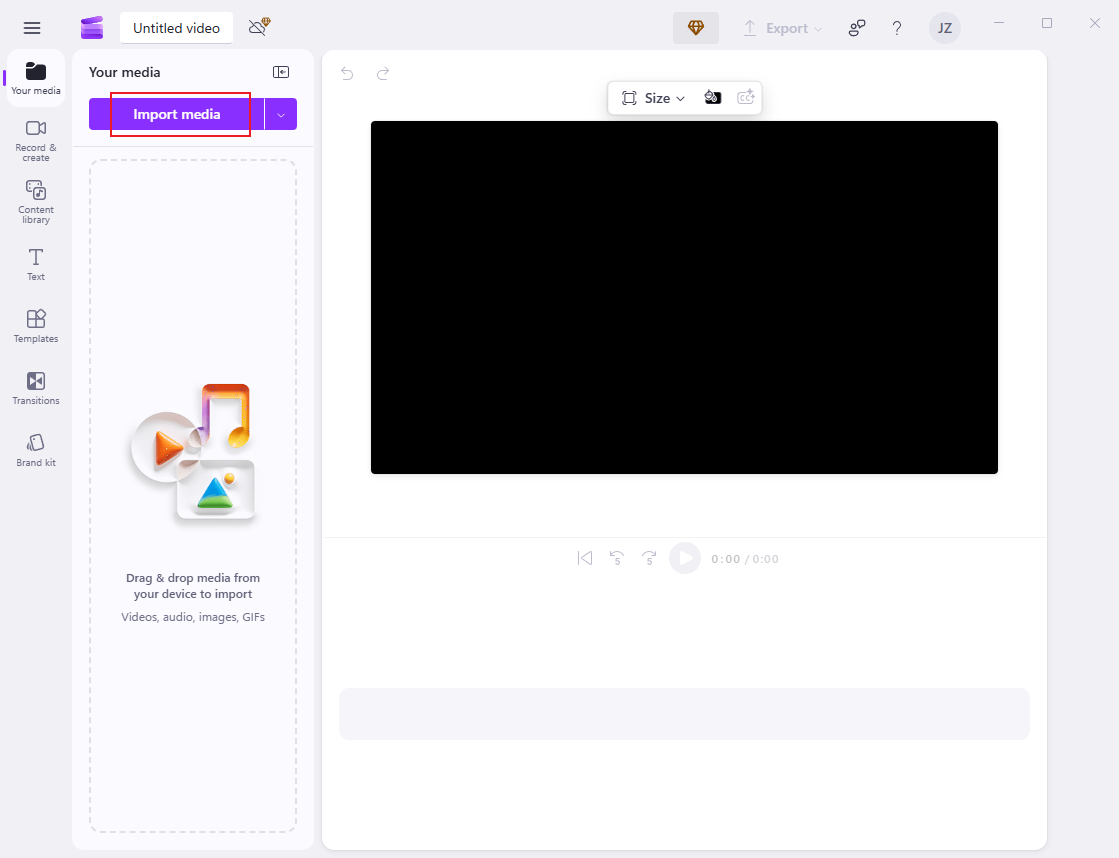
3. Delete audio from video.
Drag the added video to the timeline. Click the Speaker icon on the video to mute the Facebook video.
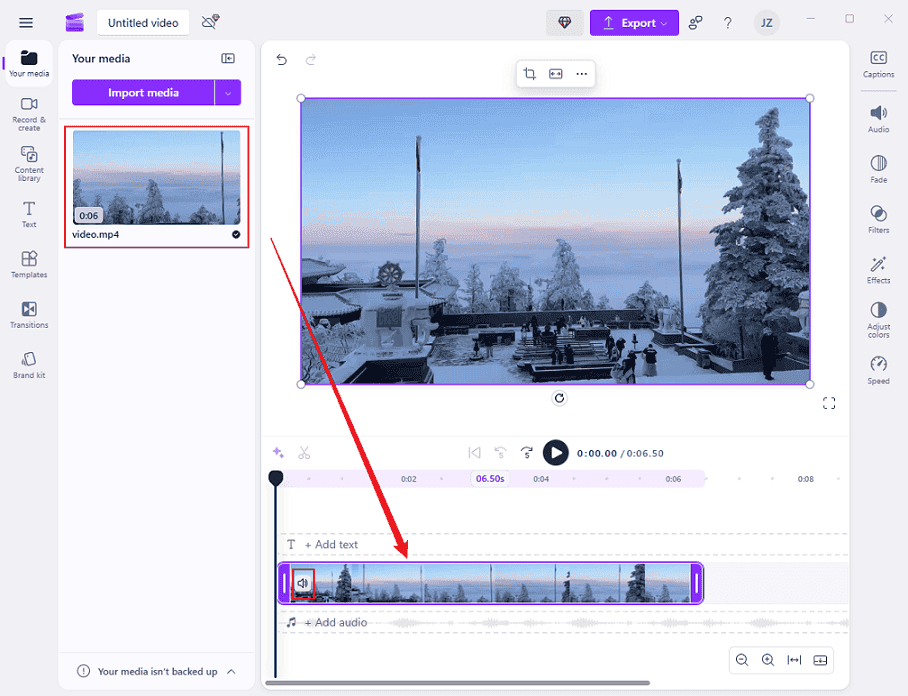
4. Export the video.
Choose the desired resolution by clicking the Export option at the top right (1080p is recommended here). Then, click Save to your computer.

All done!
In Summary
How to remove audio from Facebook video? This article shows you how to do that with 2 tools: MiniTool MovieMaker and Microsoft Clipchamp. By following the guides above, you can finish the task with no effort. Hope this post can help you a lot!


![How to Remove Audio from MP4 on PC [6 Effective Methods]](https://images.minitool.com/moviemaker.minitool.com/images/uploads/2025/08/how-to-remove-audio-from-mp4-thumbnail.png)
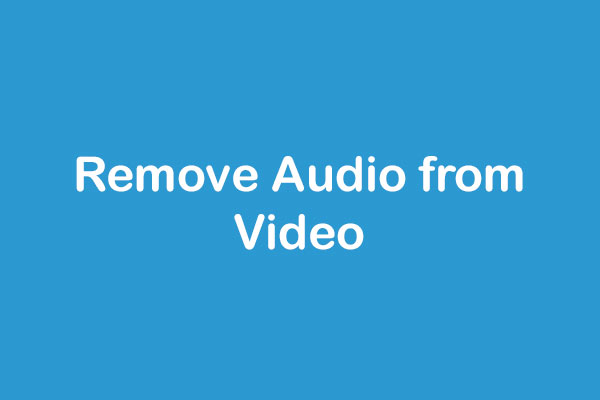
User Comments :