In this post from MiniTool MovieMaker (one of the best video editing software), you will discover how to use the PowerDirector chroma key fast. Start reading now to learn about the different approaches.
The visual effect skill known as “green screen editing” or “chroma key” allows you to replace one background. Video creators can layer or composite two photos or videos over one another. So, they transport actors from one green screen to different places.
Green screen editing is a technique requiring time and practice. This post can help if you are having trouble creating realistic visual effects. How to chroma key in PowerDirector quickly? Refer to the detailed guidelines provided below.
Regarding CyberLink PowerDirector
Before finding out how to use chroma key in PowerDirector, let’s first learn about the application. It is among the best free video editing software with effects, due to its flexible capabilities and straightforward layout. The award-winning application works for PC and Mac users. It also runs on Android and iOS devices. If you would like to make a short vlog intro or a television series, it is an excellent choice.
PowerDirector has the following notable functions:
- Titles and effects
- Transitions that are both creative and stylish
- Controlling the video speed
- Support for 4K videos
- …
You can quickly and effectively edit green screen videos using PowerDirector. Simply load the green screen footage and run the application to start. Be sure to follow cinematic best practices so that you don’t end up having to reshoot the material.
How to Use CyberLink PowerDirector Chroma Key?
Here are a few ways to use the PowerDirector chroma key:
While editing in PowerDirector for PC:
Step 1: Launch PowerDirector and click + New Project. Import your videos into the media room. To do this, drag and drop them from a storage location.
Step 2: Drag the video you would like to display in the background and drop it onto track 1.
Step 3: Next, drag the green screen video and drop it onto track 2.
Step 4: Double-click on the video you would like to use as the green screen and access the Chroma Key menu.
Step 5: Keep the box marked Chroma Key ticked. This enables the PowerDirector chroma key.
Step 6: An eye dropper can be found beneath the tick box. The default color is set to black. You will need to click on the icon and choose the color you would like to set as the green screen.
Step 7: You can also adjust the color range and add the denoise effect.
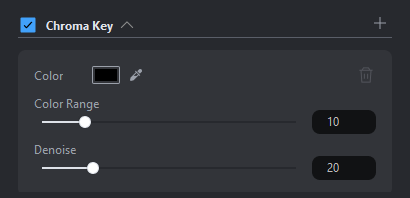
Step 8: Once the green screen video is to your satisfaction, save it. At this point, click on the background video and you should see the green screen video overlaid on top.
While editing in PowerDirector for Android:
Step 1: Tap on the video or image on the overlay track.
Step 2: Select the chroma key option on the pop-up toolbar.
Step 3: Within the chroma key room, drag the color picker onto the video or photo in the preview window to pick a color.
Step 4: Let go of the color picker to remove the picked color from the screen.
Step 5: You can tap on the chroma key option again to pick a different color or change the range and add the denoise effect.
While editing in PowerDirector for iOS:
Step 1: Tap on the video on the main track or the overlay track.
Step 2: Select the Cutout option on the toolbar.
Step 3: In the Cutout menu, you can see Chroma Key, which is located on the toolbar.
Step 4: Tap on the chroma key option and drag the color picker onto the video or photo in the preview window to pick a color.
Step 5: Let go of the color picker to remove the color you have picked from the screen.
Step 6: You can tap on the chroma key option again to pick another color or alter the range and add the denoise effect.
MiniTool MovieMakerClick to Download100%Clean & Safe
Conclusion
How to quickly use the PowerDirector chroma key? To help you do just that, see the step-by-step instructions above.


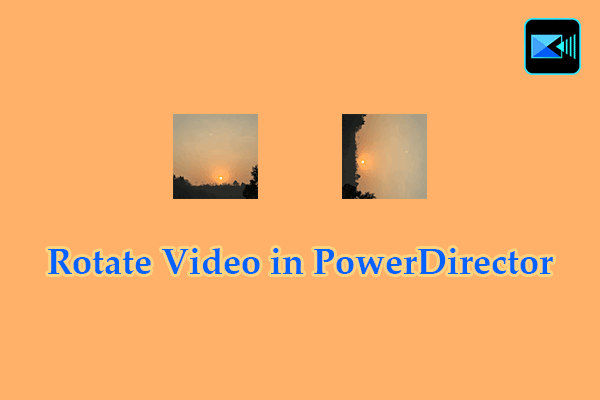
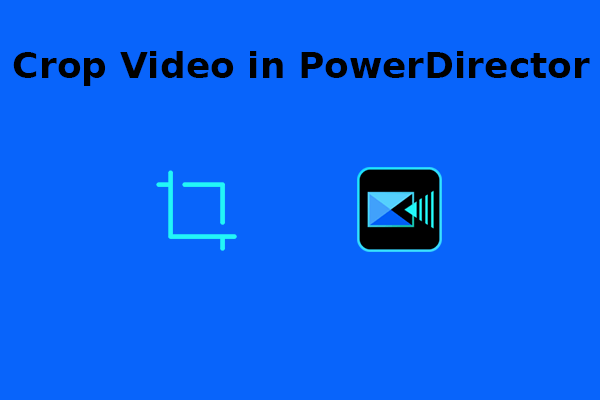
User Comments :