This post from MiniTool MovieMaker will discuss the Instagram challenge_required error, including its meaning and related solutions.
What Does Challenge Required Mean on Instagram
Sometimes, you may see a challenge required Instagram error when you try to log in to the app, preventing you from browsing videos/images and interacting with your followers.
The Instagram challenge required error is a security concern and is often used to stop bots from interacting with the platform. However, sometimes this error also occurs. For instance, if you’re signing into Instagram in a web browser or from a different phone or tablet, Instagram may consider it suspicious activity.
You will receive this message if Instagram suspects that the user is a bot and not a human and flags your account for suspicious activity or blocks your login from unknown devices. It’s the common reason for Instagram‘s challenge required error.
Additionally, you’ll also get the challenge required error on Instagram if you can’t connect to the right network security protocols.
How to Fix Instagram Challenge_Required Error
How to get rid of the challenge required Instagram error? Here are several tips for you to deal with this situation.
1. Verify you are the account owner
First, when Instagram prompts a challenge required error message, you should follow the on-screen instructions to prove that you are the account owner. If you’re using a web browser, please log in using your phone or tablet instead.
2. Check the Internet connection
Poor Internet connection is also one of the reasons for the challenge required Instagram error. If you’re still facing it, test your Internet speed by searching for Internet speed test in your browser.
If you have a slow Internet speed, you can disconnect and reconnect the Wi-Fi network, switch to another one or cellular data, or even restart your router to fix it. If you’re using cellular data, attempt to switch to a Wi-Fi connection.
If you have an available VPN or a proxy server, try connecting it to fix that error.
3. Restart the Instagram app
No matter what error you encounter while using Instagram, you can close the app on your device and make sure it is not running in the background and then relaunch the Instagram app. A simple reboot may fix the temporary glitch causing the challenge required error.
4. Check for Instagram updates
If you’re still using an old version of the Instagram app, try installing the latest version to fix the error. Just close the app, then go to the Google Play Store or App Store and search for Instagram to check for updates.
5. Check the Status of Instagram servers
If you’re still getting the challenge required Instagram error, check if Instagram is down. To see if there are any issues with the Instagram server, you can visit the DownDetector website and search for Instagram. If something goes wrong, just wait for the server to return to service. If not, continue with the tips below.
6. Delete the app cache
Apart from this, you can also try clearing the Instagram cache to fix challenge required error as it may be caused by a corrupt cache file. Android users can achieve this by opening the Settings app and going to Apps > Instagram > Storage > Clear cache.
iPhone users should open the Settings app and then offload the Instagram app to delete the cache. After this, reinstall the Instagram app.
7. Reinstall Instagram
If these methods cannot help solve the Instagram challenge required error, uninstall the application from the phone and reinstall it. Then, start Instagram and check if it can be accessed.
MiniTool MovieMakerClick to Download100%Clean & Safe
Conclusion
There are many reasons behind the challenge required Instagram error. Not all of the above methods can fix this error depending on the actual cause. However, if none of them work, you should contact Instagram for help.


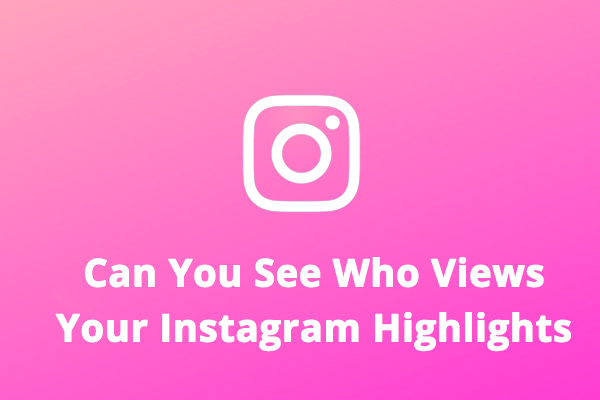
![How to Make Music Longer on Instagram Story [The Complete Guide]](https://images.minitool.com/moviemaker.minitool.com/images/uploads/2022/04/how-to-make-music-longer-on-instagram-story-thumbnail.jpg)
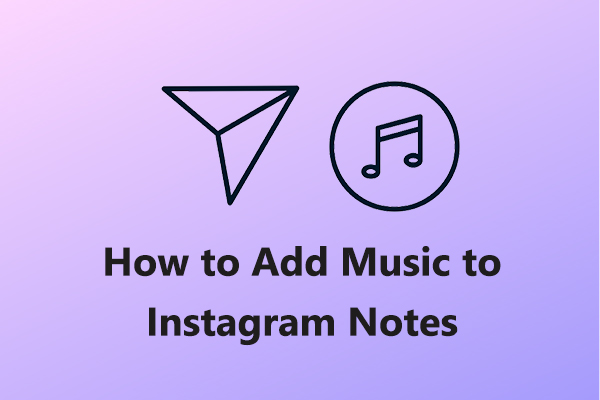
User Comments :