This post from MiniTool MovieMaker (a free movie maker) will show you how to unarchive a story on Instagram to return your favorite moments. Follow these steps to easily revisit and share your cherished memories in just a few clicks!
As we all know, Instagram stories will disappear from your feed after 24 hours. That’s where the archive feature comes in handy. With this feature, you can manually or automatically archive shared stories and hide them from your profile without permanently deleting them. However, sometimes, if you want to look back on your memories, you may wonder how to unarchive a story on Instagram. This guide will walk you through the process step by step.
How to Unarchive a Story on Instagram
How to unarchive a story on Instagram on iPhone and Android? Now, let’s get into the steps.
Step 1. Launch the Instagram app on your phone and tap your profile picture in the bottom-right corner to go to your profile.
Step 2. Tap the three horizontal lines icon in the top-right corner to open Settings and activity, and select Archive below How you use Instagram to open Stories Archive.
Step 3. Scroll through your old archived stories to find the one you want to unarchive and tap to open it.
Step 4. No Unarchive button allows you to unarchive the old story directly, but there are two workarounds.
Option 1: Reshare the story
Click the Share button (If you can’t see this option, click the More menu (three dots) in the bottom-right corner and select Share) to open the story in the story editor page, where you can add stickers, music, and more. After your editing, share the story as usual, and it will reappear on your profile for 24 hours.
Option 2: Add the archived story to Highlights
Tap the Highlights button and select an existing highlight or create a new one for it. In this case, the story will stay on your profile until you remove it.
Additionally, you can click the More icon and choose the Save video option to get back the archived story to your device.
How to Unarchive a Post on Instagram
Likewise, Instagram lets you archive posts, and followers and other people on Instagram can’t see them. Sometimes, you may want to unarchive a post to make it show on your profile. So, how to unarchive a post on Instagram? Here’s the guide.
Step 1. Open Instagram and go to your profile
Step 2. Tap the three horizontal lines in the top-right corner and select the Archive option on the Settings and activity page.
Step 3. Tap the dropdown at the top and select “Stories Archive” to switch to Posts archive to see your archived posts.
Step 4. Choose the post you want to restore, tap the three dots icon in the top right corner, click the Show on profile option from the pop-up menu, and tap Show on profile to confirm.
MiniTool MovieMakerClick to Download100%Clean & Safe
Unarchiving Instagram Stories/Posts FAQs
#1. How long do archived Instagram stories last?
Archived stories and posts stay in the archive forever and do not expire until you manually delete them or choose to unarchive them.
#2. Can other people see your archived stories on Instagram?
No, stories and posts in the archive are only visible to you.
#3. Why is there no archive option on your Instagram?
This could be due to an older app version or temporary glitches. Try updating or reinstalling the Instagram app to fix the issue. For more details, check this post: Instagram Archive Gone & Instagram Stories Archive Missing.
#4. Why can’t you see stories in the Archive?
First, make sure you have the Stories archive selected instead of the Posts archive. Then, toggle archive settings, clear the app cache, or reinstall the app to resolve the problem.
Final Thoughts
There are different reasons you might unarchive a story or post on Instagram. For example, repost a story or post to bring back a memorable moment for your followers. Unlike posts, stories cannot be directly unarchived on Instagram, but you can do this by resharing the story or adding it to highlights.


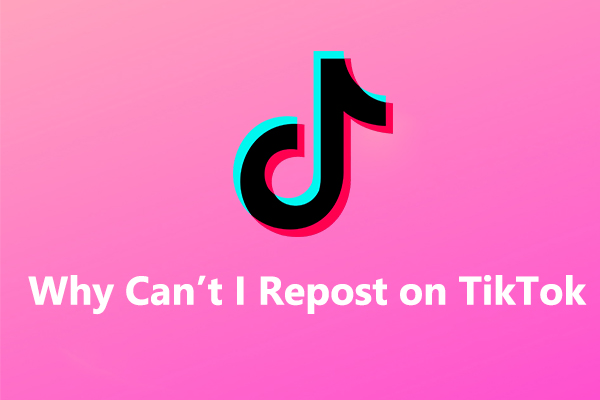
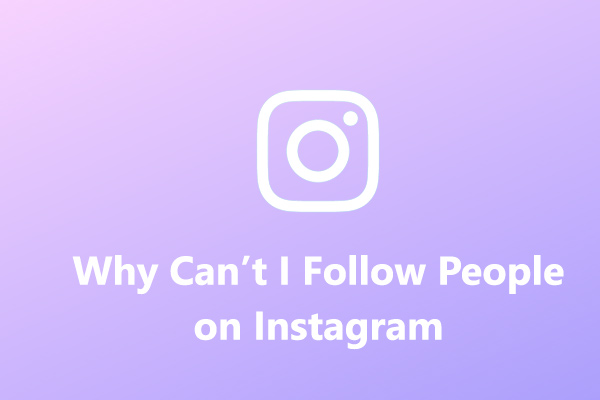
User Comments :