What are closed captions? How to turn off the closed caption on Peacock? How to add captions to your video? This article will show you detailed instructions.
What Are Closed Captions
Closed captions, also called CC, are texts that you can choose to have appear on a screen telling you what is being said on the screen. They contain all audio elements, including dialogue, sound effects, and music cues. Closed captions are very useful when the audience is deaf or hard of hearing, when the audio cannot be heard due to noise for quiet, or when you are in a place where you need to be quiet.
Does Peacock Content Support Closed Captions
Yes. Peacock Content Support Closed Captions. They are called subtitles on Peacock.
How to Turn Off Closed Caption on Peacock
While close captions serve many purposes, sometimes you may need to turn them off since they will block content on the screen. How to turn closed caption off on Peacock? Here are easy and quick methods.
How to Turn Off Closed Caption on Peacock on PC
Step 1. Open Peacock TV using your browser and sign in to your Peacock TV account.
Step 2. Start playing a video.
Step 3. Move your mouse across the screen while the program is playing or pause it. Then, you will see the option to play the video at the bottom of the screen.
Step 4. Select the text bubble icon at the bottom-left corner.
Step 5. In the next small window, you will see the Audio and Subtitles menu. Choose Off to turn off the subtitles.
How to Turn Off Closed Caption on Peacock on Mobile
If you use the Peacock app on your mobile, you can also close the subtitles. Let’s see how to turn off closed caption on Peacock app.
Step 1. Open the Peacock APP on your mobile and sign in to your account.
Step 2. Paly a video.
Step 3. Click anywhere on the screen to open the play option.
Step 4. Choose the text bubble icon.
Step 5. The Audio and Subtitles will appear. You just tap Off to turn off the subtitles.
How to Turn Off Closed Caption on Peacock on Apple TV
Step 1. Open Peacock on your Apple TV.
Step 2. Start playing a show you like.
Step 3. Press the Select button on your remote and go to Subtitles.
Step 4. Choose Off.
How to Turn Off Closed Caption on Peacock on LG TV
Step 1. Open Peacock on your LG smart TV.
Step 2. Start playing a program you like.
Step 3. Press Select on your remote to open playback options.
Step 4. Go to subtitle settings and choose Off to turn off closed captions.
How to Add Captions to Your Video on PC
If you want to add captions to your video, you can use MiniTool MovieMaker. This tool is free and easy to use. Here are the steps.
Step 1. Click the button below to download and install MiniTool MovieMaker on your computer.
MiniTool MovieMakerClick to Download100%Clean & Safe
Step 2. Launch this program and close the promotion window.
Step 3. Click the Import Media Files button to import the target video. Click the + icon to add it to the timeline.
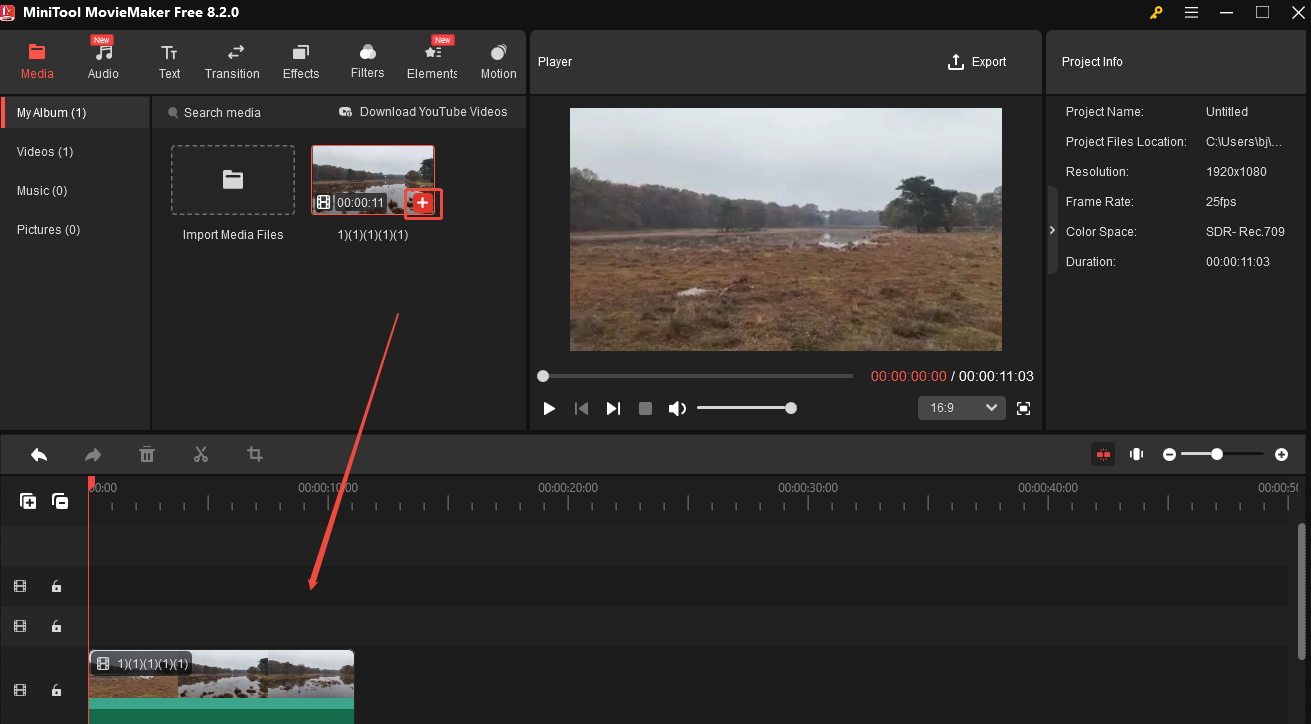
Step 4. Go to Text tab, select Caption, choose a caption mode you like, click the Download icon at the lower right corner to download it, and click the + icon to add it to the timeline. Then, drag the caption on the timeline to the place you want.
Follow the same procedure to add multiple ones.
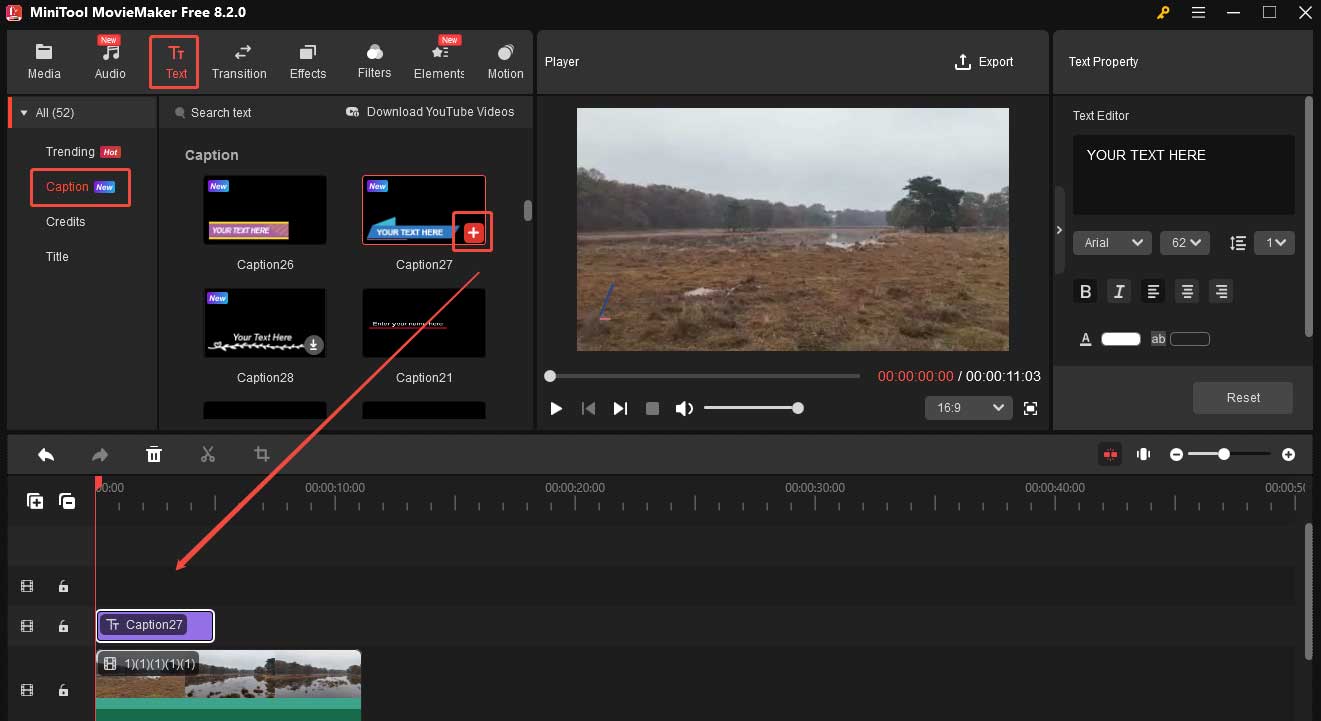
Step 5. Click Caption on the timeline and go to the Text Property. Here, you can do the following things.
- Type the text into the Text Editor box.
- Change the font and size of the caption.
- Adjust the color.
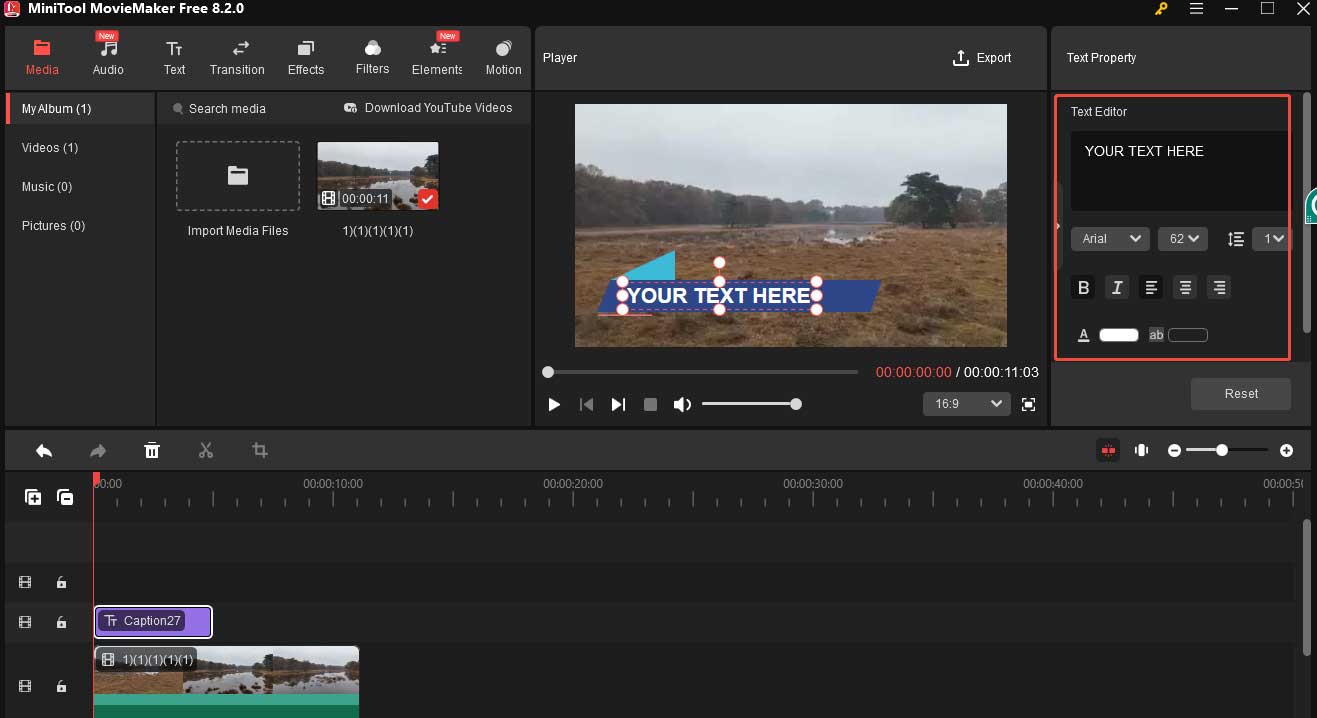
Step 6. Once done, click the Export option in the top right-hand corner. In the following window, you can give the video a name, select the target folder, adjust its output format, etc. Click the red Export button.
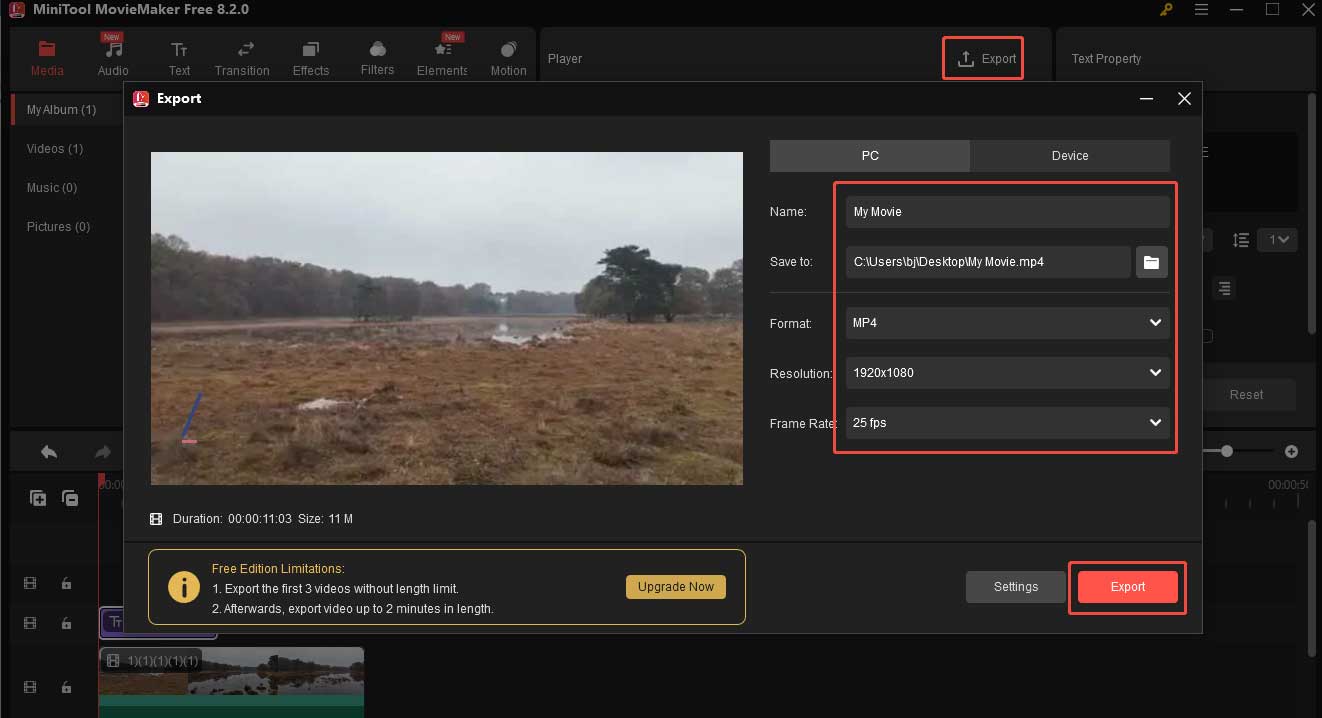
Conclusion
Now you know how to close subtitles on Peacock. This post also shows you how to add captions to a video using MiniTool Video Converter. I hope you like it.


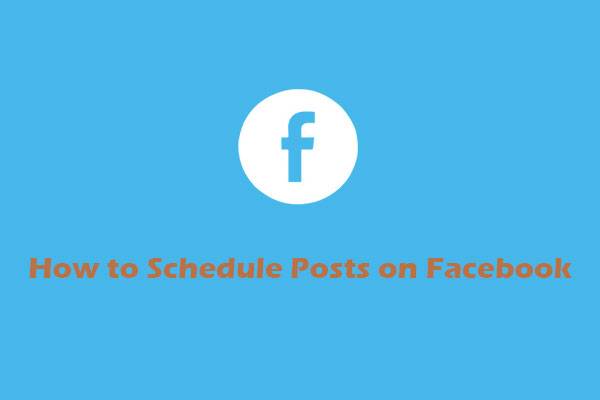
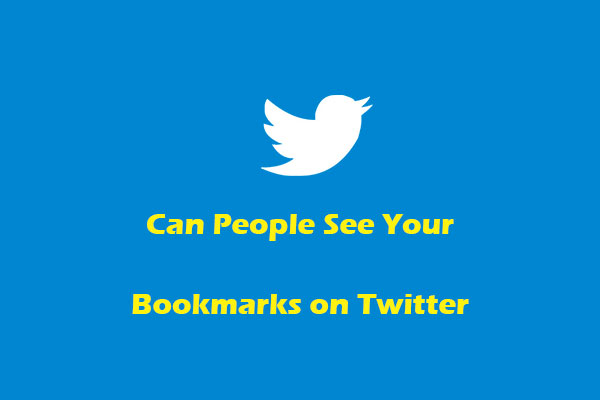
User Comments :