How to turn off autoplay on Netflix? How to turn on autoplay on Netflix? This post from MiniTool MovieMaker offers you a step-by-step guide.
How to Turn Off Autoplay on Netflix
Netflix offers an autoplay feature that can automatically play the next episode in a TV series, giving you a seamless viewing experience. However, sometimes you may want to stop Netflix autoplay. Are we allowed to do that? Sure. Let’s see how to turn autoplay off on Netflix.
How to Turn Off Autoplay on Netflix app
Step 1. Open the Netflix app on your device.
Step 2. Choose the My Netflix option in the lower right.
Step 3. Tap Menu in the upper right and choose Manage Profiles.
Step 4. Go to the profile you want to turn off autoplay.
Step 5. Turn off the Autoplay Next Episode toggle. You can also turn off Autoplay Previews.
Step 6. In the upper right, tap Done.
How to Turn Off Autoplay on Netflix on Web Browser
Step 1. Open your browser and go to Netflix.
Step 2. Sign in to your account and go to your Account page.
Step 3. Under Profiles, choose a profile you want to turn off autoplay.
Step 4. Click Playback settings and uncheck the Autoplay next episode in a series on all devices box.
Step 5. Select Save to confirm your change.
How to Turn Off Subtitles on Netflix
Subtitles are useful when you watch a show that doesn’t use your language. However, if you want to learn a language by watching shows, turning off the subtitles can be helpful.
How to Turn Off Subtitles on Netflix on Mobile
Step 1. Open the Netflix app on your device and start playing the show you want to close the subtitles.
Step 2. Choose the Audio & Subtitles option at the bottom.
Step 3. Go to the Subtitles section and tap Off.
Step 4. Finally, tap Apply to save the change.
How to Turn Off Subtitles on Netflix on Apple TV
Step 1. Open your Apple TV device and go to the target video.
Step 2. While the show is playing, press the Center button on your Apple TV remote.
Step 3. Select Subtitles and choose the Off option.
The steps to disable Netflix’s subtitles vary by your Apple TV model.
How to Turn Off Subtitles on Netflix on Web Browser
Step 1. Go to Netflix’s website, go to the target show, and start playing it.
Step 2. While playing, click the Audio & Subtitles option in Netflix’s bottom bar,
Step 3. In the following menu, go to the Subtitles section and select Off.
Bonus: Best Free Video Editor for Windows Users
If you want a free video editor to make an inviting video, you can use MiniTool MovieMaker. This tool is designed for all editing levels of users to make a wonderful video easily and quickly. This free video editor has many editing tools. With it, you can cut unwanted parts, convert the horizontal video to and from a vertical one, alter the playback speed, split it into multiple clips, merge several clips into a single one, change the color, add background music to it, etc.
Moreover, MiniTool MovieMaker offers multiple output format options, including MP3, MOV, MKV, AVI, MKV, WMV, WebM, etc.
Click the button below to install MiniTool MovieMaker on your device and start the video editing journey.
MiniTool MovieMakerClick to Download100%Clean & Safe
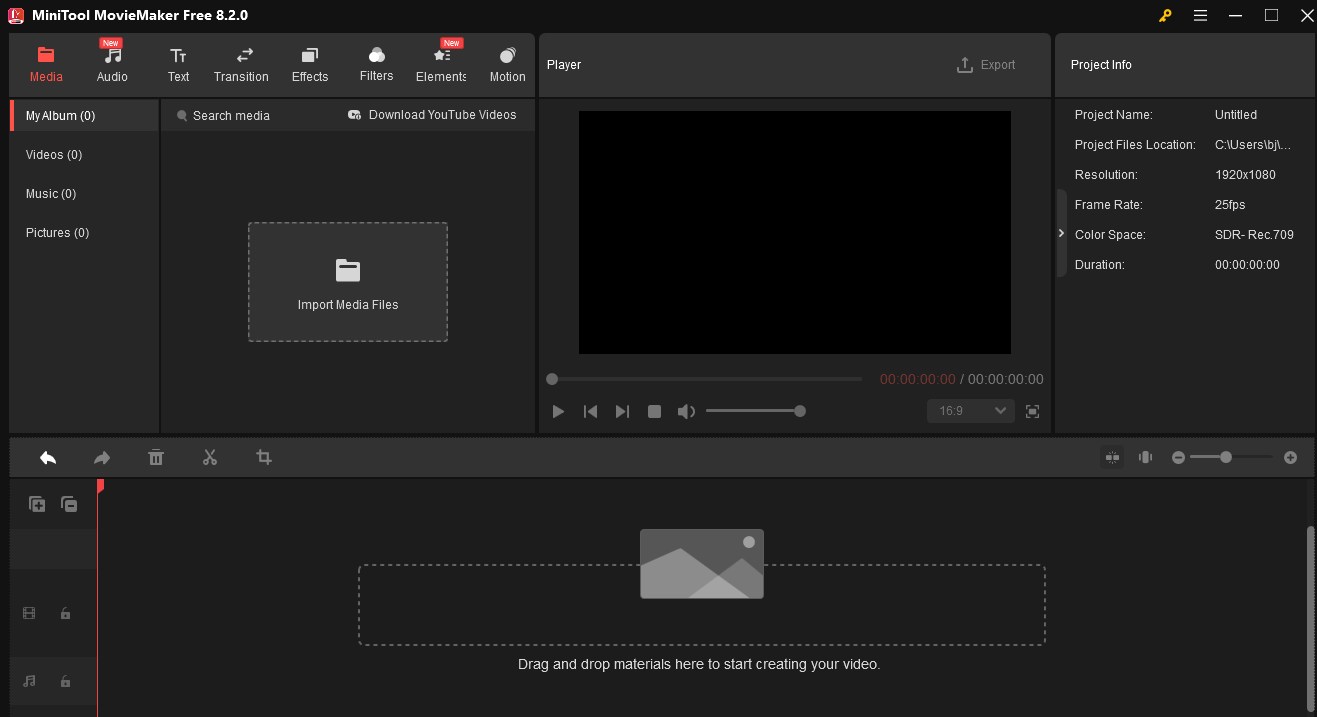
Conclusion
This post offers you detailed instructions on how to turn off autoplay and subtitles on Netflix. I hope you find it useful.


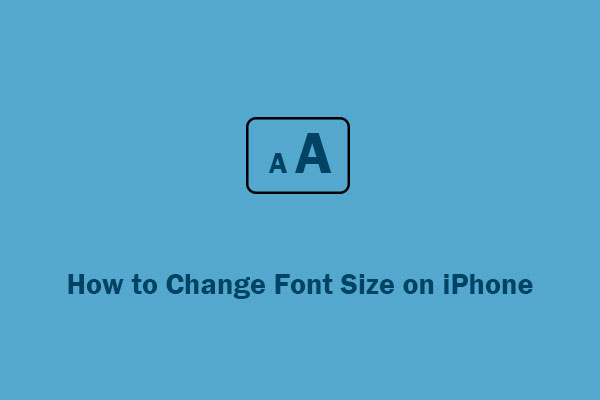
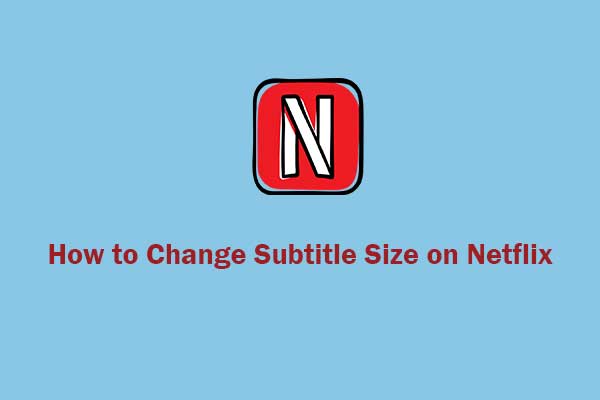
User Comments :