How to Change Font Size on iPhone and iPad
First, let’s see how to change the font size on an iPhone and an iPad.
Step 1. Go to the Settings of your iPhone or iPad.
Step 2. Choose Display & Brightness.
Step 3. Tap the Text Size option.
Step 4. On the following page, move the slider at the bottom to change the font size. Move it leftwards to reduce the font size. If you want to make the font brighter, move the slider rightwards.
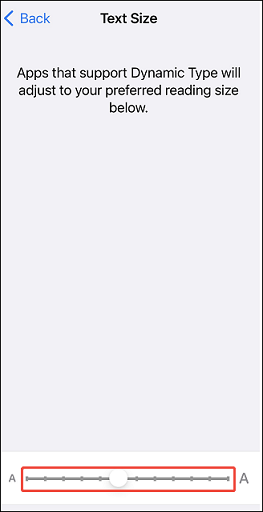
How to Make the Font Even Bigger on iPhone and iPad
Is the font size still not big enough for you? Follow the steps below to make it even bigger.
Step 1. Go to Settings on your device.
Step 2. Scroll down to find Accessibility and tap it.
Step 3. On the Accessibility window, select the Display & Text Size option.
Step 4. Turn on the Larger Text toggle for larger font options. If you want to make the text bold, turn on the Bold Text toggle. Then the button will turn green.
Step 5. Drag the slider at the bottom to the right until you reach the font size you want.
How to Change Font Size of a Specific App on iPhone and iPad
The following methods will change the font sizes of all apps on your device that support Dynamic Type. How to change the font size of a specific app on iPhone and iPad? Here are the steps.
Step 1. Open the app you want to change the font size.
Step 2. Swipe down from the top-right corner of your screen to open the Control Center panel.
Step 3. Tap the Font Size (2 As icon – one A is smaller and the other is bigger) option.
Step 4. Tap the [This App] Only icon to turn it blue.
Step 5. Move the slider up to make the font size bigger or down to make it smaller.
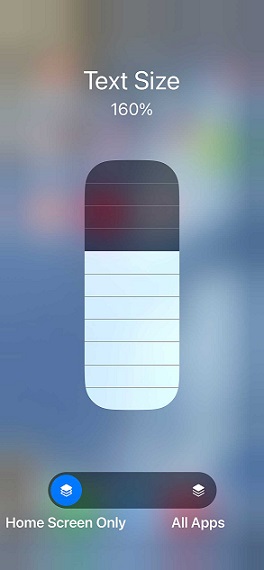
How to Change Font Size on Mac
Step 1. Click the Apple Menu on your Mac.
Step 2. Go to System Settings.
Step 3. Click Accessibility in the sidebar.
Step 4. Choose Click Display
Step 5. Scroll down to Text and choose the Text size option.
Step 6. Drag the slider to the right to increase the text size of the apps which are set to Use Preferred Reading Size.
How to Change Font Size on Windows
Here’s how to change the size of text on Windows.
Step 1. Click the Windows logo key and click the Settings icon.
Step 2. In the Settings window, click Ease of Access.
Step 3.Under Ease of Access, go to the Display section. Adjust the slider under Make text bigger to change the font size. Until it reaches your desired size, click Apply.
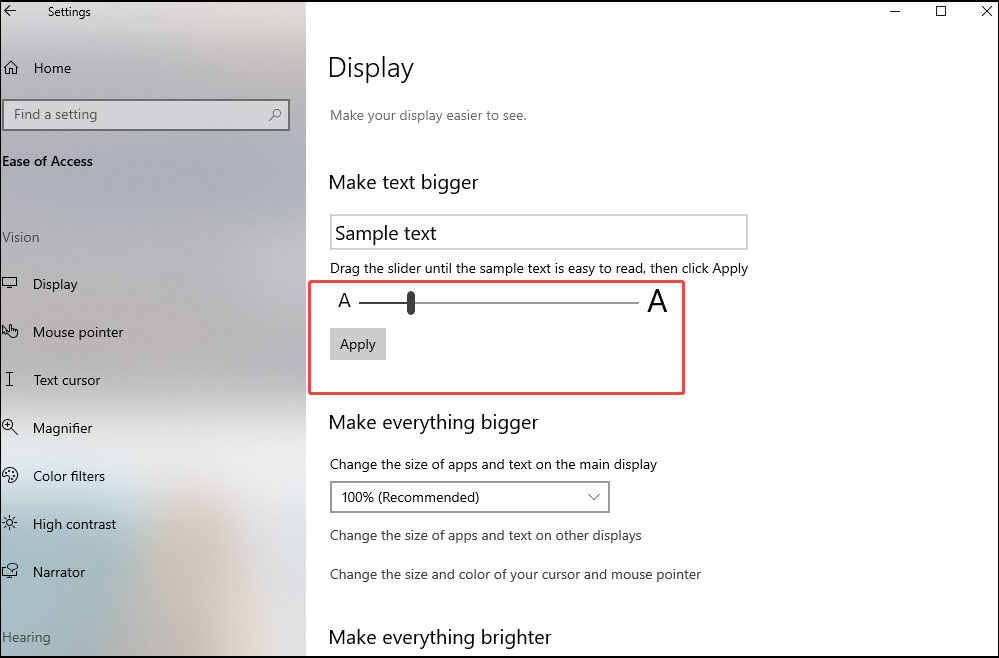
MiniTool MovieMakerClick to Download100%Clean & Safe
Conclusion
How to change font size on an iPhone, an iPad, a Mac, and a Windows PC? I think you already know the answers.


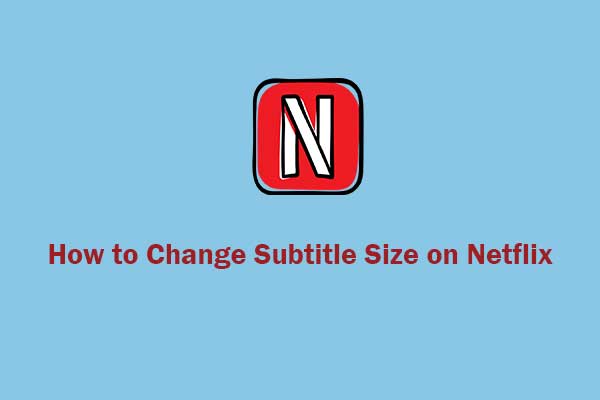
User Comments :