Netflix provides subtitles to help you understand shows that are not spoken in your language. However, if the subtitles are too small, they can be hard to follow. If they are too small, they may obscure parts of the content on your screen. Fortunately, Netflix allows you to change the font size. This post will guide you through the steps on how to change subtitle size on Netflix.
Change Subtitle Size Netflix [Web Browser]
Step 1. Open Netflix using your browser and sign in to your Netflix account.
Step 2. Hover over your mouse on the profile icon in the top right corner and select Account to open your Account page.
Step 3. Go to the PROFILE & PARENTAL CONTROLS section and choose the profile you want to adjust the subtitle size.
Step 4. Click Change next to Subtitle appearance.
Step 3. Now, you can change the size. Additionally, you can also change the style, color, and background of the subtitles based on your needs.
Step 4. Select Save to confirm your changes.
Change Subtitle Size Netflix [TV]
Step 1. Open the Netflix app on your TV and play the show you want to change the subtitle size.
Step 2. Pause Netflix, then select the player controls at the bottom of the screen.
Step 3. Select Settings to adjust subtitle Size and Style.
Change Subtitle Size Netflix [Android]
Step 1. Open the Netflix app on your mobile.
Step 2. Tap My Netflix In the lower-right corner.
Step 3. Tap the hamburger icon to open the Menu. Under Menu, choose Manage Profiles, and select the profile you want to edit.
Step 4. Tap Subtitle Appearance to change the size. You can also change the text color, style, and background color.
How to Fix Netflix Subtitles Not Working
If the subtitles don’t turn on, you can do the following things to fix it.
Method 1. Check the Network
If the connection is slow or unstable, that will lead to the Netflix subtitles not working problem.
Method 2. Turn the Subtitles off and on
If there is no problem with your network, you can try to close the subtitles. Then, wait for a while and turn it on again. Now, start playing a show to see if the subtitles are working.
How to Add Subtitles to Video on Windows
If you are looking for a tool to add subtitles to your video, you can try MiniTool MovieMaker. This tool is free of fees, watermarks, ads, and bundles. It offers many editing tools to help you polish your video. For example, you can cut out unnecessary parts, change the video speed, and add filters. More importantly, MiniTool MovieMaker lets you add subtitles to the video. You can also customize the text size, color, etc.
Step 1. Click the button below to download and install MiniTool MovieMaker on your device. Open this tool and close the promotion window.
MiniTool MovieMakerClick to Download100%Clean & Safe
Step 2. Click Import Media Files to import your video and click the + icon to add it to the timeline.
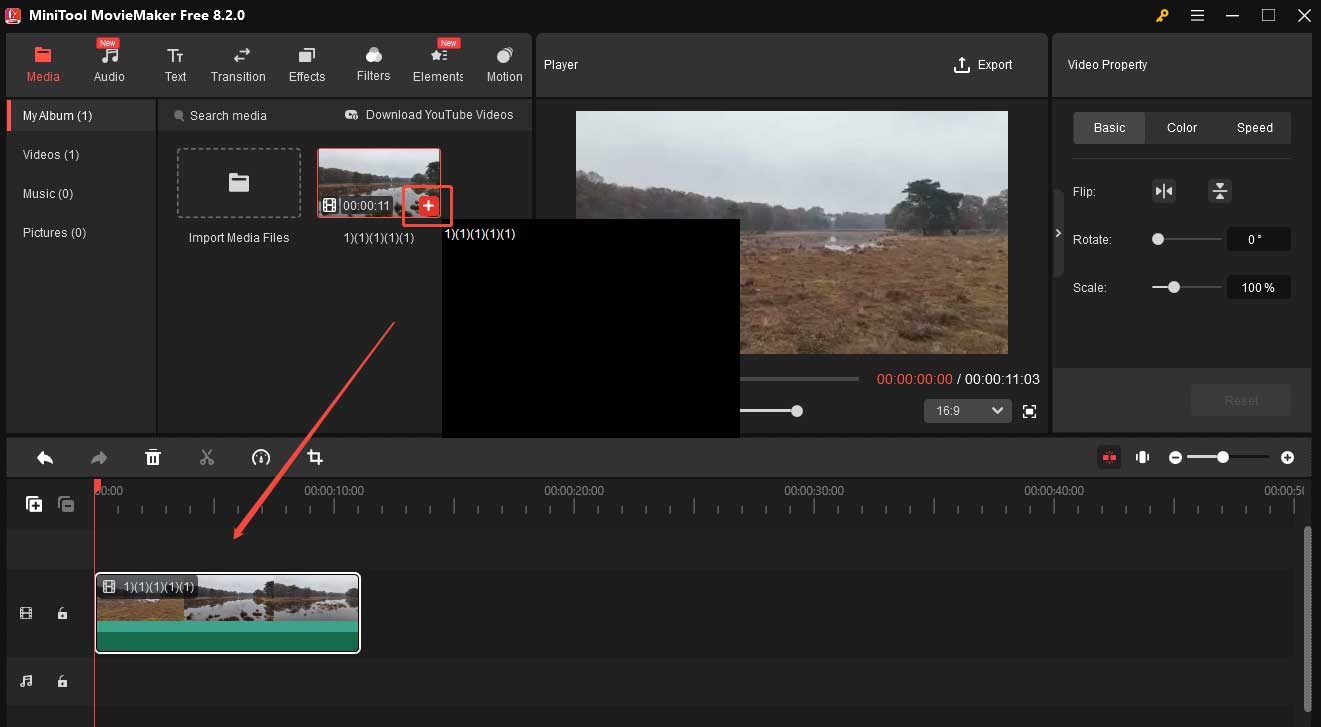
Step 3. Click the Text option on the toolbar, choose Caption, and select a caption style. After downloading, click the + icon to add it to the timeline. Then, drag the caption on the timeline to the place you want. Follow the same procedure to add multiple ones.
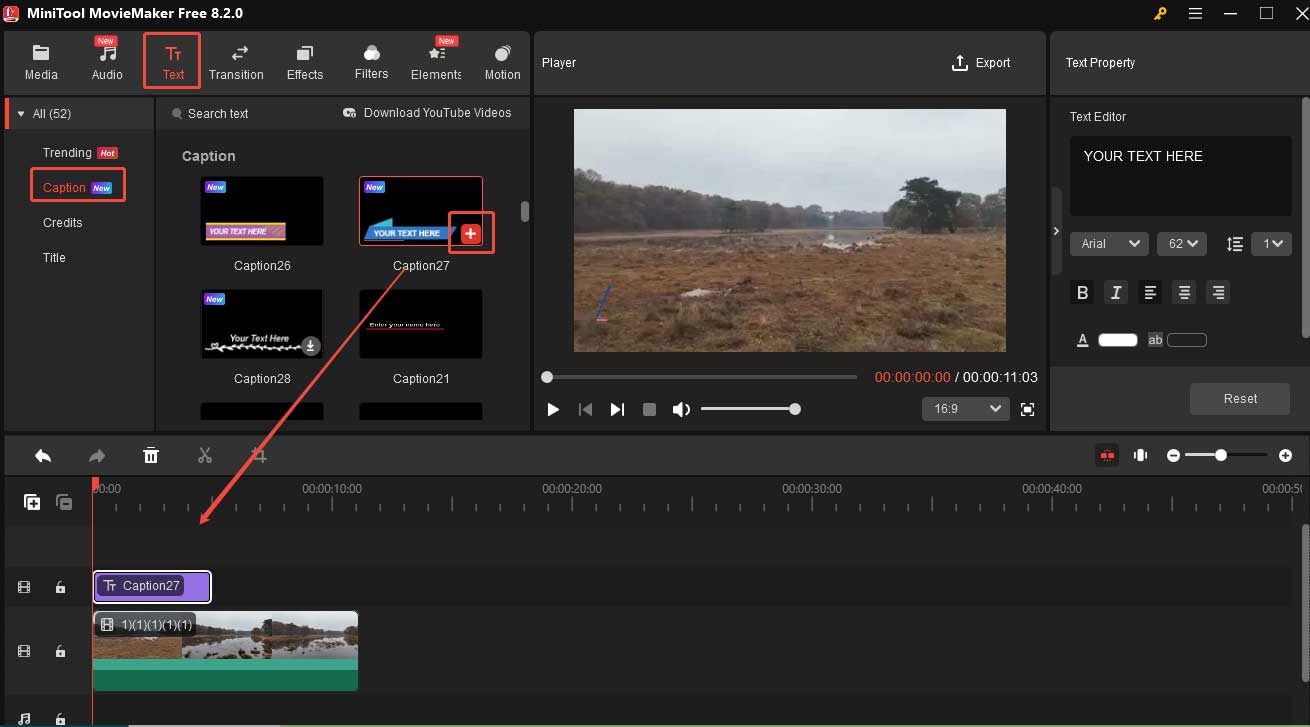
Step 4. Go to the Text Property and type the text into the Text Editor box. You can also change the size and color.
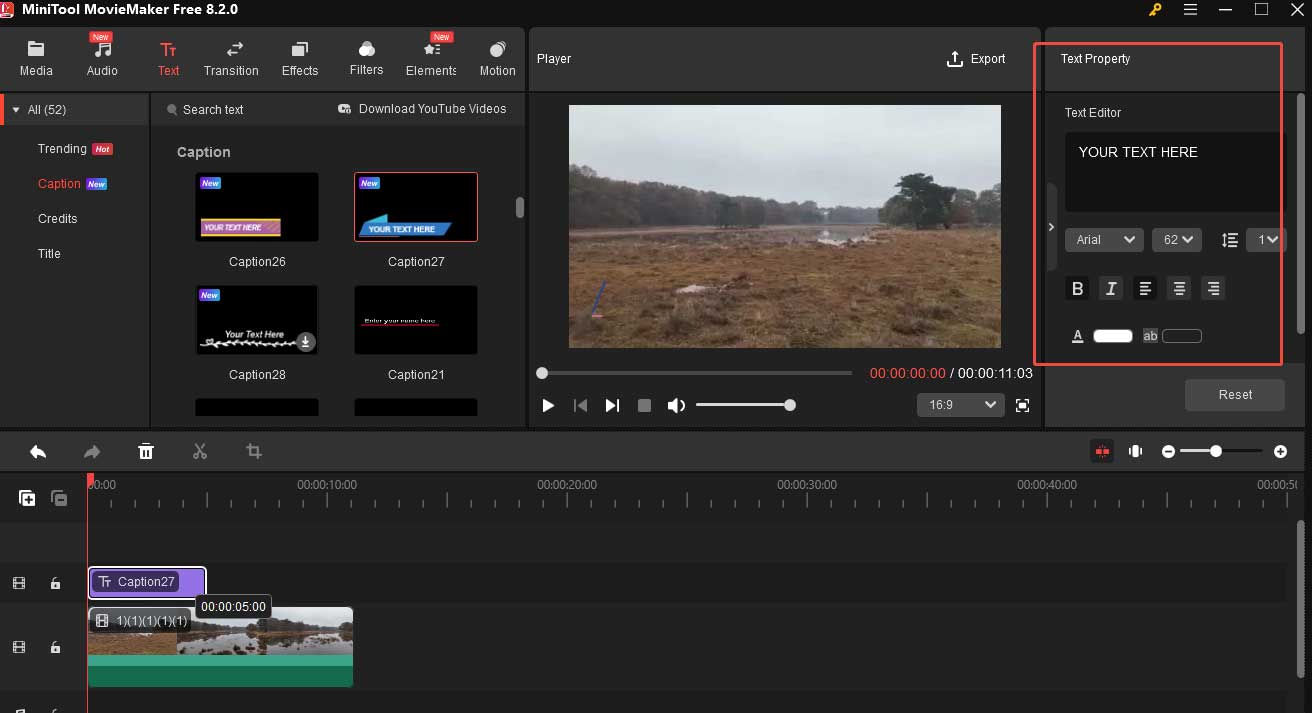
Step 5. Once done, click the Export option in the top right-hand corner and then click the red Export button in the following window.
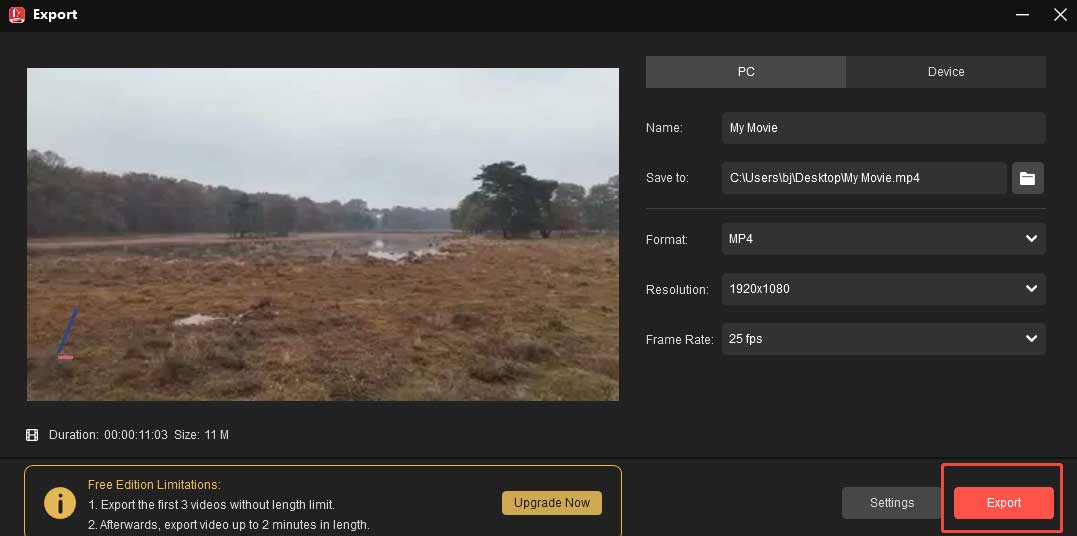
Conclusion
Can you change font size on Netflix subtitles now? This post offers detailed instructions on this task. I hope you find it useful,


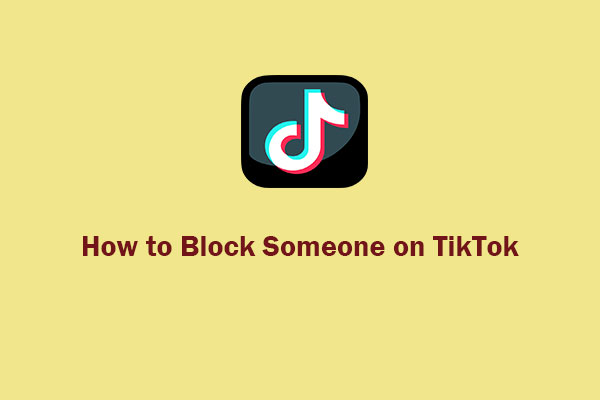
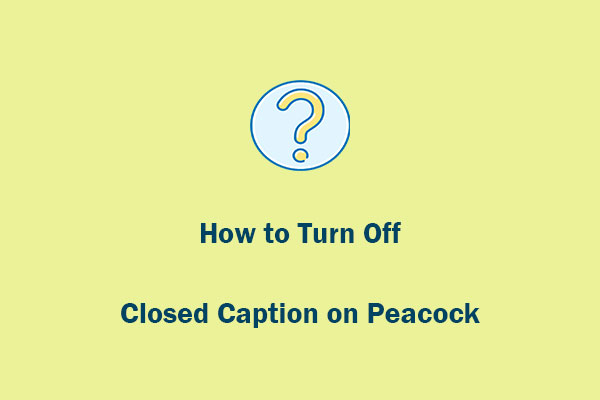
User Comments :