Sometimes, you might need to make a video in 2x speed for various reasons. Skip lengthy content when watching tutorials, lectures, or podcasts, or create fast-paced videos and short videos for social media platforms. So, how to put a video in 2x speed? This post will cover 3 effective methods to increase the video playback speed.
How to Put a Video in 2x Speed on Windows
In this section, I’ll explain two simple and quick methods to speed up videos on Windows computers.
Method 1: MiniTool MovieMaker
MiniTool MovieMaker is an easy-to-use and feature-rich video editor, designed for beginners and casual users who want to create and edit videos easily without advanced technical skills. It blends a user-friendly interface with essential editing tools, helping you effortlessly enhance home videos, vlogs, social media clips, and more.
MiniTool MovieMaker includes basic editing features, such as the ability to trim, split, merge, rotate, crop clips, and change playback speed, apply filters, effects, and transitions to enhance videos, and add captions, credits, and text overlays. What’s more, this application can export videos up to 4K for free without watermarks.
How to put a video in 2x speed using MiniTool MovieMaker? Follow the steps below:
Step 1. Click the button below to download the excellent video editor on your PC. Then, follow the on-screen prompts to install the software.
MiniTool MovieMakerClick to Download100%Clean & Safe
Step 2. Launch the application and click the New Project button to enter the main interface. Click the Import Media Files button to add your video and drag it to the timeline to begin editing.
Step 3. Select the video on the timeline and click the Speed icon on the timeline toolbar. Click Fast and select the 2X option. Alternatively, go to the Speed tab in the Video Property and drag the slider to the right until it says 2x. Then, the playback speed will be increased, and the video will be shortened by half.
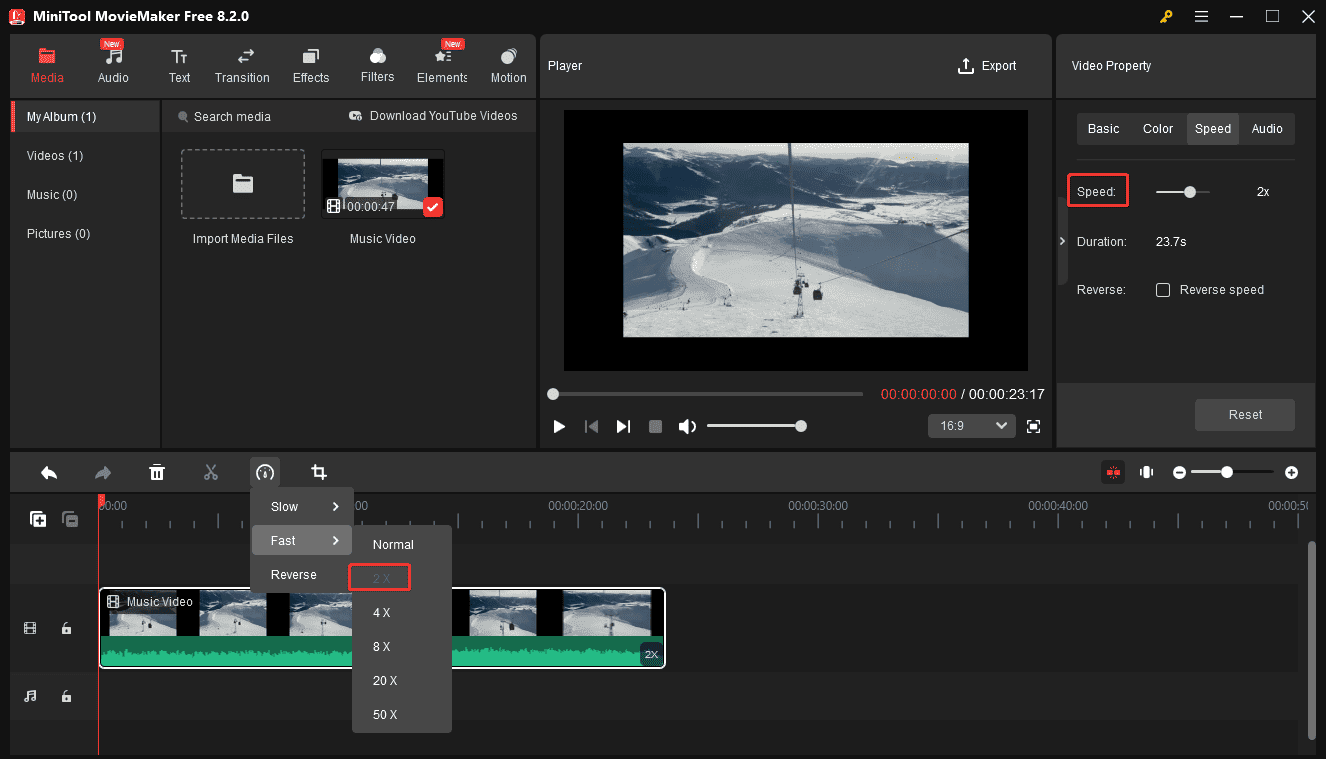
Step 4. Click the Export button in the upper right corner and complete the output settings to export the video.
Method 2: Microsoft Clipchamp
Microsoft Clipchamp is a video editing tool designed for both beginners and professionals, offering an easy-to-use interface with powerful editing features. It is now integrated into Windows 11 as a built-in video editor, replacing the older Video Editor in Microsoft Photos and Windows Movie Maker.
This new Windows video editor comes with various tools and effects to help content creators create high-quality videos with ease, such as playback speed changes, color adjustments, transitions, filters, AI voiceovers, and more.
Here’s how to make a video 2x speed with Microsoft Clipchamp.
Step 1. Open Microsoft Clipchamp and click the Create a new video button to enter the main interface. Create a new video
Step 2. Click the Import media button to add your video and drag it to the timeline.
Step 3. With the clip selected on the timeline, click Speed on the right sidebar, and move the speed slider to 2x.
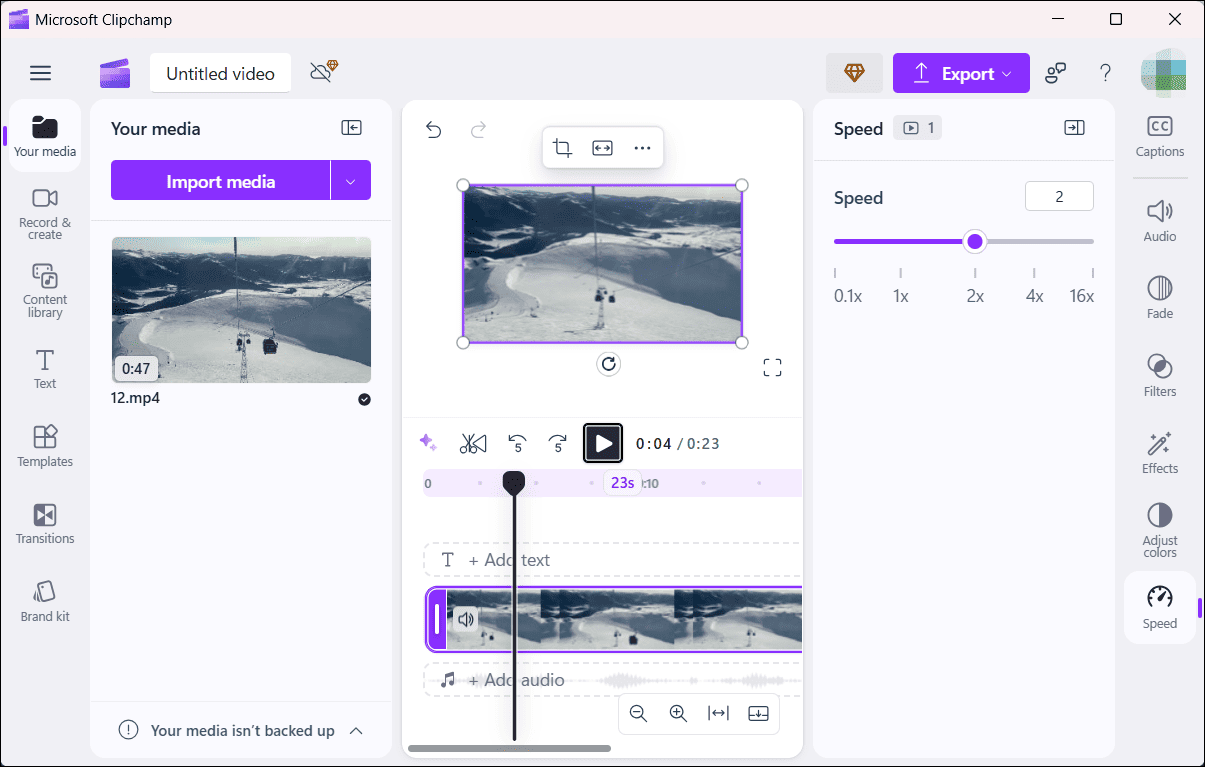
Step 3. Click the Export button in the upper right corner and choose a resolution to export the video.
How to Make a Video in 2x Speed Online
If you want an online tool for convenience and quick edits, Videobolt is a fantastic choice. It’s an easy online video maker and editor for everyone, providing various cinematic templates for quick video creation and multiple editing tools for customization.
How to put a video in 2x speed with Videobolt? Here’s the guide.
Step 1. Navigate to the Videobolt website, click Resources at the top, and select Simple Video Tools.
Step 2. Click the Speed option and click Upload to import your video.
Step 3. After the video is loaded, click the 2x option, and the service will process the clip immediately.
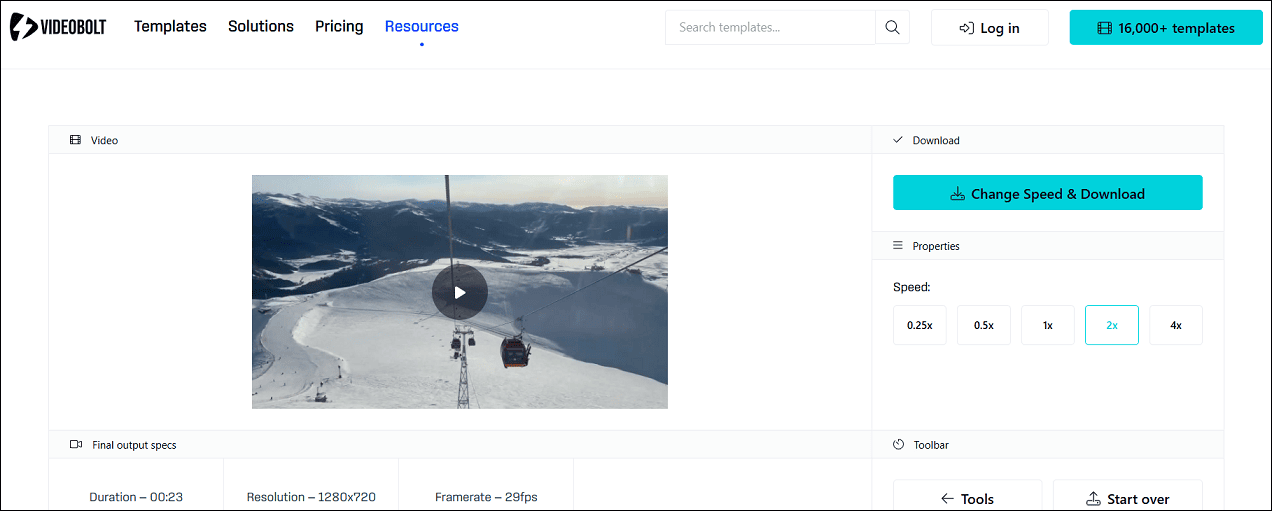
Step 4. Click the Change Speed & Download option to save the video to your device.
Final Thoughts
Making a video in 2x speed is easy with the right tools. This post shows you 3 simple ways to speed up a video to 2x, including both desktop applications and online tools. It’s your turn now!


User Comments :