How to play HEVC files on Android? This post from MiniTool MovieMaker (one of the best Windows video editing software) will talk about HEVC video playback on Android. Can Android play HEVC files and how to view HEVC videos smoothly on Android? All the questions will be answered in this post.
Can Android Play HEVC Files
HEVC, or High Efficiency Video Coding (also known as H.265 and MPEG-H Part 2, is a video compression standard that achieves higher compression efficiency than H.264, thus significantly reducing the file size while keeping video quality. This makes HEVC an ideal format for storing videos on devices with a limited storage capacity.
Here comes the problem. Does Android support the HEVC format? While Android devices have increasingly supported the HEVC format, some versions of mobile operating systems still do not adopt it. Currently, only Android 5.0+ has a built-in HEVC decoder and can play HEVC-encoded videos saved in MP4 and MKV container formats.
If you have an older Android model, you might encounter an error message stating “video codec not supported” when trying to play HEVC videos. In addition, the video containers available for storing H.265 files on Android are still limited. You can’t also view the HEVC files saved in MOV, M4V, AVI, 3GP, etc.
On Android 12 (AP3 level 31) and newer versions, the system can automatically convert videos recorded in formats such as HEVC to AVC (H.264) when trying to play video using an app that does not support HEVC. However, there are some limits. For instance, there may be a delay when playing converted HEVC files.
How to Play HEVC Files Smoothly on Android
If your Android device does not support HEVC files or encounters HEVC playback errors, do not panic. You can use an HEVC converter to convert them to Android-compatible formats such as MP4 (H.264) or try an Android HEVC Player. Here are some of the best options for you.
#1. Convert HEVC Videos to MP4 (H.264)
Here are two excellent HEVC video converters for you.
#MiniTool MovieMaker
MiniTool MovieMaker is designed as an easy-to-use video editor with rich editing features and advanced multitrack editing capabilities to help everyone create amazing videos in minutes. It’s capable of handling many video codecs and container formats and supports popular video output formats so that it can serve as a handy video converter, allowing you to convert HEVC-encoded MP4, MOV, and MKV as well as many other video files to H.264 MP4. Of course, if you want to open HEVC files on Windows 11/10, MiniTool MovieMaker is also a reliable choice.
MiniTool MovieMakerClick to Download100%Clean & Safe
Step 1. Launch MiniTool MovieMaker after the installation and close the project library window.
Step 2. Click the Import Media Files button under Media to open your HEVC file and click the + icon on the clip to add it to the timeline.
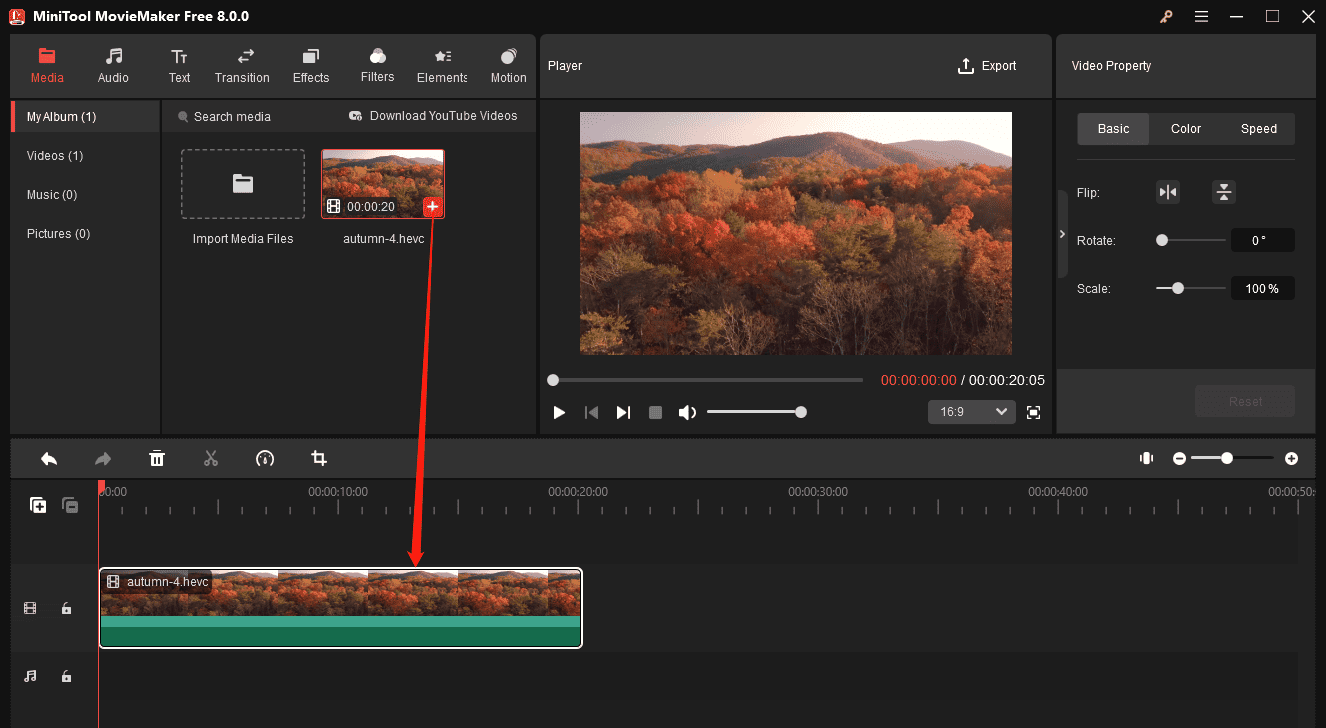
Step 3. Click the Export option to open the Export settings window.
Step 4. Don’t change the default MP4 output format, select a destination folder, and click the Export button to convert HEVC to H.264 MP4. Alternatively, go to the Device tab, open the Format drop-down menu, choose Smartphone or Galaxy Note, and click the Export button.
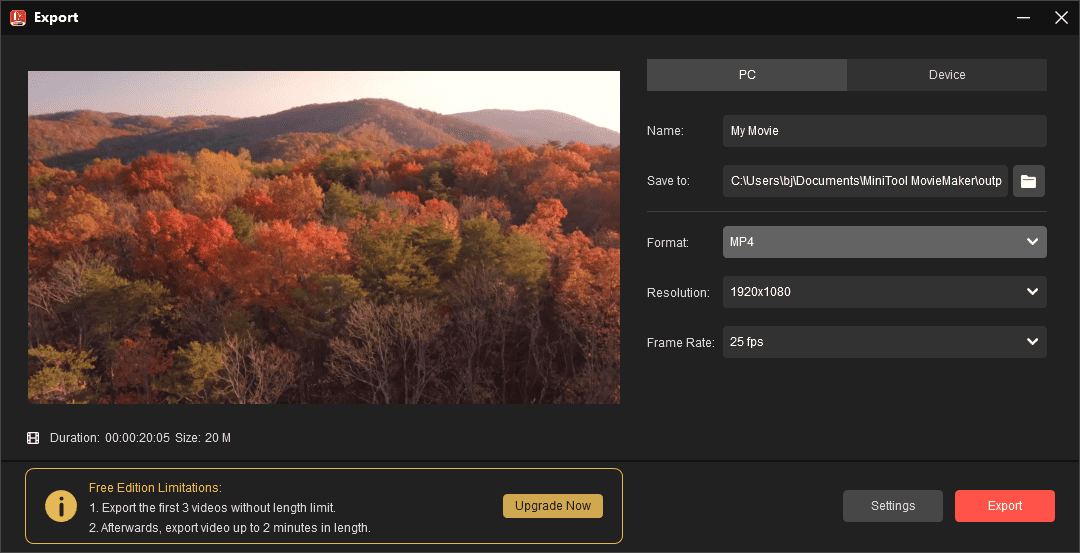
#MiniTool Video Converter
MiniTool Video Converter is a free video converter that works with a wide range of video file formats and codecs, and it’s also one of the best free HEVC video converters. Likewise, you can convert HEVC files to H.264 MP4 in this application and view them smoothly on your Android device.
MiniTool Video ConverterClick to Download100%Clean & Safe
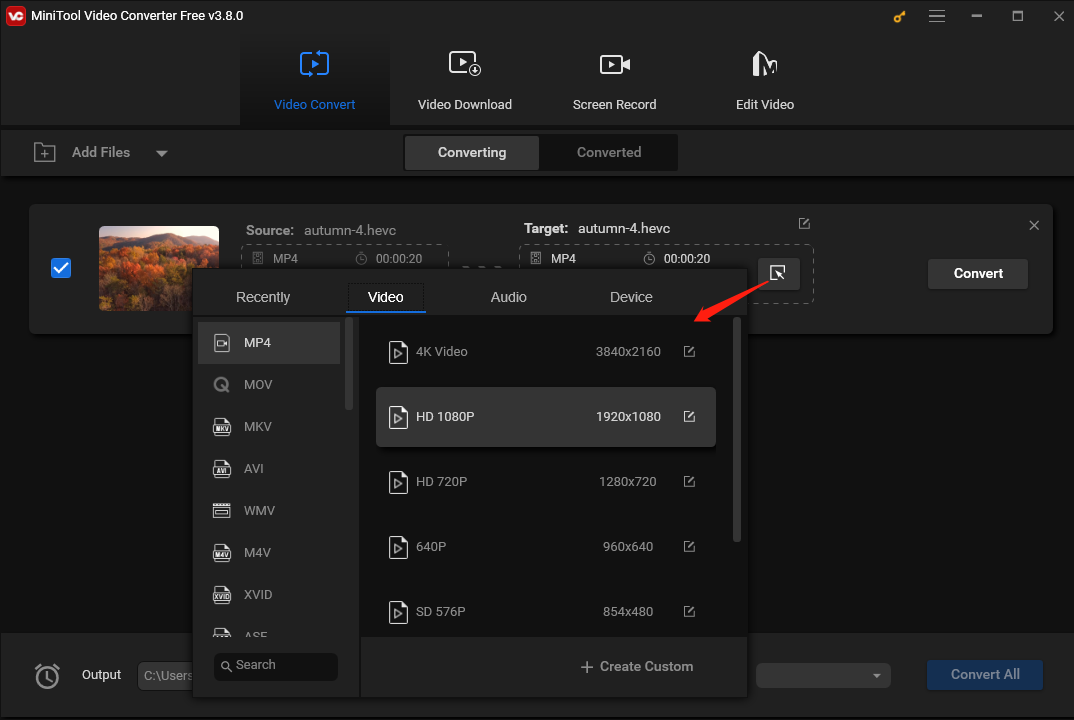
#2. Use an Android HEVC Player
If converting the files is not an option, consider using an Android HEVC-compatible player to open HEVC files directly, such as VLC for Android, MX Player, KMPlayer, etc.
Conclusion
Follow the above steps to play HEVC files smoothly on your Android device. Whether you choose to convert your files or use a dedicated player, enjoying your HEVC videos is possible!



![How to Play Apple ProRes on PC [Complete Guide]](https://images.minitool.com/moviemaker.minitool.com/images/uploads/2024/09/how-to-play-apple-prores-on-pc-thumbnail.jpg)
User Comments :