Screen recordings are extremely helpful for making video tutorials. However, sometimes you might capture multiple short clips instead of a single continuous recording. This can happen for various reasons, such as pausing to adjust settings and making mistakes that require re-recording.
After your recording is done, there’s no doubt that you need to combine these clips into a polished and professional-looking tutorial. So, this post will explain how to merge screen recordings using the right software to create high-quality instructional videos with ease.
How to Merge Screen Recordings with MiniTool MovieMaker
MiniTool MovieMaker is one of the best video editors for screen recording, providing all the essential editing features to refine and enhance your recorded videos. Whether you’re creating tutorials, gameplay videos, or software demos, it provides everything you need to produce professional-looking videos.
With this application, you can easily remove unwanted sections from your recordings to keep only the most relevant content, speed up or slow down your footage to match your desired pacing, ideal for shortening long clips or emphasizing key moments, and insert captions to highlight important instructions or explanations. It also lets you combine two or more screen recordings into a seamless video.
Why Choose MiniTool MovieMaker to Merge Screen Recordings?
- Ease of use: The simple layout and intuitive controls make editing effortless, even for beginners.
- Reliable and stable: A trusted solution for merging and enhancing screen recordings without quality loss.
- Fast processing: Optimized for smooth performance without crashes.
- Flexible export options: Save videos in various formats, such as MP4, MKV, MOV, etc.
- No watermark: Export clean videos without branding logos.
How to merge screen recordings using MiniTool MovieMaker? Here’s the complete guide.
Step 1. Click the button below to download and install the video merger on your PC.
MiniTool MovieMakerClick to Download100%Clean & Safe
Step 2. Run the software and close the pop-up window to enter the main interface. Then, click the Import Media Files button to upload your screen recordings.
Step 3. Adjust the clip’s order: drag and drop a clip to the target position on the timeline.
Step 4. Refine your screen recordings:
- Trim: select the target clip on the timeline and hover your mouse cursor over the clip’s start or end point until the Trim icon appears, then drag the Trim icon inwards.
- Crop: choose the video you want to crop and click the Crop icon. Select an aspect ratio and drag the handles to crop the video.
- Speed: highlight the target clip and go to the Speed tab in the Video Property, and move the Speed slider to the right or left to change the playback speed.
- Add captions: Drag the playhead to where you want the text to appear, go to Text > Caption, click the + icon on the desired template to add it to the timeline, and edit your text in Text Editor.
…
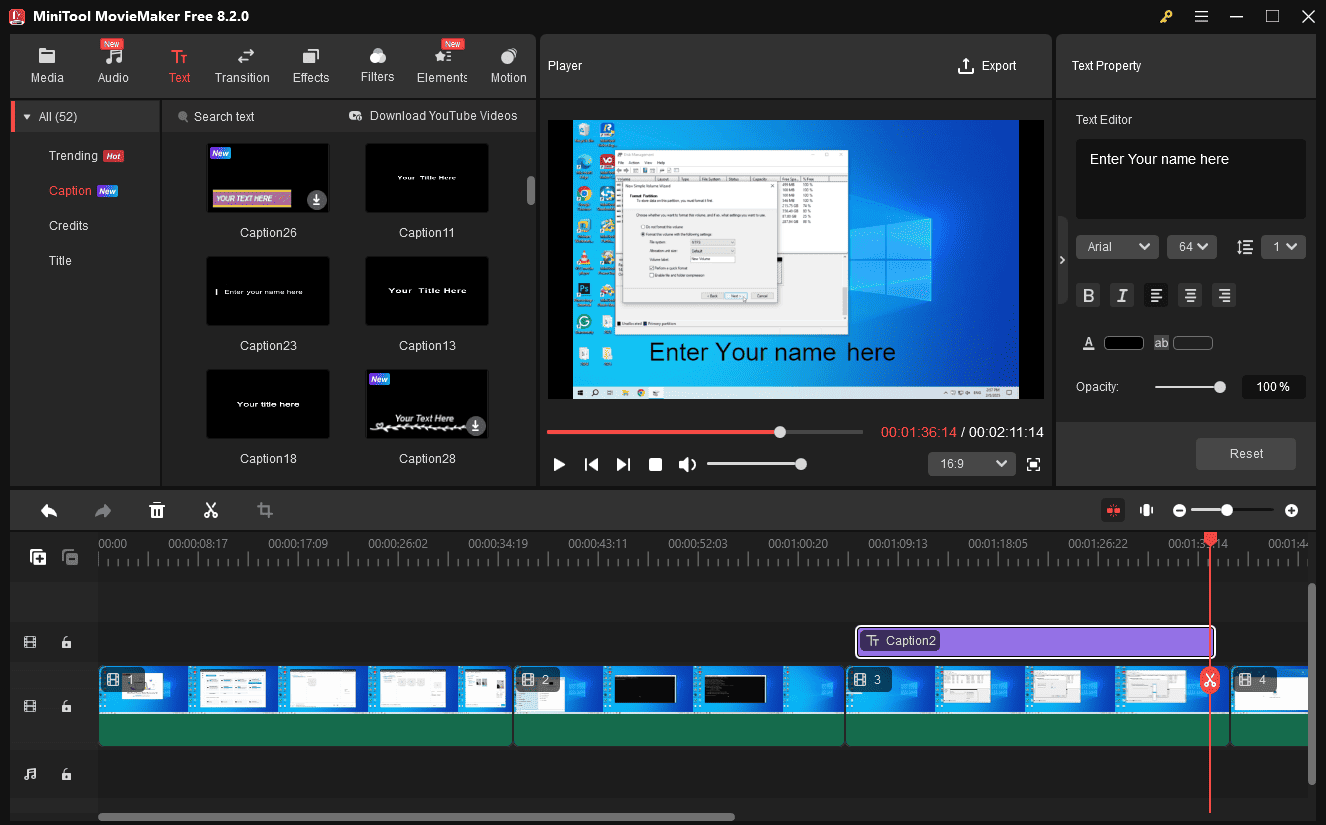
Step 5. After your editing, click the Export button to combine these clips. Then, you should select the output format, resolution, and frame rate. Finally, click the Export button to save your video.
Beyond basic edits, MiniTool MovieMaker empowers you to take your videos to the next level with professional transitions, cinematic filters, and various stickers.
How to Combine Screen Recordings with Video2Edit
If you want a quicker and easier way to combine your screen recordings without installing any software, online tools are the best solution. Video2Edit is one of the best online video mergers, as it can handle various video formats and leaves no watermark on the final video.
Here’s how to merge two screen recordings online.
Step 1. Navigate to the Video2Edit website and select Video Merger on the left sidebar.
Step 2. Click the Choose Files button to upload your video files
Step 3. Click the Save as option to open the output settings. You can then set the output format, screen size, etc. Then, click the Save button to process your files. Once done, download the merged video to your PC.
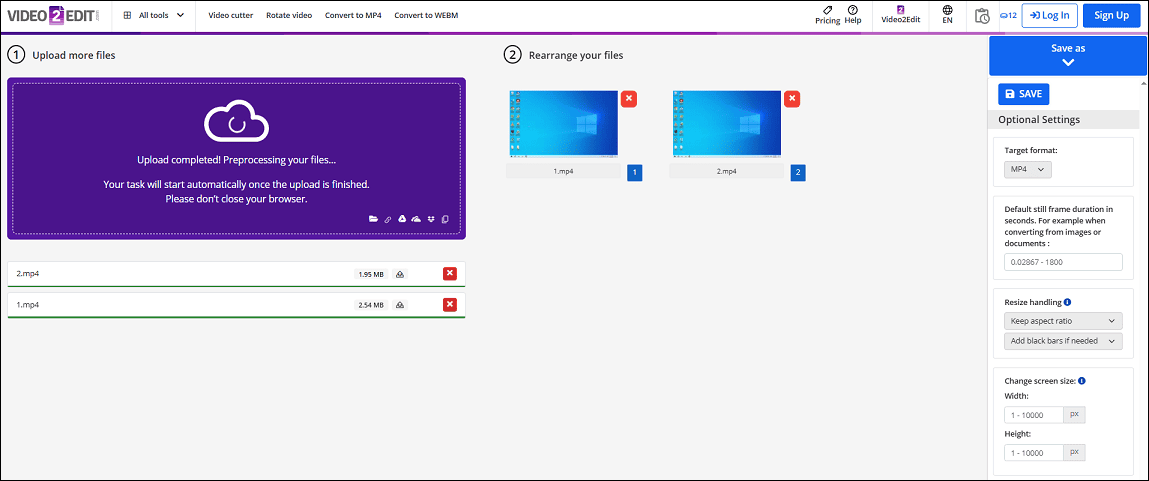
MiniTool Video ConverterClick to Download100%Clean & Safe
Conclusion
Merging screen recordings doesn’t require expensive software. The two tools introduced in this post are both easy to use. No matter which tool you choose, the process is straightforward. Now that you’ve learned how to merge screen recordings, you can easily produce professional-quality videos. Enjoy your editing now!


User Comments :