Subtitles play a crucial role in the video production process, not only helping viewers to better understand the content but also improving the accessibility of the video. Hardcoded subtitles are subtitles that are embedded directly into the video file, making them permanently visible during playback. In the next content, this post from MiniTool MovieMaker – one of the best video editing software will explain how to hardcode subtitles to help you achieve this goal with ease.
Why You Need to Hardcode Subtitles
Hardcoded subtitles have many significant advantages over softcoded subtitles. They can display properly on all kinds of playback devices, and this form of subtitle is permanently visible, avoiding the problem of subtitles that cannot be loaded due to incompatible devices. For example, if some social platforms such as Instagram and TikTok do not allow you to upload SRT files, you can use hardcoded subtitles.
In addition, hardcoded subtitles can enhance the coherence and integrity of your viewing, because they can ensure viewers don’t miss important content when subtitles are not turned on. They can also be better integrated with the overall style of the video, enhancing the visual effect and the viewing experience.
MiniTool MovieMakerClick to Download100%Clean & Safe
How to Hardcode Subtitles on Windows
Here are two ways to hardcode subtitles on Windows. You can follow the steps to do it.
Free HD Video Converter Factory
Free HD Video Converter Factory is a free and versatile video conversion software. It supports conversions between a wide range of video formats, including HD and 4K videos, ensuring no distortion when played on different devices. In addition, it also provides basic video editing tools such as cropping and merging for simple editing needs. And, you can also hardcode subtitles in a few simple steps.
Step 1: Download and install it on your computer.
Step 2: Launch the software and choose Converter, then click Add Files to import the video you want to add hardcoded subtitles.
Step 3: Click the plus icon (+) to import your subtitles. Then click the Subtitle settings icon and choose Hard-coded Subtitles mode.
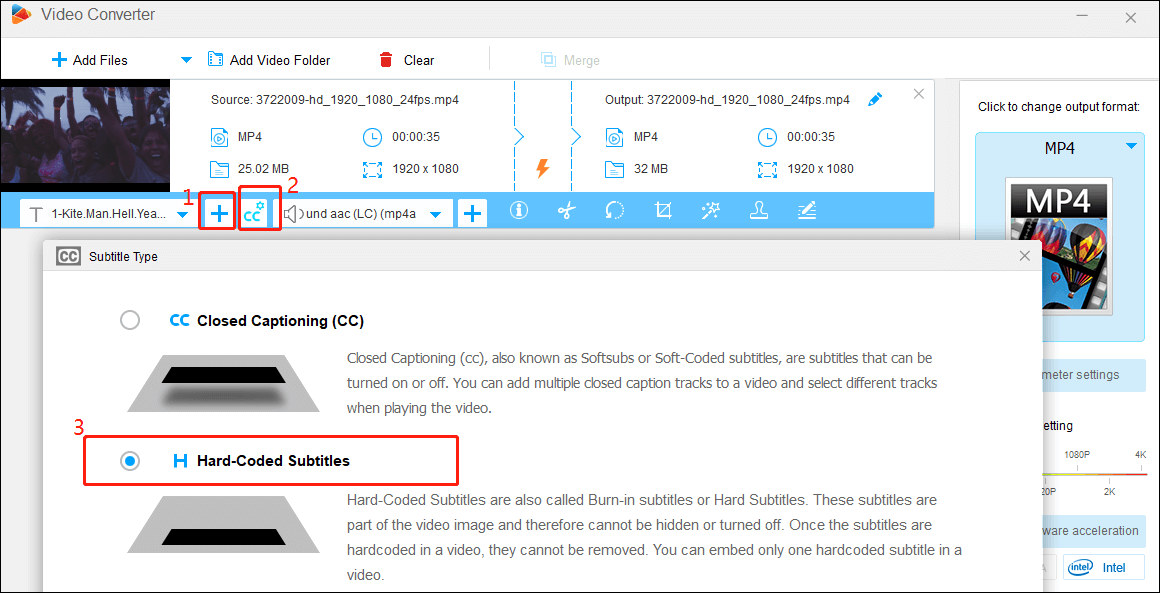
Step 4: Select an output format as needed and set the Output folder, then click the Run button to start the process of hardcoding subtitles. After that, you will get a video with hardcoded subtitles.
VideoProc Vlogger
VideoProc Vlogger is a comprehensive editing tool designed for video creators, offering a wealth of features to meet different editing needs. You can also use it to hardcode your subtitles easily. Here are the specific steps.
Step 1: Go to the VideoProc Vlogger official website, download and install it on your PC.
Step 2: Click Add Video to import your video and click Add Subtitle to import the needed subtitles.
Step 3: Drag the video file to Video Track and drag the subtitle file to Subtitle Track on the timeline.
Step 4: Click Export and choose the output format.
Step 5: Click the Start button, and you will soon get a video with hardcoded subtitles.
How to Hardcode Subtitles Online
The online tools will provide you with an easy and quick way to hardcode subtitles, and the following will introduce two hardcoded subtitle software applications to help you solve your problem.
VEED
VEED is an online video editing tool that also features hard-coded subtitles. It can automatically generate subtitles using AI, or you can import subtitle files. Let’s take a look at the specific steps.
Step 1: Go to www.veed.io and upload your video.
Step 2: Click the Subtitles button in the left toolbar and there are 3 options: Auto-subtitle in English, Transcribe Manually, and Upload Subtitles File. You can select one as needed.
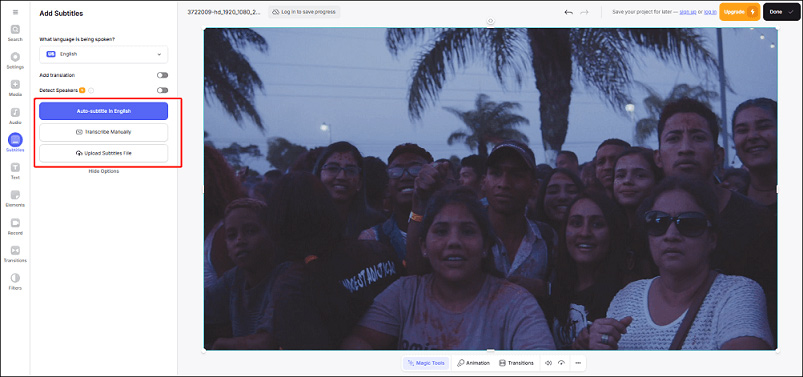
Step 3: Click Done and make sure Burn Subtitles is turned on. Then click Export Video to save your work.

Happy Scrib
Happy Scribe is an online tool focused on audio transcription, designed to help users efficiently convert voice content into text. You just need to upload your audio files and it can transcribe your recordings into text and add hardcoded subtitles to your videos using speech recognition technology. Here are the exact steps.
Step 1: Open the Happy Scrib website.
Step 2: Import your video first, then upload your subtitle file or click autogenerate subtitles.
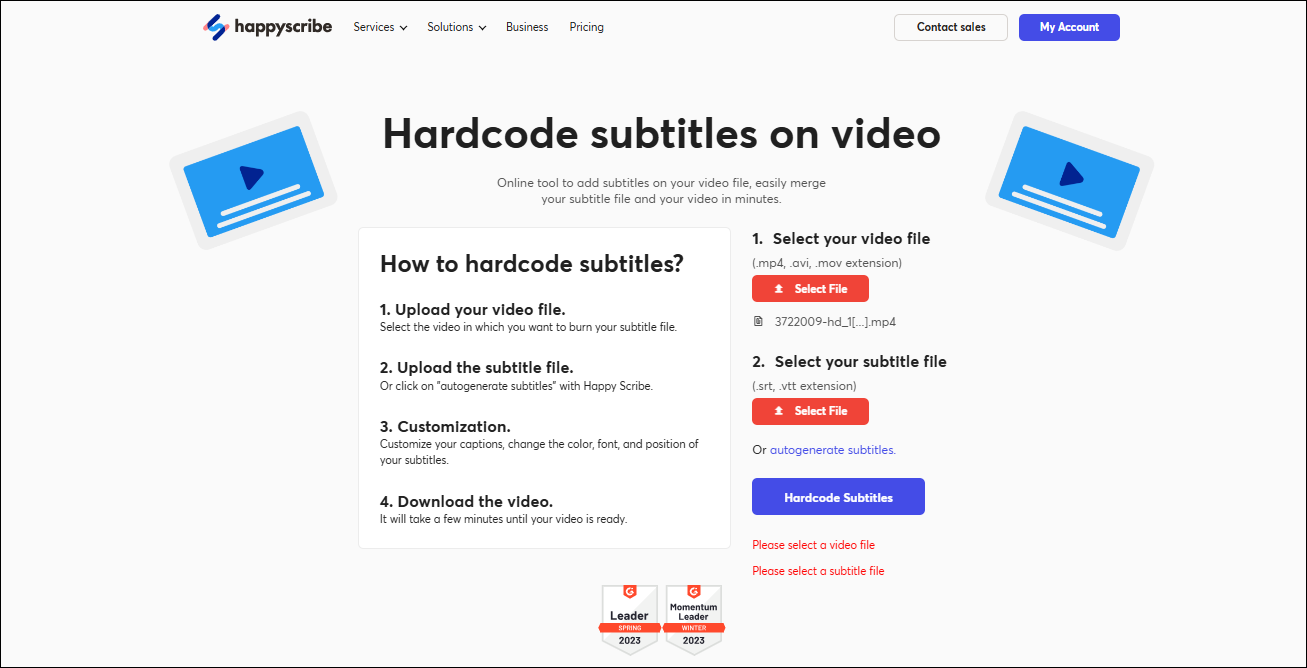
Step 3: After finishing all editing to the subtitles, click Export to save your work.
Bottom Line
Hardcoded subtitles are an effective way to improve the quality of your videos and it’s worth learning and practicing for every creator. I believe you have mastered how to hardcode subtitles by reading this article.


User Comments :