How to edit AC3 files easily and quickly on PC? Don’t miss! This article provides three free and expert AC3 editors (Microsoft Clipchamp, Wondershare Filmora, and Fineshare) and detailed AC3 file editing instructions. Read on.
What Is AC3
AC3, also called Audio Codec 3, is a lossy audio format created by Dolby Laboratories. It is usually applied to Blu-ray discs and DVDs. Plus, AC3 uses a lossy compression method, resulting in a smaller file size.
How to Edit AC3 files on your PC? There are three methods offered in the following content. Read on for more.
MiniTool MovieMakerClick to Download100%Clean & Safe
How to Edit AC3 Offline
Here are two outstanding audio editing programs that you can rely on.
Option 1. Microsoft Clipchamp
Microsoft Clipchamp is a user-friendly and fully functional application that can edit audio, videos, and pictures. It supports a wide range of digital formats, including AC3, AIFF, MP3, AAC, MP4, MOV, MKV, AVI, and more. It lets you trim and split audio files with no effort.
To edit your AC3 files, follow the detailed guides below.
1. Verify that Cilpchamp is installed on your PC.
Download and install Clipchamp from the Microsoft Store if it isn’t already installed on your PC.
2. Import the AC3 file.
Launch Clipchamp and click Create new video to enter the main interface. Next, import the desired AC3 file by selecting the Import media option.
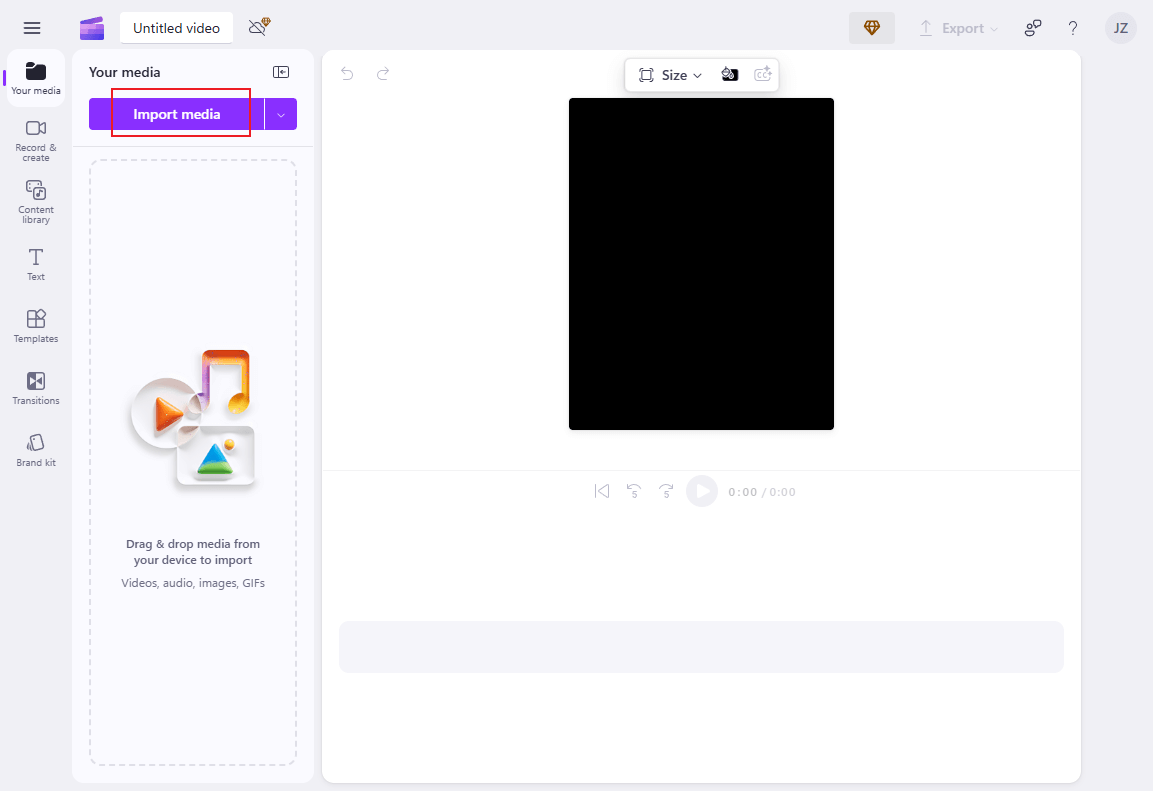
3. Edit the AC3 file.
Drag the added audio to the timeline.
Split the Audio
To split the AC3 audio, move the playhead to the target position and then click the Scissors button in the toolbar above. If necessary, remove the unneeded clip.
Trim the Audio
Hover the mouse cursor over the start/end position of the audio track until the double-arrow icon appears; drag right/left to remove the unwanted part.
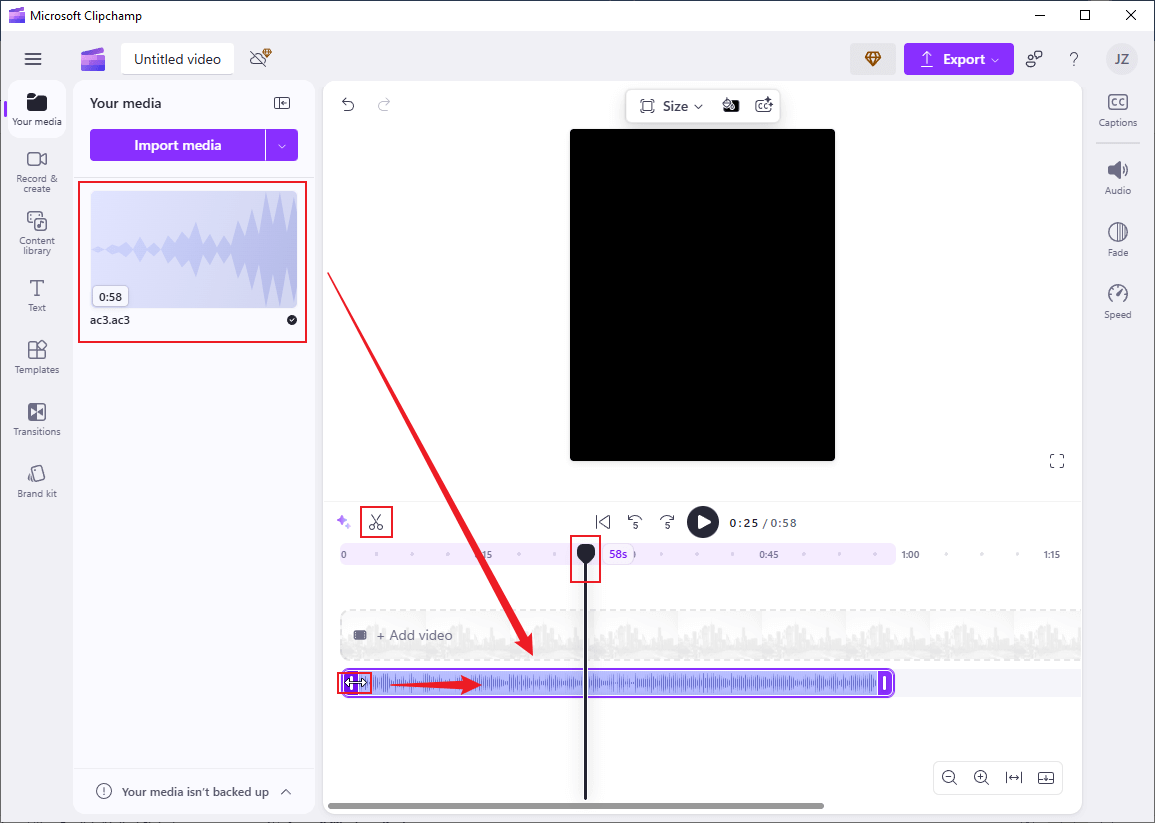
4. Export the AC3 file.
Click the Export button at the top right and choose Audio-only. After that, click on Save to your computer.
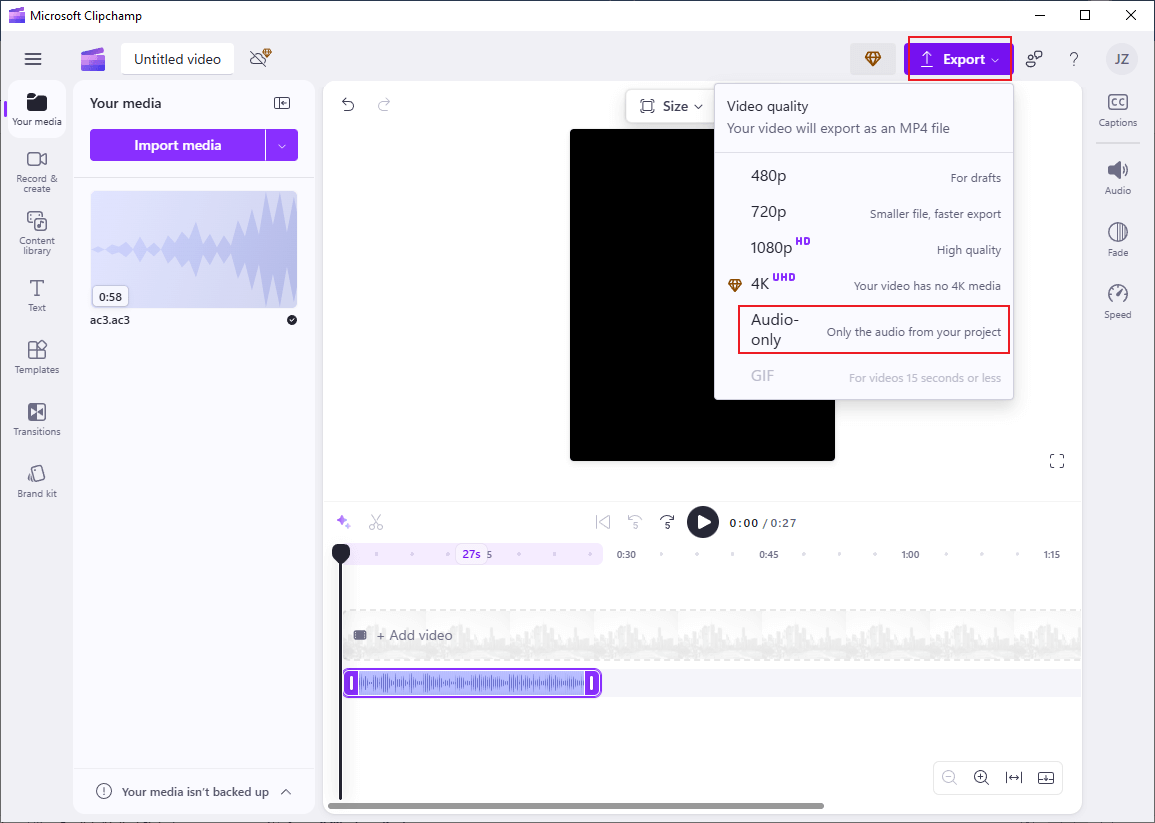
Option 2. Wondershare Filmora
Wondershare Filmora is also a great option to edit AC3 files. With its great performance, you can process audio, videos, and images without any hassle. Plus, Wondershare Filmora offers a rich media library, which includes various transitions, caption styles, effects, filters, stickers, and templates, trying its best to meet your requirements.
You can follow the instructions below to edit AC3 files with Wondershare Filmora.
1. Download and install Wondershare Filmora.
To get Wondershare Filmora on your computer, go to its official website and install the software.
2. Import the AC3 file.
Launch this program, click New Project, and click the Import option to import the AC3 file.
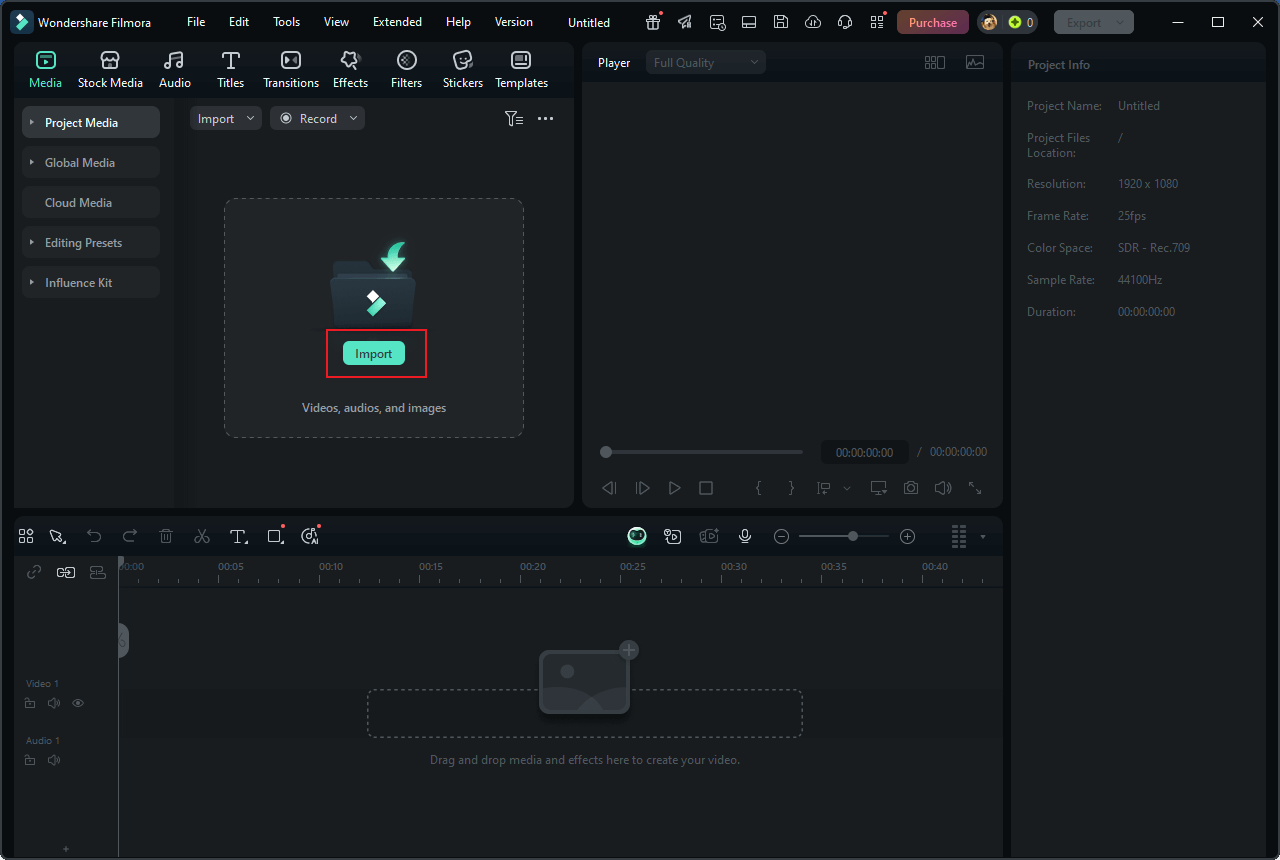
3. Edit the AC3 file.
Trim the AC3 file
Drag the added AC3 file to the timeline. To remove the undesirable audio part, move the mouse pointer over the beginning or ending of the audio track and drag the Trim icon to the right or left.
Split the AC3 file
Move the playhead to where you want to split the audio and then click the Scissors icon. After that, remove the unwanted part based on your needs.
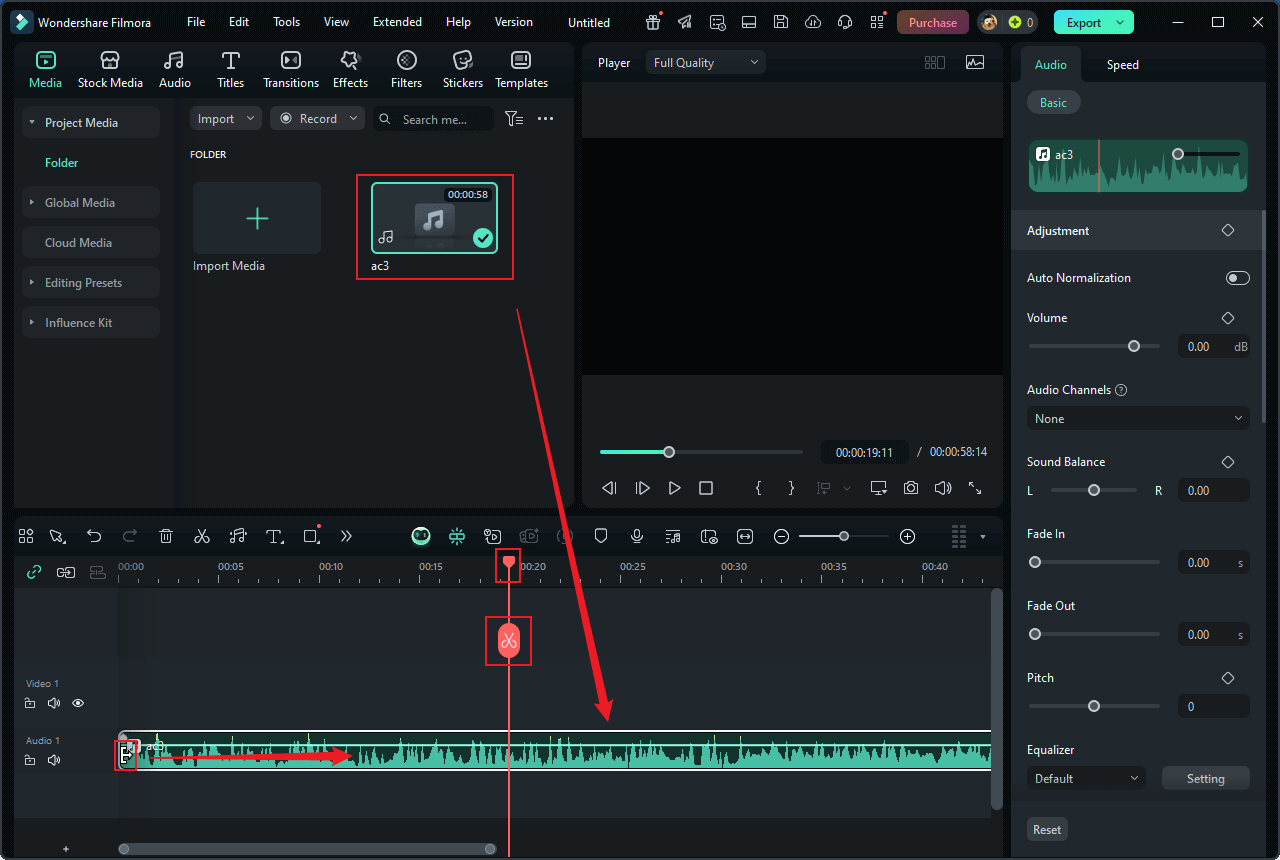
4. Export the edited AC3 file.
Click the Export button at the top right to open the Export window. Then, expand the Format option and choose the audio format you prefer (MP3 is recommended here). Then, click Export to save the audio file.
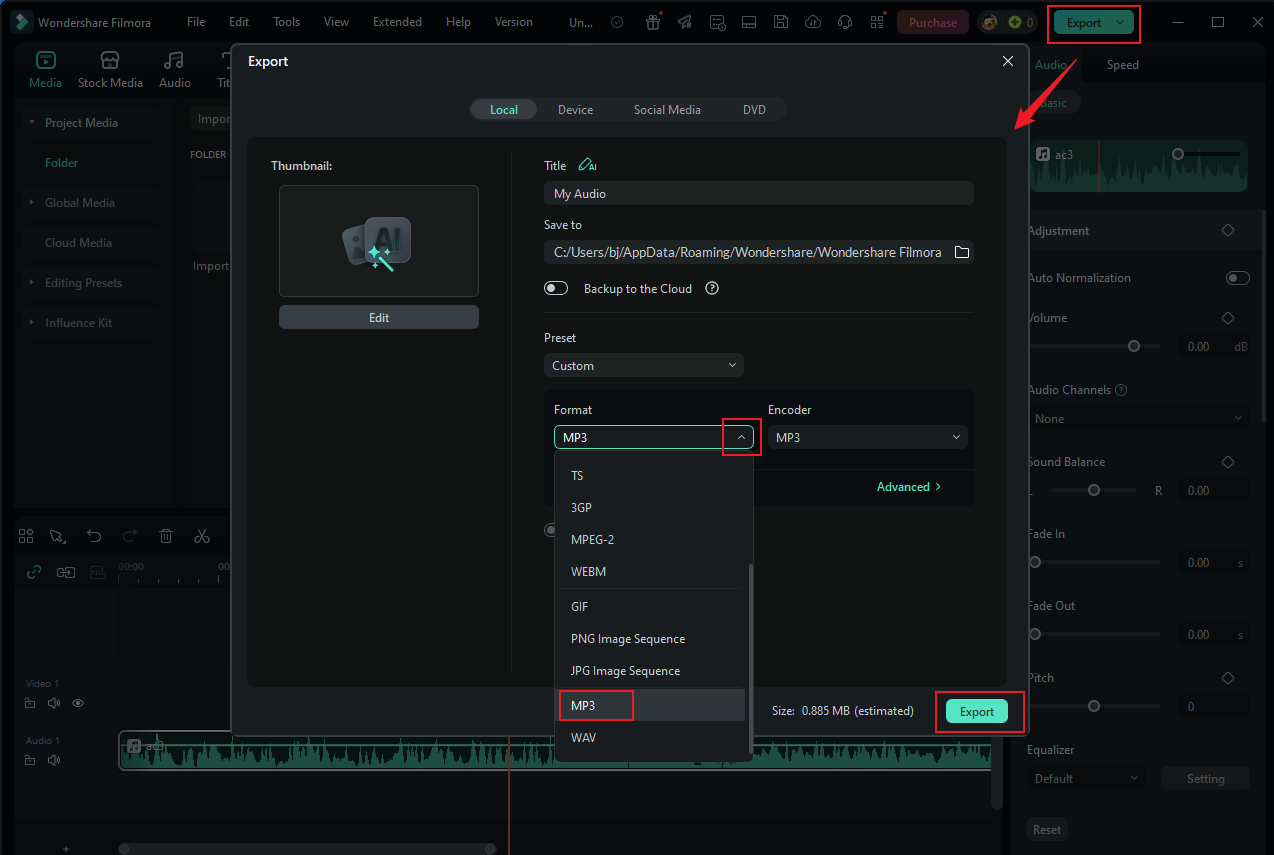
How to Edit AC3 Online
Not enough storage space on your computer, or you simply don’t want to install more software on it? Try an online AC3 editor! Fineshare is a free online AC3 cutter that can help you edit AC3 files effortlessly. In addition, Fineshare allows you to reduce the AC3 file size without quality loss. Just follow the guides below to edit AC3 files online.
1. Access Fineshare’s audio cutter.
Visit https://www.fineshare.com/audio-cutter/ac3.html.
2. Upload the target AC3 file.
Click the Choose File option to upload the AC3 file.
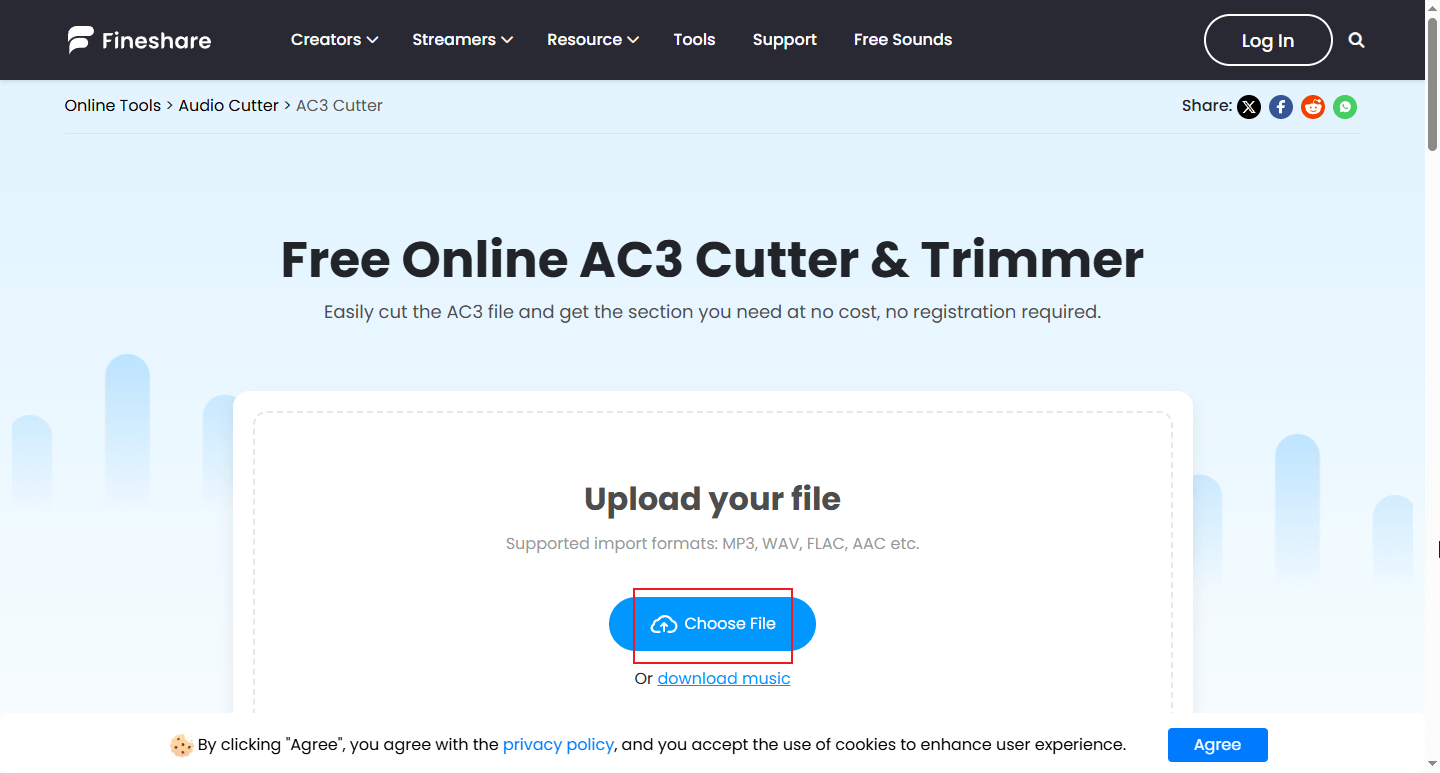
3. Edit the AC3 file.
Hover the mouse cursor over one of the edges of the added audio until the double-arrow icon appears. Drag the icon inwards to trim the AC3 file.
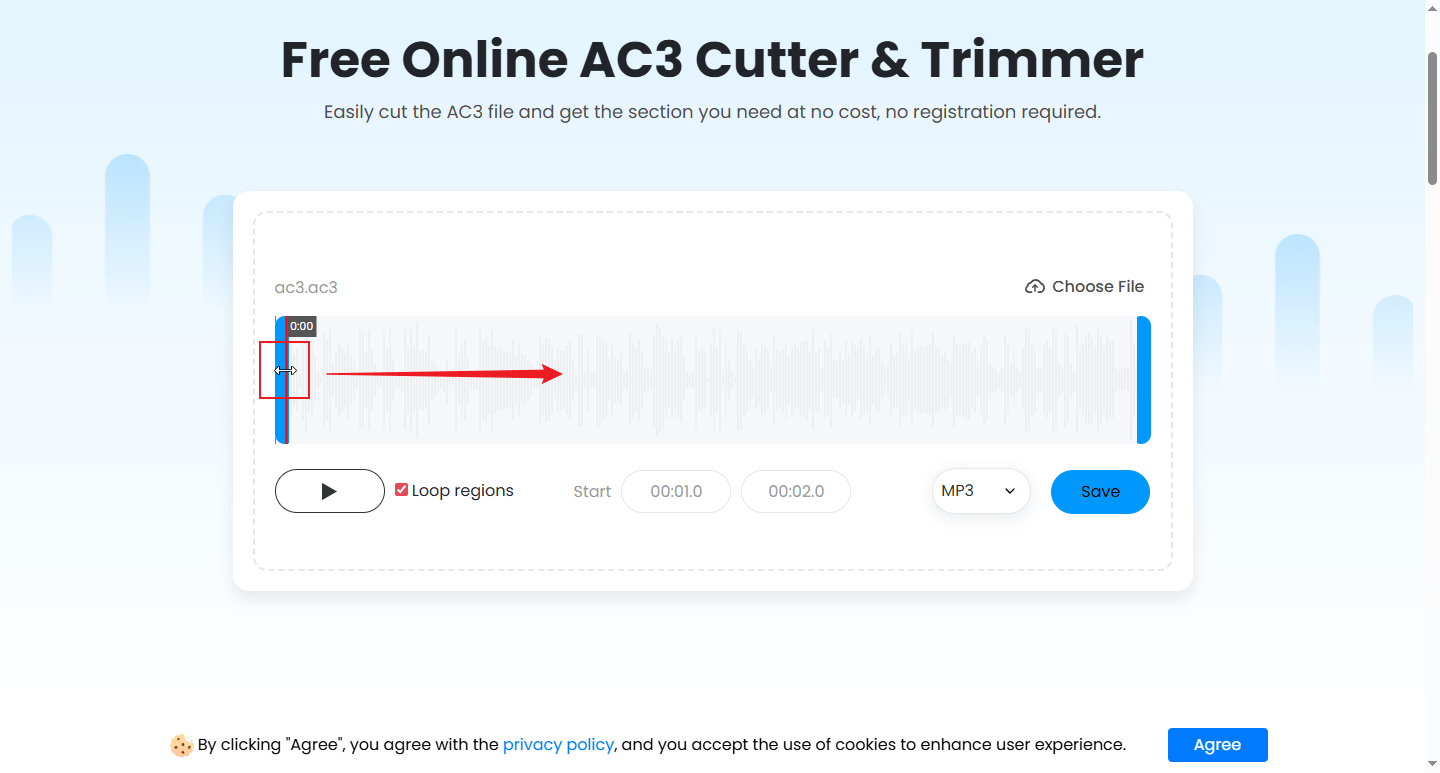
4. Export the AC3 file.
You can expand the format option and choose the desired output format. Then, click Save.
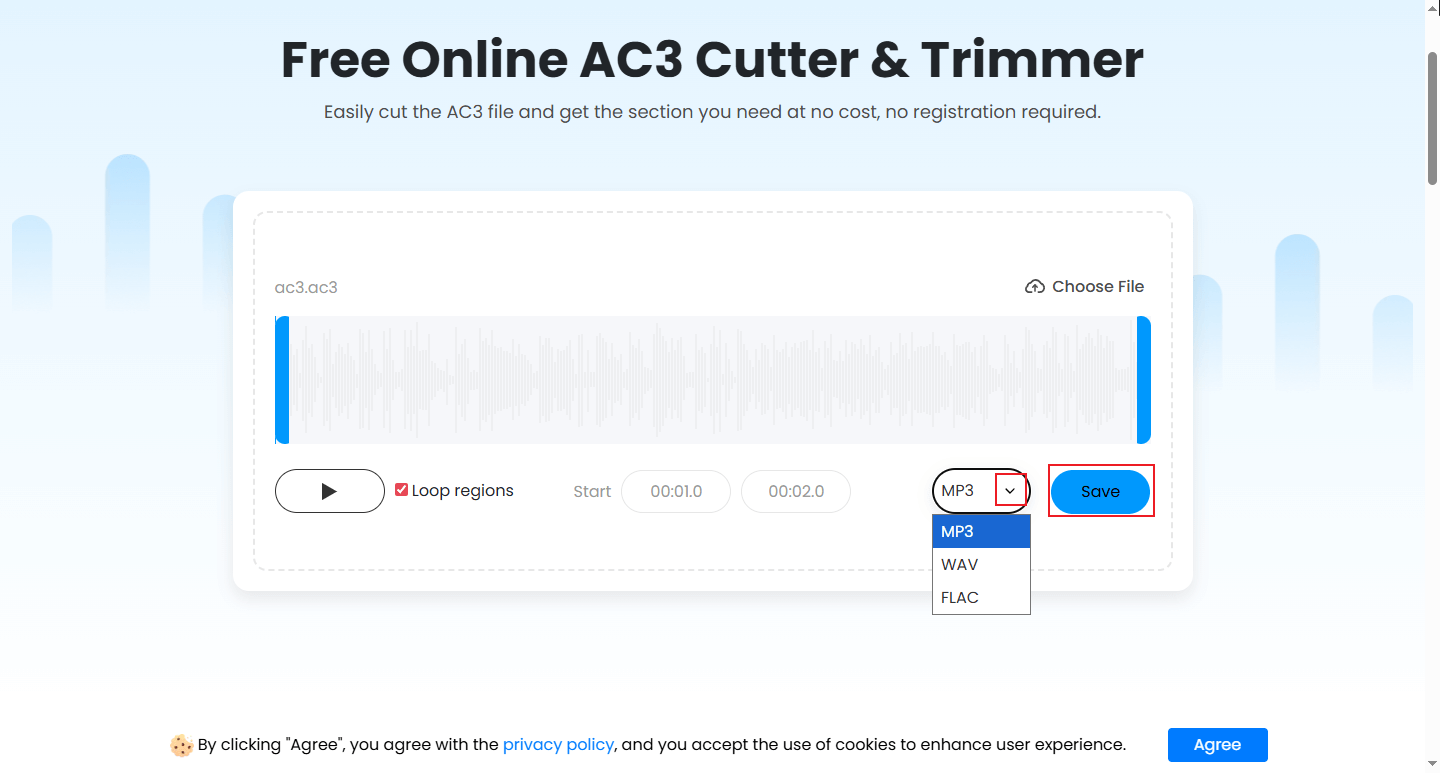
Click Download to export the audio file.
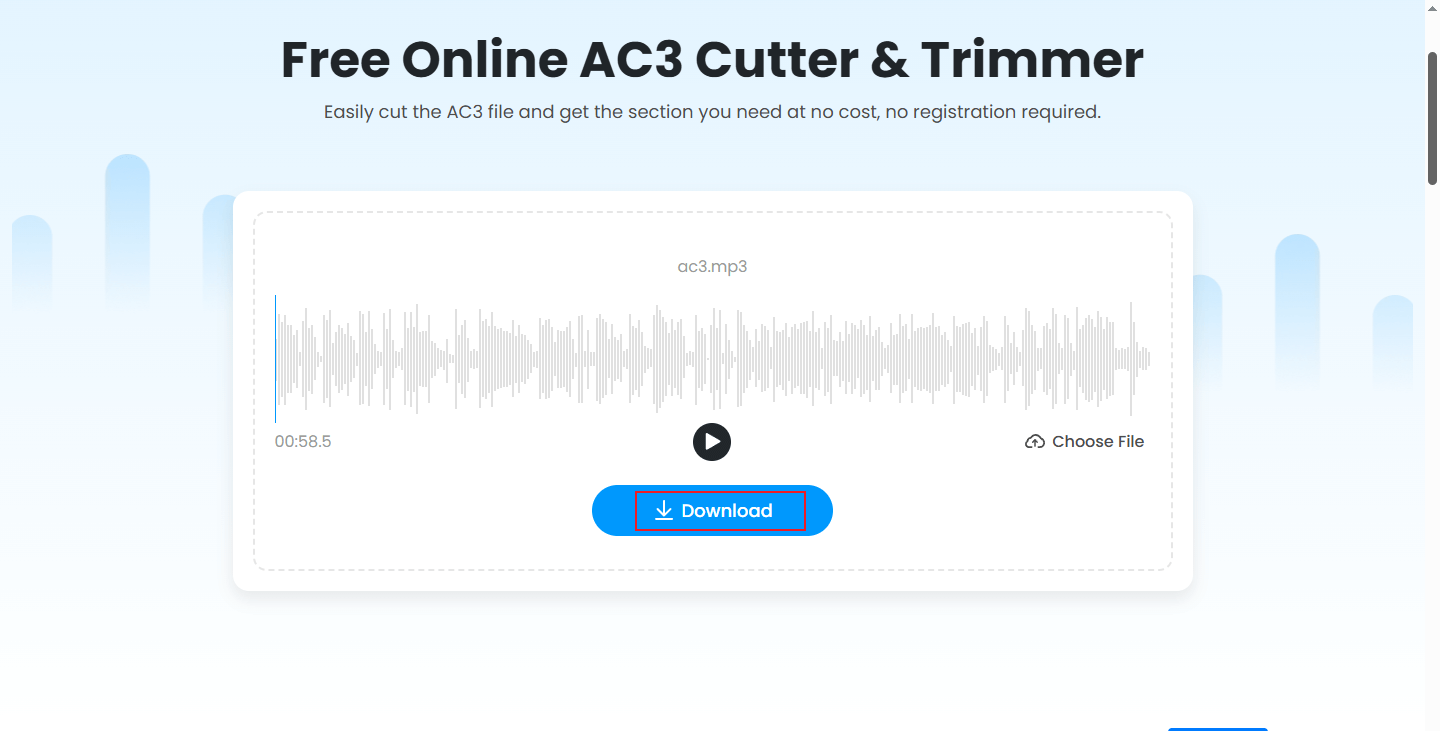
In Summary
How to edit AC3 files effortlessly on Windows? This post recommends 2 robust offline AC3 editors (Microsoft Clipchamp and Wondershare Filmora) and a free online tool (Fineshare). By following the instructions above, editing AC3 files on your PC is a breeze. Hope this article can help you a lot!


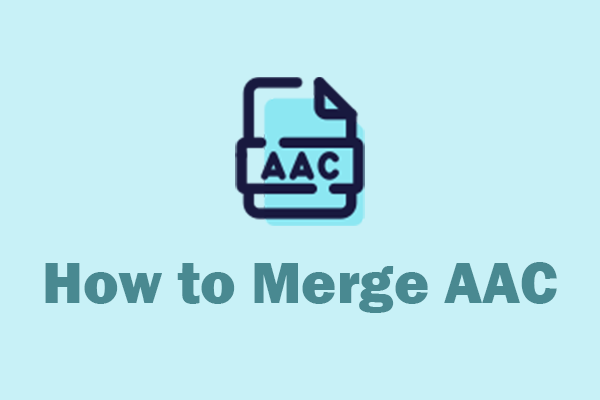
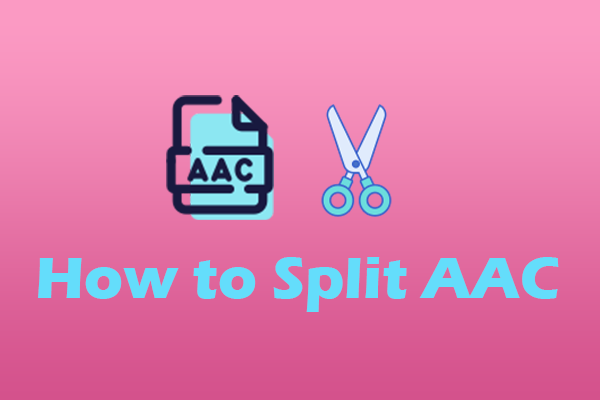
User Comments :