This post will focus on how to center text in Illustrator and how to center text in a video with MiniTool MovieMaker (a free movie maker). Keep reading if interested.
How to Center Text in Adobe Illustrator?
There are several approaches to center text in Illustrator based on what you need. I will go over three widely used ways and you can utilize them to center short text or paragraphs.
Way 1. Align Panel
If you are unfamiliar with Illustrator’s Align Panel, here is a quick overview.
This way works best when you wish to center multiple text frames or if you wish to put text in the center of the artboard. It works the same as aligning objects in Illustrator.
Step 1: Choose the text frames you would like to center align. You can see some alignment options on the Properties panel on the right side of the AI document.
Step 2: Select Align to Selection.
Step 3: Click on Horizontal Align Center and text frames will be aligned center. If you would like to align text to the center of the artboard, click the Horizontal Align Center and Vertical Align Center icons.
Way 2. Paragraph Style
This is another easy way to learn how to center text in Illustrator.
Step 1: Choose the text you wish to center and head to the Properties panel, you can see some paragraph options.
Step 2: Select the Align Center icon and the text can be centered.
Way 3. Area Type Options
Using this way enables you to center text in the text frame box, if you wish the text paragraphs to be centered, you should use one of the ways above to do it.
Step 1: Choose the existing text box or utilize the Type Tool to add text in Adobe Illustrator. Navigate to the top menu Type > Area Type Options.
Step 2: Click the drop-down menu within the Align section and adjust the option to Center.
Bonus Tip: How to Center Text with a Movie Maker?
Speaking of center text in a professional movie maker, MiniTool MovieMaker is a nice choice. It can also act as a video text editor, allowing you to move text in a video to the left, center, or right.
Follow the guide below to learn how to center text in a video using MiniTool MovieMaker.
Step 1: Download and install MiniTool MovieMaker on your computer.
MiniTool MovieMakerClick to Download100%Clean & Safe
Step 2: Launch MiniTool MovieMaker. Close the promotion window to enter its main interface.
Step 3: Click the Import Media Files option under the Media tab to import a video to MiniTool MovieMaker.
Step 4: Drag and drop the imported video onto the video track on the below timeline.
Step 5: Click Text > Caption. Get the desired caption template and click the plus icon to add it to the video.
Step 6: Keep the caption template on the timeline selected. Under the Text Editor section of Text Property, enter the text content.
Step 7: Click Align Center to center the text in the video.
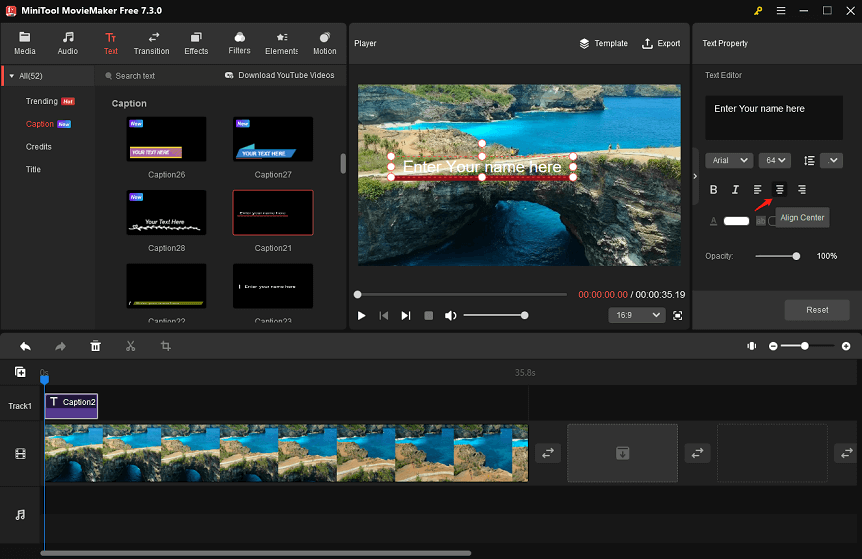
Step 8: Click Export to make some settings for the video output. Finally, click the red Export button to save the video to your computer.
Conclusion
You can learn how to center text in Illustrator using these three simple methods. Also, you can try to use MiniTool MovieMaker to center text in a video quickly.


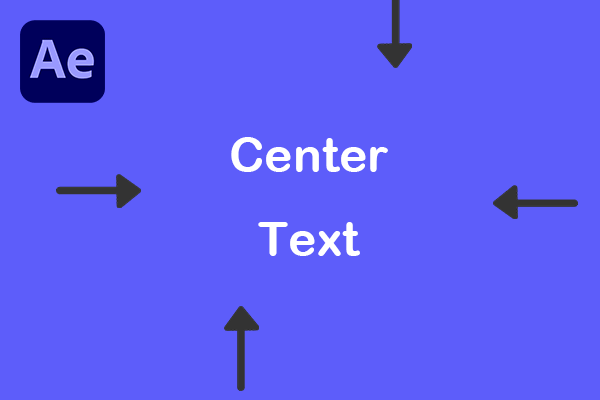
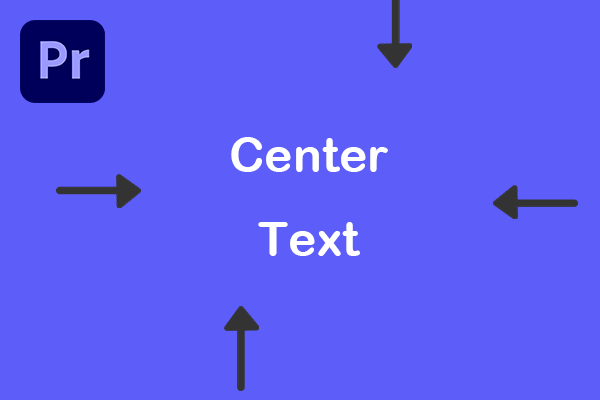
User Comments :