Want to cut your H.264 videos? Do you know how to cut H.264 videos? Don’t worry. This article from MiniTool MovieMaker (a Windows video editor) will show you the 3 best H.264 cutters and how to use them.
H.264 is one of the most commonly used video codecs because of its high compression efficiency and excellent video quality. It is widely supported by many devices, including smartphones, computers, and media players. In this article, I’ll introduce the 3 best H.264 cutters and guide you on how to cut H.264 videos effectively.
3 Best H.264 Cutters
When it comes to cutting H.264 videos, the tool you choose will depend on your preferences and needs. Let’s take a look at the three best options.
#1 MiniTool MovieMaker
MiniTool MovieMaker is a powerful yet easy-to-use video editor that allows you to cut H.264 videos quickly and efficiently. It is a perfect choice for those who want a simple and free solution for cutting videos. In addition to cutting videos, you can also use it to add music, effects, subtitles, stickers, and more.
How to cut H.264 videos using MiniTool MovieMaker:
Step 1: Download and install MiniTool MovieMaker on your computer.
MiniTool MovieMakerClick to Download100%Clean & Safe
Step 2: Open MiniTool MovieMaker and click on New Project. Then, click on Import Media Files to import your H.264 video file.
Step 3: Click the plus icon on the target video or drag it to the timeline.
Step 4: Move the playhead to the point where you want to cut the video and click the scissor icon to cut the video at that point. You can repeat the process until you finish all cuts.
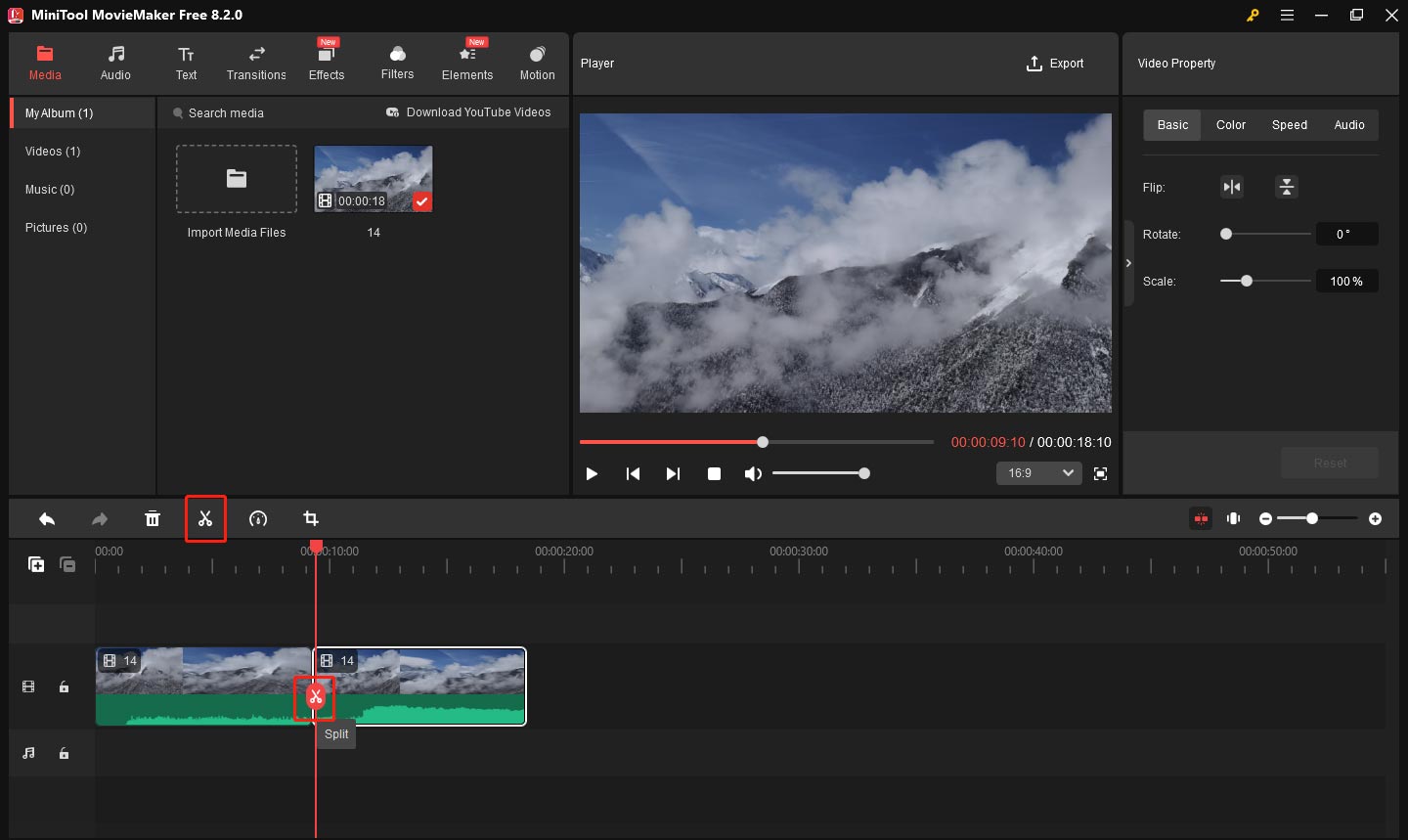
Step 5: Right-click on the unwanted parts, and choose Delete to remove it.
Step 6: Once you’re done, click Export to save the video.
#2 VEED
VEED is an online video editing tool that lets you cut H.264 videos easily and quickly. With it, you can directly cut videos on your browser. This tool supports different video formats and you can also compress, rotate, and crop video with it.
How to cut H.264 Videos online with VEED:
Step 1: Go to VEED’s official website.
Step 2: Click Choose File > Upload a File to choose your H.264 file. Then, your video will automatically be added to the timeline.
Step 3: Move the playhead to the position where you want to make a cut. Then, click the Split icon on the timeline toolbar.
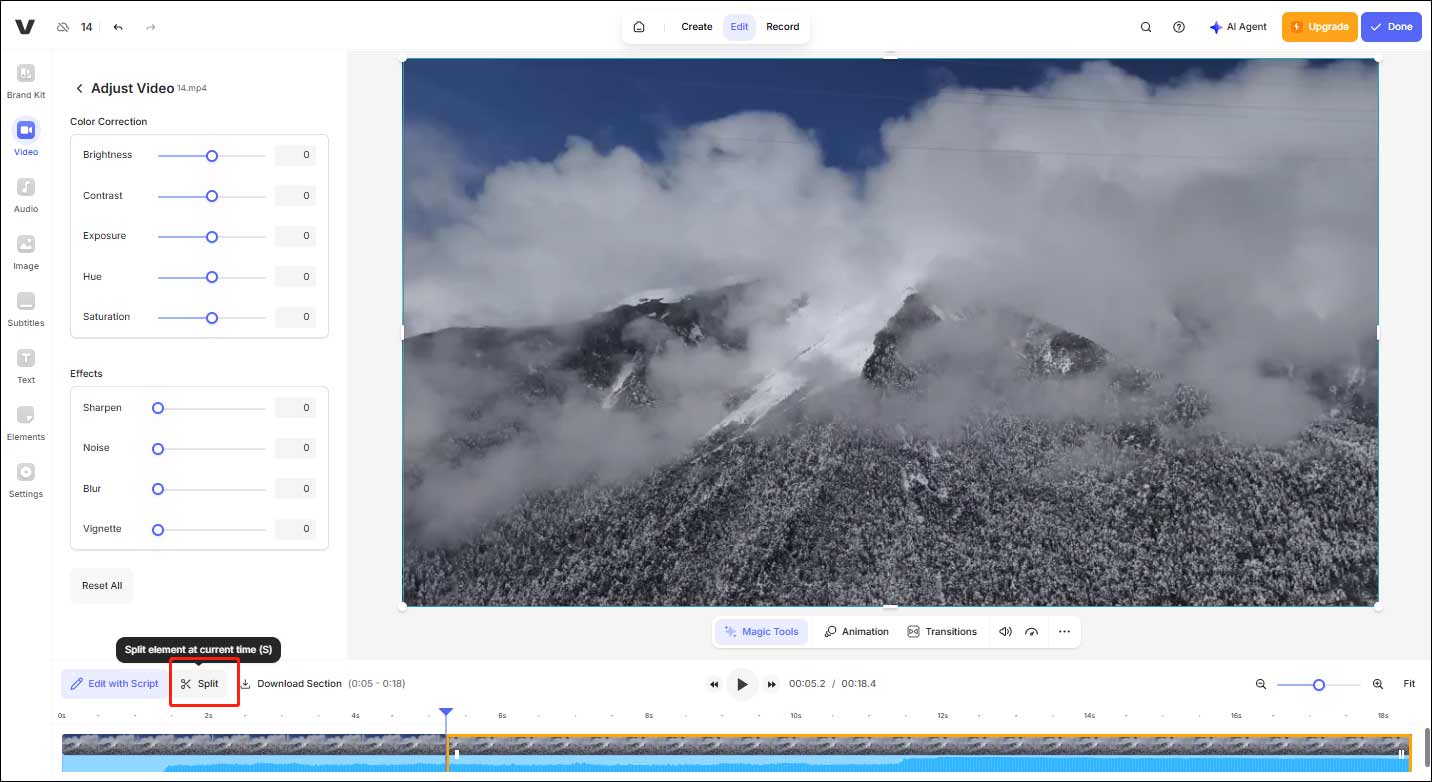
Step 4: Right-click on the unnecessary clip and choose Delete to remove it.
Step 5: Click the play icon to preview the video to make sure of the final result. If everything is fine, click Done > Export Video to download the video in your preferred format.
#3 AnyMP4 Video Trimmer Online
AnyMP4 Video Trimmer Online is another great option for cutting H.264 videos. With its easy-to-use interface, it’s a perfect option for people who need a fast and reliable online tool. If you want to create short videos, I believe it won’t disappoint you.
How to cut H.264 Videos with AnyMP4 Video Trimmer Online:
Step 1: Visit the AnyMP4 Video Trimmer Online website.
Step 2: Click on Upload File to select and upload your H.264 video.
Step 3: Move the timeline slider to choose the section you want to isolate. Alternatively, you can input the start and end times manually in the right panel to define the length of the clip.
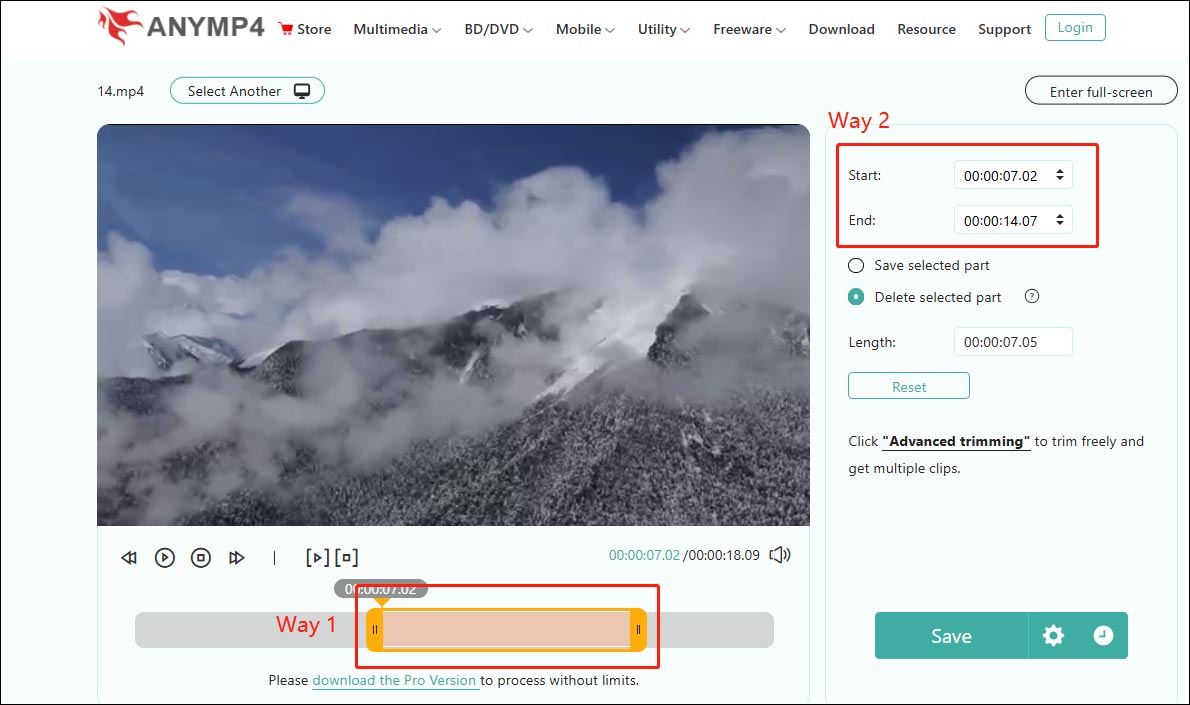
Step 4: Once you’ve set the desired cut points, click on Save selected part to keep the selected part, or Delete selected part to remove the unwanted sections.
Step 5: When satisfied, hit Save to download your edited H.264 video.
Bottom Line
This is all about the 3 best H.264 cutters. Each of these tools offers an easy and effective way to cut H.264 videos, making it easier for you to edit your footage, whether you’re a beginner or a professional editor.


User Comments :