This post introduces 4 GIF to frames converters to help you transform your GIFs into individual frames with ease. Quickly extract and save each frame for precise editing or other projects.
GIF plays a vital role in daily communication. It can be a reaction meme, a short tutorial, or a short video clip. GIFs play automatically and loop forever. Have you ever looked at a GIF and wondered about its individual frames? This post will walk you through 4 GIF to frames converters that can easily turn your GIFs into an image sequence.
Method 1. Ezgif
Ezgif is a free online GIF maker that allows you to create animated GIFs from various GIF files and images. In addition to GIF creation, this service offers a range of tools for editing GIFs. For instance, it allows you to resize GIFs, optimize GIFs, rotate GIFs, add text to GIFs, change the loop count, and convert GIFs to sprite sheets, etc.
Beyond that, Ezgif can also be a GIF to frames converter, allowing you to extract frames and save them in different formats.
Here’s how to extract frames from a GIF using Ezgif.
Step 1: Go to Ezgif’s frame extractor
Navigate to the Ezgif website, and no account is required. Click the Split option at the top toolbar to open the GIF splitter page (https://ezgif.com/split).
Step 2: Upload your GIF
Click the Choose File button to open a GIF from your computer and click the blue Upload button.
Step 3: Convert the GIF to frames
First, you should select a split way. By default, the tool will redraw each frame with details from previous frames and save the image sequence in the GIF format. You can expand the dropdown list to choose another format. Next, click the split to frames button to start the conversion.
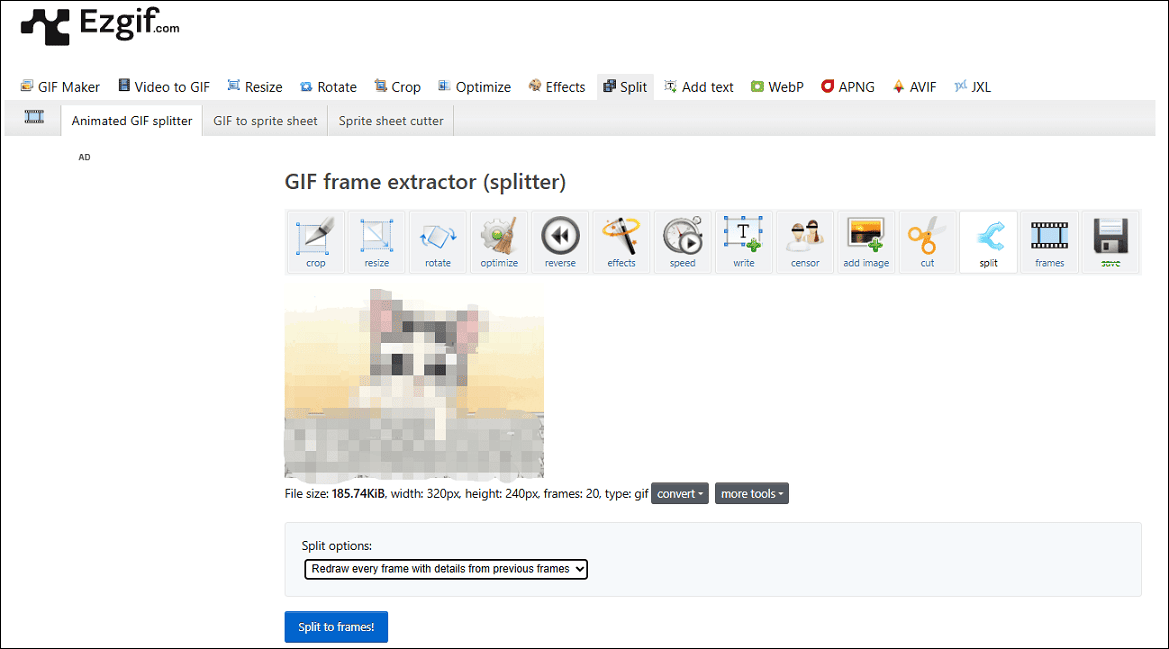
Once finished, all the available frames will display at the bottom. You can continue editing the animation to make a new GIF or click the Download frames as ZIP to save all the frames to your PC.
Method 2: Adobe Photoshop
You may have created animated GIFs from videos or images using Adobe Photoshop. In turn, you can use this application to save all the frames from your GIF.
Step 1: Open the GIF to frame converter
Launch the software, click File, and select Open to open your GIF. Then, you’ll see all the layers of the GIF in the lower right corner
Step 2: Extract and save layers
Click the File menu, select Export from the dropdown list, and click the Layers to Files option.
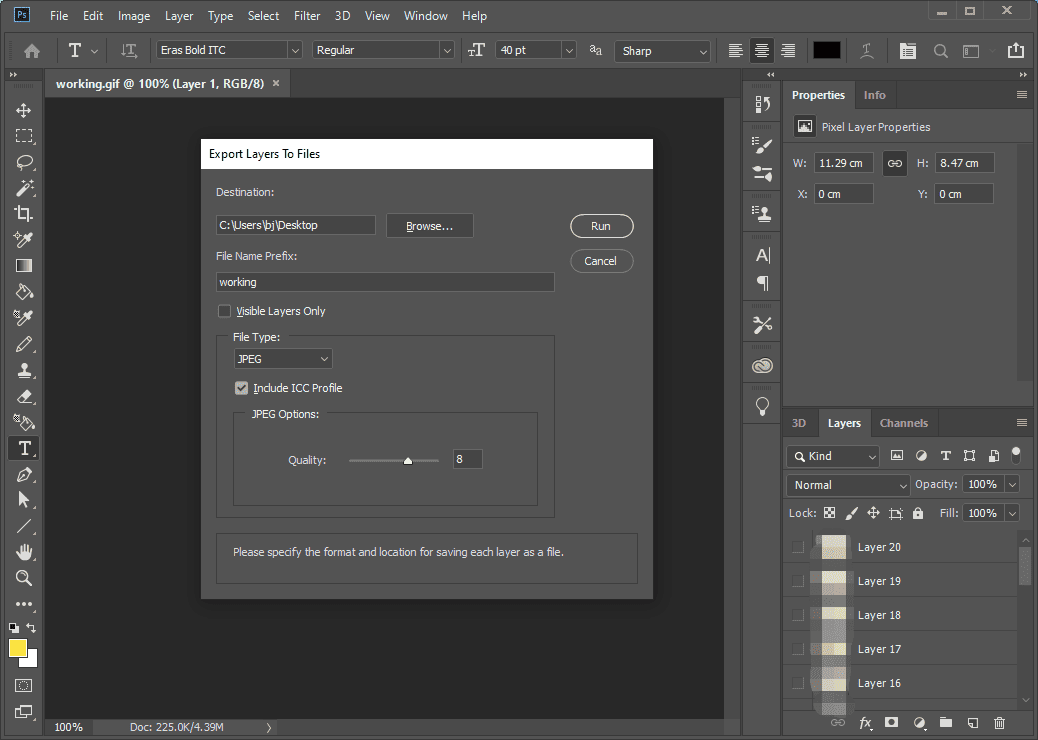
In the Export Layers To Files window, click Browse to choose a folder to save the frames from the GIF, and expand the File Type menu to choose an output format. Finally, click the Run button to start the GIF to frame conversion.
Method 3: FormatFactory
FormatFactory is a free multimedia converter that can convert video files, images, and audio. This application is also capable of ripping DVDs and CDs to other file formats. You may have already used this software to convert several files. If you haven’t used it before, that’s fine. In this section, I’ll teach you how to extract multiple frames from a GIF within this application.
Step 1: Open your GIF in FormatFactory
Open the GIF to frames converter after installation, click the Export Frames box, and then click the Add Files button to add your GIF.
Step 2: Set your desired number of frames
Click the Output Settings option in the top right corner, select the File Count option, enter the number of frames you want to export, and click OK to save changes. Click OK again to return to the main interface.
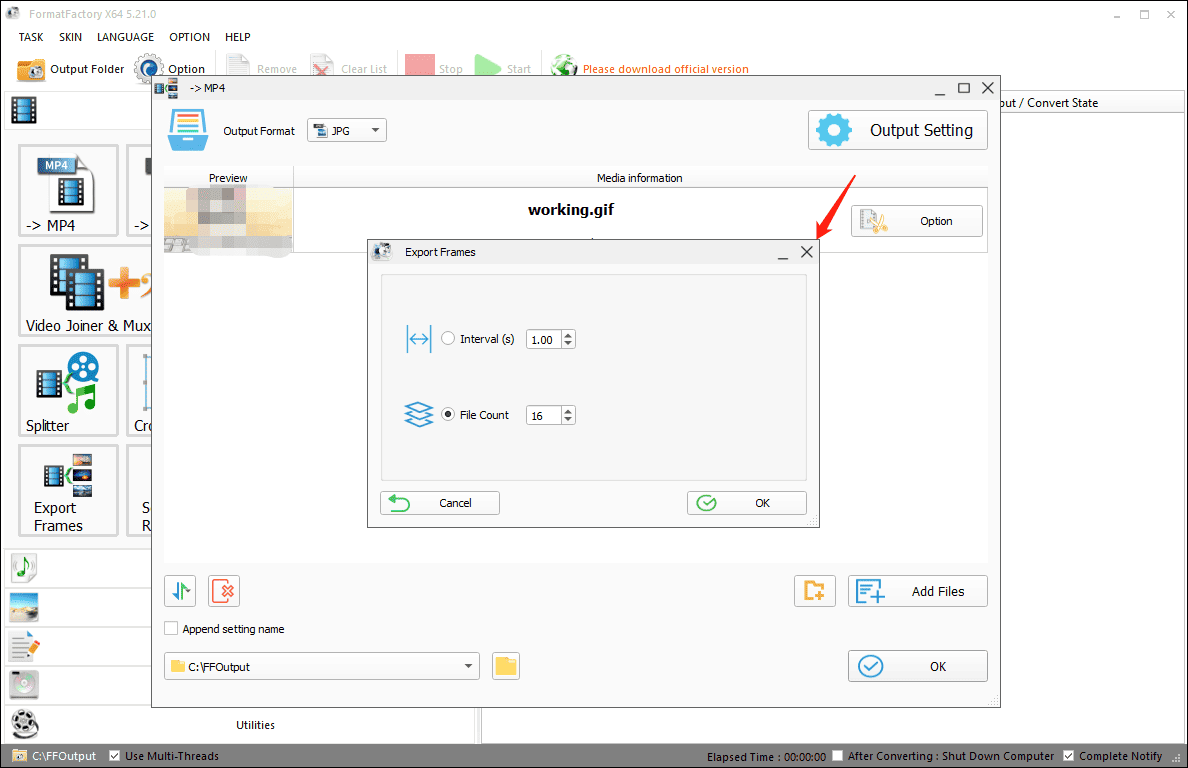
Step 3: Start the GIF to Frames Conversion
Click the Start button at the top to enable the GIF to frames conversion.
Method 4: GIFGIFS
GIFGIFs is a website where you can browse multiple categories of GIFs and easily share them on Twitter, Facebook, WhatsApp, Telegram, Discord, Reddit, etc. In addition to working as a GIF finder, GIFGIFs provides several editing tools, allowing you to resize, optimize, crop, reverse, split, and rotate GIFs.
Here’s how to extract frames from a GIF using GIFGIFs.
Step 1: Visit the GIF to frames converter
Navigate to the GIFGIFs website (https://gifgifs.com) and click the Split GIF option at the top.
Step 2: Split GIF into frames
Click the Choose File button to add your target GIF or click the Load from URL to enter the image link. Then, set the Output Format to PNG or GIF, and click the Extract Frames button to start the process.

Step 3: Save the frames
Once done, download the ZIP archive to your computer.
Conclusion
With these GIF to frames converters, you can easily extract all frames from your GIF for further editing or other creative uses.


User Comments :