This post offers three advanced video enhancers: CapCut, HitPaw VikPea, and UniFab, and gives step-by-step guides on how to enhance video quality up to 8K. With these easy-to-use tools, you can upscale videos effortlessly.
8K represents 8K resolution, which is a horizontal display resolution of about 8,000 pixels. Rec. 2020 (UHDTV) specifies 8K UHD (7680 x 4320) as the highest resolution. This resolution is typically used for cinematography, high-resolution photography, and other high-standard video productions. To enhance video quality up to 8K, the content below recommends three powerful video enhancers. Read on for more.
MiniTool MovieMakerClick to Download100%Clean & Safe
How to Enhance Video Quality up to 8K
Here are three reliable methods to enhance video quality up to 8K.
Method 1. Use CapCut
CapCut is a popular and powerful video editor that can enhance video quality up to 8K efficiently. Except for 8K, CapCut also supports 480P, 720P, 1080P, 2K, and 4K. Moreover, CapCut enables you to customize other parameters, including bitrate, frame rate, codec, and more. You can follow the instructions below to enhance your video up to 8K.
1. Download and install CapCut.
Visit CapCut’s official website to download this program. Then, follow the setup instructions to install it on the PC.
2. Import the target video.
Launch CapCut, click Create project, and then click the Import option to add the video you want to enhance the quality of.
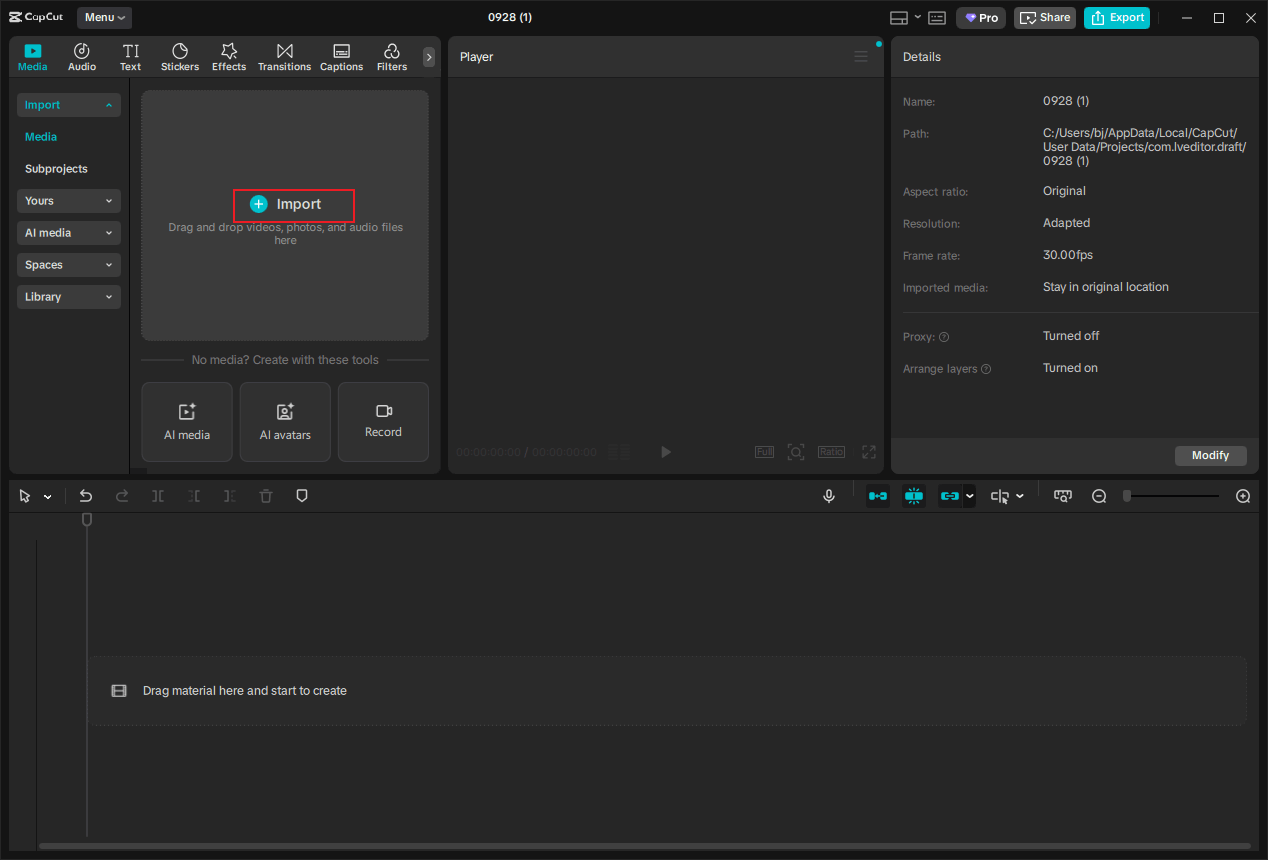
3. Edit the video (optional).
Drag the added video to the timeline. Then you can:
- Trim the video: Hover the mouse cursor on one of the two edges of the video on the timeline until the Trim icon appears; drag it inwards to remove the unwanted part.
- Split the video: Move the playhead to where you want to split the video, then click the Split icon in the above toolbar.
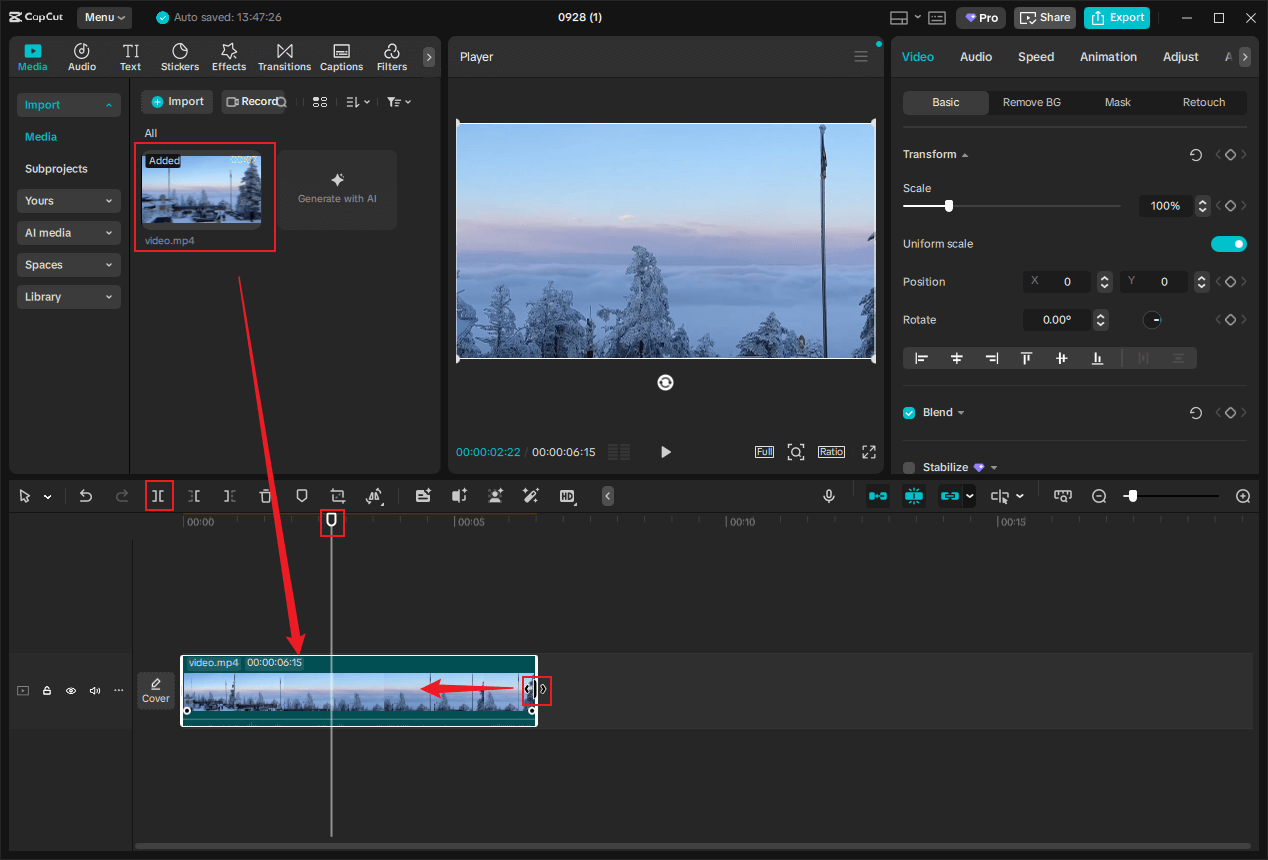
4. Enhance the video and export it.
Click the Export icon at the top right to access the Export window. There, expand the Resolution option and choose 8K. After that, click Export to save the video.
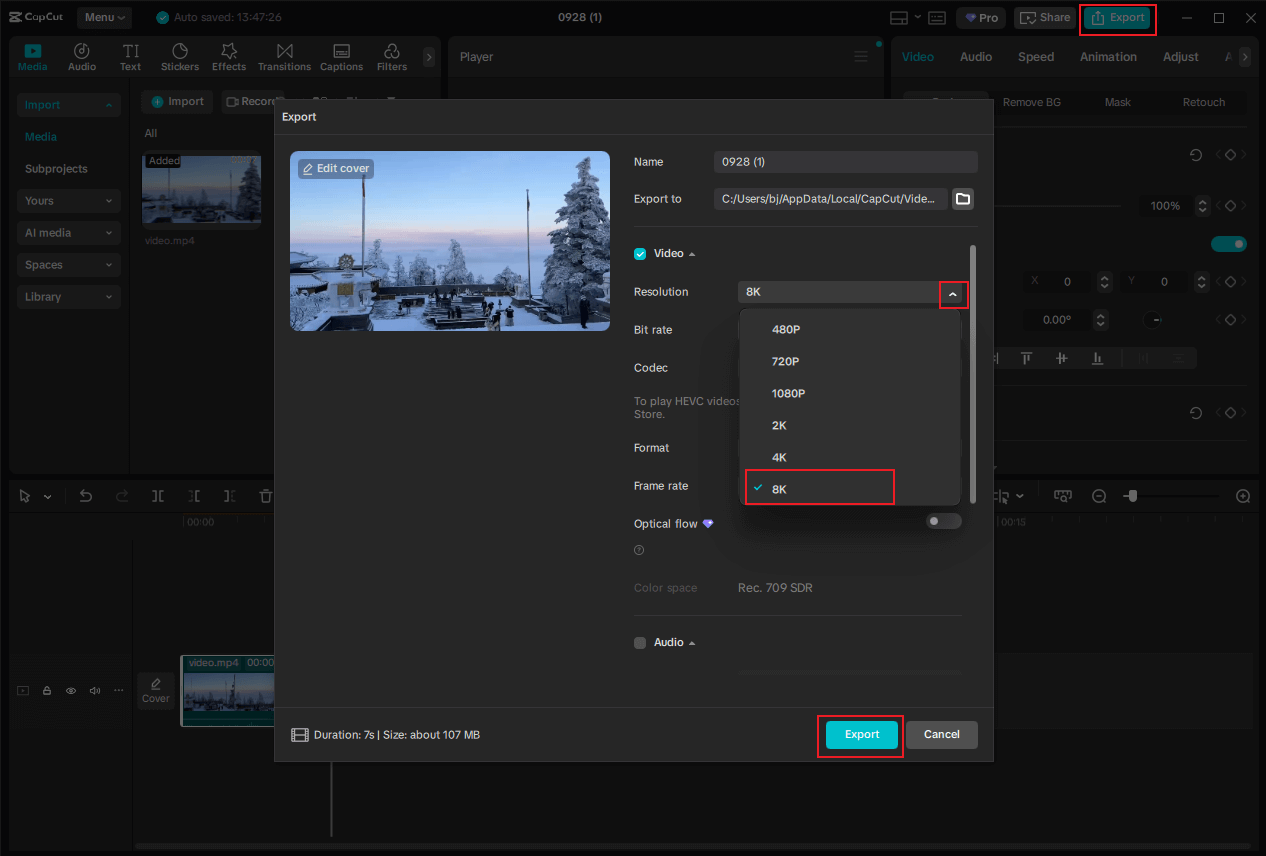
Method 2. Use HitPaw VikPea
HitPaw VikPea is an AI video enhancer that can enhance video quality up to 8K in a flash. It produces 8K footage with great detail and sharpness. In addition, HitPaw VikPea’s one-click AI repair feature fixes damaged or unplayable videos. Note that HitPaw VikPea’s AI enhancer needs payment. If your budget allows, this tool is an excellent choice.
Here are step-by-step guides on how to enhance video quality up to 8K using HitPaw VikPea.
1. Download and install HitPaw VikPea.
Go to HitPaw VikPea’s official website to download and install it on your computer. Run this program, subscribe to a suitable plan, and log in.
2. Import the target video to HitPaw VikPea.
Click Video Enhancer to enter its main interface. Then, click Browse videos to add the video you want to enhance the quality up to 8K.
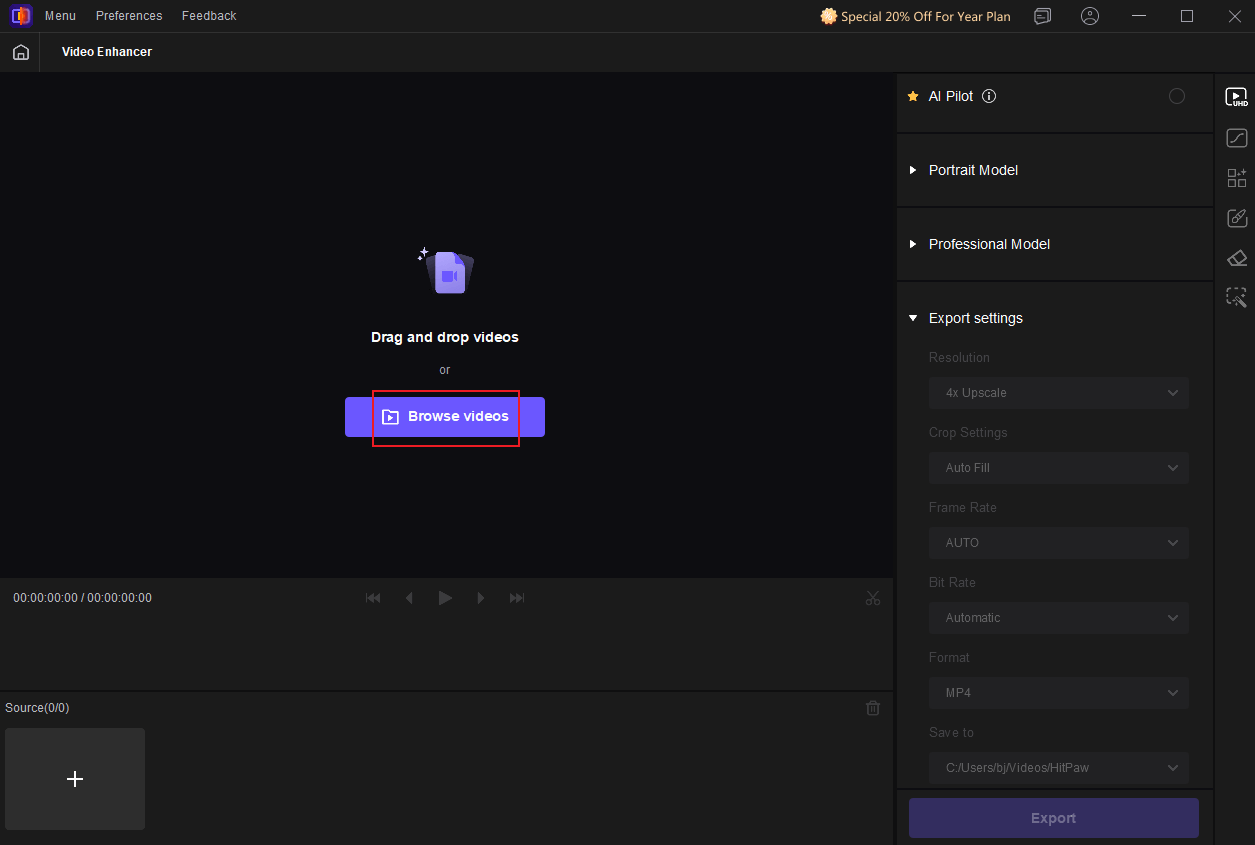
3. Enhance the video and export it.
In the left section, expand the Export settings option, open the Resolution tab, and choose Custom.
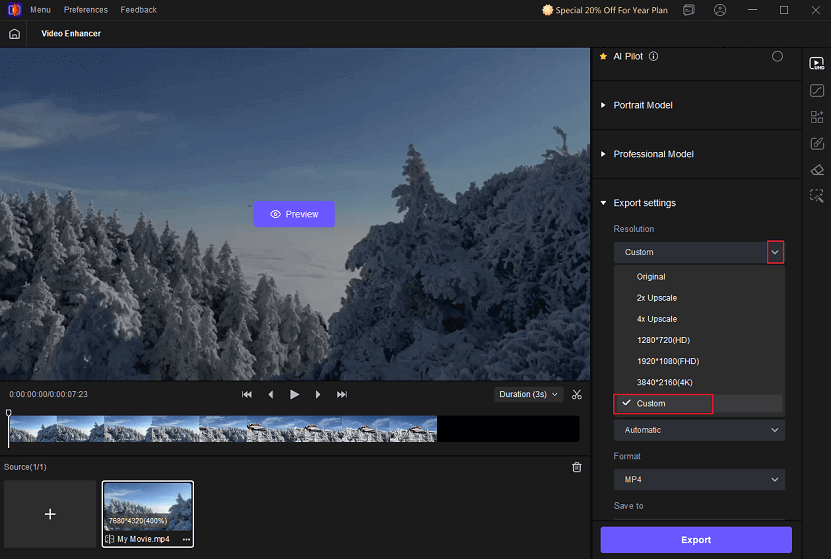
Input 7680 × 4320 in the Custom box. Then, click Export.
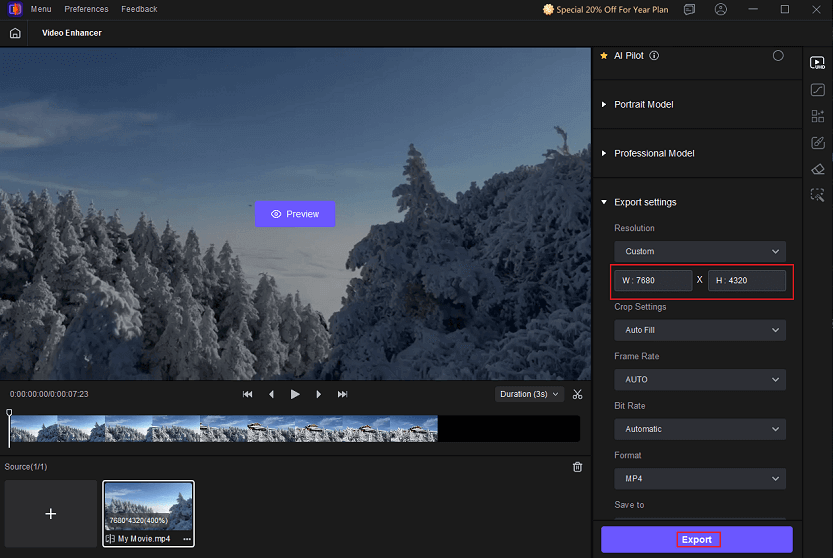
Method 3. Use UniFab
UniFab is also an advanced 8K video enhancer that upscales videos with AI features. It can transform videos to 720P, 1080P, 4K, 8K, and 16K. It uses an AI-powered tool to identify and fix blurriness, noise, and compression artifacts while enhancing video clarity. UniFab provides a 30-day free trial for all functions. The lifetime plan costs 69.99 dollars.
You can follow the details below to upscale your video to 8K using UniFab.
1. Download and install UniFab.
Navigate to UniFab’s official website to download and install this application. Then, launch it.
2. Import the target video.
Choose the Upscaler option. Then, click the + icon to import the video you want to enhance the quality of.
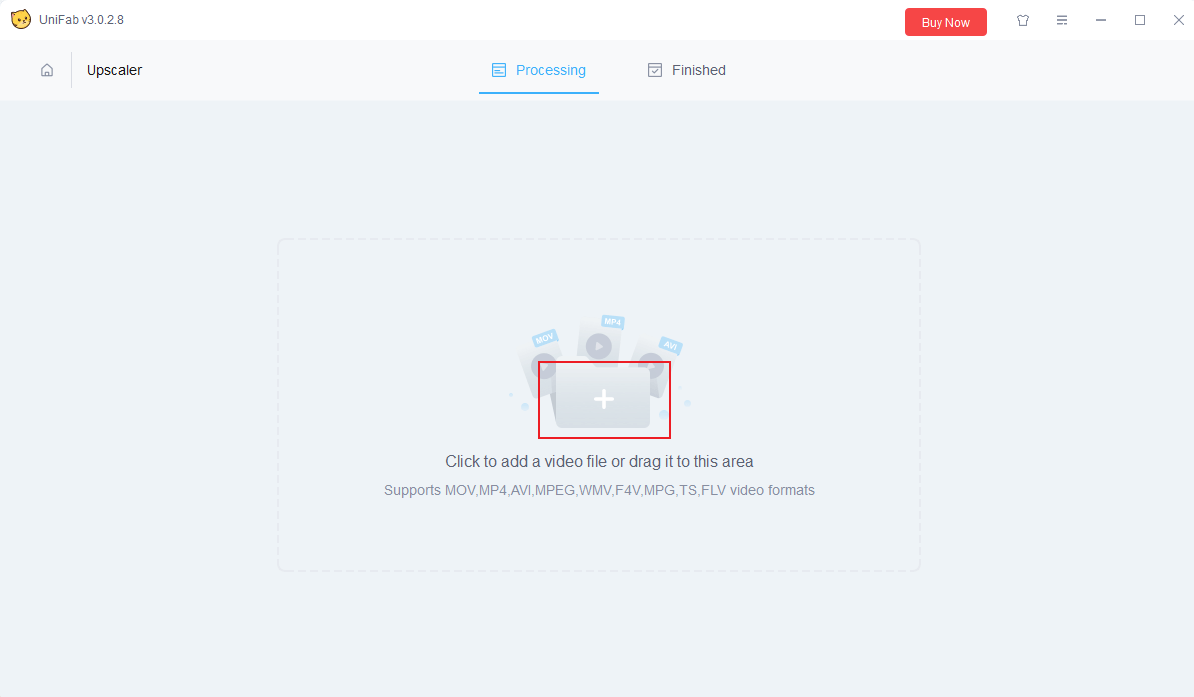
3. Enhance the video.
Expand the Resolution option and choose 7680 × 4320 (4x Upscale).
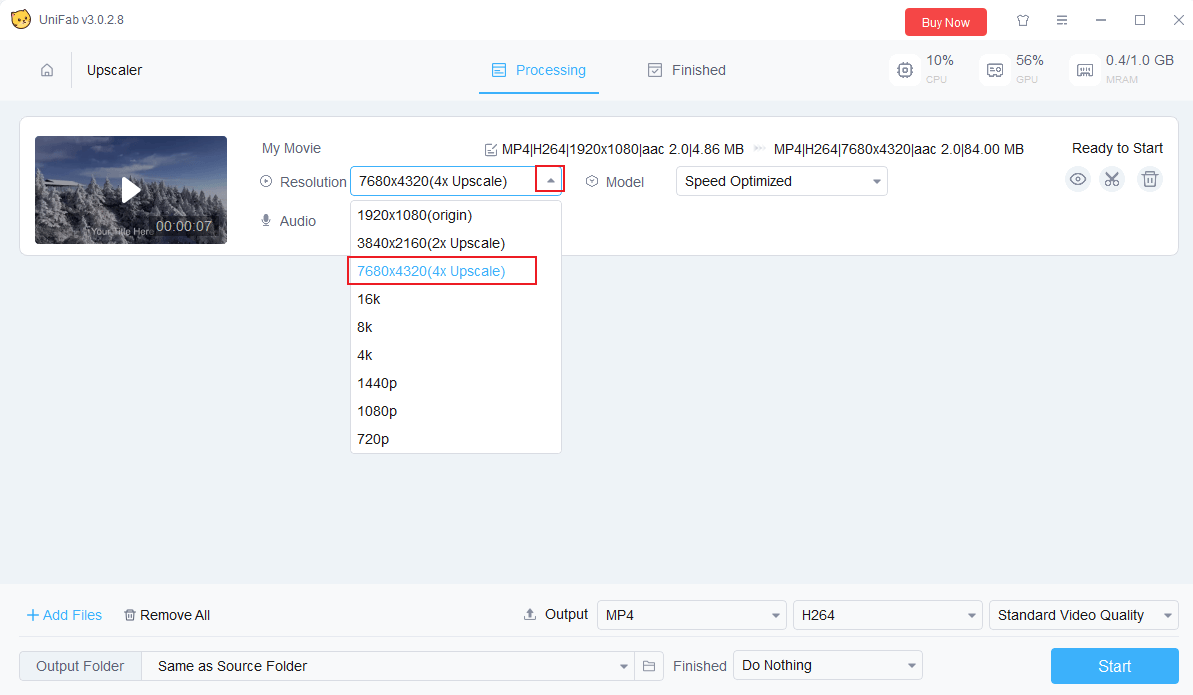
4. Export the 8K video.
Click the Start option to export the enhanced video.
In Summary
To enhance video quality up to 8K, this post recommends three powerful video enhancers and shows you how to complete the task step by step. Hope this article can do you a favor!




User Comments :