Want to know how to edit M4B files easily on Windows? This post provides three free and professional M4B editors: Microsoft Clipchamp, Joyoshare VidiKit, and Fineshare. Read this article.
M4B is an audio format mainly used for audiobooks and podcasts. It adopts MPEG-4 and the AAC audio codec. Plus, Apple’s iTunes and Audible primarily use the M4B format. If you’re looking for some ways to edit M4B files, this article can help you.
In the following content, I list three free and reliable M4B editors that I’ve used before. They’re brilliant at audio editing. Read on for more.
How to Edit M4B Files
Here are 3 professional audio editing tools.
Option 1. Microsoft Clipchamp
Microsoft Clipchamp is a reliable and free M4B editor. It features an intuitive layout, allowing you to split and trim M4B files easily and quickly. Except for editing audio, Clipchamp can also process videos and images with basic and advanced editing functions. In addition, Clipchamp supports various formats, such as M4B, MP3, AAC, MP4, MOV, MKV, and so on.
To edit M4B files with Clipchamp, simply follow the step-by-step guides below.
1. Make sure that Clipchamp is installed on your PC.
Go to the Microsoft Store to download Clipchamp if it hasn’t been installed on your PC.
2. Import the M4B file.
Launch Clipchamp, click Create new video to enter the main interface, and click the Import media option to add the M4B file you want to edit.
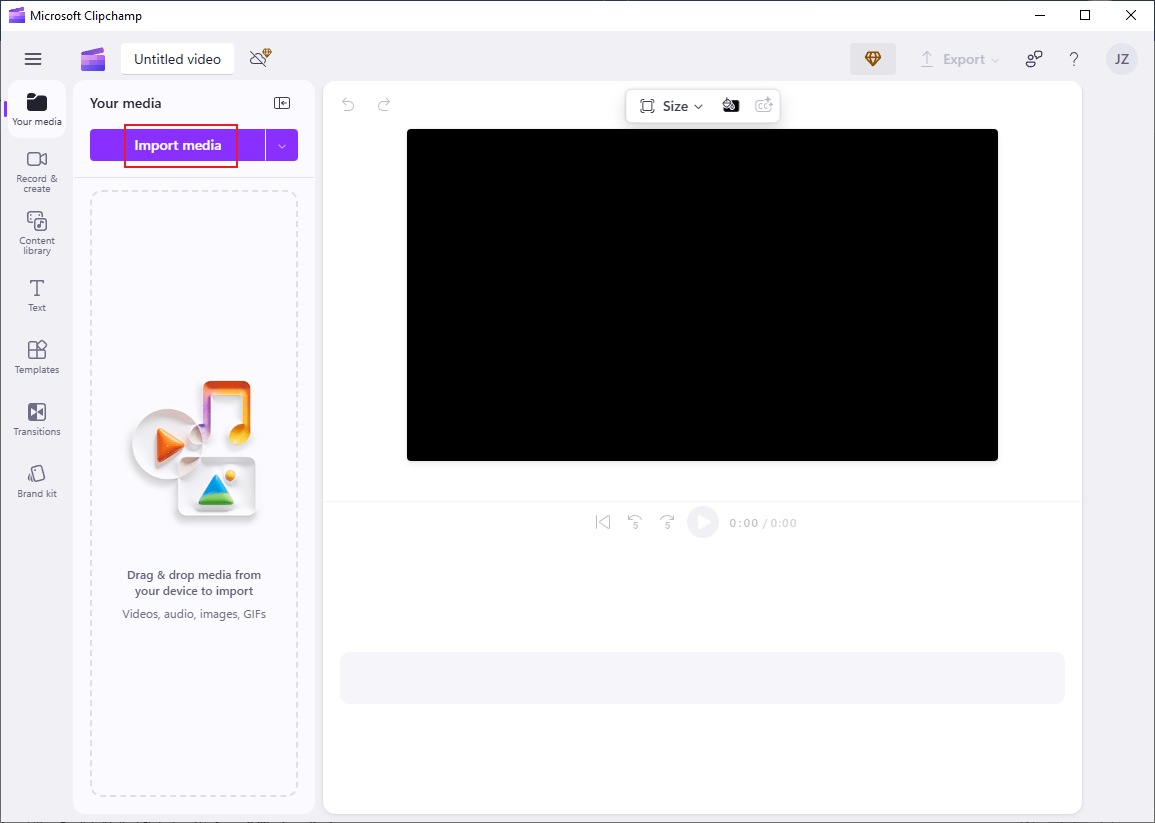
3. Edit the M4B file.
Drag the added M4B file to the timeline.
Split the M4B
Move the playhead on the audio track to where you want to cut and then click the Scissors button in the toolbar above. Then, delete the unwanted part based on your needs.
Trim the M4B
Hover the mouse cursor over the start/end of the audio track until the double-arrow icon appears. Drag it rightwards/leftwards to remove the unwanted audio part.
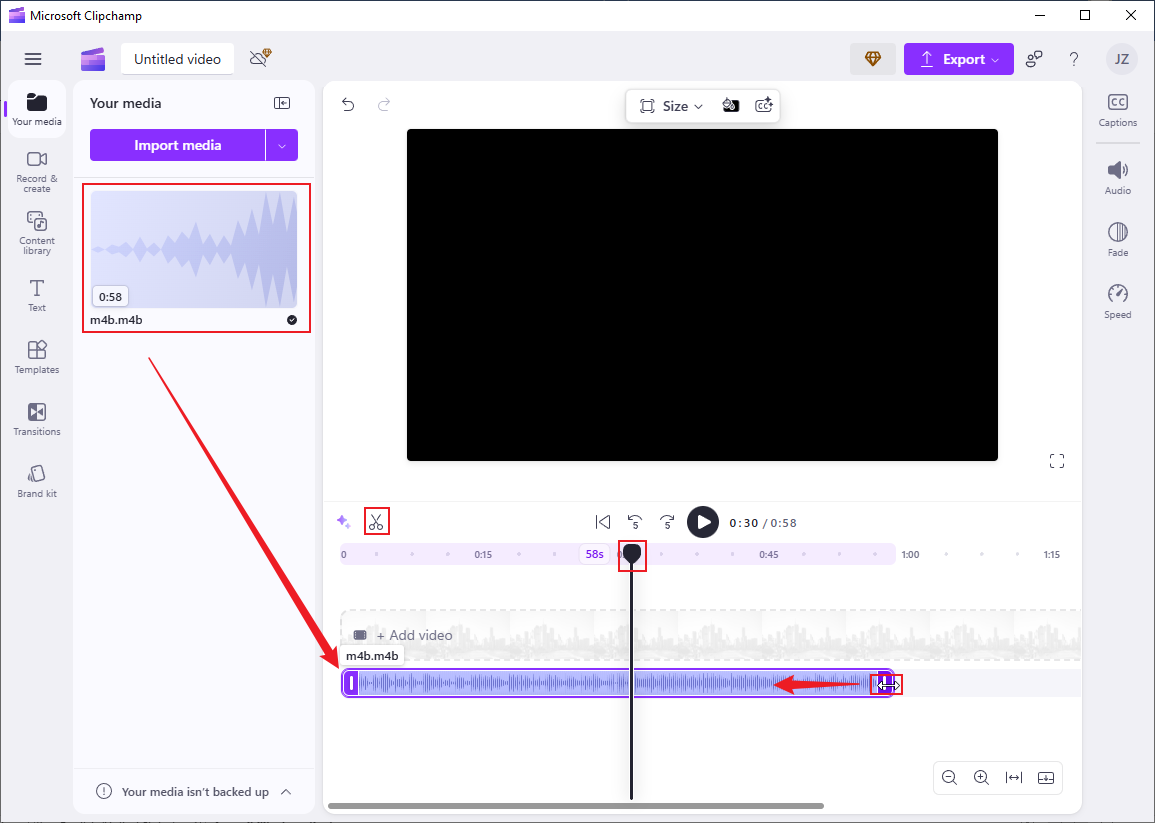
4. Export the M4B file.
Click the Export button at the top right and then choose Audio-only. Finally, click on Save to your computer.
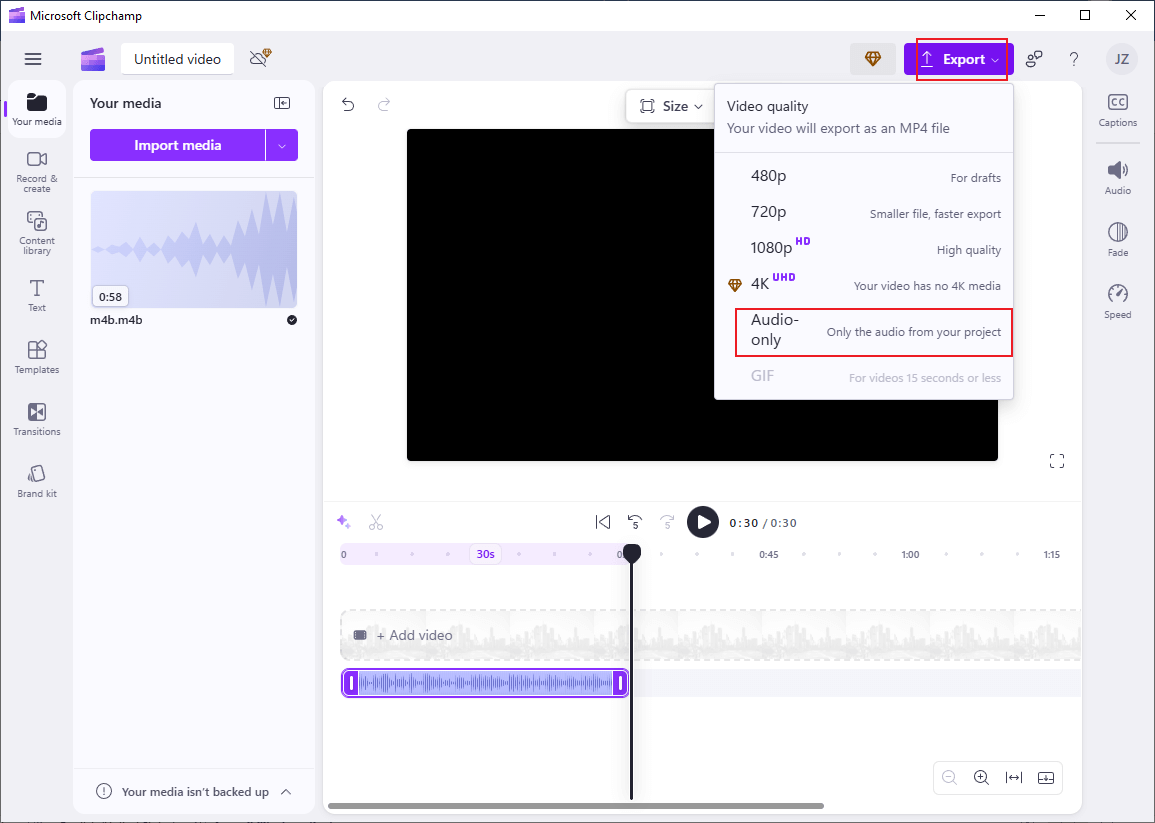
Option 2. Joyoshare VidiKit
Joyoshare VidiKit is an all-in-one audio editor, also perfect for M4B editing. It enables you to split audio into multiple parts, remove the unwanted ones, and merge all the desired fragments into one. Joyoshare VidiKit is user-friendly, empowering everyone to effortlessly navigate. Now, you can follow the instructions below to edit M4B files using this program.
1. Download and install Joyoshare VidiKit.
To get Joyoshare VidiKit, visit its official website. Then install this program by following the setup instructions.
2. Access Joyoshare VidiKit’s audio editor.
Run Joyoshare VidiKit and choose Audio Cutter.
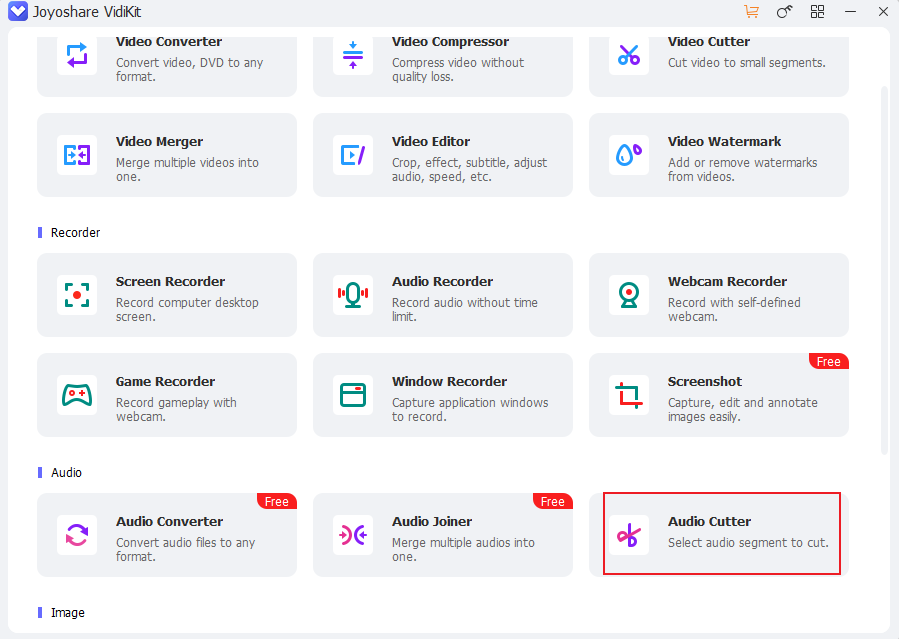
3. Import the M4B file.
Click the + icon to import the M4B file.
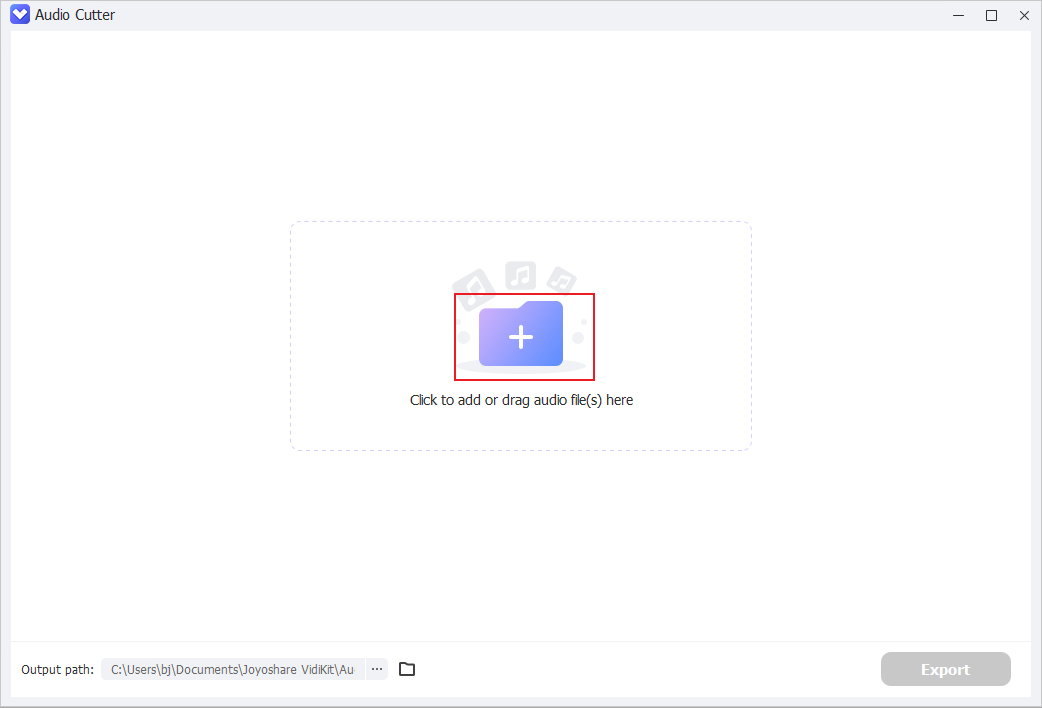
4. Edit the M4B file.
Move the playhead to the desired place and click the Scissors icon to split the audio into two parts. Then, remove the undesired part if needed. To trim the audio, hover the mouse cursor on the end/beginning of the audio track and drag the double-arrow icon left/right to remove the audio part you don’t want.
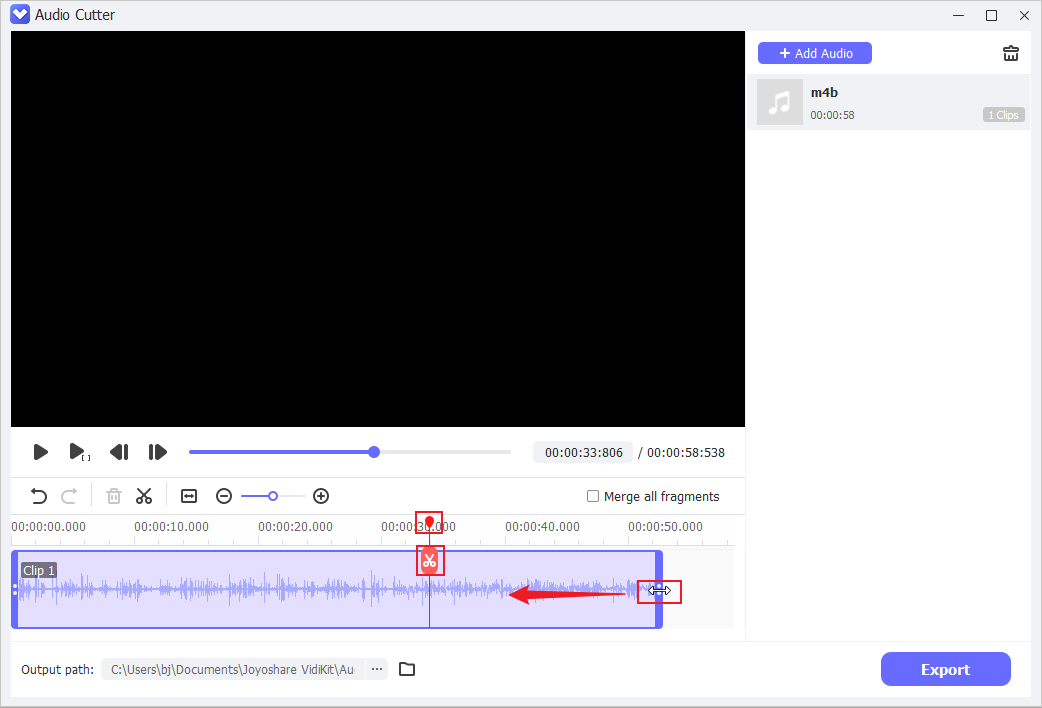
5. Export the M4B file.
Click the Export button to save the audio file to the local folder.
Option 3. Fineshare
Fineshare is an online audio editing tool that is a great option for someone who doesn’t want to install more software on their PC. With it, you can delete unwanted parts of M4B files with no effort. Moreover, Fineshare supports multiple audio formats, including M4B, MP3, WAV, OGG, FLAC, WMA, AAC, AC3, M4R, and more.
Here’s how to edit M4B files with Fineshare.
1. Access Fineshare’s M4B cutter.
Visit https://www.fineshare.com/audio-cutter/m4b.html.
2. Upload the M4B file.
Click the Choose File option to upload the M4B file for editing.
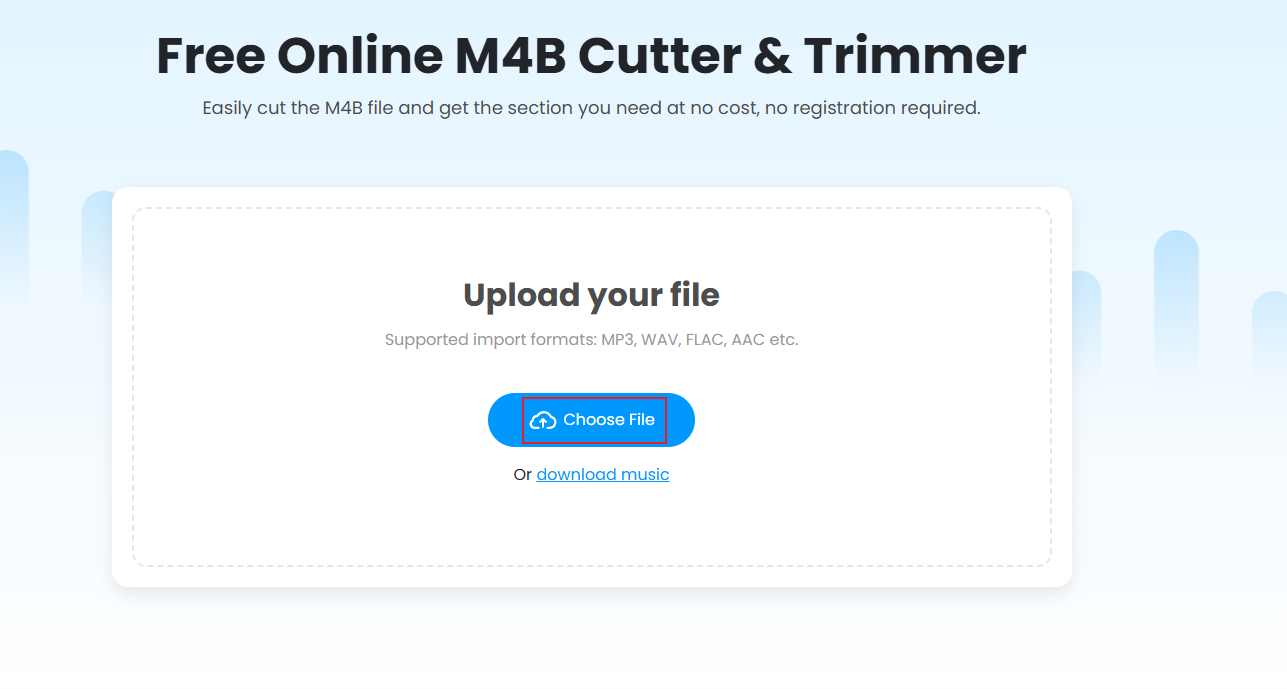
3. Edit the M4B file.
Move the mouse pointer over one of the audio’s edges on the audio track until the double-arrow icon shows up. Trim the M4B file by dragging the icon inward.
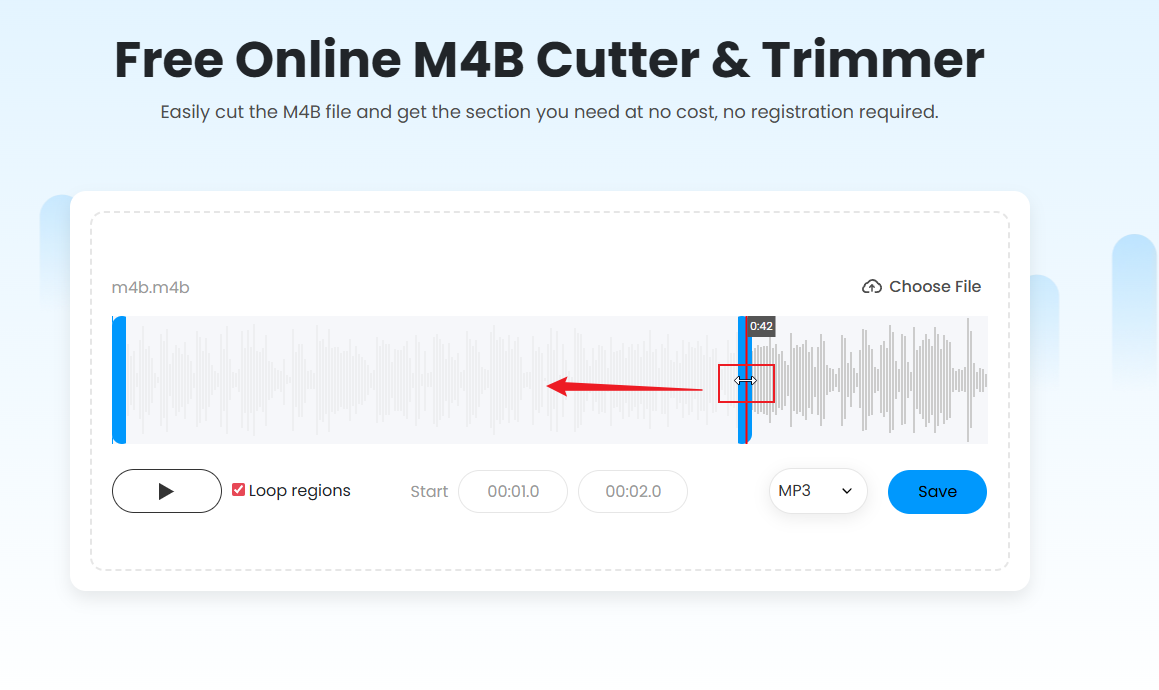
4. Export the M4B file.
Expand the format option to choose an output format based on your needs, then click Save.
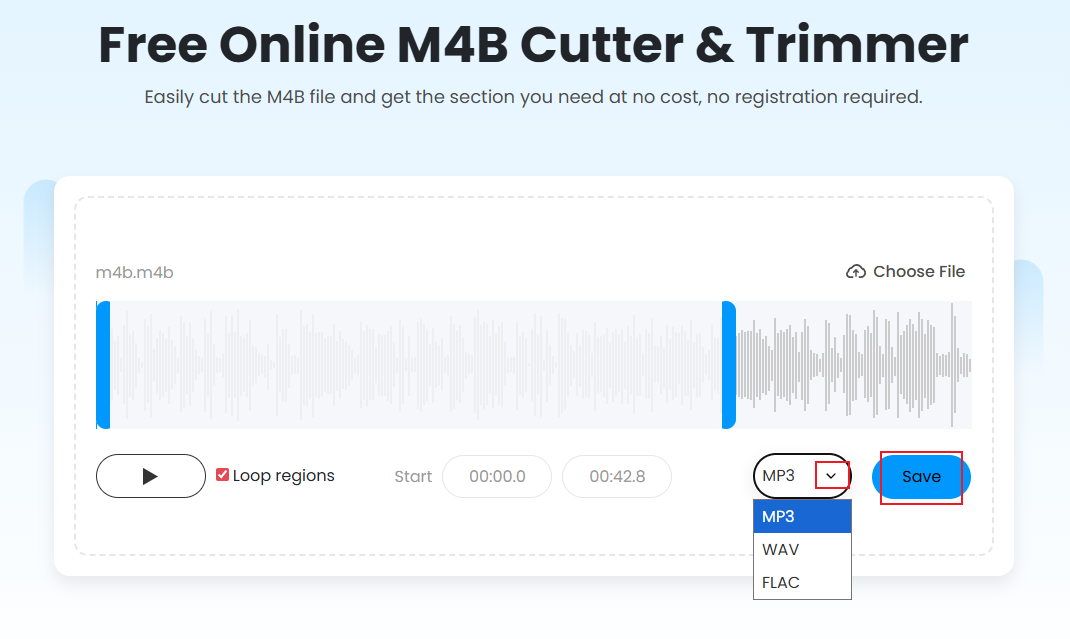
Click Download to export the edited audio file.
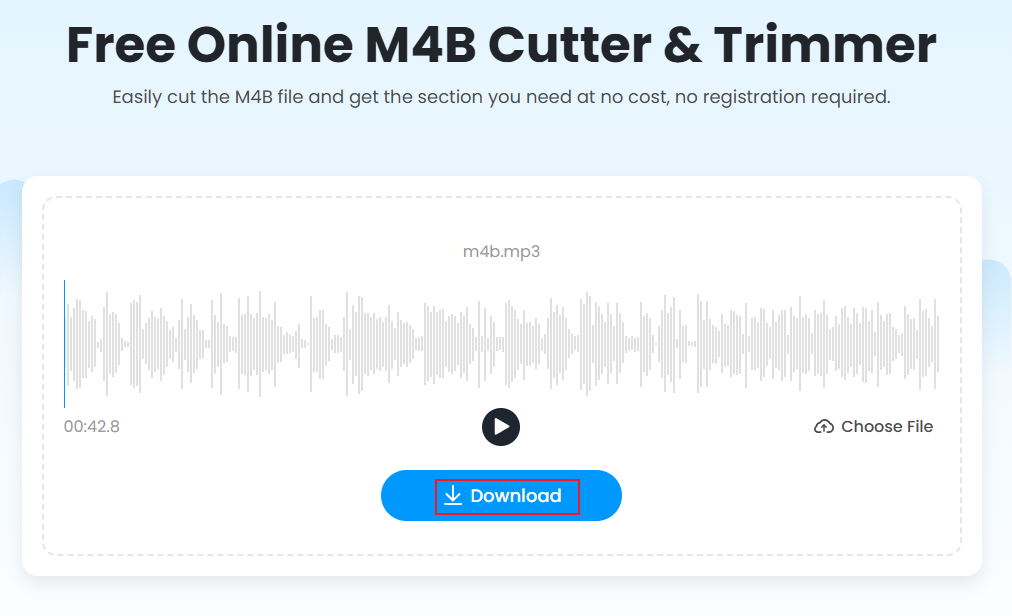
MiniTool MovieMakerClick to Download100%Clean & Safe
In Summary
To edit M4B files smoothly on Windows, this post recommends three free and expert M4B editors. With them, audio editing is easier than ever. Feel free to select the one you prefer. I hope this post can do you a big favor!




User Comments :