Here's a comprehensive guide elaborated by the best video editing software – MiniTool MovieMaker focuses on how to delete your Amazon Photos account, uninstall the app, and remove it from your Firestick or Fire TV.
Amazon Photos, a convenient cloud-based service, allows users to store, manage, and share their photo collections. However, circumstances may arise where users seek to discontinue or remove their Amazon Photos account and app. Whether it’s due to a need for a fresh start or a shift to another service, knowing the proper steps to delete an Amazon Photos account and app is crucial. Additionally, removing the app from devices like Firestick and Fire TV might be necessary.
How to Delete Amazon Photos Account?
If you currently have a paid plan for Amazon Photos, you can cancel your subscription by following the steps below.
You may also like: Resolved! How to Fix the Amazon Photos Not Backing Up Issue?
# On Web Browser
Step 1. Log in to your Amazon account on a web browser.
Step 2. Go to your storage. You can click the Storage option from the left menu and select Manage Storage in the popup.
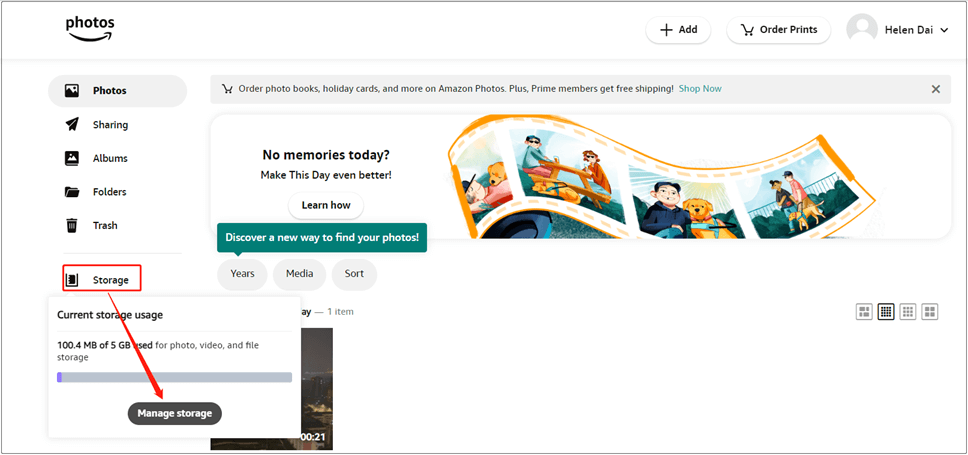
Or you can click on your account on the top right and select Settings.
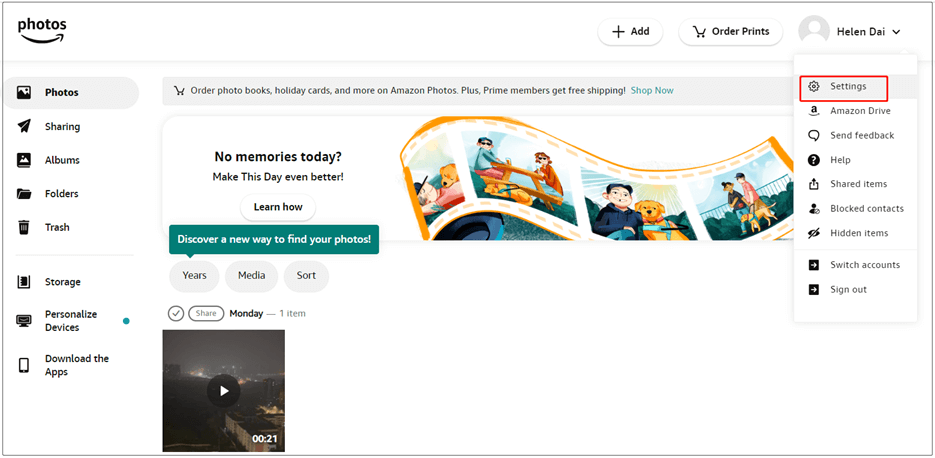
Then, click Manage storage plan on the next screen.
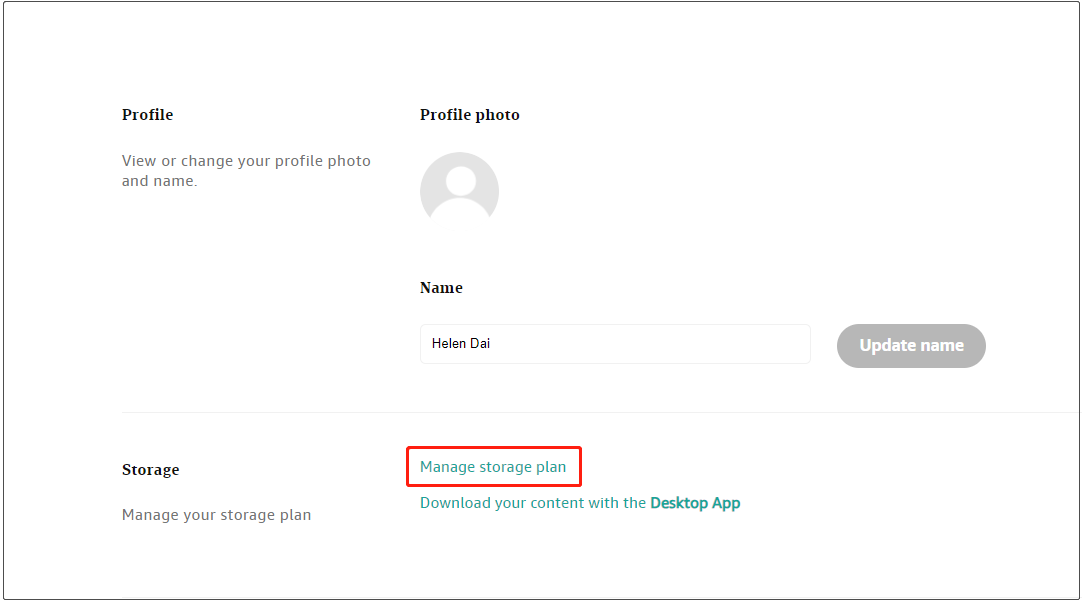
Or directly click this link to go to the Amazon Photos storage page.
Step 3. Within the Amazon Photos storage page, choose Cancel my plan.
Step 4. Next, you have these options:
- End your plan.
- Turn off the auto-renewal.
- Change your plan.
Just make a choice according to your needs.
Similar article: [Resolved] How to Back Up Amazon Photos to a Hard Drive?
# On Mobile App
1. Launch the Amazon Photos app on your phone and sign into your account.
2. Tap on your profile on the top left.
3. Under your account name, select Manage behind Storage.
4. Find and choose Cancel my plan.
5. Select an option that suits your needs.
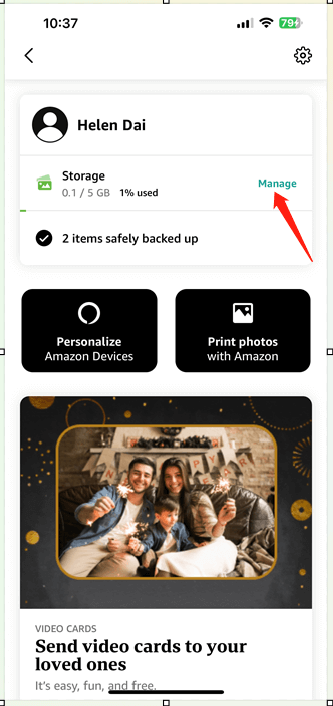
However, if your current Amazon Photos account plan is free, you can’t cancel the plan. That is to say, YOU CAN’T DELETE A FREE AMAZON PHOTOS ACCOUNT. If you don’t want to use Amazon Photos anymore, you can permanently delete all your photos, videos, and other items from Amazon Photos.
How to Delete Amazon Photos App?
How to Remove Amazon Photos App from the Phone? (Android and iOS Devices)
Step 1. Find the Amazon Photos app on your device’s home screen.
Step 2. Hold down the Amazon Photos app icon until it starts to shake or display options.
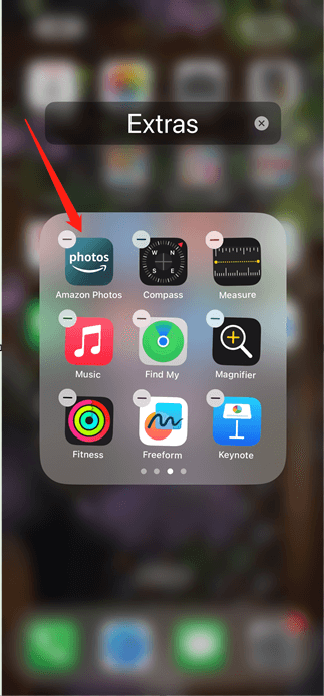
Step 3. Choose the option that says “Delete” or “Uninstall” to remove the app from your device. For iPhone, just click the minus icon on the top left.
Step 4. Select Delete App in the popup.
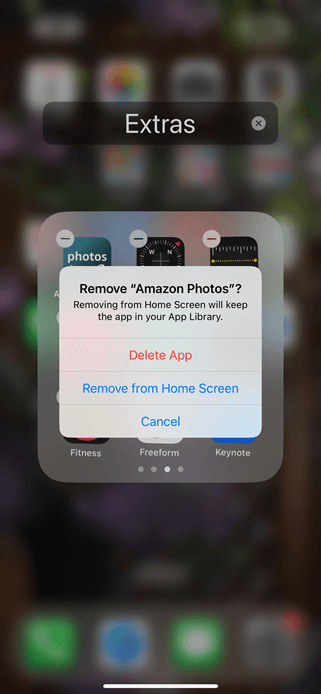
Step 5. In the next pop-up window, choose Delete.
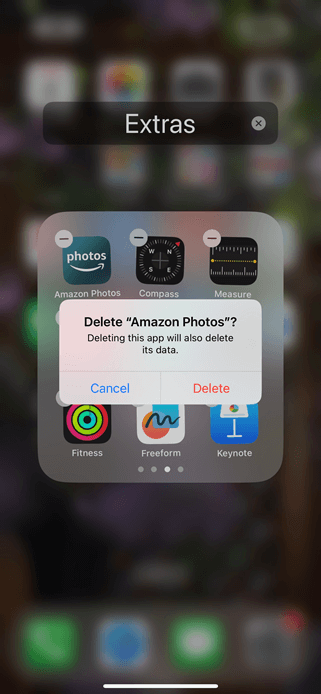
Also read: Fixes Here! How to Fix the Amazon Photos Not Working Issue?
How to Remove Amazon Photos from Firestick/Fire TV?
1. Open Settings (gear icon) on your Firestick or Fire TV.
2. Look for Applications > Manage Installed Applications.
3. Scroll through the list to find Amazon Photos.
4. Select Uninstall or Delete to remove the app from your Firestick or Fire TV.
What Happens If I Delete Amazon Photos App?
Deleting your Amazon Photos account or app won’t remove any stored photos and data associated with the account, but you’ll lose access to stored media, albums, and any settings or preferences linked to the account from the device where you have deleted the app. Yet, you can access your media files from other devices where you still have the Amazon Photos app or from a web browser.
If you reinstall the Amazon Photos app on the device, you can regain access to its media items.
Conclusion
Deleting an Amazon Photos account or app involves a few straightforward steps, but it’s essential to understand the consequences before doing so. Once deleted, you’ll lose access to your stored content. Removing the Amazon Photos app from your devices like Firestick or Fire TV follows a similar process to uninstalling any other application.



User Comments :