Before we learn how to convert TXT to SRT, let’s understand what TXT and SRT are.
What Is TXT
TXT is a text format that contains plain and unformatted text files. It only stores letters, numbers, symbols, and other simple characters and doesn’t enable formatting options like bold, italic, etc., thereby keeping file sizes usually small. In addition, TXT has a wide compatibility. It can be opened on almost any device or platform.
What Is SRT
SRT, also called SubRip Subtitle file, is a text format mainly used to add synchronized subtitles to video. An SRT file consists of sequence numbers, timestamps, subtitle text, and blank lines. How to open SRT file? SRT is one of the most common subtitle formats and is supported by various platforms, like VLC Media Player, KMPlayer, etc.
MiniTool MovieMakerClick to Download100%Clean & Safe
How to Convert TXT to SRT
How to convert text file to SRT file on Windows PCs? In this section, I recommend three easy-to-use and reliable online tools to help you complete your task effortlessly.
Option 1. MConverter
MConverter is a professional online tool that enables you to convert text file to SRT with just a few clicks. It is easy to access and comes with so many functions, allowing you to convert from subtitles, videos, audio, images, documents, e-books, and more. Additionally, MConverter supports batch conversion functionality, effectively streamlining the conversion process. Now, you can follow the guides below to convert text to SRT.
1. Access MConverter’s File Converter
Go to MConverter’s TXT to SRT converter (https://mconverter.eu/convert/txt/srt/).
2. Upload Your TXT File
Click the Drop TXT Files Here Or Browse option to upload the TXT file.
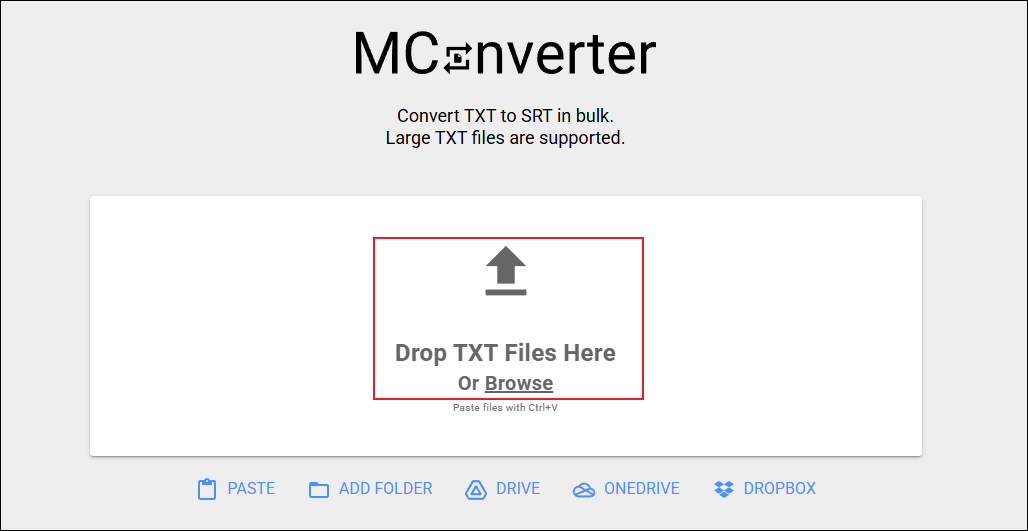
3. Convert TXT to SRT
The output SRT format is selected by default. Simply click the START option to start the conversion. Once done, the SRT file will be automatically downloaded to the local folder.
Option 2. GoTranscript
GoTranscript is also a great online subtitle converter that can convert TXT to SRT in a flash. It supports various formats, including SRT, VTT, ASS, CSV, PDF, SBV, and more. Follow the details below to convert text to SRT file online using GoTranscript.
1. Access GoTranscript’s Subtitle Converter
Visit https://gotranscript.com/subtitle-converter.
2. Upload Your TXT File
Click the Upload button to import the TXT file you want to convert.
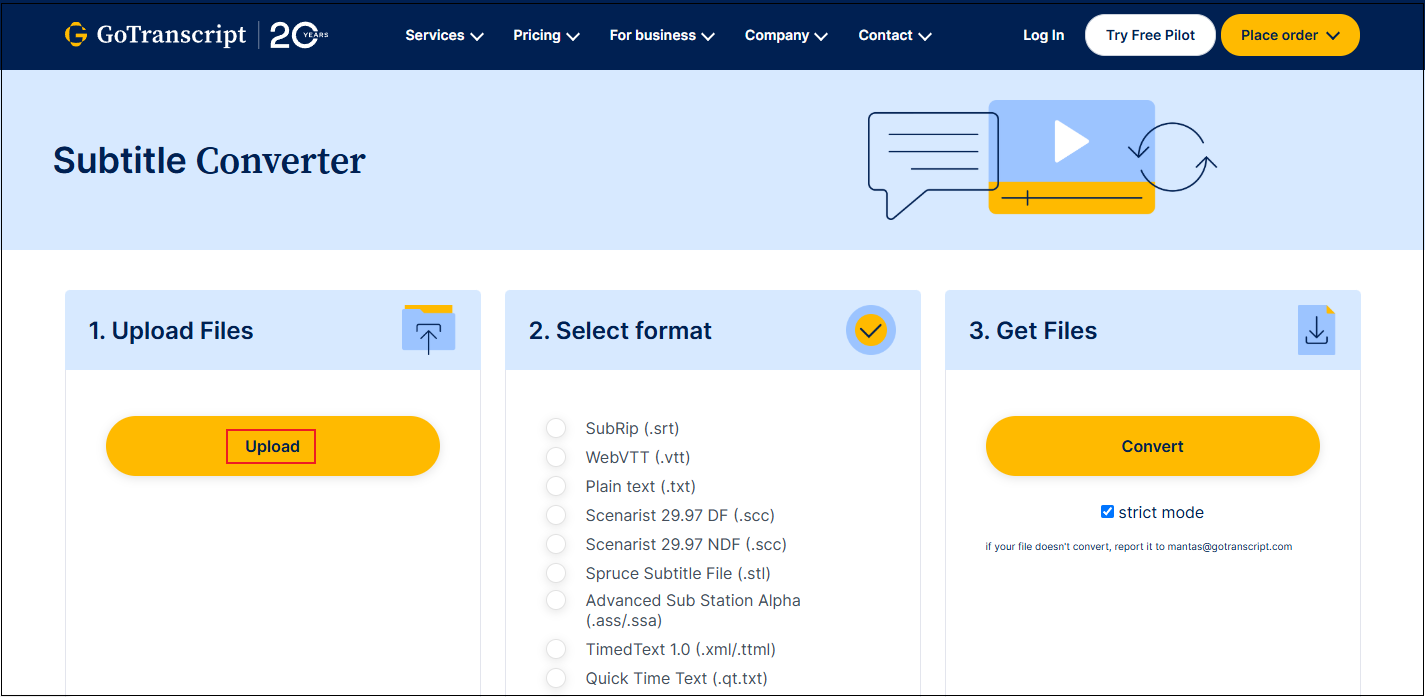
3. Select SRT as the Output Format
Tick the SubRip (.srt) option.
4. Convert TXT to SRT
Click the Convert option to start conversion. Once finished, the SRT file will be automatically downloaded.
Option 3. ScreenApp
ScreenApp is a reliable browser-based caption converter that supports a variety of formats, including TXT, DOC, DOCX, XML, TTML, MKS, and more. Follow the tutorials below to complete the conversion task using ScreenApp
1. Access ScreenApp’s Text to SRT Converter
Visit https://screenapp.io/features/online-subtitle-converter.
2. Upload the TXT File
Click the Upload File option to add your TXT file.
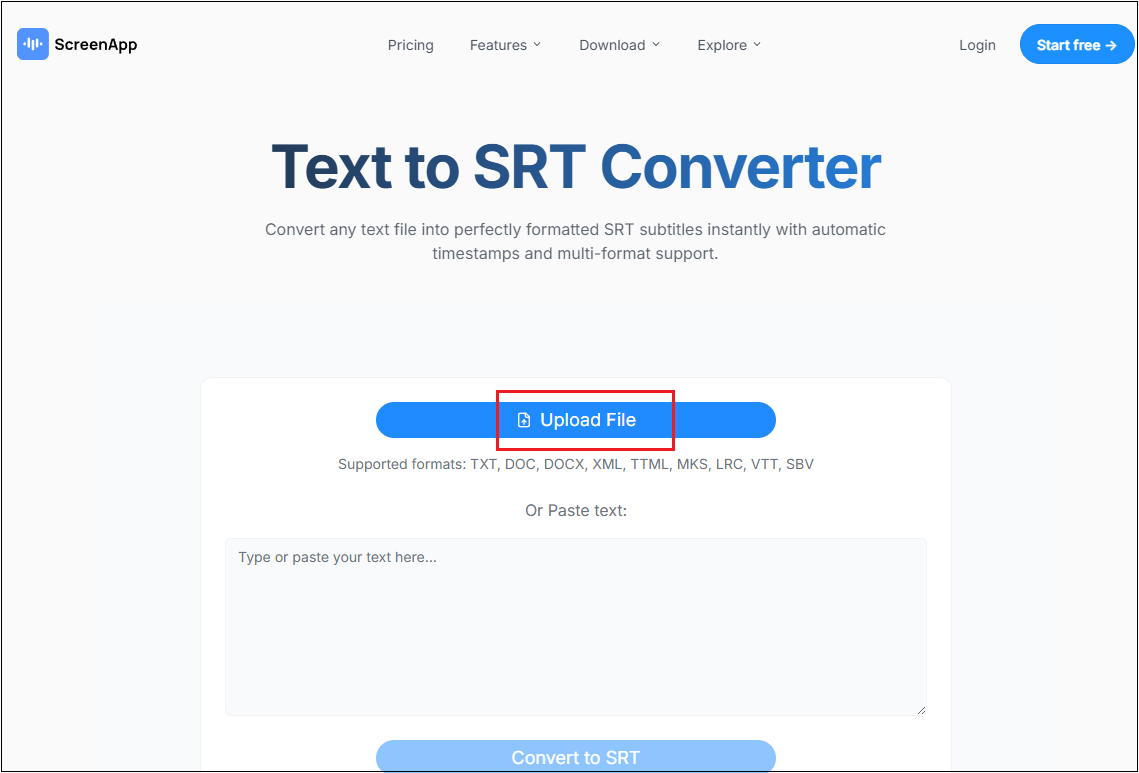
3. Convert TXT to SRT
Click the Convert to SRT option to start the conversion.
4. Download the SRT File
Click the Download SRT option to save the SRT file to the local folder.
How to Convert SRT to TXT
If you want to convert SRT to TXT, here are two tools that can help you.
Option 1. Happy Scribe
Happy Scribe is an all-in-one online tool that serves as a subtitle converter, video converter, audio converter, audio joiner, video trimmer, voice recorder, and more. It has a simple layout, empowering you to convert SRT to TXT with no effort.
Here’s how.
1. Enter Happy Scribe’s SRT to TXT Converter
Visit https://www.happyscribe.com/tools/convert-srt-to-text.
2. Upload Your SRT File
Click the Select File option to add your SRT file.
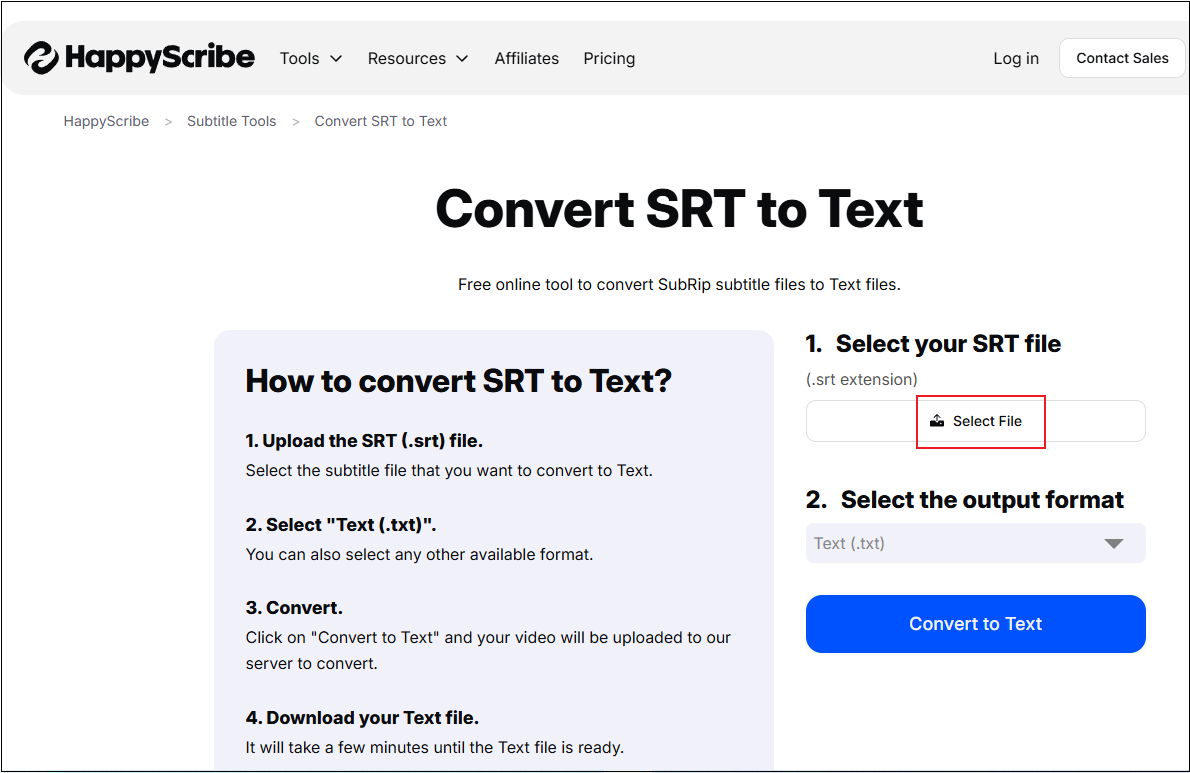
3. Convert SRT to TXT
Make sure the output format is TXT. Then, click the Convert to Text option to start converting SRT to TXT.
Option 2. Ebby.co
Ebby.co is a free online tool that can convert SRT file to text efficiently. It is user-friendly, enabling both beginners and experienced users to complete their tasks with no hassle. Just follow the instructions below.
1. Go to Ebby.co’s SRT to TXT Converter
Visit https://ebby.co/subtitle-tools/converter/srt-to-txt.
2. Upload Your SRT File
Click the Browse option to add your SRT file.
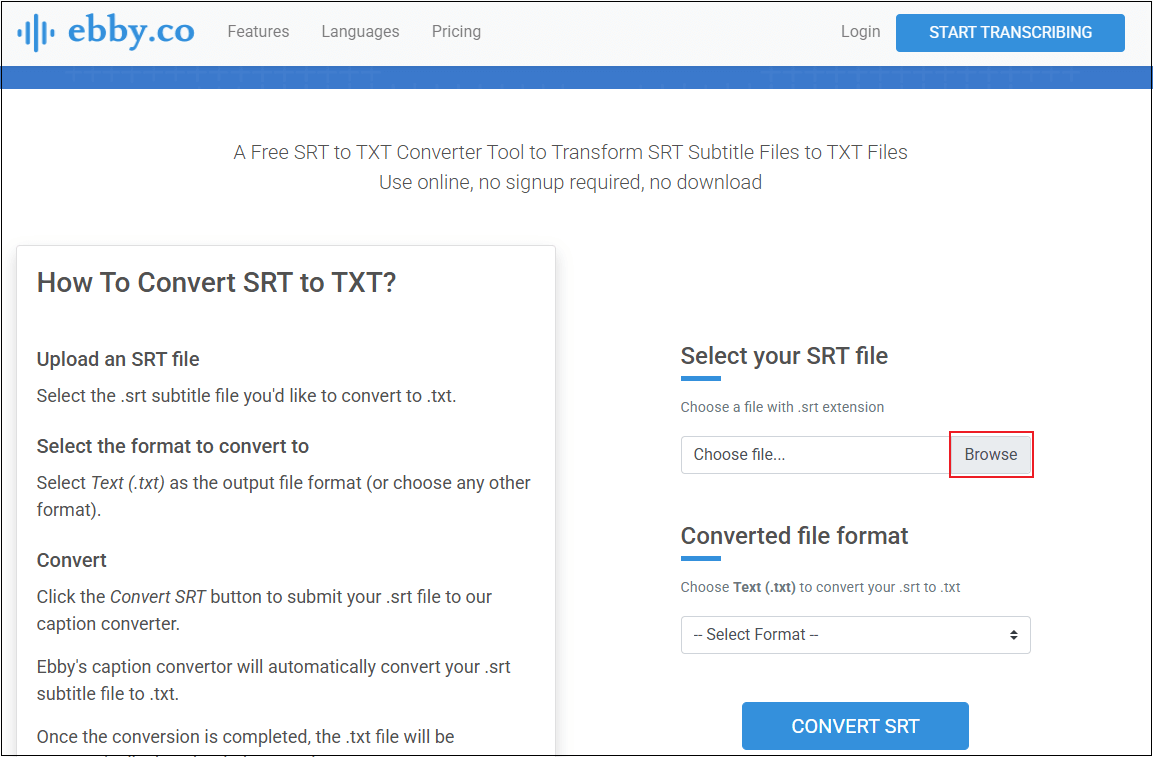
3. Choose SRT as the Output Format
Expand the format list and choose Text (.txt).
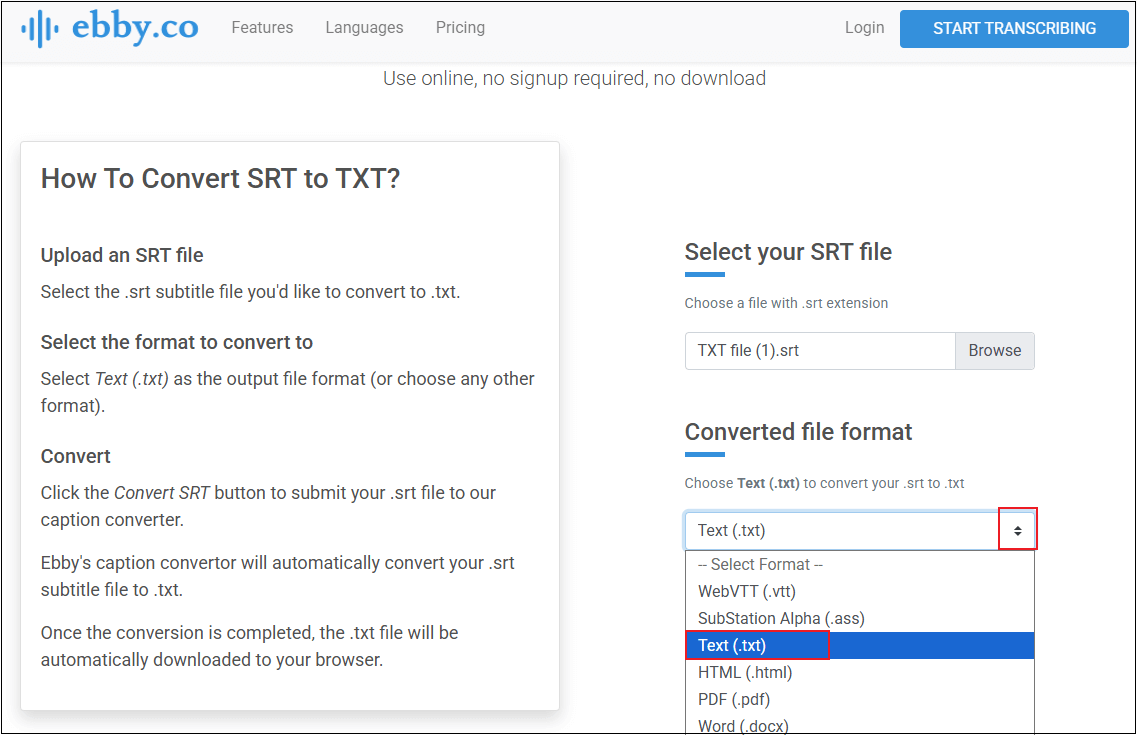
4. Convert SRT to Text File
Click the CONVERT SRT button to start the conversion. The file will be automatically downloaded.
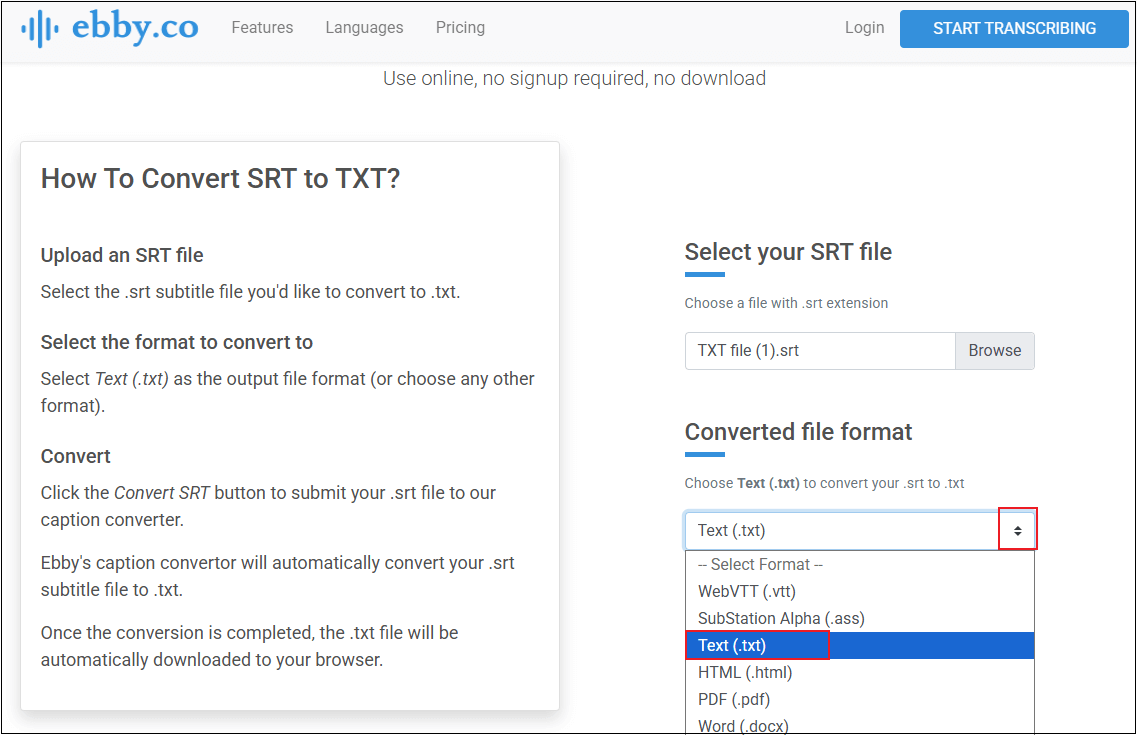
In Summary
This post provides 5 top-grade and free online tools to help you convert TXT to SRT and vice versa. With the guides offered above, you can finish your task easily and quickly. Hope this article can help you!


![Convert VTT to MP4 Using 3 Effective Methods [Step-by-Step Guide]](https://images.minitool.com/moviemaker.minitool.com/images/uploads/2025/07/convert-vtt-to-mp4-thumbnail.png)
User Comments :