You’ve downloaded a subtitle file with a .srt file extension for a movie and want to play this SRT file along with the movie. How to open SRT file? You will find three different ways to play an SRT file with a video.
What Is an SRT File?
A file with a .srt file extension is a SubRip subtitle file. It contains subtitles sequentially along with the timing information. It’s widely used and supported by most video players (Want to add captions to your video? Try MiniTool MovieMaker).
How to Open SRT File?
How to open SRT files? Text editors and most video players support opening SRT files. But many people would like to use a video player to play subtitles with a video. In this part, I’ll offer you three tools supporting subtitle playback and show how they work.
Open an SRT File with VLC
VLC is a powerful video player. It supports loading a subtitle file in different formats including SRT, SUB, ASS, SSF, SMI, and more when playing a video.
How to open an SRT file with VLC? Take these steps!
Step 1. Get VLC from its official website and install it on the computer. Then launch VLC.
Step 2. Go to Media and click on Open File… to open a video that you want to play with SRT subtitles.
Step 3. After opening the video file, pause the video and navigate to Subtitle > Add Subtitle File….. Then load the SRT subtitle file.
Step 4. Click the playback button and you can watch the video with the SRT subtitle file.
Also read: Subtitle Converter: How to Convert ASS to SRT
Open an SRT File with KMPlayer
KMPlayer is another tool that can open SRT files with videos. Besides that, it allows you to search for subtitles for your video online. This software is available for Windows, iOS, and Android.
Here’s how to open an SRT file along with a video.
Step 1. Visit the KMPlayer website, download and install KMPlayer.
Step 2. After installing the software, open it to access its main user interface.
Step 3. Right-click anywhere on the interface. From the pop-up window, choose Quick Open File… to load a video file.

Step 4. Click on Pause and right-click the video. Then choose Subtitles > Load Subtitles to add the SRT file.
Step 5. Click the Play button to play the video with subtitles. If you want to edit SRT subtitles, right-click the video and go to Subtitles > Browse/Edit/Sync Subtitles.
You may also like: 7 Best Free Websites to Download Anime Subtitles
Open an SRT File with Subtitle Edit
Unlike VLC and KMPlayer, Subtitle Edit is a free subtitle editor that can directly open and edit subtitles files without videos. This tool supports more than 280+ formats and only works on Windows & Linux.
Here’s how to open an SRT file.
Step 1. Download, install and open Subtitle Edit.
Step 2. Click on File > Open to load the SRT file.
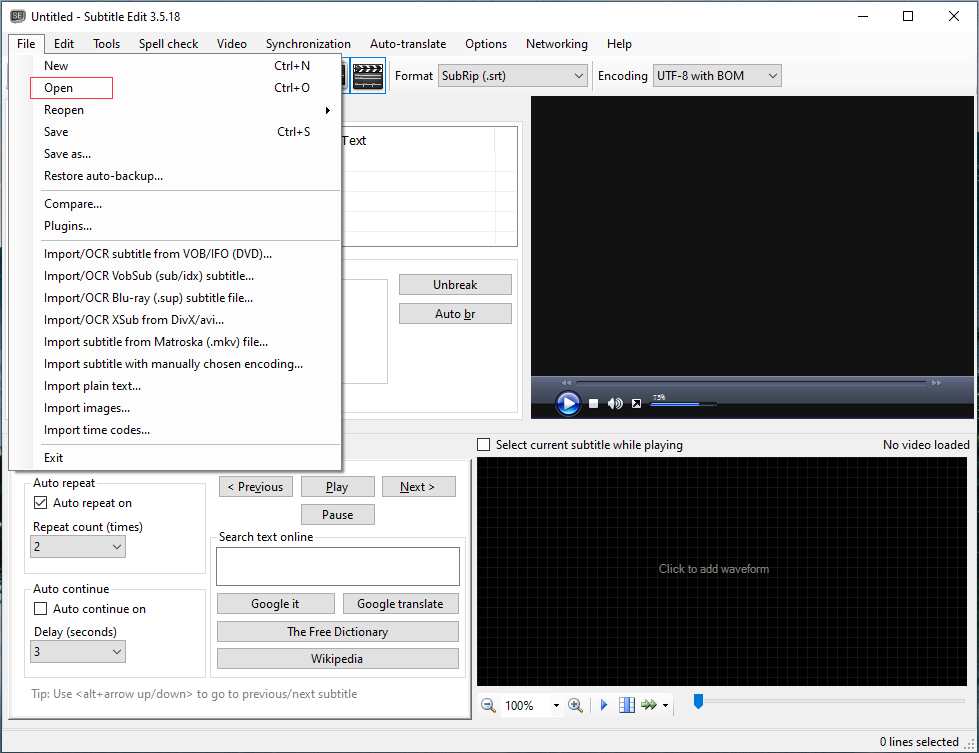
Step 3. Then you can edit the SRT subtitle file as required.
Conclusion
That’s all about how to open SRT files. If you only want to open an SRT file, Subtitle Edit is strongly recommended to use.


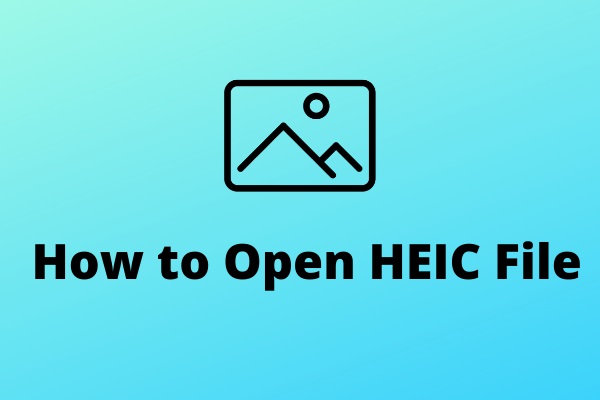
User Comments :